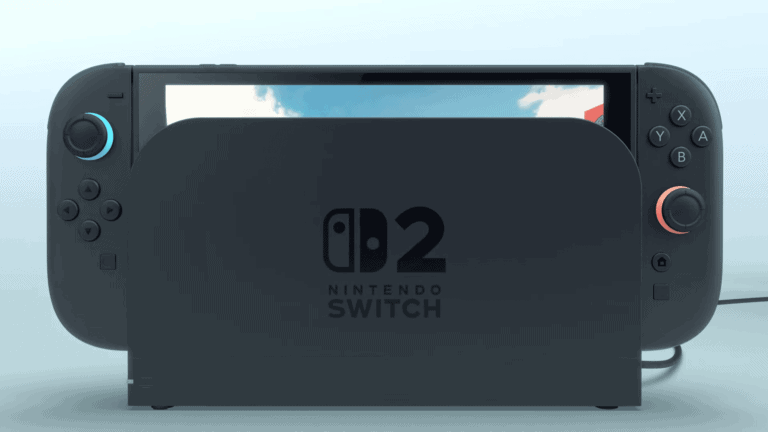Is your PlayStation 5 struggling to connect to your WiFi? You’re not alone. Many PS5 owners face this frustrating issue that can ruin your gaming experience. The most common fixes include restarting your PlayStation, checking if your PS5 is in a WiFi dead zone, moving it closer to your router, or verifying your network settings.
Connection problems might happen because your PS5 is too far from the router or there are too many devices connected to your network. Sometimes the solution is as simple as a quick restart. Press the PS button on your controller and restart your PlayStation to clear old data and force it to try connecting again.
While you technically don’t need internet to use your PS5, a connection allows you to access a wider library of games and multiplayer features. If simple fixes don’t work, you might need to check your WiFi security settings or contact your internet service provider for more advanced troubleshooting.
If your PS5 won’t connect to WiFi, it can be due to a range of issues—from software glitches and signal interference to incorrect settings or network restrictions. Here’s a step-by-step guide to troubleshoot and fix the problem:
✅ Step-by-Step Fix: PS5 Won’t Connect to WiFi
1. Quick Restart
- Restart your PS5 and your WiFi router.
- Unplug both for about 30 seconds before powering them back on.
- Try reconnecting after both are fully rebooted.
2. Check WiFi Password
- Go to Settings > Network > Settings > Set Up Internet Connection.
- Choose your network and make sure the password is correct (case-sensitive).
3. Test Internet Connection
- Go to Settings > Network > Connection Status > Test Internet Connection.
- This test will confirm if the PS5 is reaching the internet.
4. Move Closer to the Router
- WiFi signal can weaken due to walls, distance, or interference from other devices.
- Try moving your PS5 closer to your router, or use a WiFi extender.
5. Switch to 2.4GHz or 5GHz
- PS5 can connect to both 2.4GHz (longer range) and 5GHz (faster speeds, shorter range).
- Try manually selecting a different band:
- Go to Set Up Internet Connection > press Options on your controller > WiFi Frequency Bands > switch to 2.4GHz or 5GHz.
6. Rebuild Database (Safe Mode)
- Boot your PS5 into Safe Mode:
- Turn off PS5 > Hold the power button until the second beep (~7 seconds).
- Connect controller with USB and press the PS button.
- Choose Option 5: Rebuild Database. (Non-destructive operation)
7. Forget Network and Reconnect
- Go to Settings > Network > Settings > Set Up Internet Connection.
- Press Options on the connected network > Forget.
- Reconnect by selecting your network and re-entering the password.
8. Update PS5 System Software
- Go to Settings > System > System Software > System Software Update and Settings.
- Install any available updates.
9. Check Router Settings
- Ensure your router’s MAC address filtering isn’t blocking the PS5.
- Log in to your router’s admin panel (via a browser) and check connected devices or firewall settings.
10. Use a Wired Ethernet Connection (Temporary Workaround)
- If available, plug in an Ethernet cable to get online while you fix WiFi.
🛠 Still Not Working?
If all else fails:
- Reset PS5 Network Settings: Go to Settings > System > Reset Options > Reset Network Settings.
- Contact PlayStation Support: If the WiFi hardware is faulty, they can assist with repairs or warranty service.
- Use a Hotspot: Test connecting to your phone’s hotspot to rule out your router as the issue.
PS5: How to Reset to Factory Settings
Here’s a complete guide on how to reset your PS5 to factory settings and how to unlink your PS5 from the PlayStation App, in case you’re planning to sell, give away, or troubleshoot the console.
Resetting your PS5 will erase all user data, games, settings, and accounts from the console. Make sure to back up anything important before continuing.
🔄 Steps to Factory Reset Your PS5:
- Go to Settings
- From the PS5 home screen, select the gear icon in the top right corner.
- Open System Settings
- Navigate to System > System Software > Reset Options.
- Choose “Reset Your Console”
- Select “Reset Your Console”.
- Then select “Reset” again to confirm.
- Let the Console Reboot
- The PS5 will power off and begin the reset process.
- This can take several minutes.
How to Unlink Your PS5 from the PlayStation App
If you’re getting rid of your console or just want to disconnect it from your PlayStation account and mobile app, follow these steps:
📱 From the PlayStation App:
- Open the PlayStation App on your phone.
- Tap your profile icon (top right).
- Select “Console Management” or “Linked Consoles”.
- Find your PS5 in the list.
- Tap it, then select “Remove Console” or “Unlink Console”.
- Confirm your choice.
💻 From a Web Browser (PSN Account Settings):
- Go to PlayStation.com and sign in.
- Click your profile picture > choose Account Settings.
- Navigate to Device Management > PlayStation Consoles.
- You’ll see all linked consoles.
- Click “Deactivate All Devices” (if applicable), or remove just the PS5.
⚠️ Note: You can only use “Deactivate All” once every 6 months.
✅ Final Checklist Before Selling or Giving Away
- Back up your data (cloud or external drive).
- Remove any discs from the drive.
- Sign out of PSN and factory reset the console.
- Unlink from PlayStation App and your PSN account.
- Reset network settings (optional).
- Wipe the exterior and package accessories.
Key Takeaways
- Restarting your PS5 and positioning it closer to your router solves most connection problems.
- Your WiFi security settings may need adjustment to allow PlayStation network connectivity.
- Sony provides online connectivity support for persistent PS5 WiFi issues that basic troubleshooting can’t fix.
Understanding PS5’s Wi-Fi Connectivity
PS5 consoles rely on stable internet connections for gaming, updates, and streaming. Wi-Fi issues are common but can usually be resolved by understanding how your console interacts with your home network.
Assessing Wi-Fi Signal Strength
Your PS5 needs adequate signal strength to maintain a stable connection. If your console is in a Wi-Fi dead zone, it will struggle to connect even when other devices work fine.
Position matters significantly. Try placing your PS5 higher up or closer to your router for better reception. Walls, floors, and large metal objects can block signals.
You can check your connection strength through the PS5 menu. Go to Settings > Network > Connection Status and run a Test Internet Connection. Look for signal strength indicators and download/upload speeds.
If speeds are consistently low, consider using a Wi-Fi extender or moving your router closer to your console.
Differences Between 2.4 GHz and 5 GHz Bands
Your router likely broadcasts on two frequency bands: 2.4 GHz and 5 GHz. Each has distinct advantages for your PS5.
The 2.4 GHz band offers:
- Greater range through walls and obstacles
- More compatibility with older devices
- Slower speeds (typically 150-450 Mbps)
- More interference from other household devices
The 5 GHz band provides:
- Faster speeds (up to 1300+ Mbps)
- Less interference from other devices
- Shorter range and less wall penetration
- Better performance for gaming and streaming
When setting up your PS5’s internet connection, try both bands to see which performs better in your specific location. If you’re experiencing frequent disconnects, switching bands might solve the problem.
Your PS5 will display network names with “-5G” for 5 GHz networks in most cases, making it easy to identify which band you’re connecting to.
Initial Troubleshooting Steps
When your PS5 won’t connect to WiFi, several simple fixes can resolve the issue before trying more advanced solutions. Most connection problems can be solved by restarting devices, checking basic settings, or eliminating interference.
Restarting Your PS5
A simple restart of your PS5 can fix many connection issues. This clears temporary bugs that may be preventing proper WiFi connectivity.
To restart properly:
- Press the PS button on your controller
- Navigate to the power icon in the control center
- Select “Restart PS5”
- Wait for the console to fully power off and back on
If using the restart option doesn’t work, try a complete shutdown. Press and hold the power button on the console until you hear two beeps. Wait 30 seconds before turning it back on.
Many users report success with this simple step, as it refreshes the network components in your PS5.
Power Cycling Your Router and Modem
Your router or modem might need refreshing if your PS5 still won’t connect while other devices work fine.
Power cycling steps:
- Unplug both your router and modem from power
- Wait at least 30-60 seconds
- Plug the modem in first and wait for all lights to stabilize
- Then plug in the router and wait for it to fully boot up
- Attempt to reconnect your PS5
This process completely refreshes your network equipment and often resolves connection issues. Some routers have device limits, so temporarily disconnecting other devices might help your PS5 connect.
Verifying Network Settings on PS5
Incorrect network settings are a common cause of connection problems on your PS5.
To check your settings:
- Go to Settings > Network > Settings > Set Up Internet Connection
- Select your WiFi network and verify the password is correct
- Navigate to Connection Status and select Test Internet Connection
If you see specific error codes, write them down for troubleshooting. Try changing your WiFi security method if you’re having persistent issues.
For better results, consider using the 5GHz band instead of 2.4GHz if your router supports it. The 5GHz band typically provides faster speeds with less interference, though with shorter range.
Advanced Network Diagnostics
When your PS5 won’t connect to WiFi, performing deeper network diagnostics can identify and resolve complex connectivity issues. These tools help pinpoint whether the problem lies with your console, router, or internet service provider.
Testing Internet Connection on PS5
To run a network test on your PS5, go to Settings > Network > Test Internet Connection. This built-in diagnostic tool measures your download and upload speeds while checking if your console can properly connect to PlayStation Network servers.
If the test fails, note the specific error code displayed. Each code represents a different connection issue. For example, error NW-102307-3 typically indicates a DNS problem.
Try testing at different times of day. Internet speeds can fluctuate based on network congestion in your household or neighborhood.
Compare your PS5 test results with other devices. If your phone shows 100 Mbps but your PS5 only gets 15 Mbps when placed in the same location, you might be experiencing a WiFi dead zone affecting your console specifically.
Analyzing Connection Status
Check your PS5’s detailed connection status by going to Settings > Network > View Connection Status. This screen provides valuable information about your IP address, subnet mask, and DNS settings.
Pay attention to the “NAT Type” shown. NAT Type 1 (Open) offers the best performance, while NAT Type 3 (Strict) can cause connectivity problems with other players and certain online features.
Verify your PS5 has a valid IP address. If you see “Obtaining IP Address” that never completes or an IP starting with 169.254.x.x, your console isn’t properly communicating with your router.
Run a power cycle on both your router and PS5 if connection issues persist. Turn off both devices, unplug them for 2 minutes, then restart the router first followed by your PS5.
Configuring Wi-Fi Security Settings
Your router’s security settings can significantly impact PS5 connectivity. Access your router’s admin page (typically 192.168.0.1 or 192.168.1.1 in your browser) to check current configuration.
Try changing your WiFi security protocol. Some PS5s connect better using WPA2 instead of WPA3 or mixed modes. Avoid using WEP as it’s less secure and outdated.
Check if MAC address filtering is enabled on your router. This security feature might be blocking your PS5. You’ll need to find your console’s MAC address (in Network settings) and add it to your router’s approved devices list.
Consider creating a dedicated 5GHz network for gaming. This frequency typically has less interference than 2.4GHz, though shorter range. Position your PS5 closer to your router when using 5GHz.
Fixing Common PS5 Wi-Fi Issues
PlayStation 5 connectivity problems can be frustrating when you’re trying to game online or download updates. Wi-Fi issues are among the most common problems PS5 owners face, but most can be solved with the right troubleshooting steps.
Dealing With PS5 Wi-Fi Not Connecting
If your PS5 won’t connect to Wi-Fi, start with the basics. Restart both your PS5 and your router by unplugging them for about 30 seconds before plugging them back in. This simple step resolves many connection issues.
Check your network credentials. Make sure you’re entering the correct password when connecting to your network. Passwords are case-sensitive, so verify you’re using the right capitalization.
Your PS5 might be in a Wi-Fi dead zone. Try moving your console closer to the router or higher up to improve signal strength. Walls, floors, and large metal objects can block Wi-Fi signals.
Test other devices to confirm if the problem is specific to your PS5 or affects your entire network. You can also try connecting your PS5 with an Ethernet cable to see if the issue is Wi-Fi specific.
Resolving IP Address Conflicts
IP address conflicts can prevent your PS5 from connecting properly. Run a network connection test through Settings > Network to identify potential IP issues.
Try setting up a static IP address for your PS5:
- Go to Settings > Network > Settings > Set Up Internet Connection
- Select your network
- Choose “Advanced Settings”
- Set IP Address Settings to “Manual”
- Enter an IP address outside your router’s DHCP range
Some routers might have limitations on the number of connected devices. Check your router settings and make sure your PS5 isn’t being blocked by MAC address filtering.
Changing your DNS settings can also help resolve connection issues. Try using Google’s DNS (8.8.8.8 and 8.8.4.4) or Cloudflare’s DNS (1.1.1.1 and 1.0.0.1) instead of your ISP’s default.
Addressing Slow Wi-Fi Speed on PS5
Slow Wi-Fi can make gaming painful. First, check your signal strength by going to Settings > Network > Connection Status. A weak signal could indicate you need to relocate your console.
Try switching between 2.4GHz and 5GHz bands on your router. While 5GHz offers faster speeds, 2.4GHz provides better range and penetration through walls.
Update your router’s firmware to the latest version. Outdated firmware can cause compatibility issues with newer devices like the PS5.
Quick tips for better PS5 Wi-Fi performance:
- Keep your PS5 and router away from other electronic devices
- Use Quality of Service (QoS) settings on your router to prioritize gaming traffic
- Consider a Wi-Fi extender or mesh network system if your home has poor coverage
- Make sure your router isn’t overheating or experiencing hardware failures
Optimizing Wi-Fi Performance for PS5
Getting your PlayStation 5 online with a strong, stable connection requires some tweaking of your network setup. A few simple adjustments can dramatically improve your gaming experience and prevent frustrating disconnections.
Selecting the Best Wi-Fi Channel
Your PS5 performs better when connected to the right Wi-Fi channel. Many connection issues happen because of channel congestion in your home network.
Manually select the 5GHz band instead of letting your PS5 automatically connect. Many users report this simple change fixes most connection problems immediately.
The 2.4 GHz band offers better range but slower speeds and more interference. For gaming on your PS5, the 5GHz band typically provides:
- Faster download speeds
- Lower latency
- Less interference from other household devices
Use your router’s admin panel to check which channels have the least congestion. Channels 36, 40, 44, and 48 on the 5GHz band often have less interference.
Maximizing Router Performance
Your router’s placement significantly affects your PS5’s connection quality. Position your router in a central location with minimal obstacles between it and your console.
Moving your console closer to your router can immediately improve connection stability. Try to maintain line-of-sight between your PS5 and router when possible.
Other tips to maximize performance:
- Keep your router away from metal objects, mirrors, and other electronics
- Elevate your router to a higher position
- Consider using a mesh network system for larger homes
- Limit the number of devices connected simultaneously
Restarting your router weekly clears its cache and can resolve many connectivity issues before they affect your gaming.
Upgrading Router Firmware
Outdated router firmware can cause compatibility issues with your PS5. Check your router manufacturer’s website regularly for the latest firmware updates.
Most modern routers offer automatic updates, but it’s worth manually checking every few months. Updated firmware often includes:
- Security improvements
- Performance optimizations
- New features that enhance gaming performance
- Bug fixes for connectivity issues
If you’re experiencing consistent problems, consider upgrading to a gaming-focused router. These devices prioritize gaming traffic and often include specific optimizations for consoles like the PS5.
Many users report that WiFi speeds on PS5 max out around 250 Mbps even with faster internet plans. This limitation is usually hardware-related, so focus on stability rather than pushing for maximum speed.
Frequently Asked Questions
PlayStation 5 connectivity issues can be frustrating, but most problems have straightforward solutions. Here are answers to common questions that can help you get your PS5 back online quickly.
How can I troubleshoot my PS5 when it won’t connect to a strong Wi-Fi signal?
If your PS5 won’t connect despite a strong signal, first restart both your console and router. Unplug both devices for about 30 seconds, then plug them back in and try to reconnect.
Move your PS5 to a better position. Sometimes the console may be in a Wi-Fi dead zone even when other devices work fine. Try placing it higher up or closer to your router.
Check if your router firmware needs updating. Outdated firmware can sometimes cause connection issues with newer devices like the PS5.
What steps should I take if my PS5 is unable to obtain an IP address from my network?
Try setting up a static IP address for your PS5 instead of using DHCP. Go to Settings > Network > Settings > Set Up Internet Connection > Custom setup, then select your network and choose “Manual” for IP Address Settings.
Check if MAC address filtering is enabled on your router. If it is, you’ll need to add your PS5’s MAC address to the allowed devices list in your router settings.
Restart your DHCP server by rebooting your router. Sometimes the DHCP service gets stuck and won’t assign new IP addresses until restarted.
Why does my PS5 fail to connect to Wi-Fi within the specified time limit?
Router congestion might be causing timeout issues. If many devices are connected to your network, try disconnecting some to free up bandwidth.
Your network security settings might be too strict. Try temporarily lowering security settings on your router to see if that resolves the issue, then find a proper balance.
Distance from the router can cause connection timeouts. If your PS5 is far from your router, the signal might deteriorate before completing the connection process.
What should I do if I suspect my ISP or router settings are causing my PS5 to be unable to connect to Wi-Fi?
Contact your ISP to check if they’re blocking gaming consoles or using CGNAT (Carrier Grade NAT), which can interfere with console connectivity.
Check if UPnP (Universal Plug and Play) is enabled on your router. This feature helps the PS5 communicate through your network’s firewall.
Try changing your DNS settings on the PS5 to use Google DNS (8.8.8.8 and 8.8.4.4) or Cloudflare DNS (1.1.1.1 and 1.0.0.1) instead of your ISP’s default DNS.
How can I resolve the issue where my PS5 is not detecting any Wi-Fi networks?
Run a connection test through Settings > Network > Connection Status > Test Internet Connection to diagnose specific issues.
Check if your router is broadcasting on a frequency the PS5 can detect. The PS5 works best with 5GHz networks, but also supports 2.4GHz.
Reset your PS5 network settings by going to Settings > Network > Settings > Set Up Internet Connection, then press the Options button and select “Forget.”
What are the solutions for a PS5 that won’t connect to the internet via LAN?
Check your Ethernet cable for damage and try a different cable if possible. A faulty cable is often the simplest explanation for LAN connection issues.
Restart both your console and networking equipment. Sometimes a simple reboot can resolve connection issues with wired connections.
Make sure your router’s LAN ports are functioning correctly. Try connecting your Ethernet cable to a different port on the router, or connect another device to test if the port works.