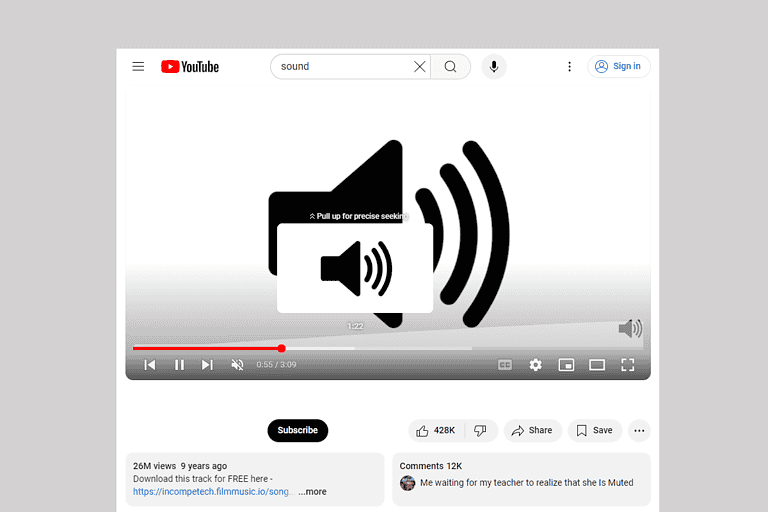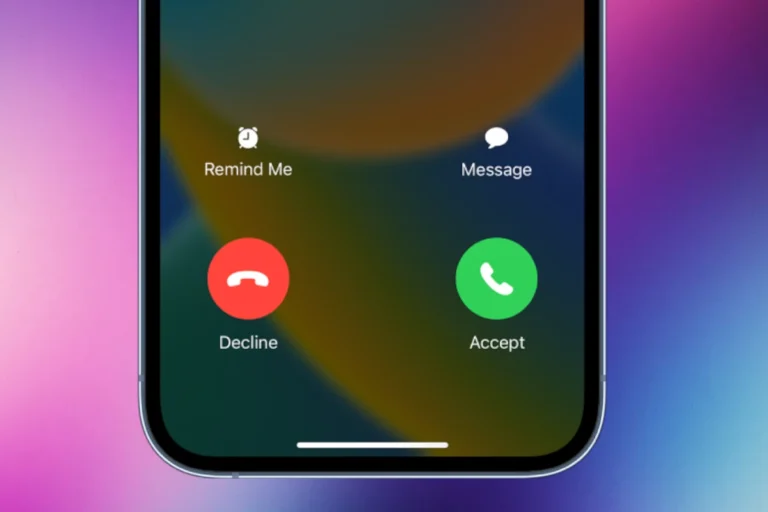Is your iPhone microphone not working? This common issue can disrupt phone calls, voice recordings, and app functionality. A non-functioning microphone often results from physical blockage, software glitches, or incorrect settings.
Quick fixes include checking for debris covering the microphone holes and ensuring no accessories are connected that might interfere with audio input. Software-related solutions involve verifying microphone permissions for apps and updating iOS to the latest version.
If basic troubleshooting doesn’t solve the problem, more advanced steps like resetting network settings or performing a factory reset may be necessary. In some cases, hardware damage might require professional repair or device replacement.
If people can’t hear you during calls, Siri isn’t responding, or your videos have no sound, your iPhone’s microphone might not be working properly. Follow these steps to troubleshoot and fix the issue.
🔍 1. Check for Physical Obstructions
- Remove your case, screen protector, or film. Some accessories can block or muffle the microphone openings.
- Clean the microphone ports. Use a soft, dry brush or a toothpick to gently remove dust or debris from the bottom, front, and rear microphone openings.
- Microphones are located:
- Bottom (next to the charging port)
- Front (near the earpiece)
- Rear (next to the camera)
- Microphones are located:
(source: Apple Support)
🔈 2. Test Each Microphone
You can test each mic individually:
- Bottom mic: Open the Voice Memos app → record a short clip → play it back.
- Front mic: Open FaceTime or Camera (front mode) → record a video → play it back.
- Rear mic: Open Camera (rear mode) → record a video → play it back.
If any test fails, note which microphone isn’t working — this helps narrow down the problem.
⚙️ 3. Check App Permissions
Go to Settings → Privacy & Security → Microphone and ensure the apps (e.g., WhatsApp, Instagram, Zoom) have permission to use the microphone.
🔁 4. Restart Your iPhone
A simple restart can fix temporary software glitches:
- Press and hold the side button + volume button → slide to power off → wait 30 seconds → turn it back on.
📱 5. Disconnect External Devices
If your iPhone is connected to Bluetooth headphones, AirPods, or a car system, it might be using that device’s microphone instead of the internal one.
- Go to Settings → Bluetooth → turn off Bluetooth and test again.
(source: MacMyth)
🔄 6. Update iOS
Microphone bugs can sometimes be fixed in software updates.
- Go to Settings → General → Software Update and install the latest iOS version.
🧹 7. Reset All Settings
If nothing works, try resetting system settings (this won’t delete your data):
- Go to Settings → General → Transfer or Reset iPhone → Reset → Reset All Settings.
🧰 8. Still Not Working? Try These Extras
- Use headphones with a mic to confirm if the issue is hardware-related.
- Test in Safe Mode (for jailbroken devices) — some tweaks can interfere with audio.
- Back up and restore your iPhone via iTunes or iCloud to rule out deep software corruption.
🧑🔧 9. Contact Apple Support
If your microphone still doesn’t work after all these steps, it’s likely a hardware issue.
Visit an Apple Store or contact Apple Support for diagnostics or repair.
✅ Quick Summary
| Problem | Likely Cause | Fix |
|---|---|---|
| People can’t hear you | Blocked mic or Bluetooth device | Clean ports, disable Bluetooth |
| Siri can’t hear you | Front mic issue | Test FaceTime mic |
| No sound in videos | Rear mic issue | Clean near camera |
| Apps not accessing mic | Permission issue | Check app settings |
| All mics fail | Software or hardware fault | Update or contact Apple |
Key Takeaways
- Check for physical obstructions and disconnect accessories to rule out simple causes
- Verify app permissions and update iOS to address software-related microphone issues
- Consider advanced troubleshooting or professional help for persistent problems
Checking Microphone Access and Settings
Proper microphone access and settings are crucial for optimal iPhone audio performance. Users can troubleshoot common issues by verifying permissions, adjusting settings, and managing noise cancellation features.
Verifying Microphone Permissions
iPhone apps require explicit permission to access the microphone. To check and modify these permissions:
- Open the Settings app
- Scroll down and tap “Privacy & Security”
- Select “Microphone”
- Review the list of apps with microphone access
- Toggle permissions on or off as needed
If an app lacks microphone access, it may not function correctly for voice-related tasks. Users should grant permissions only to trusted applications.
Adjusting Microphone Settings
Fine-tuning microphone settings can improve audio quality:
- Go to Settings > Accessibility > Audio/Visual
- Tap “Phone Noise Cancellation” to reduce background noise during calls
- Adjust “Headphone Accommodations” for personalized audio settings
Users can also check third-party app settings for additional microphone controls. Some apps offer built-in equalizers or noise reduction features.
Disabling Noise Cancellation
While noise cancellation can enhance call quality, it may sometimes cause issues:
- Open Settings > Accessibility > Audio/Visual
- Toggle off “Phone Noise Cancellation”
This action can help if voices sound muffled or distant during calls. Users should test calls with noise cancellation on and off to determine the best setting for their environment.
Troubleshooting Applications
When iPhone microphone issues arise, testing specific apps can help pinpoint the problem. Two key applications for diagnosing microphone functionality are Voice Memos and Camera.
Voice Memos App Functionality
The Voice Memos app serves as a useful tool for testing iPhone microphone performance. Users should open the app and record a short clip. If the audio playback is clear, the microphone likely functions correctly.
To further test, users can try recording in different environments. This helps identify if background noise affects recording quality. If Voice Memos fails to capture audio, users should check the app’s permissions in Settings.
Some iPhones have multiple microphones. Voice Memos typically uses the bottom microphone. If this app works but others don’t, it may indicate a problem with a specific microphone.
Issues with Camera App Audio
The Camera app uses different microphones depending on which camera is active. Users should test both front and back cameras to check all microphones.
To test:
- Open the Camera app
- Switch to video mode
- Record a short clip using the rear camera
- Record another clip using the front camera
- Play back both videos to check audio quality
Poor audio in Camera app videos may indicate issues with specific microphones. If audio works in one camera mode but not the other, this narrows down which microphone may be faulty.
Users should ensure nothing blocks the microphone openings. Cases or screen protectors can sometimes interfere with audio capture.
Connectivity and Hardware Checks
Troubleshooting iPhone microphone issues often involves examining both wireless connections and physical components. These checks can help pinpoint the source of the problem and guide users towards a solution.
Bluetooth Connectivity Interference
Bluetooth devices can sometimes interfere with an iPhone’s microphone functionality. To rule out this possibility, users should turn off Bluetooth on their iPhone. They can do this by swiping down from the top-right corner of the screen to access the Control Center and tapping the Bluetooth icon to disable it. Alternatively, they can go to Settings > Bluetooth and toggle it off.
After disabling Bluetooth, users should test the microphone again. If the microphone works correctly without Bluetooth enabled, the issue may be related to a connected device. Users can try reconnecting their Bluetooth devices one by one to identify which one might be causing the interference.
Seeking iPhone Repair and Service
If connectivity checks don’t resolve the microphone issue, hardware problems may be the culprit. Users should inspect the microphone openings for any visible debris or damage. Gently cleaning the openings with a soft, dry brush can sometimes solve the problem.
For persistent issues, professional repair services may be necessary. Users can contact Apple Support or visit an Apple Store or Authorized Service Provider. These experts can run diagnostic tests and determine if there’s a hardware malfunction requiring repair or replacement.
Before seeking repair, users should back up their iPhone data. This precaution ensures no important information is lost during the repair process. Apple’s repair services typically offer options for in-store repairs, mail-in services, or on-site support, depending on the user’s location and the specific issue.
Software Update Procedures
Updating iOS can resolve microphone issues on iPhones. Apple regularly releases software updates to fix bugs and improve device performance.
Performing iOS Updates
To update iOS, open the Settings app on your iPhone. Tap “General” and select “Software Update”. If an update is available, you’ll see the option to download and install it. Make sure your iPhone is connected to Wi-Fi and has sufficient battery life or is plugged in.
Before updating, back up your device to iCloud or your computer. This protects your data in case of any issues during the update process.
After the update downloads, tap “Install Now”. Your iPhone will restart and install the update. This can take several minutes. Once complete, check if the microphone issue is resolved.
Contacting Apple Support for Assistance
If updating iOS doesn’t fix the microphone problem, contact Apple Support. Visit Apple’s support website or use the Apple Support app on your iPhone. You can chat with a support representative online or schedule a call.
Explain the issue and steps you’ve already taken. The support team may guide you through additional troubleshooting or recommend bringing your iPhone to an Apple Store or authorized service provider for inspection.
Be prepared to provide your iPhone’s model and iOS version. Apple Support can check if your device is still under warranty or eligible for AppleCare coverage.
Frequently Asked Questions
iPhone microphone issues can stem from various causes and manifest in different ways. Troubleshooting steps often depend on the specific problem encountered.
Why is my iPhone microphone not registering sound during voice calls?
A faulty microphone or software glitch can prevent sound registration during calls. Users should check microphone permissions in Settings > Privacy & Security > Microphone. Restarting the iPhone or updating iOS may resolve software-related issues.
What could be the reason for my iPhone microphone functioning with the speaker but not during normal calls?
This issue might be due to a problem with the phone app or network settings. Toggling Airplane Mode on and off can help reset network connections. If the problem persists, resetting network settings may be necessary.
How can I resolve issues with my microphone not working for text message dictation on my iPhone?
Microphone permissions for the Messages app should be verified. Users can also try closing and reopening the app. If the problem continues, checking for iOS updates or resetting keyboard settings might help.
What steps should I take if people are unable to hear me on my iPhone?
First, ensure the microphone isn’t blocked by a case or screen protector. Clean the microphone openings gently with a soft brush. Testing the microphone with Voice Memos can help identify if the issue is specific to calls or a general microphone problem.
Why does my iPhone microphone produce muffled audio, and how can it be fixed?
Muffled audio often results from physical obstructions or debris in the microphone openings. Carefully cleaning the microphone ports with a soft brush can improve audio quality. If muffled audio persists, professional cleaning or repair may be needed.
What troubleshooting methods can I follow if the microphone on my iPhone is not working properly?
Start by restarting the iPhone and checking for iOS updates. Ensure microphone permissions are enabled for relevant apps. Testing the microphone with different apps can help isolate the issue. If problems persist, restoring the iPhone to factory settings or seeking professional repair might be necessary.