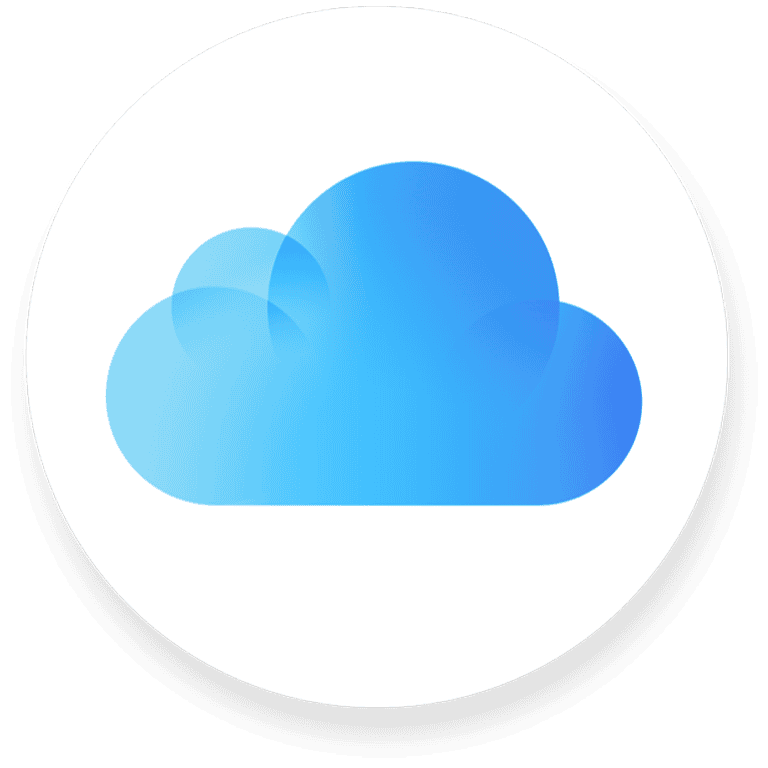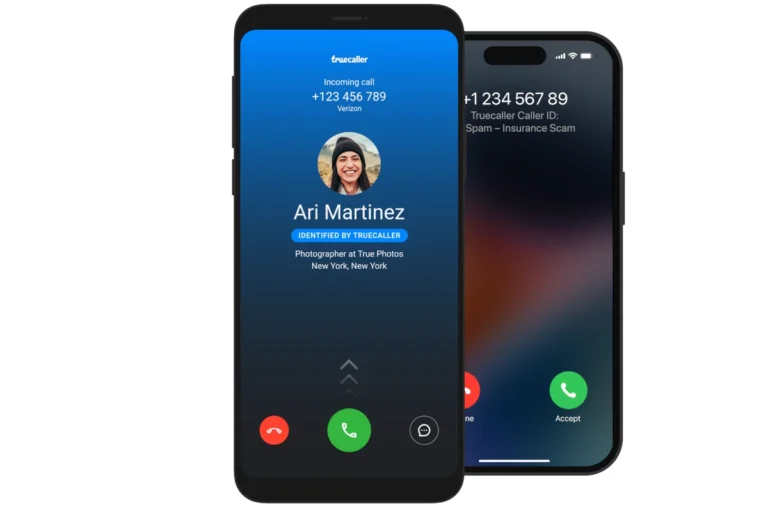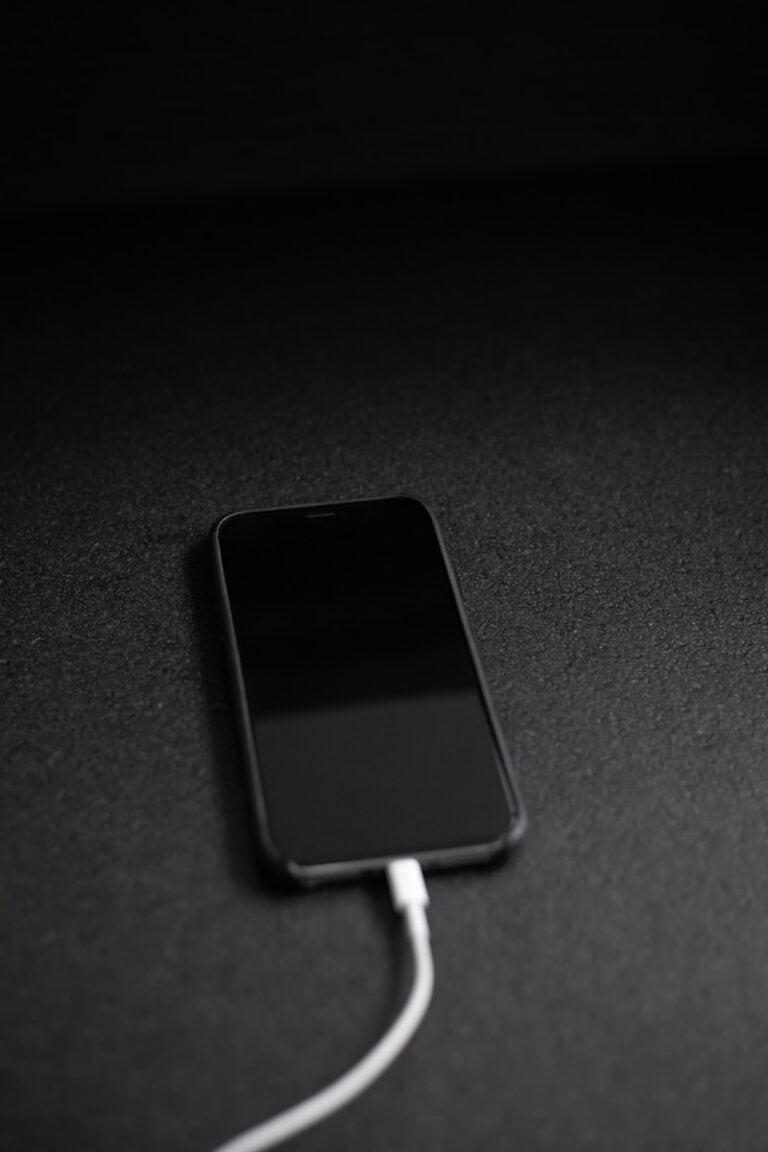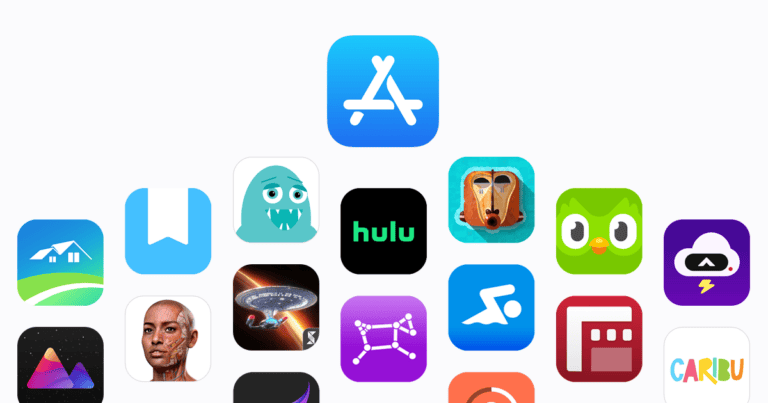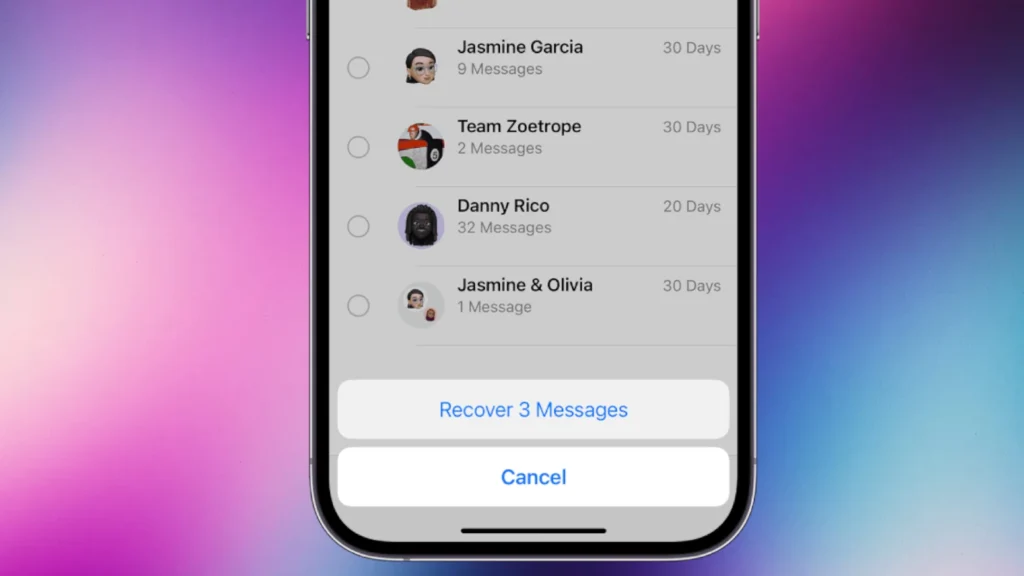
Losing important text messages can be frustrating, but there are ways to retrieve them even without a backup. iPhones running iOS 16 or later have a built-in feature that allows users to recover deleted messages within 30 to 40 days of deletion. This feature simplifies the recovery process and provides a quick solution for many users.
For those with older iOS versions or messages deleted more than 40 days ago, third-party software options exist. These tools can scan your iPhone’s storage and recover deleted messages. However, it’s important to act quickly, as new data can overwrite deleted messages, making them unrecoverable.
Prevention is key in avoiding message loss. Regular backups to iCloud or a computer can safeguard your messages. Additionally, enabling message syncing across devices can provide an extra layer of protection against accidental deletions.
🧭 1. Check the “Recently Deleted” Folder (iOS 16 and Later)
Starting with iOS 16, Apple added a Recently Deleted folder in the Messages app — similar to the Photos app’s trash folder. Deleted messages stay there for 30 days before being permanently erased.
How to Check:
- Open the Messages app.
- Tap “Edit” (top-left corner) → choose “Show Recently Deleted.”
- Select the conversation(s) you want to restore.
- Tap “Recover” → confirm your choice.
✅ Best for: Messages deleted within the last 30 days.
⚠️ Note: After 30 days, messages are permanently removed from this folder.
(Source: EaseUS)
🔍 2. Contact Your Carrier
Some mobile carriers (like AT&T, Verizon, or T-Mobile) store text message records for a limited time. While most won’t provide message content, some may retrieve them upon request or via your account portal.
Steps:
- Contact your carrier’s customer support.
- Ask if message retrieval is available for your account.
- Provide verification details (account number, ID, etc.).
✅ Best for: Business or legal recovery needs.
⚠️ Note: Availability depends on your carrier’s privacy policy and retention period.
(Source: iGeeksBlog)
💻 3. Use a Third-Party iPhone Data Recovery Tool
If your messages are no longer in the “Recently Deleted” folder and you have no backup, specialized iOS data recovery software may help. These tools scan your iPhone’s internal storage for fragments of deleted data.
Popular Tools:
- EaseUS MobiSaver – Scans iPhone storage to recover deleted messages, contacts, and attachments.
- FonePaw iPhone Data Recovery – Offers deep scanning and preview before recovery.
- iMobie PhoneRescue – Recovers deleted messages, call logs, and media files.
How to Use (General Steps):
- Download and install the recovery tool on your Mac or PC.
- Connect your iPhone via USB.
- Launch the program → select “Recover from iOS Device.”
- Scan your iPhone for deleted messages.
- Preview and restore the ones you need.
✅ Best for: Messages deleted more than 30 days ago or not in Recently Deleted.
⚠️ Note: Success rates vary depending on how long ago the messages were deleted and whether new data has overwritten them.
(Source: FonePaw)
🧩 4. Check Other Linked Devices (iPad, Mac, Apple Watch)
If you use iMessage across multiple Apple devices, your deleted messages might still exist on another synced device.
Steps:
- Open Messages on your Mac or iPad.
- Search for the contact or keywords from the deleted conversation.
- If found, you can copy or screenshot the messages.
✅ Best for: Users with iCloud sync turned off before deletion.
⚠️ Note: If Messages in iCloud was enabled, deletion syncs across all devices — meaning the messages are gone everywhere.
🕵️ 5. Check iCloud Messages (If Sync Was On)
If you had Messages in iCloud enabled, your texts are synced across devices. Sometimes, toggling this feature off and back on can refresh and restore missing messages.
Steps:
- Go to Settings → [Your Name] → iCloud → Show All → Messages.
- Toggle Messages off, wait a few seconds, then toggle it on again.
- Wait for iCloud to resync your messages.
✅ Best for: Users who had “Messages in iCloud” turned on before deletion.
⚠️ Note: This won’t recover permanently deleted messages, but can restore ones that failed to sync properly.
⚙️ 6. Try Your Email or Other Apps
If you’ve ever shared text messages via email, AirDrop, or third-party messaging apps, check your inbox or chat history — you might find copies or screenshots of important messages there.
✅ Summary: Best Options to Retrieve Deleted iPhone Messages Without Backup
| Method | Best For | Requirements | Chance of Success |
|---|---|---|---|
| Recently Deleted Folder | Messages deleted <30 days | iOS 16+ | ⭐⭐⭐⭐ |
| Contact Carrier | Legal or account-based needs | Carrier support | ⭐⭐ |
| Third-Party Recovery Tool | Older deletions | Computer + software | ⭐⭐⭐ |
| Check Other Devices | iMessage sync off | Linked Apple devices | ⭐⭐⭐⭐ |
| iCloud Messages Sync | Sync issues | iCloud enabled | ⭐⭐ |
| Email/Other Apps | Shared messages | Access to other accounts | ⭐ |
🧠 Final Thoughts
While Apple doesn’t offer a direct “undelete” feature beyond 30 days, a combination of built-in tools and third-party recovery software can often bring back lost messages — especially if you act quickly.
To prevent future loss:
- Enable iCloud Backup and Messages in iCloud.
- Regularly export or screenshot important conversations.
That way, you’ll always have a safety net for your most important texts.
Key Takeaways
- iPhones with iOS 16+ have a built-in message recovery feature for recent deletions
- Third-party software can recover older or permanently deleted messages
- Regular backups and message syncing help prevent permanent message loss
Understanding iPhone Data Loss and Recovery
iOS devices employ sophisticated data management systems. These systems interact with cloud services and local storage to handle user information. Understanding how data loss occurs and recovery options is crucial for iPhone users.
iOS Data Management
iOS manages data through a complex system of apps, databases, and file systems. The operating system allocates storage space for each app. It also handles data syncing with iCloud.
iOS 16 introduced enhanced data management features. These include improved file sharing and more granular storage controls. The system now offers better visibility into app data usage.
Users can view and manage their data through the Settings app. This includes options for iCloud storage and app-specific data management.
How Deletion Works on iPhone
When a user deletes data on an iPhone, it’s not immediately erased from the device. Instead, iOS marks the data for deletion and hides it from view.
The Messages app now includes a Recently Deleted folder. This folder stores deleted messages for up to 30 days. Users can recover these messages directly within the app.
For other types of data, iOS may keep deleted items in temporary storage. This allows for potential recovery through specialized software or backups.
The Role of iCloud in Data Recovery
iCloud plays a significant role in iPhone data recovery. It automatically backs up important data like contacts, photos, and messages.
Messages in iCloud syncs messages across devices. This feature can help recover deleted messages even if they’re not in the Recently Deleted folder.
Users can restore their entire device from an iCloud Backup. This process replaces all current data with the backup’s contents.
For selective recovery, users can access specific data types in iCloud.com. This includes contacts, notes, and other supported data categories.
Strategies to Retrieve Deleted Messages Without Backup
Several methods exist for recovering deleted text messages on an iPhone without a backup. These approaches range from using built-in features to third-party software and contacting service providers.
Using Recently Deleted Feature
iPhones running iOS 16 or later have a Recently Deleted folder in the Messages app. This feature keeps deleted messages for up to 30 days. To access it:
- Open the Messages app
- Tap “Filters” in the top-left corner
- Select “Recently Deleted” at the bottom
- Choose messages to recover
- Tap “Recover” or “Recover All”
This method is quick and doesn’t require additional software. It works best for recently deleted messages within the 30-day window.
Leveraging Third-Party iPhone Data Recovery Software
Third-party data recovery tools can scan iPhone storage to find deleted messages. Popular options include:
- Apeaksoft iPhone Data Recovery
- Dr.Fone
- PhoneRescue
Steps to use these tools:
- Download and install the software on a computer
- Connect iPhone via USB cable
- Run a scan for deleted messages
- Preview and select messages to recover
- Save recovered messages to the computer
These tools often offer free trials but may require payment for full recovery. They can sometimes retrieve older deleted messages not found in the Recently Deleted folder.
Contacting Mobile Carrier for Assistance
Mobile carriers may keep records of text messages for a limited time. To explore this option:
- Contact your carrier’s customer service
- Request access to message logs
- Provide necessary account verification
- Follow carrier-specific procedures for retrieval
This method’s success varies by carrier policies and message retention periods. Some carriers may charge a fee or require a court order for message retrieval. It’s often a last resort when other methods fail.
Step-by-Step Guide to Recover Lost Messages
Recovering deleted text messages on an iPhone without a backup can be challenging but not impossible. Several methods exist to retrieve lost messages, ranging from built-in features to third-party tools.
Recovering Messages via iCloud
iCloud offers a straightforward way to recover deleted messages. Users can restore messages deleted within the last 30 days. To begin, open the Messages app on the iPhone. Tap “Edit” in the top-left corner, then select “Show Recently Deleted.” This folder contains messages removed in the past month.
Browse through the list and select the messages to recover. Tap “Recover” to restore the chosen messages to their original conversations. This method works best for recent deletions and requires iCloud to be enabled for Messages.
Using Finder or iTunes
For older iPhones or those without iCloud backups, Finder (on macOS Catalina or later) or iTunes can help recover lost messages. Connect the iPhone to a computer and open Finder or iTunes. Select the device when it appears.
Choose “Restore Backup” and pick a backup date from before the messages were deleted. This process will replace all current data with the backup’s contents. It’s crucial to create a new backup before proceeding to avoid losing recent data.
Utilizing Professional Data Recovery Tools
When built-in options fail, professional data recovery tools can help. These third-party applications often have more advanced recovery capabilities. Popular options include Dr. Fone, PhoneRescue, and Tenorshare UltData.
To use these tools, download and install the software on a computer. Connect the iPhone and follow the program’s instructions. Most tools will scan the device for deleted data. Select the messages to recover and choose a save location.
Be cautious when selecting a recovery tool. Research reviews and ensure the software is reputable to protect your data and privacy. Some tools offer free trials to test their effectiveness before purchase.
Preventative Measures and Best Practices
Taking proactive steps can minimize the risk of losing important text messages on an iPhone. Regular backups, effective message management, and careful use of third-party apps are key strategies for safeguarding your valuable communications.
Regular Backups to Prevent Data Loss
Backing up iPhone data is crucial for preserving text messages. iCloud offers automatic daily backups when the device is connected to Wi-Fi and charging. Users can enable this feature in Settings > [Your Name] > iCloud > iCloud Backup.
iTunes provides an alternative backup method for those who prefer local storage. Connect the iPhone to a computer, open iTunes, and select “Back Up Now” under the device summary page.
For added security, consider scheduling weekly manual backups. This practice ensures a recent copy of messages is always available, even if automatic backups fail.
Message Filtering and Management
Effective message management reduces clutter and makes recovery easier. The Messages app offers built-in filtering options to organize conversations. Users can categorize messages by known senders, unknown senders, or specific groups.
Regularly deleting unnecessary messages frees up storage space and simplifies backups. To delete individual messages, swipe left on the conversation and tap “Delete.” For bulk deletion, use the “Edit” button in the Messages list.
Consider archiving important conversations. While iOS doesn’t have a native archive feature, users can forward critical messages to their email for long-term storage.
Understanding Third-Party Apps and Risks
Third-party message recovery apps can be helpful but come with risks. These apps often require full device access, potentially compromising privacy and security. Before using any third-party solution, research the app’s reputation and read user reviews.
Some reputable recovery apps include Dr. Fone and PhoneRescue. These tools can scan iPhones for deleted messages without requiring a backup. However, they may not work on newer iOS versions due to Apple’s enhanced security measures.
Be cautious of free apps claiming to recover messages. Many are scams or contain malware. Stick to well-known, paid options from trusted developers to minimize risks to your device and data.
Frequently Asked Questions
Recovering deleted text messages on an iPhone without a backup can be challenging but not impossible. Several methods exist, ranging from built-in features to third-party software solutions.
How can I recover permanently deleted text messages on my iPhone?
Permanently deleted messages are difficult to recover. The Messages app offers a Recently Deleted folder for up to 30-40 days. Users can check this folder and restore messages if available. For older deletions, specialized data recovery software may be necessary.
Is it possible to retrieve erased text messages on an iPhone without a backup?
Yes, it is possible in some cases. The Messages app’s Recently Deleted folder can help recover messages deleted within the last month. Third-party data recovery tools claim to scan iPhone memory for deleted messages, but their effectiveness varies.
What steps should be taken to restore deleted messages on an iPhone 13?
For iPhone 13 running iOS 16 or later:
- Open the Messages app
- Tap “Edit” in the top left corner
- Select “Show Recently Deleted”
- Choose the messages to recover
- Tap “Recover” to restore them
Can you recover deleted iPhone text messages that were not backed up with iCloud?
Recovery without an iCloud backup is challenging but not impossible. The Recently Deleted folder in Messages is the first option. If that fails, third-party data recovery software might help, though results are not guaranteed.
Are there any free methods to recover deleted text messages on an iPhone?
The built-in Recently Deleted folder in Messages is free and works for recent deletions. Some third-party apps offer free trials, but full recovery often requires a paid version. Free methods are limited and may not always succeed.
Once text messages are deleted from an iPhone, are they gone forever?
Not necessarily. Messages in the Recently Deleted folder can be recovered for up to 30-40 days. After that, the data may still exist on the device but becomes increasingly difficult to retrieve. Timely action improves recovery chances.