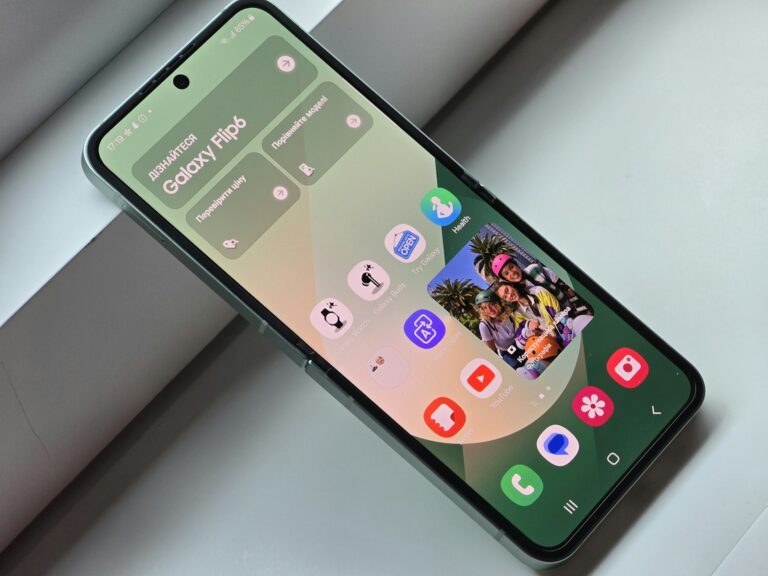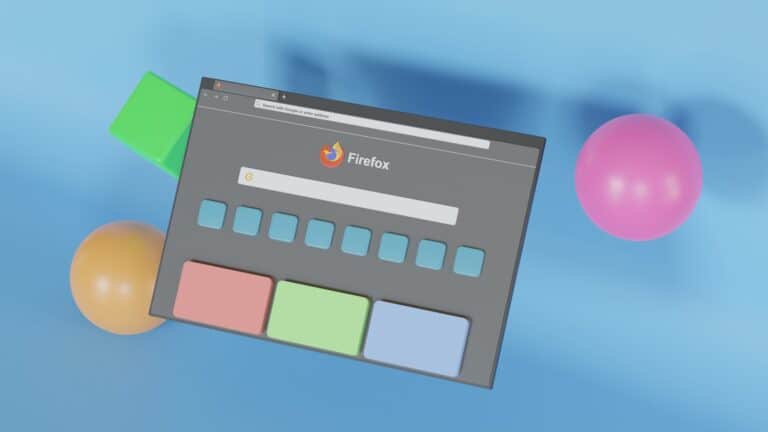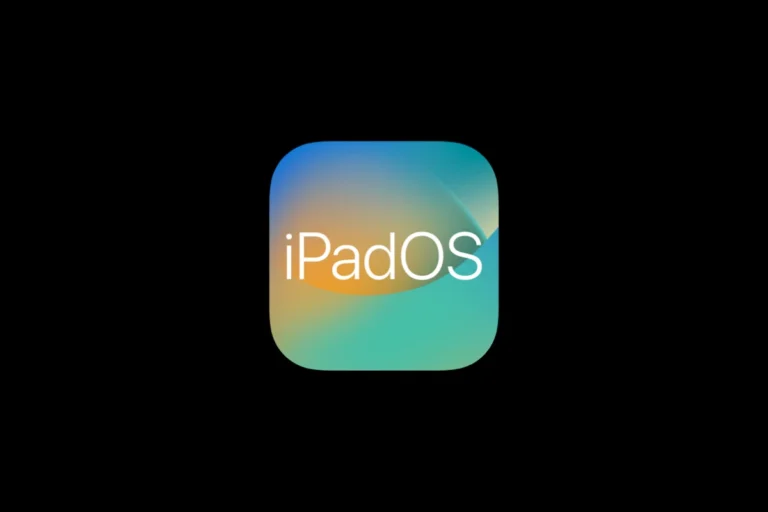Valve’s Linux-based SteamOS is no longer just a niche experiment. Thanks to real-world benchmarks on devices like the Lenovo Legion Go S, it’s rapidly proving to be a legitimate—and in many ways superior—alternative to Windows 11 for handheld gaming. In a surprise twist for Microsoft, SteamOS isn’t just holding its own—it’s outperforming Windows in key metrics that matter most to mobile gamers: performance, battery life, and usability.

🔧 SteamOS Crushes Windows 11 in Performance and Battery Life
Recent tests by tech reviewer Dave2D and backed by hands-on evaluations from sites like TechSpot and PCGamesN reveal that SteamOS consistently delivers smoother gameplay and longer battery runtime on the same hardware.
Here’s a snapshot from benchmark tests:
- Cyberpunk 2077: 59 FPS on SteamOS vs. 46 FPS on Windows 11
- The Witcher 3: 76 FPS (SteamOS) vs. 66 FPS (Windows 11)
- Doom Eternal: 75 FPS (SteamOS) vs. 66 FPS (Windows 11)
- Dead Cells Battery Test: Over 6 hours on SteamOS vs. just 2.75 hours on Windows 11
These differences are not marginal—they represent up to 28% higher frame rates and more than double the battery life in some cases. Why? SteamOS benefits from a leaner background process load, less telemetry, and Linux-based power management that seems custom-built for handheld efficiency.
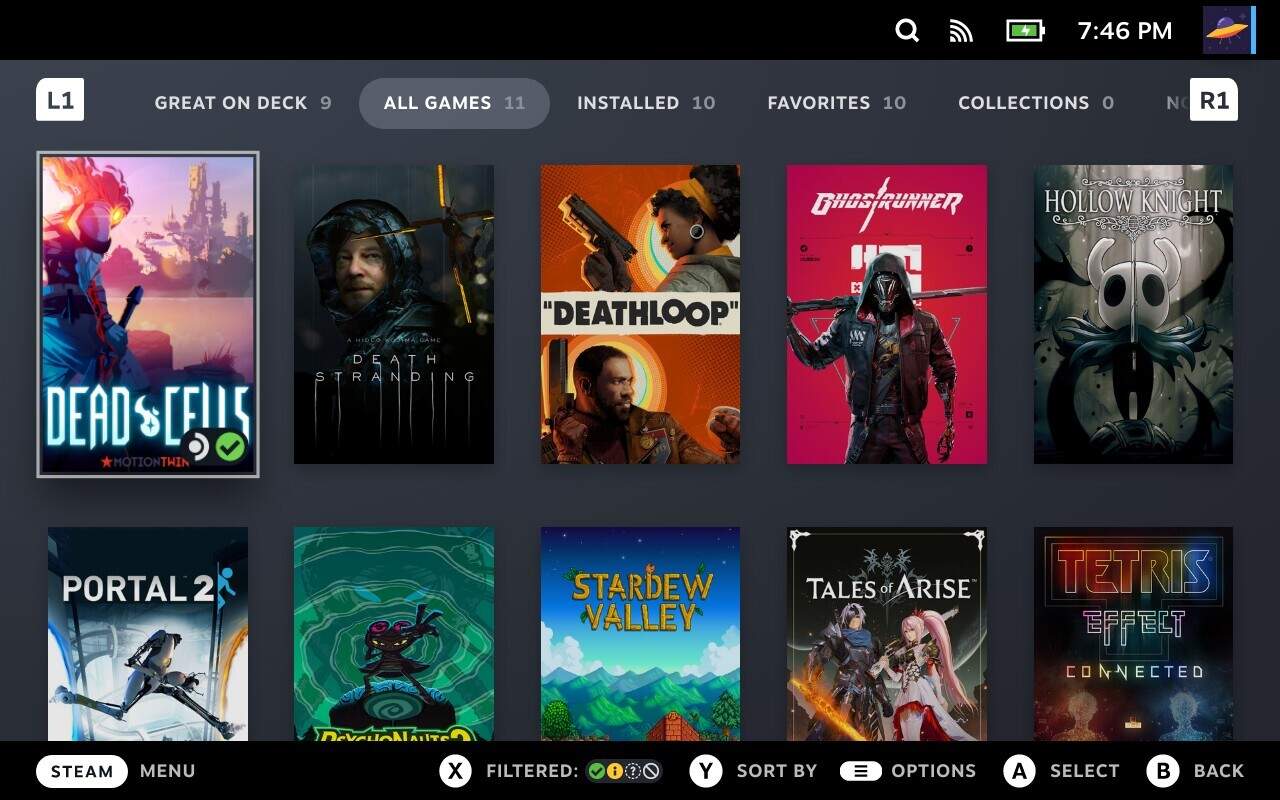
🧩 Compatibility Is No Longer SteamOS’s Achilles Heel
A few years ago, running AAA Windows games on Linux was a headache. Today, Valve’s Proton compatibility layer has revolutionized this experience. Most top titles now run nearly flawlessly on SteamOS, and for many users, there’s no need to dual boot or fiddle with Wine configurations. Valve’s updates to Proton and Steam Deck Verified game ratings have dramatically improved out-of-the-box functionality.
Still, not everything is perfect. Games with kernel-level anti-cheat (like Destiny 2 and Valorant) remain incompatible. But the number of exceptions is shrinking rapidly, and for casual and single-player gamers, SteamOS covers the vast majority of playable content.
In comparison, Windows 11 continues to offer wider compatibility but suffers from a UI that’s clunky for handheld use, inefficient power consumption, and inconsistent controller support. The OS simply wasn’t built with handheld devices in mind—and it shows.
🕹️ SteamOS Feels Built For Gamers
SteamOS also wins in quality-of-life design. It supports true console-like suspend/resume functionality, responsive controller-first UI navigation, and a Steam Big Picture mode that has matured significantly over the years. The streamlined interface gives users what they want—quick access to games, settings, and performance profiles—without the baggage of a full desktop OS.

Compare that to Windows 11, where gaming often means sifting through unwanted bloatware, alerts, and battery-draining background apps. Sleep/resume features are hit-or-miss on many handheld PCs running Windows, a stark contrast to the smooth experience on SteamOS-powered devices like the Steam Deck or Legion Go S.
🧭 Microsoft’s Response: “Project Kennan” and the Future of Handheld Windows
Microsoft is clearly watching. The company is reportedly developing “Project Kennan,” an Xbox-branded handheld initiative that aims to blend Windows functionality with console simplicity. This may include a new handheld-optimized Windows mode or custom launcher.
HP, Lenovo, and ASUS are also working closely with Microsoft to tailor Windows 11 for handhelds. But so far, these tweaks have yet to close the gap in efficiency and gamer-focused UX compared to SteamOS.
Unless Microsoft can strip down Windows to match the performance and usability of Valve’s platform, it risks falling behind in a rapidly growing handheld market.
🧠 Final Verdict: SteamOS Is Winning Where It Counts
SteamOS isn’t just a viable alternative anymore—it’s arguably the better platform for handheld gaming today. With leaner processes, longer battery life, higher frame rates, and a gamer-first interface, SteamOS has turned the tables on Windows 11. While Microsoft still holds the edge in raw compatibility, the gaming community is waking up to a new reality: when it comes to playing on the go, SteamOS might just be the OS of the future.
Steam Deck Remote Play
Steam Deck has revolutionized portable gaming, and its Remote Play feature takes this experience to the next level. This built-in capability lets you stream games from your home PC to your Steam Deck, giving you access to your entire Steam library even when those games aren’t natively compatible with the handheld. Remote Play allows you to enjoy resource-intensive titles that wouldn’t normally run well on the Deck, streaming them at high quality with surprisingly low latency when set up correctly.
Getting started with Steam Deck Remote Play is straightforward. You’ll need both your PC and Steam Deck connected to the internet and logged into the same Steam account. Many users report that the feature has seen significant improvements recently, with some Reddit threads even describing the experience as now being “incredible” compared to earlier iterations.
The beauty of Remote Play lies in its flexibility. You can use it both on your home network for the best performance or even over the internet when you’re away from home. While some initial setup is required, the payoff is substantial—access to your entire gaming library wherever you go, even for games that would normally be too demanding for the Deck’s hardware.
Key Takeaways
- Steam Deck Remote Play lets you stream your PC games to your handheld device over local networks or the internet.
- You can access your entire Steam library including games that aren’t natively compatible with the Steam Deck’s hardware.
- The feature has improved significantly over time with better performance, lower latency, and simpler setup procedures.
Understanding Steam Deck Remote Play
Steam Deck Remote Play lets you stream games from your PC to your handheld device with minimal latency. This feature expands your gaming options beyond what’s installed directly on your Deck.
Basics of Remote Play
Remote Play on Steam Deck works by streaming games from your home computer to your handheld device over your network. To get started, you need to enable Remote Play in your Steam Deck settings. Simply go to Settings, scroll down to Remote Play and toggle it on.
The streaming quality depends on your network connection. A strong, stable Wi-Fi connection or wired network for your host PC delivers better performance. Many users report that the experience feels nearly native with minimal noticeable lag.
You can access PC games by navigating to your Library on your Steam Deck and finding games installed on your PC. These will appear with a streaming icon instead of the install button.
Compatibility with Steam Library
Remote Play works with virtually your entire Steam library. Any game installed on your PC can be streamed to your Steam Deck, including those that might not be officially verified for the handheld.
This feature is particularly valuable for games that:
- Are too demanding to run directly on the Deck
- Require more storage than you have available
- Haven’t been optimized for the Deck yet
You can even use your Deck as a controller for games on your PC through reverse Remote Play functionality. This turns your Steam Deck into both a streaming device and a versatile controller.
While designed primarily for Steam games, you can add non-Steam games to your library on your PC and stream those as well. This expands compatibility to games from other launchers with some additional setup.
Technical Requirements for Remote Play
Steam Remote Play lets you stream games from your PC to your Steam Deck, but you’ll need the right setup to make it work smoothly. Both your network quality and hardware specifications play crucial roles in determining your streaming experience.
Network Connection Essentials
For the best Remote Play experience, your network connection is critical. Steam recommends using a wired network connection whenever possible. An Ethernet connection provides more stability and lower latency than Wi-Fi.
If you must use Wi-Fi, aim for:
- 5GHz connection (less interference than 2.4GHz)
- Router placement close to both devices
- Limited network congestion (fewer devices using bandwidth)
Latency is a key factor in your gaming experience. Higher latency causes noticeable input lag. You can check your connection quality within Steam by going to Steam > Settings > Remote Play.
When using your Steam Deck outside your home network, a strong internet connection with at least 15-30 Mbps download speed is recommended for satisfactory performance.
Hardware Specifications
Your host PC needs sufficient power to run both the game and handle the streaming process. According to Steam, a minimum of a quad-core CPU is recommended for the computer running the game.
Required PC specs:
- Quad-core CPU or better
- Dedicated GPU recommended
- 8GB RAM minimum (16GB preferred)
- Wired internet connection ideal
For optimal performance, you should adjust your desktop resolution to match your streaming settings. This helps reduce the processing load on both devices.
Your Steam Deck is already optimized for Remote Play, but ensure your USB-C port works properly if you’re using a dock or external accessories during your streaming session.
Setting Up Steam Deck for Remote Play
Remote Play on your Steam Deck allows you to stream games from your PC to your handheld device or use your Steam Deck as a host for other devices. The setup requires a few simple adjustments in your device settings and potentially connecting external hardware.
Initial Configuration
To get started with Remote Play on your Steam Deck, first press the Steam button to access the main menu. Navigate to Settings and scroll down until you find the Remote Play section. Enable Remote Play by toggling the switch to the “on” position.
For improved performance, you should also enable Advanced Host Options. This gives you more control over streaming quality and performance. Go to Settings > Remote Play and scroll down to find “Enable Advanced Host Options” and turn it on.
Make sure your Steam Deck is updated to the latest firmware. Updates often include improvements to Remote Play functionality and stability.
For the best experience, connect your Steam Deck to a strong, stable WiFi network. 5GHz networks typically provide better streaming performance than 2.4GHz networks when available.
Connection to GR10 Steam Deck Dock
The GR10 Steam Deck Dock enhances your Remote Play capabilities by providing a stable platform and additional connectivity options. To set up your dock, place your Steam Deck into the GR10 dock’s USB-C connector.
The dock’s HDMI 2.1 port allows you to connect to external displays with up to 4K resolution at 120Hz. This is particularly useful when using your Steam Deck as a host for Remote Play to a larger screen.
Take advantage of the dock’s USB-A ports to connect peripherals like keyboards, mice, or controllers for a more comfortable gaming experience during Remote Play sessions.
If you plan to download many games for Remote Play, consider using the MicroSD Card slot on your Steam Deck to expand storage. Games stored on MicroSD cards work seamlessly with Remote Play, though they may load slightly slower than those on internal storage.
Remember to check the Advanced Client Options when using your docked Steam Deck for Remote Play to optimize your experience.
Stream Quality and Performance
Getting the most out of Steam Deck Remote Play requires balancing stream quality with performance. The right settings can make remote gaming feel almost like playing locally, while poor configuration can lead to lag and visual artifacts.
Optimizing for Low Latency
To minimize latency when streaming to your Steam Deck, start by disabling the global FPS cap on your device. This prevents periodic stuttering that can occur during streaming sessions.
Set your bandwidth limit to around 40 MB/s for optimal performance. This provides enough data throughput without overwhelming your network connection.
Your Wi-Fi connection quality is crucial for low-latency gameplay. Connect your host PC via ethernet when possible, and position your Steam Deck close to your router to maximize signal strength.
Consider adjusting the “Client Options” in Steam Remote Play settings to prioritize responsiveness over image quality if you’re experiencing input delay. This is especially important for fast-paced games where timing matters more than visuals.
4K Streaming and Refresh Rates
While the Steam Deck’s native display is limited to 1280×800 resolution, you can stream 4K content when docking your Deck to an external display. This provides stunning visual fidelity when your network can handle the bandwidth requirements.
For 4K streaming, ensure your host PC has sufficient graphics power to render at this resolution. Remote Play can maintain excellent image quality with the right configuration, even at higher resolutions.
To achieve higher refresh rates like 120Hz during Remote Play:
- Use a wired connection for your host PC
- Set the host display to match your target refresh rate
- Reduce resolution if experiencing frame drops
Remember that streaming at 4K/120Hz requires significantly more bandwidth than 1080p/60Hz. Experiment with different settings to find the sweet spot for your particular network environment and games.
Advanced Connectivity Options
The Steam Deck‘s remote play capabilities can be significantly enhanced through specialized hardware connections. These options allow for lower latency, improved stability, and better overall streaming performance when gaming away from your main PC.
USB4 Mobile Docking Station Usage
Setting up a USB4 mobile docking station with your Steam Deck creates a versatile remote play hub. You can connect your Deck to a docking station that supports USB4’s impressive 40Gbps bandwidth, providing near-instantaneous data transfer for smoother streaming.
When selecting a docking station, look for one with multiple ports including HDMI, Ethernet, and USB-A outputs. This flexibility lets you connect to external displays while maintaining a stable internet connection for remote play.
The key advantage is mobility with stability. Unlike Wi-Fi connections that may fluctuate, a properly configured USB4 dock can maintain consistent performance even in challenging network environments.
Many users report that USB4 docks with dedicated power delivery also help maintain optimal performance during extended remote play sessions by keeping your Deck charged while streaming.
Benefits of 2.5GbE Over Standard Network Adapters
Upgrading to a 2.5GbE network adapter dramatically improves your remote play experience compared to standard 1GbE connections. With 2.5× the bandwidth of traditional Gigabit Ethernet, you’ll notice immediate improvements in stream quality and responsiveness.
The benefits become most apparent when streaming graphically intensive games. Your 2.5GbE connection can handle significantly more data, allowing for:
- Higher resolution streaming with less compression
- Lower latency during fast-paced gameplay
- More stable bitrates even during network congestion
- Reduced frame drops during complex scenes
To get the most from your 2.5GbE connection, make sure to enable Advanced Host Options in your Steam settings and set “Prioritize Network Traffic” to ON. This configuration ensures your Steam Deck utilizes the full potential of your enhanced network adapter.
Remember that both your host PC and your network infrastructure need to support 2.5GbE to achieve these benefits.
Compatibility with Other Platforms
The Steam Deck offers impressive flexibility when it comes to playing games from various platforms. You can access titles beyond the Steam ecosystem through different methods.
Playing AAA Games from Different Sources
You can enjoy AAA games from multiple storefronts on your Steam Deck. To access non-Steam games, you’ll need to add them as external games to your Steam library. This works well for titles from Epic Games Store, GOG, and other platforms.
For games that don’t have native Linux compatibility, you can use Proton, Steam’s compatibility layer. Many AAA titles perform well through this method, though performance varies by game.
Some games require additional tweaks. You might need to install specific dependencies or use custom Proton versions for optimal performance.
Remote Play Together also works with non-Steam games that support split-screen or couch co-op experiences. This lets you share your game with friends even if they don’t own it.
Using PS Remote Play with Steam Deck
Your Steam Deck can stream games directly from your PlayStation console using PS Remote Play. While there’s no official app provided for Steam Deck, you can still set it up with some configuration.
To use PS Remote Play on Steam Deck, you’ll need to:
- Install the PS Remote Play application in desktop mode
- Configure controller mappings to match PlayStation controls
- Ensure both devices are connected to networks with good bandwidth
The performance depends on your internet connection. A strong, stable connection is crucial for smooth gameplay when streaming from your PS5.
For remote access when away from home, you’ll need to set up a VPN through your home router or another device like a Raspberry Pi.
The Role of Cloud Gaming in Remote Play
Cloud gaming has evolved as a significant companion to Remote Play technologies on the Steam Deck, giving players more flexibility in how they access games. These services work differently but can complement each other to enhance your gaming experience on handheld devices.
How Cloud Gaming Complements Remote Play
Cloud gaming services like Xbox Cloud Gaming provide access to game libraries without needing to own the actual hardware that runs them. When using your Steam Deck, this means you can play Xbox games without owning an Xbox console. This works alongside Steam Remote Play, which streams games from your existing PC.
The combination gives you more options. You can use Remote Play for games you already own on your PC, and cloud gaming for titles you don’t have installed or hardware you don’t own.
This dual approach ensures you’re never limited by storage space on your handheld device, as neither method requires local installation.
Differences Between Cloud Gaming and Remote Play
Remote Play relies on your own hardware and game library. You’re streaming from a computer you own to your Steam Deck, which means you need a capable PC running the game.
Cloud gaming, however, uses servers in data centers. Your inputs are sent to these remote servers, and video is streamed back to your device. This removes the need for powerful personal hardware.
The quality difference can be noticeable. Remote streaming typically offers lower latency and higher quality when on your home network, while cloud gaming depends heavily on your internet connection speed and stability.
Cost structures differ too. Remote Play is free with your Steam account, while cloud gaming usually requires a subscription like Xbox Game Pass.
Exploring Steam Deck’s Ecosystem
The Steam Deck’s hardware and software ecosystem offers versatility that extends beyond its default configuration. This flexibility allows you to experience different operating systems and appreciate the engineering behind Valve’s handheld gaming PC.
AMD’s Contribution to the Steam Deck
AMD’s custom APU is the beating heart of the Steam Deck. The “Van Gogh” chip combines a 4-core/8-thread Zen 2 CPU with RDNA 2 graphics architecture, delivering impressive performance in a small power envelope.
This collaboration between Valve and AMD resulted in a chip specifically designed for handheld gaming. The APU balances power consumption and performance, allowing you to play demanding games while maintaining reasonable battery life.
AMD’s work extends to driver support as well. Their open-source Linux drivers provide the foundation for the Steam Deck’s compatibility with a wide range of games. This partnership has proven crucial to the Steam Deck’s success as a versatile gaming platform.
Navigating Windows 10 on Steam Deck
Installing Windows 10 on your Steam Deck opens up new possibilities beyond SteamOS. You gain access to games and applications not available on Linux, including Xbox Game Pass and many anti-cheat protected titles.
The process requires creating a Windows installation USB and navigating through the setup process. Once installed, you’ll need to download specific Steam Deck drivers from Valve’s official support site for full hardware functionality.
Windows 10 performance on Steam Deck can vary compared to SteamOS. Some games run better, while others may experience reduced battery life or performance issues. You can use Remote Play to stream games from your main PC to overcome some limitations.
Interface navigation requires adjustment since Windows wasn’t designed for handheld use. Consider using Steam’s Big Picture mode or third-party interface tools for improved usability with the Steam Deck’s controls.
Frequently Asked Questions
Remote Play on Steam Deck offers flexibility but sometimes comes with technical challenges. Here are answers to common questions about optimizing your Remote Play experience.
How can I resolve issues with Remote Play on my Steam Deck not functioning properly?
If your Remote Play isn’t working, first check that both devices are on the same network with strong signals. Weak Wi-Fi is often the culprit behind streaming problems.
Restart both your host PC and Steam Deck, as this can resolve many connection issues. Make sure Steam is updated on both devices.
Try disabling the firewall temporarily on your host PC, as it might be blocking Remote Play connections. Some users find better results with third-party options like Parsec or Sunshine if Steam Remote Play continues to have problems.
What are the optimal settings for Remote Play on the Steam Deck for the best performance?
For optimal performance, set your host PC’s resolution to match the Steam Deck’s native 1280×800 resolution. This reduces scaling issues during streaming.
Lower the streaming bandwidth in Steam settings to “Balanced” if you experience lag. This creates a good compromise between quality and performance.
Enable hardware decoding on your Steam Deck for smoother playback. You can find this in the Steam Remote Play advanced settings menu.
Is it possible to use Remote Play to stream games from non-Steam platforms on the Steam Deck?
Yes, you can stream non-Steam games by adding them to your Steam library on your host PC. Click “Add a Non-Steam Game” in your Steam library and browse for the executable file.
Some launchers like Epic Games Store or GOG may require additional configuration. The game will need to fully launch when started through Steam.
Remember that not all non-Steam games work perfectly with Remote Play. Games with their own launchers or additional DRM might cause complications.
Can I use Remote Play to connect my Steam Deck to a PlayStation 5?
No, Steam Remote Play doesn’t natively support streaming from PlayStation 5 to Steam Deck. The systems use different proprietary technologies.
PlayStation has its own Remote Play app for PC and mobile devices, but this isn’t officially supported on Steam Deck.
As a workaround, some users install the PlayStation Remote Play app in Desktop Mode using compatibility layers, but this is unofficial and performance varies greatly.
Are there any specific configuration steps required to enable Remote Play on different networks with the Steam Deck?
To use Remote Play across different networks, enable “Remote Play Anywhere” in the Steam settings on your host PC. This allows streaming outside your home network.
Configure port forwarding on your router for ports 27036-27037 (UDP) and 27015-27016 (TCP). This helps Remote Play establish connections through your network.
For security, set a strong PIN in the Steam Remote Play settings. This prevents unauthorized access to your games when streaming over the internet.
How do I stream games from my Steam Deck to a PC?
Yes, you can use your Steam Deck as a controller while streaming to a PC. Connect both devices to the same Steam account.
On your PC, open Steam and look for your Steam Deck in the Remote Play devices. Select it to begin streaming from your Deck to your computer.
This feature works similarly to using a Steam Link, allowing you to enjoy your Steam Deck games on a larger screen. Keep in mind that streaming quality depends on your network conditions.