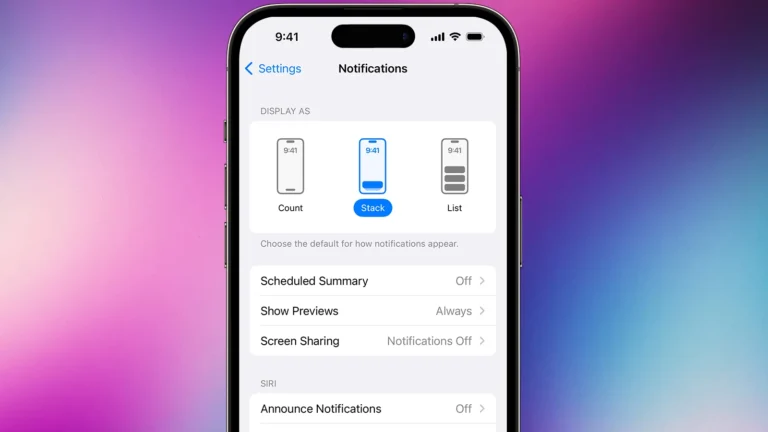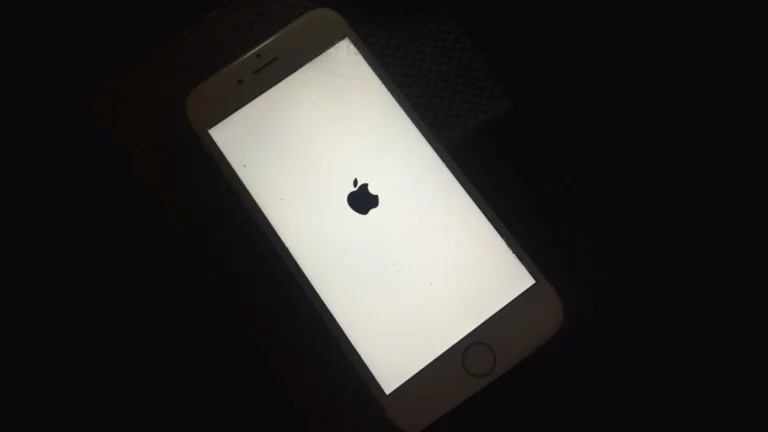A frozen iPhone 11 screen can be frustrating, especially when it won’t turn off. This issue often leaves users feeling helpless and unsure of how to regain control of their device. To fix a frozen iPhone 11 that won’t turn off, perform a force restart by quickly pressing the volume up button, then the volume down button, and finally holding the side button until the Apple logo appears.
This simple yet effective method can resolve many software-related issues causing the screen to freeze. It doesn’t erase any data and can be done quickly, making it the go-to solution for unresponsive iPhones. If the force restart doesn’t work, users may need to explore other options such as recovery mode or contacting Apple Support for further assistance.
1. Try a Force Restart
A force restart won’t erase your data, it just forces the phone to reboot.
- Quickly press and release the Volume Up button.
- Quickly press and release the Volume Down button.
- Press and hold the Side (Power) button until the Apple logo appears (this may take 10–20 seconds).
- Release the button once you see the Apple logo.
👉 This usually fixes most frozen screen issues (source: Apple Discussions).
2. If Force Restart Doesn’t Work
- Charge your iPhone: Plug it into a charger for at least 15–30 minutes, then try the force restart again.
- Check your cable/adapter: Use an Apple-certified charger to rule out power issues.
3. Update or Restore with a Computer (if still frozen)
If your iPhone stays unresponsive:
- Connect it to a computer with a Lightning cable.
- Open Finder (Mac) or iTunes (Windows).
- Put the iPhone into Recovery Mode:
- Follow the same steps as a force restart, but keep holding the Side button even after the Apple logo appears until you see the Recovery Mode screen (a cable pointing to a computer).
- Choose Update (to reinstall iOS without erasing data). If that fails, choose Restore (this erases everything).
4. When to Contact Apple Support
If none of the above works, your iPhone may have a hardware issue. Contact Apple Support or visit an Apple Store.
✅ Tip: Regularly update iOS and avoid letting your storage run too low, as both can reduce the chances of freezes.
Key Takeaways
- Force restart is the primary solution for a frozen iPhone 11 screen
- The process involves a specific sequence of button presses
- Additional troubleshooting may be necessary if force restart fails
Initial Troubleshooting Steps
When an iPhone 11 screen freezes and won’t turn off, several simple steps can resolve the issue. These methods address common causes of unresponsive devices and often restore normal functionality.
Assessing the Battery Charge Level
A low battery can cause an iPhone 11 to become unresponsive. Users should connect the device to a power source using the original charging cable and adapter. If the battery is critically low, it may take several minutes for the charging icon to appear.
Once plugged in, users should wait for 10-15 minutes. If the device powers on automatically, the issue was likely due to a depleted battery. If not, users can try pressing the side button to turn on the device.
Ensuring Physical Button Responsiveness
Physical button issues can prevent an iPhone from turning off normally. Users should check the side button and volume buttons for debris or damage. Gently cleaning around the buttons with a soft, dry cloth can remove buildup that affects functionality.
Testing each button individually can help identify if a specific button is the problem. If buttons feel stuck or unresponsive, professional repair may be necessary.
Attempt to Force Restart
A force restart often resolves frozen screens on an iPhone 11. This process doesn’t erase data and is safe to perform.
To force restart:
- Quickly press and release the volume up button
- Quickly press and release the volume down button
- Press and hold the side button
Users should continue holding the side button until the Apple logo appears, which usually takes about 10 seconds. If successful, the device will restart and should function normally.
If the force restart doesn’t work after several attempts, users may need to explore more advanced troubleshooting options or seek professional assistance.
Force Restarting Your iPhone 11
When an iPhone 11 screen freezes, a force restart can often resolve the issue. This method works without erasing data and is simple to perform.
Step-by-Step Guide for iPhone 11
- Press and quickly release the volume up button.
- Press and quickly release the volume down button.
- Press and hold the side button.
- Keep holding until the Apple logo appears (about 10-20 seconds).
- Release the side button when the logo shows.
If the first attempt fails, repeat the process. It may take a few tries. Once restarted, the iPhone 11 should function normally.
Force Restart on Other Models
Different iPhone models have varying force restart methods:
- iPhone 8 and later: Same as iPhone 11.
- iPhone 7 series: Hold the volume down and side buttons together.
- iPhone 6s and earlier: Hold the home and power buttons simultaneously.
- iPhone SE (1st gen): Use the iPhone 6s method.
- iPhone SE (2nd gen): Follow the iPhone 8 process.
Always check for iOS updates after a force restart. Updates can fix bugs causing freezes.
Recovery Mode and iTunes Restoration
Recovery Mode allows users to restore an unresponsive iPhone 11. iTunes can then reinstall the operating system to fix frozen screens and other issues.
Entering Recovery Mode
To enter Recovery Mode on an iPhone 11:
- Connect the device to a computer with iTunes installed
- Press and quickly release the Volume Up button
- Press and quickly release the Volume Down button
- Press and hold the Side button until the recovery mode screen appears
This process forces the iPhone to enter a special state where it can communicate with iTunes. The screen will display a computer and cable icon when successful.
iTunes Restore Process
Once in Recovery Mode, iTunes will detect the iPhone and offer restore options:
- Update: Reinstalls iOS without erasing data
- Restore: Erases all content and installs the latest iOS version
To proceed with restoration:
- Select “Restore” in iTunes
- Agree to erase all data on the device
- Wait for the download and installation to complete
- Set up the iPhone as new or restore from a backup
The process can take 15-30 minutes. Keep the iPhone connected until finished. If errors occur, repeat the Recovery Mode steps and try again.
Backup and Potential Data Loss Prevention
Protecting data is crucial when dealing with a frozen iPhone 11. Regular backups and careful consideration of reset options can help prevent loss of important information.
Backing Up Using iCloud
iCloud offers a straightforward way to safeguard iPhone data. Users can enable automatic backups by going to Settings > [their name] > iCloud > iCloud Backup. With this feature on, the iPhone backs up daily when connected to Wi-Fi and a power source.
To manually initiate a backup:
- Connect to Wi-Fi
- Go to Settings > [your name] > iCloud > iCloud Backup
- Tap “Back Up Now”
iCloud provides 5GB of free storage. Users needing more space can upgrade their plan for a monthly fee. It’s important to check that the most recent backup completed successfully before attempting any fixes for a frozen screen.
Considering a Hard Reset
A hard reset can sometimes resolve a frozen iPhone 11, but it carries risks. This process forces the device to shut down and restart, potentially causing data loss if not backed up.
To perform a hard reset:
- Quickly press and release the volume up button
- Quickly press and release the volume down button
- Press and hold the side button until the Apple logo appears
Users should try this only after attempting softer restart methods. If successful, the iPhone will reboot, potentially unfreezing the screen. It’s crucial to back up data before attempting this step to avoid losing important information.
Frequently Asked Questions
iPhone 11 users may encounter issues with frozen screens and unresponsive devices. These problems can be frustrating, but there are several solutions available.
How can I reset my iPhone 11 if the screen is frozen and it won’t turn off?
To reset a frozen iPhone 11, perform a force restart. Press and quickly release the volume up button, then the volume down button. Next, press and hold the side button until the Apple logo appears. This process should take about 10-20 seconds.
What steps should I take if my iPhone screen is unresponsive to touch and also refuses to turn on?
First, try charging the iPhone for at least an hour. If it still doesn’t respond, perform a force restart as described above. If these steps fail, connect the device to a computer and attempt to restore it through iTunes or Finder.
Why is my iPhone 11 screen not responding to touch, and how can I fix it?
Screen unresponsiveness can be caused by software glitches or hardware issues. Start by force restarting the device. If the problem persists, check for iOS updates and install them if available. Clean the screen and remove any screen protectors to rule out physical obstructions.
What options are available if my iPhone 11 won’t let me click on anything and it won’t turn off?
Force restart the device using the button sequence mentioned earlier. If unsuccessful, try putting the iPhone in recovery mode by connecting it to a computer and following the on-screen instructions to update or restore the software.
How do you force a shutdown on an iPhone 11 whose screen has frozen and won’t turn off normally?
To force shutdown, press and quickly release the volume up button, then the volume down button. Immediately after, press and hold the side button until the screen goes black. This method should work even if the screen is unresponsive.
What should I do if my iPhone is frozen and the hard reset method is not working?
If a hard reset fails, connect the iPhone to a power source for at least an hour. Try the force restart again after charging. If issues persist, contact Apple Support or visit an Apple Store for professional assistance and potential hardware diagnosis.