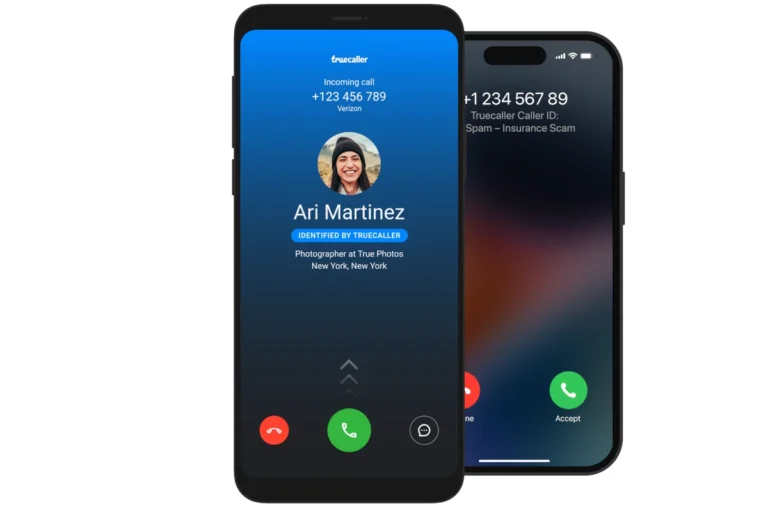Transferring videos from an iPhone to a PC is a common task for many users. The process can be simple and quick with the right tools and methods. Several options exist to move videos from an iPhone to a Windows PC or Mac, including using a USB cable, cloud services, or third-party apps.
Users can connect their iPhone to a computer using a USB cable and access the device through File Explorer on Windows or Finder on Mac. This method allows for easy selection and copying of video files. Alternatively, cloud services like iCloud or Google Drive offer wireless transfer options, syncing videos across devices automatically.
For those who prefer a more streamlined approach, dedicated apps can simplify the transfer process. These apps often provide additional features such as file organization and format conversion. Regardless of the chosen method, users can easily move their iPhone videos to their computers for editing, storage, or sharing.
🧩 Method 1: Transfer via USB Cable (Fastest & Most Reliable)
Step 1: Connect Your iPhone
- Plug your iPhone into your PC using a Lightning-to-USB or USB-C cable.
- Unlock your iPhone and tap Trust This Computer if prompted.
Step 2: Import via the Windows Photos App
- On your PC, open the Photos app.
- Click Import → From a connected device.
- The app will scan your iPhone for photos and videos.
- Choose the videos you want to transfer, then click Import Selected or Import All.
- The files will be saved in your Pictures folder by default.
✅ This method is recommended by both Microsoft and Apple for reliability and full-resolution transfers (Microsoft Tech Community, Apple Support).
🌐 Method 2: Use File Explorer (Manual Copy)
- Connect your iPhone to the PC via USB and unlock it.
- Open File Explorer → This PC → [Your iPhone Name] → Internal Storage → DCIM.
- Browse the folders (e.g.,
100APPLE,101APPLE) to find your videos. - Copy and paste them into a folder on your PC.
✅ Ideal for selective transfers or when you want full control over file locations.
☁️ Method 3: Transfer via iCloud Photos
- On your iPhone, go to Settings → [Your Name] → iCloud → Photos, and enable iCloud Photos.
- On your PC, download iCloud for Windows.
- Sign in with your Apple ID and enable Photos → iCloud Photos.
- Your videos will automatically sync to your iCloud Photos folder on your PC.
✅ Best for wireless syncing and automatic backups.
📶 Method 4: Use AirDrop Alternatives or Cloud Services
If you prefer wireless transfers without iCloud:
- Google Drive, Dropbox, or OneDrive: Upload from your iPhone and download on your PC.
- AirDroid or Snapdrop: Transfer files over Wi-Fi directly between devices.
✅ Good for occasional transfers or when you don’t have a cable.
💡 Tips for Smooth Transfers
- Keep your iPhone unlocked during the process.
- Ensure you have the latest version of iTunes installed (helps with drivers).
- For large 4K videos, prefer USB transfer to avoid compression or slow uploads.
🔍 Summary
| Method | Connection | Speed | Best For |
|---|---|---|---|
| Photos App | USB | ⚡ Fast | Bulk transfers |
| File Explorer | USB | ⚡ Fast | Manual control |
| iCloud Photos | Wi-Fi | 🌀 Medium | Automatic sync |
| Cloud Services | Wi-Fi | 🌀 Medium | Occasional use |
Key Takeaways
- USB cables, cloud services, and apps offer various ways to transfer iPhone videos to PCs
- Windows and Mac users can access iPhone files directly through File Explorer or Finder
- Cloud services provide wireless sync options for automatic video transfers between devices
Preparing Your iPhone and Computer for Transfer
Before transferring videos from an iPhone to a PC, proper setup is crucial. This involves checking compatibility and adjusting device settings to ensure a smooth transfer process.
Ensuring Compatibility and Requirements
A compatible USB cable is essential for wired transfers. Use the original cable that came with your iPhone or a certified third-party option. For wireless transfers, both devices need Wi-Fi connectivity. On Windows PCs, install iTunes if you plan to use it for transfers. Mac users can rely on the built-in Photos app.
Check your iPhone’s iOS version and update if necessary. Newer iOS versions often improve transfer reliability. For PC users, Windows 10 or later is recommended for the best compatibility. Ensure your computer has enough free storage space to accommodate the videos you plan to transfer.
Device Recognition and Trust Settings
Connect your iPhone to the PC using the USB cable. If it’s the first time connecting, your iPhone will display a “Trust This Computer” prompt. Tap “Trust” and enter your passcode to allow access. On Windows, you may need to install drivers, which usually happens automatically.
For Mac users, open the Photos app when prompted. Windows users can open File Explorer to access the iPhone’s DCIM folder. If your PC doesn’t recognize the iPhone, try a different USB port or restart both devices. Enable the “USB accessories” option in your iPhone’s Face ID & Passcode settings to allow access while locked.
Methods for Transferring Videos from iPhone
Several effective methods exist for moving videos from an iPhone to a PC. These range from wired connections to wireless transfers and cloud-based solutions.
Using USB and iTunes
Connecting an iPhone to a PC via USB remains a reliable way to transfer videos. Users can employ iTunes or the Windows Photos app for this process.
To use iTunes:
- Connect the iPhone to the PC with a USB cable
- Open iTunes on the computer
- Select the iPhone icon when it appears
- Click on “File Sharing” in the sidebar
- Choose the app containing the videos
- Select the desired videos and click “Save to”
The Windows Photos app offers a simpler method:
- Plug in the iPhone
- Open the Photos app on the PC
- Click “Import” and select the videos
Both methods allow for quick transfers of large video files.
Leveraging iCloud and Cloud Storage Services
Cloud services provide a convenient way to transfer videos without cables. iCloud Photos syncs content across devices automatically.
To use iCloud Photos:
- Enable iCloud Photos on the iPhone
- Sign in to iCloud on the PC
- Download the desired videos
Other cloud services like Google Drive or Dropbox work similarly:
- Upload videos from the iPhone to the cloud service
- Access the cloud account on the PC
- Download the videos
Cloud transfers work well for smaller files but may be slow for large videos.
Wireless Methods
Wireless transfers offer cable-free convenience for moving videos. AirDrop is a fast option for Apple devices:
- Enable AirDrop on both iPhone and Mac
- Select videos in the Photos app
- Tap the share icon and choose the Mac
For Windows PCs, third-party apps enable wireless transfers. These apps create a local network connection between the devices for direct file sharing.
Wireless methods provide flexibility but may be slower than wired transfers for large files.
Step-by-Step Guide to Transferring Videos
Transferring videos from an iPhone to a PC involves connecting the devices and using built-in tools to move files. The process varies slightly depending on the operating system and preferred method.
Using Windows File Explorer
Connect your iPhone to your PC using a USB cable. Open File Explorer and locate your iPhone under “This PC”. Double-click the iPhone icon to access its internal storage. Navigate to the DCIM folder, which contains your videos.
Select the videos you want to transfer. You can choose multiple files by holding Ctrl while clicking. Right-click the selected videos and choose “Copy”. Open the destination folder on your PC, right-click, and select “Paste”.
Alternatively, drag and drop the selected videos directly into the desired folder. The transfer speed depends on the number and size of videos. Keep your iPhone connected until the process completes.
Importing via the Photos App on Mac
On a Mac, use the Photos app for a streamlined import process. Connect your iPhone to your Mac with a USB cable. Open the Photos app if it doesn’t launch automatically.
Your iPhone should appear in the Photos app sidebar. Click on it to view your device’s content. Select the videos you want to import. Click the “Import Selected” button at the top right of the window.
Choose a destination folder for your videos. The transfer will begin, and a progress bar will show the status. Once complete, your videos will be available in the selected folder on your Mac.
Managing Videos with iCloud
iCloud offers a wireless method to transfer videos. On your iPhone, go to Settings > [Your Name] > iCloud > Photos. Enable “iCloud Photos” to automatically upload your videos to iCloud.
On your PC, download and install iCloud for Windows. Sign in with your Apple ID. Check the box next to “Photos” and click “Apply”. Open File Explorer and look for “iCloud Photos” in the navigation pane.
Click “Download photos and videos” to transfer the files to your PC. This method works well for smaller collections but may be slow for large video libraries. Ensure you have enough iCloud storage for your videos.
Best Practices for Video Transfer and Management
Efficient video transfer and organization are crucial for maintaining a well-structured digital library. Proper management ensures easy access and preserves video quality for future use.
Organizing Videos Post-Transfer
Create a logical folder structure on your PC for transferred videos. Group videos by date, event, or subject for easy retrieval. Use descriptive file names that include the date and a brief description of the content. Consider using software tools to automate organization based on metadata.
Implement a consistent naming convention across all transferred videos. This helps in quick searches and sorting. Tag videos with relevant keywords to enhance searchability. Regularly back up your organized video collection to an external hard drive or cloud storage service.
Google Drive, Box, and Dropbox offer robust options for cloud-based video storage and sharing. These services provide automatic syncing and version history, adding an extra layer of protection for your videos.
Maintaining Quality and Metadata
Preserve video quality by transferring files in their original format. Avoid compressing videos during transfer, as this can lead to loss of detail and clarity. Check video properties after transfer to ensure all metadata is intact.
Use specialized software to edit or enhance metadata if needed. This includes information like date taken, location, and camera settings. Correct any errors in timestamps or geotags to maintain accuracy.
Consider creating lower-resolution copies for quick viewing while keeping original high-quality files for editing or archiving. Store originals on an external hard drive or cloud storage for safekeeping.
Regularly update your video management software to ensure compatibility with new file formats and improved organization features. This helps maintain a smooth workflow as technology evolves.
Frequently Asked Questions
Transferring videos from an iPhone to a PC involves several methods and considerations. Users often have questions about compatibility, quality preservation, and wireless options.
How do I transfer videos from my iPhone to a Windows 10 PC?
Connect your iPhone to the PC using a USB cable. Open File Explorer and select your iPhone. Navigate to the DCIM folder. Copy the video files to your desired location on the PC.
For automatic imports, use the Photos app. Click Import > From a USB device. Select the videos you want to transfer. Choose where to save them on your PC.
What is the process for transferring photos from an iPhone to a Windows 11 PC?
The process for Windows 11 is similar to Windows 10. Connect your iPhone via USB. Open File Explorer. Select your iPhone. Navigate to DCIM. Copy photos to your PC.
Alternatively, use the Photos app. Click Import > From a USB device. Choose the photos to transfer. Select a destination folder on your PC.
Can you transfer files from an iPhone to a PC without cables?
Yes, wireless transfer is possible. Use AirDrop if your PC is a Mac. For Windows, try third-party apps like Send Anywhere or Documents by Readdle.
iCloud is another option. Enable iCloud Photos on your iPhone. Access iCloud.com on your PC. Download photos and videos from there.
What methods are available for transferring videos from an iPhone to a PC without compromising quality?
To maintain video quality, use the original file transfer method. Connect your iPhone via USB. Copy files directly from the DCIM folder to your PC.
Another option is iCloud. Upload videos at original quality. Download them from iCloud.com on your PC. This preserves the original file format and resolution.
What are the steps to move large video files from an iPhone to a computer?
For large files, a direct USB connection is best. Plug your iPhone into the PC. Open File Explorer. Navigate to your iPhone’s DCIM folder. Copy the large video files to your PC.
If you prefer wireless, use a cloud service like iCloud or Google Drive. Upload the videos from your iPhone. Download them on your PC when the upload is complete.
Is it possible to drag and drop videos from an iPhone directly to a computer?
Yes, drag and drop is possible on both Windows and Mac. Connect your iPhone via USB. On Windows, open File Explorer. On Mac, open Finder.
Locate your iPhone in the devices list. Navigate to the DCIM folder. Select the videos you want to transfer. Drag them to a folder on your computer.