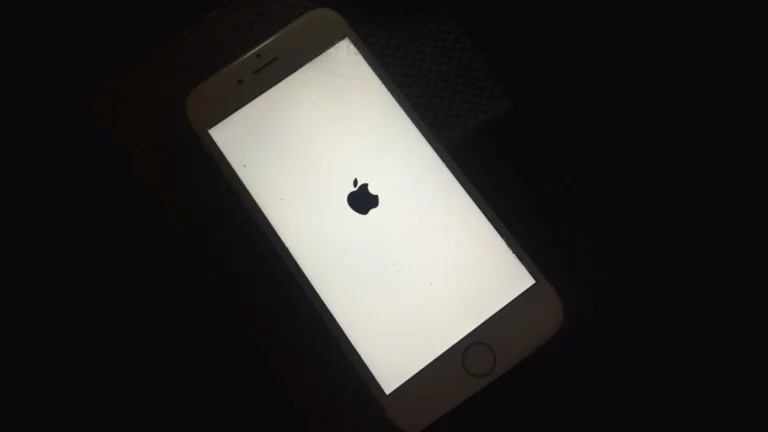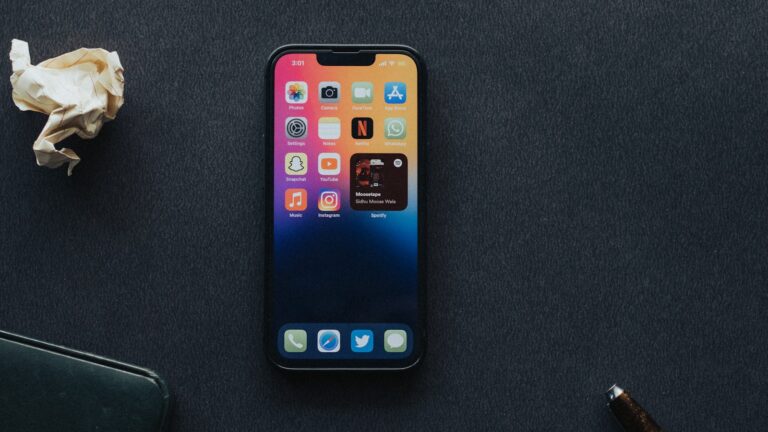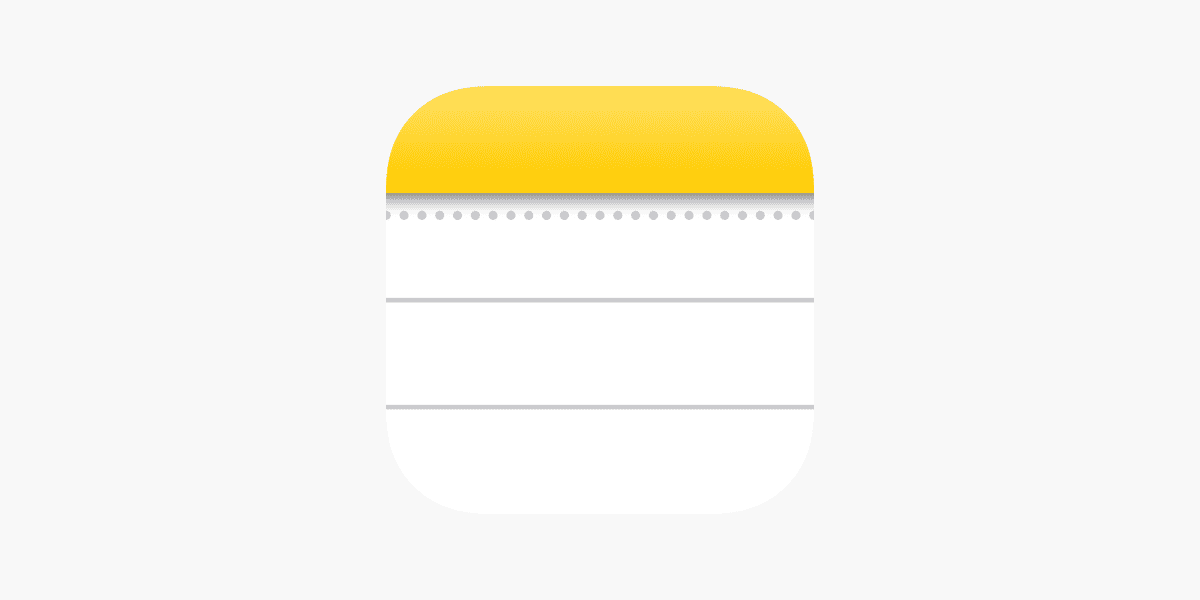
Accidentally deleting important notes on your iPhone can be frustrating. Fortunately, Apple provides several methods to recover lost information. The fastest way to retrieve deleted notes on an iPhone is by checking the Recently Deleted folder in the Notes app.
This built-in feature keeps deleted notes for up to 30 days, giving users a safety net for accidental deletions. If the note isn’t there, other options exist. Users can restore notes from an iCloud backup or use the search function to find misplaced notes that weren’t actually deleted.
For those who sync notes with other services like Gmail or Yahoo, checking those accounts may reveal the missing information. Understanding these recovery methods can save time and prevent stress when important notes seem to vanish.
1. Check the “Recently Deleted” Folder
When you delete a note, it usually moves to the Recently Deleted folder for 30 days before being permanently removed.
Steps:
- Open the Notes app.
- Tap the Back arrow (◀) until you see all your folders.
- Tap Recently Deleted.
- Tap Edit (top right corner).
- Select the note(s) you want to recover.
- Tap Move To… and choose a folder (e.g., Notes or iCloud Notes).
⚠️ Notes older than 30 days in this folder are permanently deleted unless backed up elsewhere.
(Source: Apple Support)
☁️ 2. Recover Notes from iCloud
If your Notes were synced with iCloud, you can restore them through iCloud.com or by re-enabling iCloud Notes syncing.
Option A – Using iCloud.com
- Go to iCloud.com and sign in with your Apple ID.
- Click Notes.
- Check the Recently Deleted folder.
- Select the note you want to recover and copy/paste it into a new note.
Option B – Re-enable iCloud Notes Sync
- On your iPhone, go to Settings → [Your Name] → iCloud → Show All → Notes.
- Toggle Notes off, wait a few seconds, then toggle it on again.
- Open the Notes app — your missing notes may reappear after syncing.
(Source: SimplyMac)
💾 3. Restore Notes from an iPhone Backup
If your notes aren’t in iCloud or Recently Deleted, you might retrieve them from a backup made before deletion.
Option A – iCloud Backup
- Go to Settings → General → Transfer or Reset iPhone → Erase All Content and Settings.
- After the reset, choose Restore from iCloud Backup during setup.
- Sign in with your Apple ID and select a backup made before the notes were deleted.
Option B – iTunes / Finder Backup (Mac or PC)
- Connect your iPhone to your computer.
- Open Finder (macOS Catalina or later) or iTunes (Windows/macOS Mojave or earlier).
- Select your iPhone → Restore Backup.
- Choose a backup made before deletion.
⚠️ Restoring a backup replaces your current data with older data — make sure to back up your current phone first.
(Source: AppGeeker)
🧠 4. Use Third-Party Data Recovery Tools (Last Resort)
If none of the above methods work, you can try reputable recovery software that scans your iPhone or backups for deleted Notes data.
Popular options include:
- iMobie PhoneRescue
- Dr.Fone – Data Recovery (iOS)
- iMyFone D-Back
These apps can sometimes retrieve Notes data even after permanent deletion, though success rates vary.
(Source: ArsDigitech)
📋 Quick Summary Table
| Method | Where to Access | Recovery Window | Works Without Backup? |
|---|---|---|---|
| Recently Deleted Folder | Notes app | 30 days | ✅ Yes |
| iCloud.com | Web browser | 30 days | ✅ Yes |
| iCloud Backup Restore | iPhone Settings | Until overwritten | ❌ No |
| iTunes/Finder Backup | Computer | Until overwritten | ❌ No |
| Third-Party Recovery Tools | Mac/PC software | Varies | ✅ Sometimes |
✅ Final Tips
- Always enable iCloud Notes sync to prevent data loss.
- Regularly back up your iPhone via iCloud or Finder/iTunes.
- If you delete a note by mistake, act quickly — recovery is easiest within the first 30 days.
Key Takeaways
- Check the Recently Deleted folder in the Notes app first
- Restore from iCloud backups if notes are older than 30 days
- Use the search function or check synced accounts for misplaced notes
Understanding the Notes App on iOS
The Notes app on iOS devices offers a user-friendly interface for creating and managing digital notes. It provides seamless synchronization across Apple devices and includes features for organizing content efficiently.
Navigation and Default Folders
The Notes app has a simple layout with a sidebar for easy navigation. Users can access their notes through default folders like “All iCloud,” “Notes,” and “Recently Deleted.” The app creates automatic categories such as “All Notes” and “Today.”
To create a new note, users tap the compose button in the top right corner. The app supports text formatting, checklists, and attachments like photos or sketches. Users can organize notes into custom folders by tapping “New Folder” in the sidebar.
The search function allows quick retrieval of specific notes. Users can filter results by date, attachments, or shared notes. This feature proves especially useful for those with numerous notes.
Notes Sync via iCloud
iCloud sync is a key feature of the Notes app. It ensures notes are up-to-date across all linked iOS devices, Macs, and iCloud.com. To enable sync, users must sign in with their Apple ID and turn on Notes in iCloud settings.
Once activated, changes made on one device reflect almost instantly on others. This sync includes text, attachments, and formatting. Users can access their notes even without an internet connection, with changes syncing when connectivity resumes.
iCloud sync also enables collaborative note-taking. Users can invite others to view or edit shared notes. This feature proves useful for team projects or family planning. Shared notes display real-time updates from all participants.
Recovering Recently Deleted Notes
The Notes app on iPhone provides a simple way to retrieve notes you’ve accidentally deleted. This feature gives users a 30-day window to recover their important information.
Accessing the Recently Deleted Folder
To find your deleted notes, open the Notes app on your iPhone. Tap the back arrow in the top left corner until you reach the Folders menu. Look for the “Recently Deleted” folder in the list. This folder stores all notes deleted within the last 30 days.
If you don’t see the Recently Deleted folder, check if you’re using an iCloud or other email account for notes. Some accounts may not support this feature. In such cases, you might need to check the trash folder of that specific account.
Restoring Notes from Recently Deleted
Once you’ve opened the Recently Deleted folder, you’ll see a list of your deleted notes. Tap on the note you want to recover. A preview of the note will appear, allowing you to confirm it’s the one you need.
To restore the note, tap the “Recover” button in the bottom right corner. The note will be moved back to its original location. If you’re unsure where it was originally saved, check your main Notes folder.
For multiple notes, use the “Select” option at the top right. Choose the notes you want to restore, then tap “Recover” at the bottom of the screen. This method is quicker for recovering several notes at once.
Restoring Notes from Backup
Backing up your iPhone regularly allows you to recover deleted notes. This section covers three methods to restore notes from backups.
Using iCloud Backup
iCloud backups offer a convenient way to restore deleted notes. To use this method:
- Go to Settings > General > Reset
- Select “Erase All Content and Settings”
- Follow the setup process
- Choose “Restore from iCloud Backup”
- Sign in to iCloud and select the most recent backup
This process will restore your entire iPhone to the state it was in when the backup was made. It’s important to note that any data created after the backup will be lost.
Restoring from an iTunes Backup
iTunes backups provide another option for recovering notes. Follow these steps:
- Connect your iPhone to your computer
- Open iTunes (Windows) or Finder (Mac)
- Select your device
- Click “Restore Backup”
- Choose the most recent backup
- Wait for the restoration process to complete
This method replaces all current data on your iPhone with the data from the backup. Ensure you have a recent backup before proceeding.
Recovering from Mac via Finder
Mac users can use Finder to restore notes from a backup:
- Connect your iPhone to your Mac
- Open Finder and select your device
- Click “Manage Backups” to view available backups
- Choose the most recent backup
- Click “Restore” and confirm
This process will overwrite existing data on your iPhone. It’s crucial to have regular backups to minimize data loss.
Regardless of the method chosen, restoring from a backup is an effective way to recover deleted notes. Users should maintain frequent backups to ensure they can recover recent data if needed.
Frequently Asked Questions
Recovering deleted notes on an iPhone involves various methods depending on the situation. These techniques range from using built-in features to more advanced recovery options.
How can I recover deleted notes on my iPhone without any backup?
Check the Recently Deleted folder in the Notes app. This folder keeps deleted notes for 30 days. Open the Notes app, tap Folders, then select Recently Deleted. Select the notes you want to recover and tap Move.
If the notes aren’t in the Recently Deleted folder, third-party recovery software may help. These tools scan your iPhone’s storage for deleted data. Success rates vary, and some software may require payment.
What are the steps to retrieve deleted notes on an iPhone from iCloud?
Sign in to iCloud.com with your Apple ID. Click on Notes, then look for the folder labeled Recently Deleted. Select the notes you want to recover and click Recover. The notes will reappear in your iCloud Notes.
Alternatively, restore your entire iCloud backup. This method works if you have a backup from before the notes were deleted. Go to Settings > General > Reset > Erase All Content and Settings. During setup, choose to restore from an iCloud backup.
Is there a way to restore deleted notes on an iPhone after they are permanently deleted without using iCloud?
Try restoring from an iTunes or Finder backup. Connect your iPhone to a computer with a recent backup. Open iTunes (or Finder on macOS Catalina and later). Select your device and choose “Restore Backup.”
Some third-party data recovery software claims to recover permanently deleted notes. These tools work by scanning your iPhone’s storage for remnants of deleted data. Results may vary, and some software requires payment.
Where can I find the ‘Recently Deleted’ folder for Notes on my iPhone?
Open the Notes app on your iPhone. Tap the back arrow in the top left corner until you see the Folders view. Scroll down and look for the Recently Deleted folder. If you don’t see it, you may not have any recently deleted notes.
The Recently Deleted folder only appears when you have deleted notes within the last 30 days. After 30 days, notes are permanently removed from this folder.
Can deleted text within a note on an iPhone be undone?
Shake your iPhone immediately after deleting text in a note. A pop-up will appear asking if you want to undo the typing. Tap Undo to restore the deleted text.
For older iOS versions, tap the screen with three fingers to bring up the editing menu. Tap the Undo button to restore recently deleted text within a note.
What is the procedure to restore notes from an iPhone backup?
Connect your iPhone to a computer with iTunes (or Finder on macOS Catalina and later). Open iTunes or Finder and select your device. Click “Restore Backup” and choose the most recent backup containing your notes.
This process replaces all current data on your iPhone with the backup data. Make sure to back up any new data you want to keep before proceeding with the restoration.