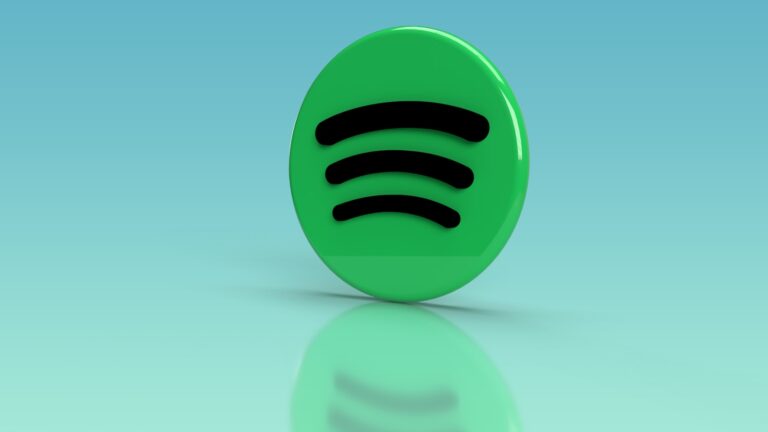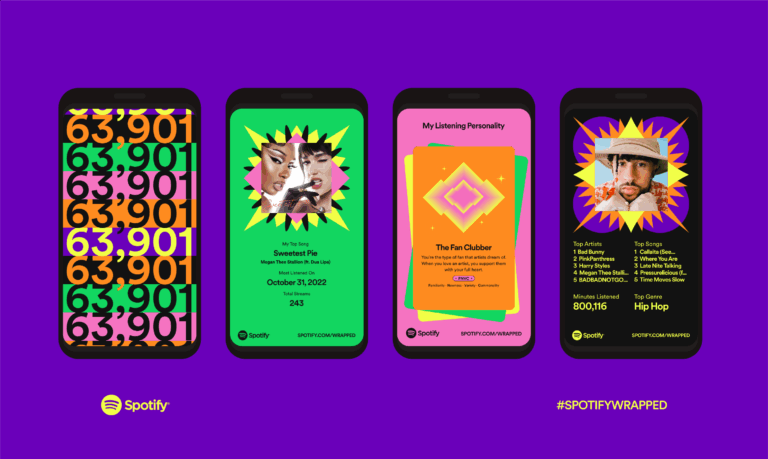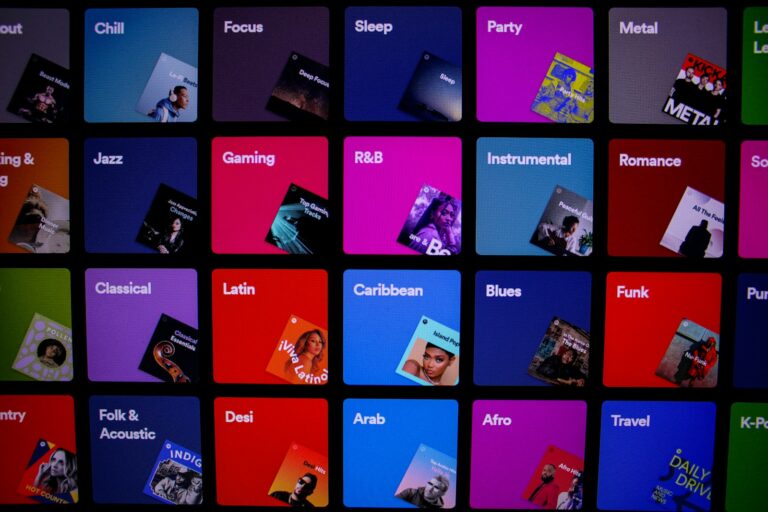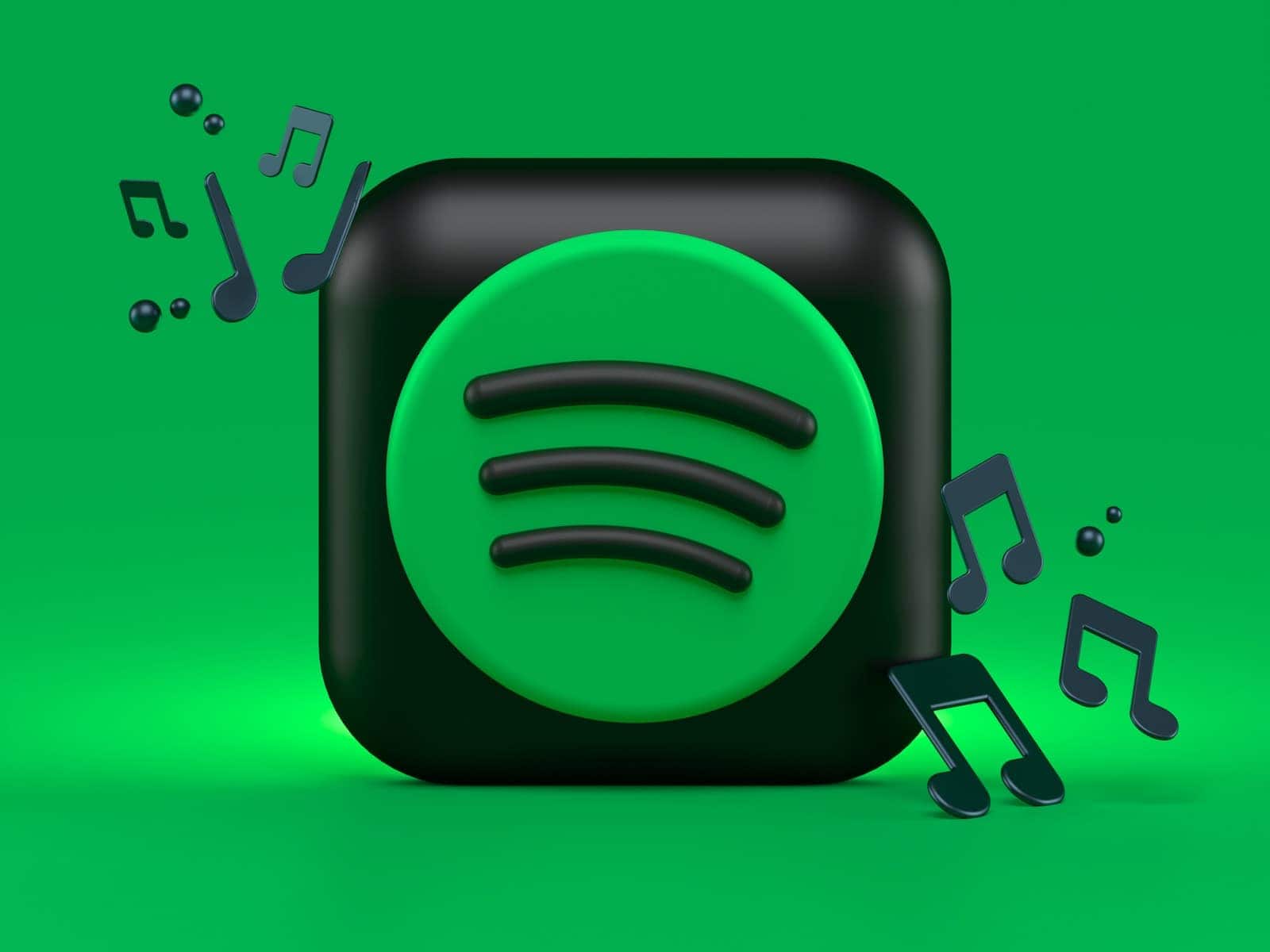
Wondering if you’re still enjoying the benefits of Spotify Premium? It’s easy to check your subscription status and make sure you’re getting what you pay for. You can view your Spotify Premium subscription details by logging into your Spotify account on a web browser and going to the Account Overview page, where you’ll find information about your plan type, billing date, and payment method.
Many Spotify users switch between free and premium plans or take advantage of special offers, making it important to track what you’re currently paying for. Checking your subscription regularly ensures you’re not being charged for a plan you no longer use, and helps you manage your monthly expenses better.
Method 1: Using the Spotify Website
- Go to your Spotify Account page:
Visit spotify.com/account. - Log in with your Spotify credentials (email, username, or linked social account).
- Check your plan details:
- Under the “Your Plan” or “Subscription” section, you’ll see your current plan type.
- If it says “Spotify Free”, you’re on the free plan.
- If it says “Spotify Premium”, “Premium Family”, “Premium Duo”, or “Premium Student”, you have a paid plan.
- Manage or change your plan:
Click “Manage your plan” to view billing details, change plans, or cancel your subscription.
(source: Spotify Support)
Method 2: Using the Spotify Mobile App
- Open the Spotify app on your smartphone or tablet.
- Tap the gear icon ⚙️ (Settings) in the top-right corner.
- Select “Account” or “Your Plan.”
- You’ll see your current subscription status displayed here.
- If you’re on Premium, it will mention your plan type and renewal date.
- If you’re on Free, you’ll see an option to “Go Premium.”
Method 3: Check Through Your Payment Provider
If you subscribed via Apple, Google Play, or another provider:
- Go to your Apple ID Subscriptions or Google Play Subscriptions page.
- Check if Spotify is listed as an active subscription.
- This is helpful if you manage payments outside Spotify directly.
Method 4: Try Premium Features
If you’re unsure, try using a Premium-only feature, such as:
- Downloading songs for offline listening.
- Skipping tracks without limits.
- Playing any song on mobile.
If these work, you likely have Premium active.
(source: CLRN.org)
✅ Quick Summary
| Platform | Steps | What You’ll See |
|---|---|---|
| Spotify Website | Log in → Account Page → “Your Plan” | Plan name + billing info |
| Mobile App | Settings → Account/Plan | Plan name |
| Apple/Google | Check Subscriptions | Spotify listed or not |
| Feature Test | Try Premium-only actions | Works = Premium active |
Key Takeaways
- You can check your Spotify Premium status through your Account Overview page on the Spotify website.
- Your subscription details show your plan type, renewal date, and pricing to help you manage your music streaming budget.
- If you want to make changes, you can easily modify or cancel your Premium subscription through the same account page.
Understanding Spotify Premium
Spotify Premium offers a range of enhanced features that transform your music streaming experience. The paid subscription removes limitations found in the free version while providing additional benefits that serious music lovers appreciate.
What Is Spotify Premium?
Spotify Premium is the paid subscription tier of the popular music streaming service. When you upgrade to Premium, you get an ad-free listening experience without interruptions between songs.
Premium gives you access to higher audio quality options up to 320 kbps, making your favorite tracks sound noticeably better. You can also download music and podcasts for offline playback when you’re not connected to the internet.
With Premium, you enjoy unlimited skips, letting you move past songs you’re not in the mood for without restrictions. This subscription also enables you to play any song on demand, even on mobile devices, rather than being limited to shuffle mode.
Differences Between Free and Premium
The free version of Spotify comes with several limitations that Premium removes. Here’s how they compare:
| Feature | Spotify Free | Spotify Premium |
|---|---|---|
| Ads | Yes, audio and visual | No ads |
| Audio Quality | Up to 160 kbps | Up to 320 kbps |
| Offline Listening | Not available | Available |
| Skips | Limited (6 per hour) | Unlimited |
| On-demand play (mobile) | Playlists only (shuffle) | Any track, anytime |
With the free version, you’ll hear advertisements between songs and face restrictions on mobile devices. Free users can only play playlists on shuffle mode and have limited skips.
Premium removes these barriers completely. You can check your premium status anytime to confirm your benefits.
Types of Premium Subscriptions
Spotify offers several Premium plans to fit different needs and budgets:
Premium Individual – The standard plan for a single user at $11.99 per month in the US. It includes all Premium features for one account.
Premium Duo – Designed for two people living at the same address. Both users get separate Premium accounts and a shared Duo Mix playlist.
Premium Family – Covers up to six people living together. Each person gets their own Premium account plus parental controls and a Family Mix playlist.
Premium Student – Offers a discounted rate for verified students, often bundled with other services like Hulu.
Each plan provides the same core Premium features, but with different pricing options based on the number of users and eligibility requirements.
Managing Your Spotify Premium Subscription
Managing your Spotify Premium subscription doesn’t have to be complicated. You can easily check your current status, review what benefits you’re getting, and make changes to your plan when needed.
Locating Your Subscription Status
To find your Spotify Premium subscription details, start by logging into your Spotify account on a web browser. Click on your Profile icon in the top-right corner and select “Account” from the dropdown menu.
On your Account Page, look for the section labeled “Your Plan” near the top of the screen. This area displays important information about your current subscription, including:
- Your current plan type
- Monthly payment amount
- Next billing date
- Payment method
If you’re using the Spotify App on your phone instead, tap your profile picture, then go to “Settings” and scroll down to find your subscription details. You might need to tap “View Premium Plan” to see full information.
Your Subscription Status is clearly marked here, showing whether you’re currently a Premium Member or not.
Reviewing Premium Benefits
As a Spotify Premium Subscription holder, you have access to several benefits that free users don’t enjoy. Understanding these perks helps you get the most value from your subscription.
The most popular benefit is Ad-Free Listening, which means your music plays without interruptions. This feature alone makes Premium worth it for many users.
Offline Playback is another valuable feature. You can download music to listen without using data or when you don’t have an internet connection.
Premium also offers improved Sound Quality options. You can select higher bitrates of up to 320kbps, which delivers much clearer audio than the free version.
Other benefits include:
- Unlimited skips
- On-demand listening (play any song, anytime)
- Exclusive content access
- Early access to certain releases
Changing Your Premium Plan
If your listening needs change, you can easily switch between different Premium plans. To change your plan, go to your Account Page and click on “Change Plan” under the “Your Plan” section.
Spotify offers several options beyond the standard individual Premium plan. The Spotify Premium Family plan allows up to six household members to have their own Premium accounts under one billing plan. It’s a great value if multiple people in your home use Spotify.
Other options include:
- Duo (2 accounts)
- Student (discounted rate)
- Individual (standard plan)
When switching plans, your billing cycle may change. Your saved music and playlists will remain intact when upgrading or downgrading between Premium plans.
If you decide to cancel Premium altogether, you can cancel your plan through the account page by selecting “Cancel Plan.” Your account will revert to the free version at the end of your billing period.
Cancelling Spotify Premium
If you need to end your Spotify Premium subscription, you can do it easily through your account settings. The process is straightforward and takes just a few minutes to complete.
Steps to Cancel Your Subscription
To cancel your Spotify Premium plan, first go to Spotify’s account page in your web browser. You’ll need to log in with your username and password if you’re not already signed in.
Once logged in, look for the Your Plan section at the top of the screen. Click on Cancel Plan or scroll down and select Change Plan if you don’t see the cancel option immediately.
You’ll be taken to a page showing all available plans. Scroll all the way down until you find the Cancel Premium option.
Click through the confirmation screens. Spotify might offer you incentives to stay, like a discounted rate or a free month. If you still want to cancel, continue through these offers.
Finally, confirm your cancellation. You should receive a confirmation message and email verifying that your subscription will end.
What Happens After Cancellation?
After you cancel your Spotify Premium subscription, you don’t lose access immediately. Your Premium features continue until the end of your current billing cycle. This means you can still enjoy ad-free listening and offline downloads until that date.
When your paid period ends, your account automatically converts to the free version of Spotify. You’ll still have access to your playlists and saved music, but with some limitations.
The free version includes ads between songs and doesn’t allow you to download Spotify music for offline listening. You’ll also lose Premium features like unlimited skips and higher audio quality.
Any music you’ve downloaded while on Premium will become inaccessible once your subscription ends. Your playlists remain intact, but you’ll only be able to play them in shuffle mode on mobile devices.
Using Spotify Without Premium
Spotify offers a free version with several limitations compared to Premium. You can still enjoy music but with fewer features and more ads. Here’s what you need to know about using Spotify without paying.
Features of Spotify’s Free Version
As a Spotify Free user, you’ll experience some key differences from Premium subscribers. The most notable limitation is Shuffle Play, which means you can’t pick specific songs to play – you must listen to playlists or albums on shuffle. You’re also limited to 6 skips per hour, so choose wisely!
Free accounts include audio ads that play between songs every few tracks. These ads can’t be skipped and typically last 15-30 seconds.
Sound quality is lower on the free version, with a maximum of 160 kbps compared to Premium’s 320 kbps. You also can’t download songs for offline listening.
Despite these limitations, you still get access to Spotify’s complete music library and can create unlimited playlists.
Comparing Spotify to Other Services
When looking at music streaming options, Spotify Free offers more generous features than some competitors. Unlike Apple Music which has no permanent free tier, Spotify lets you stream indefinitely without paying.
Amazon Music offers a limited free version but with fewer songs than Spotify’s complete catalog. Tidal focuses on high-quality audio but provides no free tier at all.
Deezer has a free option similar to Spotify’s but with a smaller library. Both services restrict mobile users to shuffle mode.
The most significant advantage of Spotify Free over competitors is podcast access – you can listen to any podcast without restrictions, something not all free services offer.
For music lovers on a budget, Spotify Free provides the best balance of catalog size and features without requiring payment.
Technical Aspects and Support
Spotify Premium offers technical advantages that enhance your listening experience. You can access advanced features for better audio quality and receive dedicated support when issues arise.
Improving Streaming and Audio Quality
Premium subscribers can access significantly better audio quality than free users. You can select from different quality settings under the app’s settings menu. The highest setting provides up to 320 kbps streaming, offering crisp, clear sound for music enthusiasts.
To adjust your quality settings:
- Open Spotify app
- Go to Settings
- Scroll to “Audio Quality”
- Choose your preferred quality level
Premium also enables offline listening by downloading your favorite tracks. This feature saves data and ensures music playback without interruptions in areas with poor connectivity.
Your download quality options include:
- Low (24 kbps)
- Normal (96 kbps)
- High (160 kbps)
- Very High (320 kbps)
Higher quality settings use more storage space but deliver better sound experiences, especially with quality headphones.
Spotify Support and Customer Service
When experiencing issues with your Premium subscription, Spotify offers dedicated support channels. The Spotify Help Center provides comprehensive troubleshooting guides for common problems.
For Premium-specific issues, you can:
- Check your account status on the account page
- Verify payment method details
- Reinstall the app if features aren’t working properly
Premium users receive priority customer service response compared to free users. You can contact support directly through the help section of your account page by providing your email address associated with your Spotify account.
For persistent technical problems, Spotify’s support team typically responds within 24-48 hours with personalized solutions.
Additional Spotify Features
Spotify Premium unlocks a range of powerful features beyond just removing ads. These enhancements significantly improve how you interact with music and provide special options for families and new users.
Discovering and Managing Playlists
With Premium, your playlist experience becomes much more flexible. You can create unlimited playlists and easily manage them across all your devices. The Premium interface allows you to:
- Organize music by mood, activity, or genre
- Download playlists for offline listening during travel or in areas with poor connection
- Collaborate with friends on shared playlists
- Access higher quality audio for better listening experiences
Premium also enables unlimited skips, giving you complete control over what you hear. This is particularly useful when you’re busy or exercising and don’t want to stop to change songs.
You can easily sort your playlists by recently played, alphabetically, or by custom order. The search function within playlists helps you quickly find specific songs in larger collections.
Using Spotify for Family and Kids
The Spotify Family plan offers excellent value for households with multiple music lovers. For one monthly fee, up to six family members living at the same address get their own Premium accounts.
Each family member maintains their personal:
- Music libraries
- Playlists
- Recommendations
- Listening history
Parents can access special controls for younger family members through the Spotify Kids app. This child-friendly version features:
- Age-appropriate content curated by Spotify editors
- Simple interface designed specifically for children
- Parental controls to manage what content is accessible
- Ad-free experience just like regular Premium
The Kids app works seamlessly with your Family subscription without additional costs. It’s perfect for letting children explore music independently in a safe environment.
Exploring Spotify Premium Trials
Spotify regularly offers free trial periods for new Premium users. These trials typically last between 1-3 months, giving you plenty of time to experience Premium benefits before committing financially.
To start a trial:
- Visit the Spotify Premium page
- Select your preferred plan
- Provide payment information (you won’t be charged until the trial ends)
- Enjoy immediate access to all Premium features
Many new devices and services partner with Spotify to offer extended trial periods. Companies like mobile providers often include Premium subscriptions with their plans.
If you notice Premium features appearing in your account unexpectedly, Spotify might be offering you a sample period. You can verify your subscription status in your account overview section on the Spotify website.
Frequently Asked Questions
Here are answers to common questions about managing your Spotify Premium subscription. These tips will help you check your status, find account details, and make changes when needed.
How can I view my Spotify Premium subscription status within the app?
You can easily check your Premium status in the Spotify app. Open the app and tap on the gear icon to access Settings.
At the top of the Settings page, you’ll see your current subscription status displayed. This shows whether you have an active Premium plan or are using the free version.
You can also tap on your profile picture and select “Account” to view more detailed information about your subscription status.
What steps are involved in cancelling my Spotify Premium subscription via a mobile device?
To cancel your Premium subscription on a mobile device, first open a web browser and navigate to your Spotify account page.
Look for the “Your Plan” section at the top of the screen and tap on “Cancel Plan.” This option might also appear under “Manage Your Plan.”
Follow the on-screen prompts and continue through to the confirmation message. You’ll receive confirmation once your cancellation is complete.
How do I find the details of my current subscription on Spotify?
To find your subscription details, log in to your Spotify account overview using a web browser.
Your current plan information will be displayed at the top of the page, showing your subscription type, renewal date, and payment method.
This overview also shows your billing history and any upcoming payments, giving you complete visibility into your Premium subscription.
What process should I follow to manage my Spotify Premium account settings?
To manage your Premium account settings, click on your name in the upper-right corner of Spotify on PC/Mac and select “Account”.
This takes you to your account overview page where you can access all your subscription settings, including payment information and plan details.
From this page, you can change your plan, update payment methods, or review your billing history with just a few clicks.
How can I verify the billing information associated with my Spotify Premium account?
To verify your billing information, log in to your Spotify account through a web browser, not the app.
Click on your profile name and select “Account” to open your account dashboard. Then navigate to the “Payment” section.
Here you’ll see your current payment method, billing address, and payment history. You can also update this information if needed.
What is the procedure for cancelling a Spotify Premium subscription on an iPhone?
For iPhone users, cancelling Spotify Premium requires a few special steps. Open Safari or any web browser and go to Spotify’s website.
Sign in to your account and navigate to your subscription settings. Tap “Cancel Premium” and follow the prompts.
If you originally subscribed through Apple’s App Store, you’ll need to cancel through your Apple ID subscription settings instead of the Spotify website.