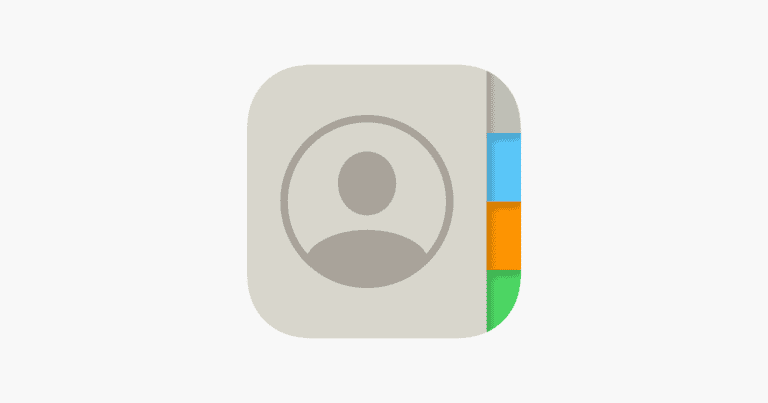iPhone users sometimes encounter a frustrating issue: their messages suddenly disappear. This problem can cause stress and confusion, especially when important conversations vanish without warning. The most common causes of disappearing iPhone messages include iCloud syncing issues, incorrect message history settings, and software glitches.
There are several steps iPhone owners can take to recover their lost messages and prevent future disappearances. Checking iCloud settings, adjusting message retention periods, and performing regular backups are all effective strategies. In some cases, a simple restart of the device can resolve the problem and restore missing conversations.
Understanding the reasons behind vanishing messages and knowing how to address them empowers iPhone users to maintain their communication history. With the right knowledge and preventive measures, message disappearances can become a rare occurrence rather than a persistent worry.
🔍 Step 1: Check Recently Deleted Messages
Since iOS 16, Apple has added a Recently Deleted folder in the Messages app.
- Open Messages.
- Tap Edit (or Filters) in the top-left corner.
- Select Recently Deleted.
- Choose the messages you want to restore and tap Recover.
👉 Messages remain here for 30 days before being permanently deleted (source: Apple Support).
🔄 Step 2: Check iCloud Sync
Sometimes messages disappear because iCloud sync is turned off.
- Go to Settings > [your name] > iCloud.
- Tap Show All under Apps Using iCloud.
- Ensure Messages is toggled ON.
If it was off, turning it back on may resync your missing texts.
💾 Step 3: Restore from iCloud Backup
If the messages aren’t in Recently Deleted, try restoring from a backup.
- Go to Settings > General > Transfer or Reset iPhone > Erase All Content and Settings.
- Set up your iPhone again.
- When prompted, choose Restore from iCloud Backup.
⚠️ This will replace current data with the backup, so only use this if you’re sure the backup contains the missing messages.
💻 Step 4: Restore from iTunes or Finder Backup
If you’ve backed up your iPhone to your computer:
- Connect your iPhone to the computer.
- Open Finder (macOS Catalina or later) or iTunes (Windows/macOS Mojave or earlier).
- Select your device and click Restore Backup.
🛠 Step 5: Use Third-Party Recovery Tools
If you don’t have a backup, recovery software may help. Tools like iMobie PhoneRescue, Dr.Fone, or iMyFone D-Back can sometimes retrieve deleted messages directly from your device’s storage (source: AppGeeker).
⚡ Quick Troubleshooting Tips
- Restart your iPhone—sometimes messages reappear after a reboot.
- Check if you accidentally enabled Message Filters (Settings > Messages > Unknown & Spam).
- Ask the sender to resend if possible.
✅ Final Thoughts
If your iPhone messages disappeared, you have multiple recovery options:
- Recently Deleted folder (fastest, if within 30 days).
- iCloud or computer backups (best for older messages).
- Third-party tools (last resort if no backups exist).
To avoid future loss, enable iCloud Messages and make regular backups.
Key Takeaways
- iCloud syncing issues, incorrect settings, and software glitches can cause iPhone messages to vanish
- Checking settings, adjusting retention periods, and performing backups help recover and prevent lost messages
- Regular maintenance and understanding device settings reduce the risk of future message disappearances
Understanding the Issue of Disappearing iPhone Messages
iPhone users may encounter the frustrating problem of messages vanishing from their devices. This issue can affect both iMessage and SMS/MMS conversations, potentially leading to lost information and communication breakdowns.
Common Causes for Messages Disappearing
Several factors can contribute to missing messages on iPhones. Software glitches often play a role, particularly after iOS updates. Insufficient storage space may prompt automatic message deletion. Sync issues with iCloud can cause messages to disappear from devices. Accidental deletion or incorrect settings adjustments are also possible culprits.
Network connectivity problems can interrupt message delivery. Malware infections, though rare on iOS, might interfere with messaging functions. In some cases, carrier-side issues affect message retention. Users should check their message retention settings, as some are configured to delete older messages automatically.
Differences Between iMessage and SMS/MMS
iMessage and SMS/MMS use distinct technologies, which can impact message disappearance issues. iMessage operates over the internet, allowing for enhanced features and encryption. It syncs across Apple devices linked to the same Apple ID. SMS/MMS relies on cellular networks and lacks advanced features.
iMessage issues often stem from Apple’s servers or iCloud sync problems. SMS/MMS disappearances typically relate to carrier network issues or device storage constraints. iMessage offers better recovery options through iCloud backups. SMS/MMS recovery usually depends on carrier support or third-party software solutions.
Users can distinguish between the two by message color: blue for iMessage, green for SMS/MMS. This distinction helps in troubleshooting disappearing message problems specific to each type.
Preventative Measures and Settings
Proper settings and regular maintenance can help prevent iPhone messages from disappearing. Users can take steps to adjust message history, manage iCloud backups, and keep their devices updated.
Adjusting Message History Settings
iPhone users can control how long messages are kept on their devices. To adjust these settings:
- Open the Settings app
- Tap “Messages”
- Select “Keep Messages”
- Choose from 30 Days, 1 Year, or Forever
Selecting “Forever” ensures messages are not automatically deleted. This setting helps prevent accidental loss of important conversations.
Users should also check the “Message History” setting in iCloud. This syncs messages across devices when enabled.
Managing iCloud Backup and Sync
iCloud backup plays a crucial role in preserving messages. To enable iCloud backup for messages:
- Go to Settings
- Tap on your Apple ID at the top
- Select “iCloud”
- Turn on “Messages”
This ensures messages are backed up to iCloud regularly. Users should also check their iCloud storage. If it’s full, backups may fail.
For added security, enable two-factor authentication on the Apple ID. This protects iCloud data from unauthorized access.
Updating iOS and Relevant Apps
Regular updates fix bugs and improve stability. To enable automatic iOS updates:
- Open Settings
- Tap “General”
- Select “Software Update”
- Turn on “Automatic Updates”
Users should also update the Messages app and any third-party messaging apps. These updates often include fixes for message disappearance issues.
It’s important to keep apps that use iCloud up to date. This ensures compatibility with the latest iCloud features and security measures.
Troubleshooting Steps to Recover Lost Messages
Recovering lost iPhone messages involves several effective methods. These approaches range from using built-in iOS features to third-party recovery tools.
Restoring from iCloud or iTunes Backup
Restoring from an iCloud or iTunes backup can often recover lost messages. For iCloud, go to Settings > General > Reset > Erase All Content and Settings. During setup, choose “Restore from iCloud Backup” and select a backup containing the lost messages.
For iTunes, connect the iPhone to a computer with iTunes installed. Select the device in iTunes, click “Restore Backup,” and choose the most recent backup before message loss.
These methods can recover all data, not just messages. Users should note that restoring overwrites current data on the device.
Using iPhone Data Recovery Tools
iPhone data recovery tools offer a more targeted approach. Popular options include Dr.Fone, PhoneRescue, and Tenorshare UltData.
These tools scan the iPhone’s storage for deleted data. They can often recover messages even without a backup.
To use:
- Download and install the recovery software
- Connect the iPhone to the computer
- Scan the device for lost messages
- Preview and select messages to recover
While effective, these tools may require payment for full functionality.
Checking Recently Deleted and Other Folders
iOS has built-in features to recover recently deleted messages. Open the Messages app and tap “Edit” in the top-left corner. Select “Show Recently Deleted” to view messages deleted in the last 30 days.
Users can also check other folders:
- Spam or junk folders
- Hidden message threads
- Archived messages
To unhide threads, swipe left on a conversation and tap “Unhide.” For archived messages, scroll to the top of the Messages list and tap “Archived Messages.”
These steps often reveal messages thought to be lost, offering a quick and easy recovery method.
Tips for Maintaining and Protecting Message Data
Safeguarding iPhone messages requires proactive measures and regular maintenance. Users can protect their valuable conversations and media through consistent backups and smart storage management.
Regular Backups and Storage Management
iPhone users should enable iCloud backups for their messages. Go to Settings > Apple ID > iCloud > iCloud Backup and turn it on. This ensures messages are saved regularly to the cloud. For local backups, connect the iPhone to a computer and use iTunes or Finder to create full device backups.
Manage storage by deleting old or unnecessary conversations. In the Messages app, swipe left on a thread and tap “Delete.” For bulk cleanup, go to Settings > General > iPhone Storage > Messages and remove large attachments or old messages.
Keep iOS updated to the latest version. Software updates often include bug fixes and improvements for message handling. Go to Settings > General > Software Update to check for and install new versions.
Contact and Media Attachments Handling
Regularly sync contacts to iCloud to prevent loss. Go to Settings > Apple ID > iCloud and toggle on “Contacts.” This keeps contact information up-to-date across devices and aids in message restoration if needed.
For media attachments, consider saving important photos and videos to the Photos app. In a message thread, tap and hold an image, then select “Save.” This preserves media even if messages are deleted.
Use iMessage and MMS messaging features wisely. Large video files can quickly fill storage. Instead of sending full-resolution videos, use iCloud links or third-party file-sharing services for big files.
Frequently Asked Questions
iPhone users often encounter issues with disappearing messages. This can be frustrating, but there are several potential causes and solutions.
How can one recover missing text messages from an iPhone?
Users can check the Recently Deleted folder in the Messages app to recover deleted messages. If not found there, restoring from an iCloud backup may retrieve lost messages. For messages not in iCloud, third-party recovery software might help.
What could cause iPhone messages to vanish?
Messages can disappear due to iCloud syncing issues, storage problems, or software glitches. Accidental deletion, iOS updates, and network connectivity issues can also lead to missing messages. Sometimes, messages may be hidden by filters or message threading settings.
Is there a reason why text messages would disappear from one contact on an iPhone?
This issue often occurs due to individual contact settings or filters. The contact may be blocked, or messages might be filtered into a separate folder. Checking contact info and message filters can usually resolve this problem.
What steps should be taken when iMessages disappear and then reappear?
First, ensure iMessage is properly configured in Settings. Toggling iMessage off and on can help. Checking iCloud sync settings and signing out then back into iCloud may resolve syncing issues. If problems persist, restarting the iPhone often helps.
Can disappearing iPhone messages be a sign of a software glitch?
Yes, disappearing messages can indicate a software issue. iOS bugs or incomplete updates may cause this problem. Keeping the iPhone updated to the latest iOS version can prevent many software-related message disappearances.
How does one address the issue of text messages vanishing from an iPhone?
Start by checking iCloud Message sync in Settings. Ensure enough storage space is available. Restart the iPhone to clear temporary glitches. If issues continue, reset network settings or perform a factory reset as a last resort.