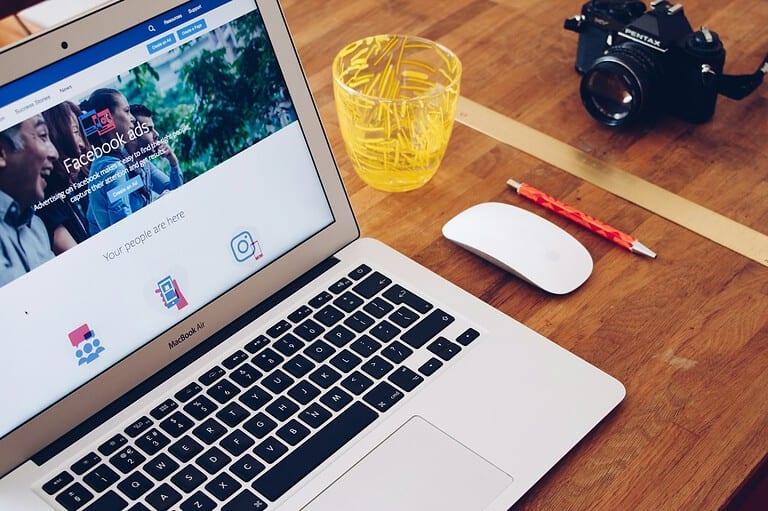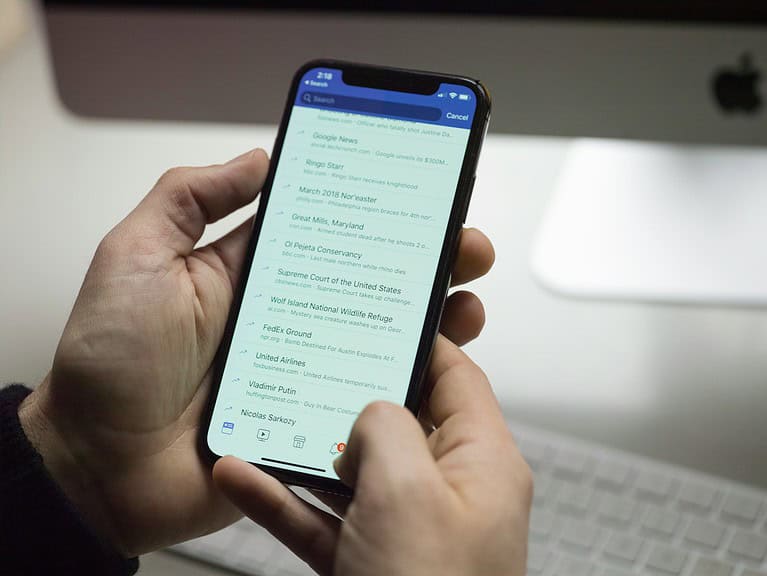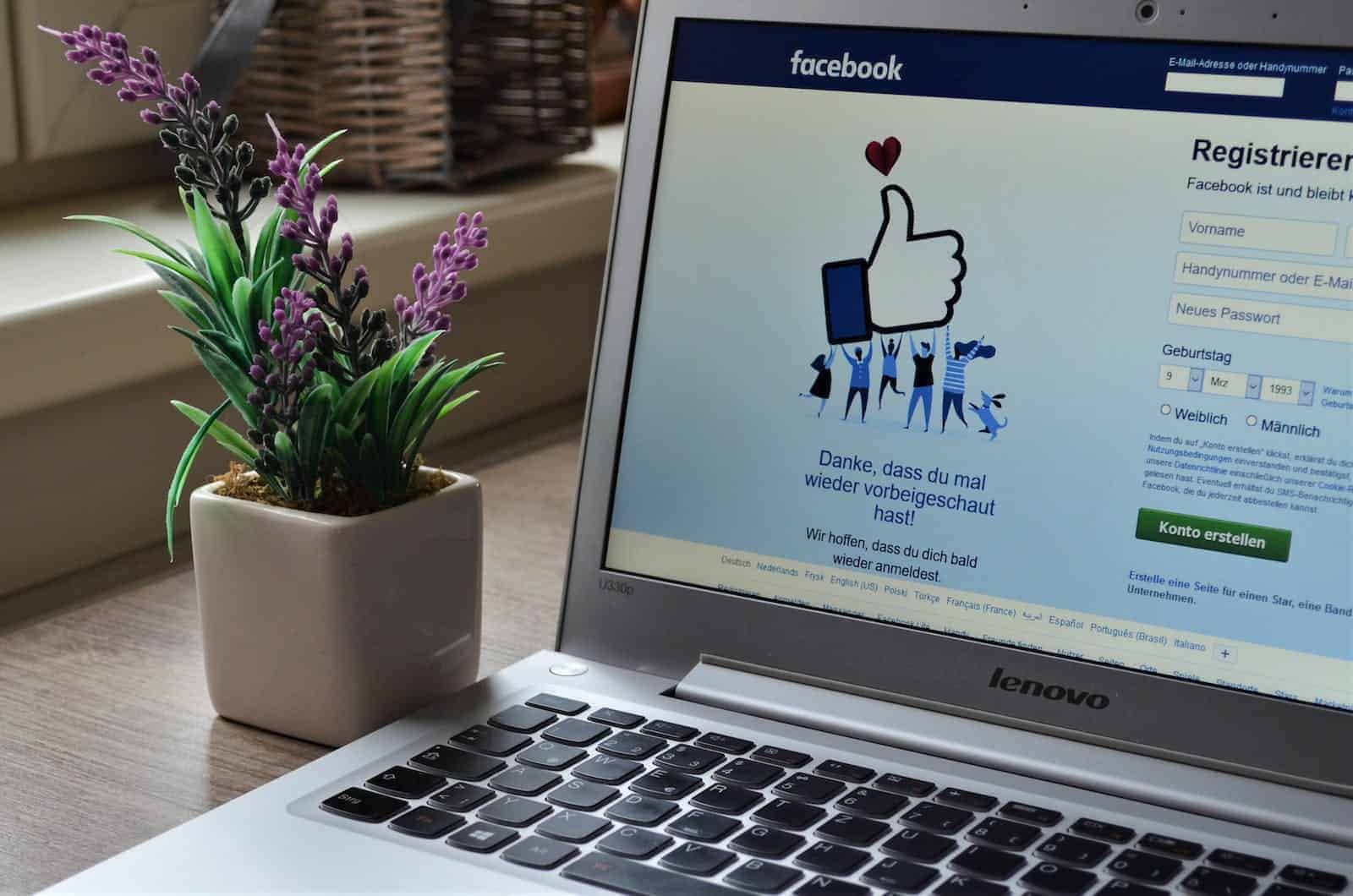
Adding music to your Facebook stories should be simple, but sometimes the feature doesn’t show up when you need it. Many users have reported that the music option in Facebook stories suddenly disappears or fails to work properly. The most common fixes include updating the Facebook app, clearing the app cache, or temporarily turning off professional mode on your account.
This problem affects both Android and iPhone users and can be frustrating when you want to share a moment with the perfect soundtrack. Some users have found that the music selection problem is actually a bug related to professional mode settings, while others have solved it by simply reinstalling the app.
The good news is that you don’t need technical expertise to fix this issue. With a few simple troubleshooting steps, you can get your Facebook music stories working again in minutes, allowing you to express yourself creatively and engage your followers with musical content.
How To Fix Facebook Music Story Not Showing
If you’re trying to add music to your Facebook story but the option isn’t showing up, or your music story isn’t visible to others, try these steps to fix the issue:
1. Check If You’re Using the Latest Version of Facebook
Outdated apps can cause features to disappear.
- On iPhone/iPad: Go to the App Store > tap your profile > scroll to Facebook > tap Update
- On Android: Go to Google Play Store > search “Facebook” > tap Update if available
2. Restart the App
Sometimes a simple restart fixes temporary glitches.
- Force close the Facebook app
- Reopen it and try adding music to your story again
3. Clear Facebook App Cache (Android Only)
Corrupted cache can interfere with story features.
- Go to Settings > Apps > Facebook > Storage
- Tap Clear Cache (not Clear Data)
4. Check Your Internet Connection
Music stickers and story uploads require a stable connection.
- Switch between Wi-Fi and mobile data
- Restart your router if needed
5. Try a Different Account or Device
- Log in to your Facebook account on another phone or device
- If the music option works there, the issue is likely with your original device or app
6. Log Out and Log Back In
- Open the Facebook app
- Tap the Menu (☰) icon > Scroll down > Tap Log Out
- Log back in and check if the music sticker appears
7. Reinstall the Facebook App
If all else fails:
- Delete the Facebook app from your device
- Reinstall it from the App Store or Google Play
- Log back in and check the story feature
8. Check Feature Availability
Not all features are available in every region or on every type of account.
- Make sure your country or region supports Facebook music stories
- Business Pages typically can’t use music in stories — only personal profiles can
9. Switch to Personal Profile View (if using Pages or Professional Mode)
If you’re in Professional Mode or managing a Page, switch to your personal profile:
- Tap your profile picture
- Tap the dropdown next to your name > Switch to personal profile
10. Contact Facebook Support
If none of the above works, report the issue:
- Go to Menu > Help & Support > Report a Problem
- Describe the issue with screenshots if possible
Once fixed, you should be able to add music to your Facebook story using the “Music” sticker from the story creation screen.
Key Takeaways
- Update your Facebook app or clear the app cache to restore missing music options for stories.
- Turning off professional mode temporarily can resolve music selection bugs on Facebook stories.
- Reinstalling the Facebook app often fixes persistent issues with the music feature not showing up.
Understanding Facebook Music Story
Facebook Stories allow users to share moments with friends through photos and videos that disappear after 24 hours. Adding music can make these stories more engaging and personal.
What Is a Facebook Story?
A Facebook Story is a temporary post that stays visible for 24 hours before automatically disappearing. Unlike regular posts, stories appear at the top of the Facebook app in circular profile pictures. They offer a more casual way to share daily moments without permanently adding content to your profile.
Facebook Stories can include photos, videos, text, stickers, and music. They’re designed for quick viewing, with users able to tap through multiple stories in sequence.
Stories have become popular because they encourage spontaneous sharing without the pressure of creating “perfect” content for your permanent timeline. They’re especially useful for sharing quick updates, behind-the-scenes moments, or time-sensitive information.
Adding Music to Your Facebook Story
The music feature lets users add songs to their Facebook Stories to express their mood or enhance their content. To add music to a Facebook Story:
- Open the Facebook app
- Tap “Create Story” or your profile picture with the + sign
- Take a photo/video or select one from your gallery
- Tap the sticker icon (square with a folded corner)
- Select the Music sticker
- Browse or search for a song
- Select the portion of the song you want to use
- Adjust the sticker’s appearance and placement
- Tap “Share to Story”
Many users have reported issues with this feature not showing up in their Facebook app. This problem can happen on both Android and iPhone devices, often due to app bugs or outdated versions.
Common Issues with Facebook Music Story
Facebook’s music story feature often experiences several problems that prevent users from adding their favorite tunes to stories. These issues can range from complete absence of the music option to playback problems and limited song selections.
Music Feature Not Available
One of the most common problems users face is the music option completely missing from their Facebook story creation tools. This issue typically happens when the app hasn’t been updated to the latest version. Facebook regularly updates its features, and older versions may not support music stories.
Professional mode settings can also cause this problem. Some users report that having professional mode turned on creates a bug where the music feature switches on and off.
Regional restrictions might be another factor. Facebook doesn’t offer the music story feature in all countries due to licensing agreements. Users in unsupported regions won’t see the music option at all.
Music Not Playing in the Story
Sometimes the music option appears, but the selected song doesn’t play properly in the published story. This issue often results from connection problems during the upload process. Weak internet connections can cause the music to fail to attach properly to the story.
Cache problems in the Facebook app can also prevent music from playing correctly. When temporary data becomes corrupted, it affects how features function within the app.
Another common cause is incompatibility between the music file format and Facebook’s system. Some songs may appear in the selection but fail to play due to format issues or copyright restrictions that activate after selection.
Limited Music Library Access
Many users complain about suddenly having fewer song options available than before. This problem often appears after app updates when licensing agreements change.
Android users specifically report issues where known artists disappear from search results, leaving only obscure or generic tracks available for stories. This happens because music libraries differ between operating systems based on regional agreements.
Facebook also rotates its music catalog periodically, which means songs available last week might not be accessible today. This rotation occurs due to temporary licensing deals with music publishers.
Account-specific restrictions sometimes limit music access for users who have received copyright strikes in the past or those using business accounts with different terms of service.
Basic Troubleshooting Steps
When the Facebook music story feature isn’t working, a few simple fixes can often solve the problem. These steps don’t require technical knowledge and can be completed in just a few minutes.
Checking Internet Connectivity
A stable internet connection is essential for Facebook’s music story feature to work properly. Many users don’t realize that poor connectivity can prevent music options from appearing.
First, check if other apps are working online. If they’re slow too, your connection might be the problem.
Try switching between Wi-Fi and mobile data to see if that helps. Sometimes one connection type works better than the other.
If using Wi-Fi, move closer to your router or restart it. For mobile data, check if you have enough signal bars.
You can also try putting your phone in airplane mode for 30 seconds and then turning it off again. This often refreshes all connections.
Some users find that connectivity issues directly affect music options in Facebook stories.
Restarting the Facebook App
Sometimes the Facebook app gets stuck or experiences minor glitches that affect the music story feature. Restarting the app often fixes these issues.
To properly restart the app on Android:
- Swipe up from the bottom of your screen and hold
- Find Facebook in your recent apps
- Swipe up to close it completely
On iPhone:
- Double-tap the home button (or swipe up and hold on newer models)
- Swipe Facebook up and off the screen
After closing, wait about 10 seconds before reopening the app. This gives background processes time to fully terminate.
Many users have reported that this simple step resolves issues with missing music options in their Facebook stories.
Updating the Facebook App
Outdated app versions often miss features or contain bugs that affect functionality. Facebook regularly updates its app to fix issues and add new features.
Check if your Facebook app needs updating:
- Android: Open Google Play Store, tap your profile icon, select “Manage apps & device,” and look for Facebook in the “Updates available” section
- iPhone: Open App Store, tap your profile picture, and scroll down to see if Facebook has an update
If an update is available, install it right away. After updating, restart your phone before opening Facebook again.
App updates often resolve missing music options in Facebook stories. Facebook sometimes rolls out features gradually, so ensuring you have the latest version increases your chances of having access to all music features.
Advanced Solutions
If simple fixes aren’t working for your Facebook music story problems, these more technical approaches might help. Each method addresses different underlying issues that could be preventing music from appearing in your stories.
Clearing Cache and Data
Cached data can sometimes interfere with Facebook’s music feature functionality. To clear your cache on an Android device, go to Settings > Apps > Facebook > Storage > Clear Cache. For iPhones, you’ll need to delete and reinstall the app since iOS doesn’t allow clearing cache for individual apps.
After clearing the cache, restart your device before opening Facebook again. This refresh often resolves issues where the music option isn’t appearing in stories.
For persistent problems, try clearing all data (on Android) which resets the app to its default state. Be aware this will log you out and remove saved preferences. Many users have reported success with this method when other solutions failed.
Reinstalling the Facebook App
A complete reinstall often fixes issues that simple restarts cannot. Start by backing up any important information, then uninstall the Facebook app completely from your device.
Visit your device’s app store (Google Play or App Store) and download the latest version. This ensures you’re using the most current version with all bug fixes and feature updates.
After reinstallation, sign in and check if the music option appears in your stories. According to user reports, this method effectively resolves the missing music feature in many cases. For best results, restart your device after reinstalling before opening Facebook.
Contacting Facebook Support
When technical solutions don’t work, reaching out to Facebook directly may be necessary. You can report the issue through the app by tapping the menu icon, scrolling to Help & Support, and selecting Report a Problem.
Provide specific details about:
- When the problem started
- What devices you’ve tried
- What troubleshooting steps you’ve already taken
- Screenshots showing the missing music option
Facebook’s support team monitors for widespread issues, and multiple reports can prompt faster fixes for common problems. While waiting for an official response, check Facebook’s status page or community forums where others might share working solutions.
How to Add Music to a Facebook Profile
Facebook offers users the ability to showcase their musical taste directly on their profiles. This feature allows people to express themselves through their favorite songs and customize how music appears on their profile page.
Adding a Favorite Song to Your Profile
To add music to your Facebook profile, start by navigating to your profile page. Click on the “Edit Profile” button, which appears below your cover photo. Scroll down until you see the “Music” section, which might be labeled as “Favorite Songs” in some versions of Facebook.
If you can’t find the music option, make sure your Facebook app is updated to the latest version. Outdated apps sometimes miss newer features.
When you locate the music section, click “Add” and search for songs you want to display. Facebook has a large library of music to choose from. Select your favorite song, and it will appear on your profile for visitors to see.
Customizing Your Music on Facebook
Once you’ve added music to your profile, you can further personalize how it appears. Facebook allows users to select which part of the song plays when someone clicks on it. This lets you highlight your favorite verse or chorus.
You can also adjust when the music displays on your profile. Some users prefer to rotate their favorite songs periodically to keep their profile fresh and interesting.
To make changes to your music selections, return to the “Edit Profile” section and click on the music you’ve already added. From there, you can remove songs, change the displayed section, or add more music to your collection.
Facebook also lets you add music to specific posts and stories, creating a more dynamic profile experience beyond just listing favorite songs.
Creating Engaging Music Stories
Once you’ve fixed your Facebook music story issues, it’s time to create content that captures attention. Great music stories combine the right songs with visual elements to create a memorable experience for your viewers.
Choosing the Right Music
Selecting the perfect track for your Facebook story can make a huge difference in engagement. Consider your audience and the mood you want to convey before making your selection.
Popular songs often get more interaction, but choosing music that reflects your personality can create a stronger connection. Facebook offers a wide range of favorite songs in their music library, though selection may vary based on your region.
If you can’t find specific artists, try using genres or moods instead. This approach works well when familiar songs aren’t available in your area due to licensing restrictions.
Remember to match your music to the time of day or event you’re sharing for maximum relevance. Upbeat tracks work well for celebrations, while relaxing tunes complement scenic views.
Integrating Music with Visuals
The magic happens when music and visuals work together perfectly. Time your visual elements to match the beat or emotional peaks of your chosen song.
Use Facebook’s text and sticker tools to emphasize key lyrics that appear during your story. Bold text or animated stickers can highlight important moments in the song.
Consider the color palette of your images in relation to the music’s mood. Bright colors pair well with upbeat songs, while softer tones complement relaxing melodies.
Short video clips often work better than still images when using music. Even a 3-second moving image creates more impact when synchronized with sound.
Try different story durations to see what works best with your chosen track. Some songs need more time to build, while others make an immediate impact.
Using Third-Party Apps for Enhanced Story Creation
While Facebook’s built-in tools are convenient, third-party apps can take your music stories to the next level. MiniTool MovieMaker offers additional editing features specifically designed for social media content.
FlexClip provides templates optimized for Facebook stories with music integration options not available in the native app. These tools allow for precise timing of music with visual transitions.
Apps with audio visualization features can transform your music stories by adding dynamic elements that respond to the beat. This creates a more immersive experience for viewers.
Consider apps that offer licensed music libraries when Facebook’s selection is limited. These sometimes provide tracks from artists not available through Facebook’s standard offerings.
Export your creation in the correct format and resolution before uploading to ensure quality isn’t lost. Most third-party apps have presets specifically for Facebook story dimensions.
Promoting Your Music on Facebook
Facebook offers several powerful features for sharing music with friends and followers. These tools can help users showcase their favorite songs or highlight their own musical creations across the platform.
Sharing to Story Feature
The Story feature on Facebook is a popular way to add music to Facebook stories. Users can select from thousands of songs to complement their photos or videos. To add a song:
- Open the Facebook app and tap “Create Story”
- Select a photo or video to share
- Tap the sticker icon
- Choose the “Music” sticker
- Browse or search for a song
- Select the portion of the song to play
- Adjust the sticker size and position
If the music option isn’t appearing, users might need to update their app or fix the common Facebook story music problem. Sometimes switching between professional and personal accounts can resolve this issue.
Creating a Profile Video with Music
Profile videos offer another creative way to incorporate music into a Facebook presence. Unlike stories, profile videos remain visible until changed.
To create a profile video with music:
- Record a short video (up to 7 seconds)
- Add background music using a video editing app
- Upload the video as a profile video on Facebook
- Adjust the thumbnail and preview
Facebook has restrictions on copyrighted music in profile videos. Using original compositions or royalty-free music is recommended to avoid content removal.
Many musicians use this feature to showcase snippets of their latest releases directly on their profiles. This creates an immediate audio impression when someone visits their page.
Frequently Asked Questions
Facebook music stories can experience technical issues that prevent songs from appearing or working correctly. Here are solutions to the most common problems users face when trying to add music to their stories.
What steps can I take to resolve the issue of music not appearing in Facebook stories on iPhone?
If music isn’t showing in your Facebook stories on iPhone, try clearing the app cache first. Go to Settings > Facebook and clear the cache data.
Next, check if your Facebook app needs an update. Outdated versions often have bugs that affect music features.
If these steps don’t work, delete and reinstall the Facebook app. This often resolves issues with missing music options in stories.
How do I get the music option to show up in Facebook stories on my Android device?
For Android users, first ensure your Facebook app is updated to the latest version. Outdated apps may have limited features.
Clear the Facebook app cache by going to Settings > Apps > Facebook > Storage > Clear Cache.
If the music option still doesn’t appear, restart your device and check your internet connection. A stable connection is essential for music features to load properly.
Why am I unable to add sound to my Facebook story, and how can I fix it?
One common reason for being unable to add sound is regional restrictions. Facebook music availability varies by country due to licensing agreements.
Check if your account is set as a business account, as these have different music options than personal accounts.
Technical glitches can also prevent sound addition. Try using Facebook in a web browser instead of the app to see if the issue persists.
What are the reasons for music options being limited or missing in Facebook stories?
Licensing issues can cause certain songs to be unavailable in specific regions. Facebook has different music agreements in various countries.
Account type affects music availability. Business accounts have more restricted options due to commercial usage rights.
App bugs frequently cause music features to disappear temporarily. These issues are usually fixed in subsequent updates.
How can I access music tracks for personal use if only business tracks are available on Facebook stories?
Switch your account from business to personal in Facebook settings if you’re using it for non-commercial purposes. This often provides more music options.
Try using the Facebook Music sticker instead of the regular music option. Sometimes one works when the other doesn’t.
Consider creating a new personal account specifically for sharing content with music if your main account must remain business-focused.
Has Facebook removed the music feature from stories, or is there a way to restore it?
Facebook has not permanently removed the music feature, though it occasionally disappears during updates. Patience is sometimes needed as features roll out.
If music was previously available but disappeared, check if the 15-second audio preview feature is working. This feature occasionally experiences technical difficulties.
Ensure your Facebook app permissions allow access to storage and microphone, as these are sometimes required for the music feature to function properly.