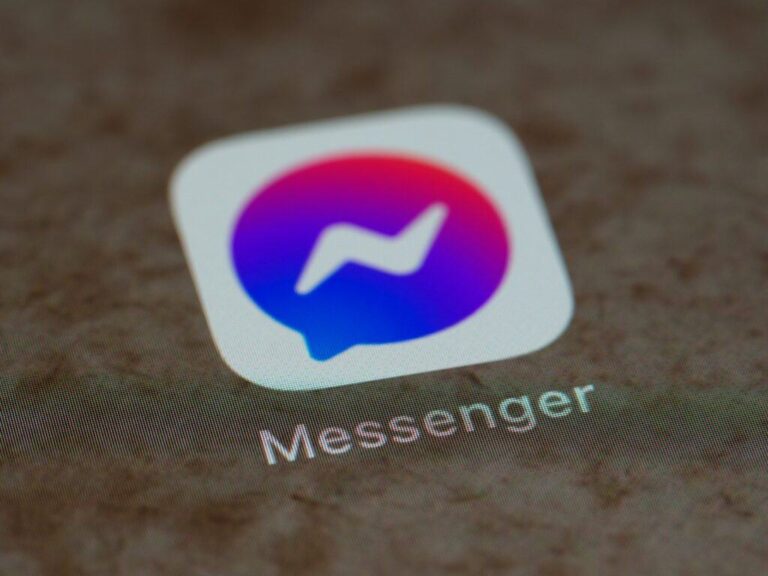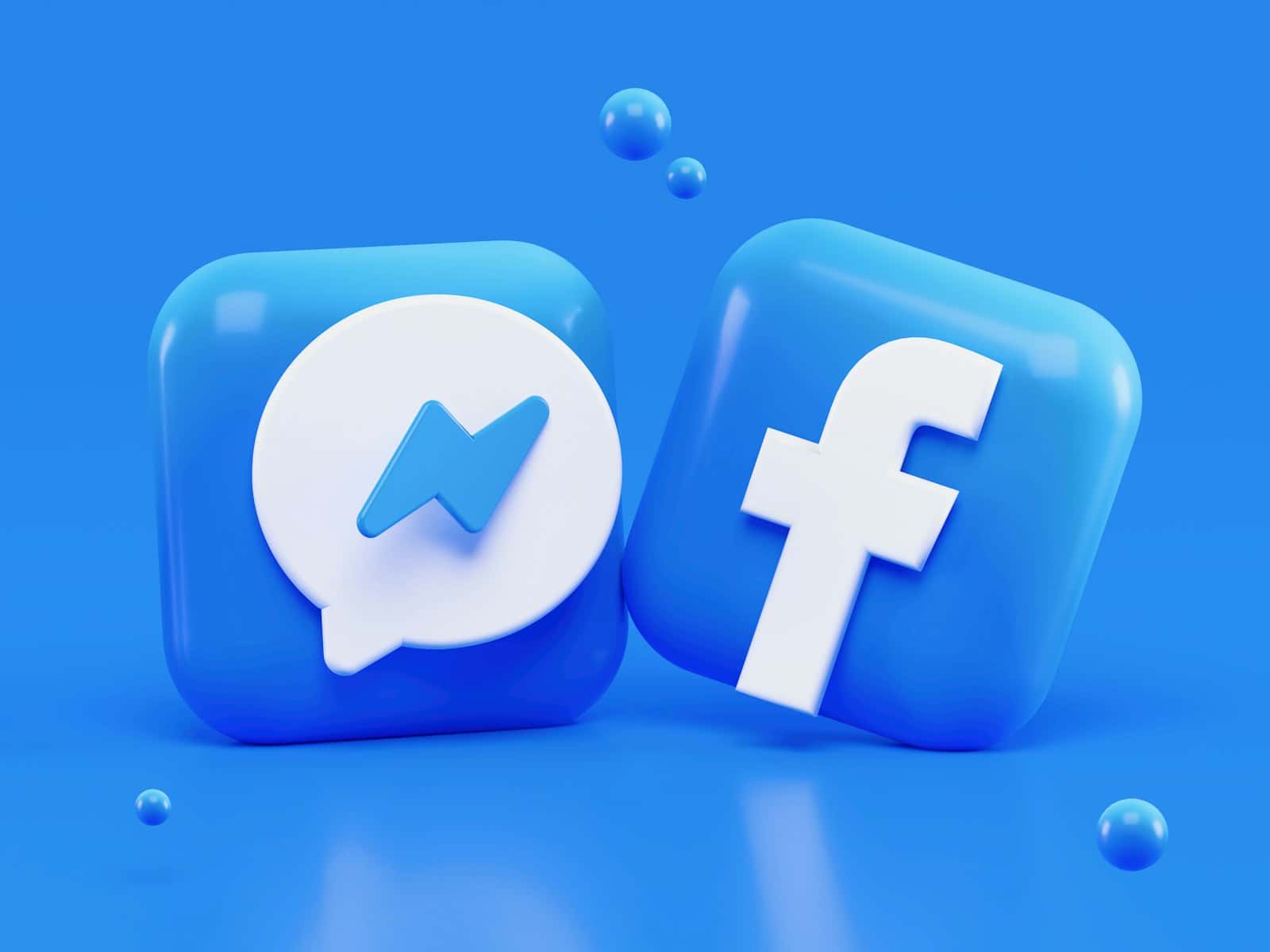
Have you noticed that Facebook no longer shows you birthday notifications for your friends? This common issue has left many users confused, as birthday reminders are one of the platform’s most helpful social features. To fix Facebook birthday notifications not working, you need to check your notification settings by going to Settings & Privacy, then Notifications, and ensuring the Birthday toggle is switched on.
Missing birthday alerts can happen for several reasons. Sometimes it’s a simple settings issue, while other times it might be related to app updates or technical glitches. Many users have reported this problem recently, with notifications disappearing without warning.
The good news is that this problem can usually be fixed with a few simple steps. Whether you’re using the mobile app or accessing Facebook through your browser, the solution is typically straightforward and doesn’t require technical expertise.
Why Facebook Might Not Show Birthday Notifications
Birthday notifications are a core part of the Facebook experience for many users, but several reasons could explain why they suddenly stop appearing. Understanding the possible causes will help you troubleshoot the issue quickly and avoid missing important birthdays.
1. Notification Settings Are Turned Off
One of the most common reasons is that Facebook’s notification settings for birthdays have been disabled, either accidentally or after an app update:
- Open the Facebook app.
- Tap on your profile picture (menu).
- Go to Settings & Privacy > Settings.
- Scroll down to Notifications > Notification Settings.
- Tap Birthdays and make sure notifications are turned On.
Make sure both Push, Email, and SMS notifications (if you use them) are active if you want alerts outside the app as well.
2. App or Browser Notification Settings Are Blocking Alerts
Even if Facebook settings are correct, your phone or browser settings could be blocking Facebook notifications entirely:
- On iPhone: Go to Settings > Notifications > Facebook, and ensure Allow Notifications is toggled on.
- On Android: Open Settings > Apps > Facebook > Notifications, and confirm that notifications are enabled.
- In browsers like Chrome or Safari, check that Facebook is allowed to send notifications.
Without permission from your device or browser, Facebook can’t alert you about birthdays even if everything inside the app looks fine.
3. You’ve Missed the Notification Window
Facebook often sends birthday notifications early in the morning local time. If you don’t check your notifications promptly, especially if you have many alerts daily, birthday reminders might get buried underneath newer notifications or simply overlooked.
Additionally, some birthday notifications might only appear once and disappear after a certain period, depending on Facebook’s algorithms and your interaction history.
4. The Person Didn’t Share Their Birthday Publicly
If a friend has hidden their birthday information from their profile privacy settings, Facebook won’t generate a notification for their birthday:
- People can choose to hide the month, day, or year (or all three) from their profile.
- If the birthday isn’t visible to you, Facebook treats it as private and won’t send a reminder.
Even long-time friends can change these settings at any time without notice.
5. Using an Outdated Facebook App
Older versions of the Facebook app may have bugs that affect notifications. Always make sure your app is up to date:
- Go to the App Store (iPhone) or Play Store (Android).
- Search for Facebook and check if an Update button is available.
- Install the latest version to fix possible bugs related to notifications.
Updates often patch notification delivery issues and improve performance.
6. Facebook Server or System Glitches
Sometimes the problem isn’t on your end at all. Facebook occasionally experiences outages, glitches, or silent updates that temporarily affect certain features, including birthday notifications. In these cases, all you can do is wait for Facebook to fix the issue on their servers.
How To Make Sure You Never Miss a Birthday Again
If you want a backup plan so you’re not relying solely on Facebook:
- Use a calendar app: Manually add important birthdays to your phone’s calendar with yearly repeats.
- Sync contacts: Some phones can sync Facebook birthdays to your phone calendar automatically (though this feature has become less consistent with privacy updates).
- Create reminders: Set custom reminders the day before or the morning of key birthdays.
Having a second layer of reminders ensures you’re always ahead, even if Facebook’s notification system acts up.
Key Takeaways
- Birthday notifications can be restored by checking and updating your notification settings in the Facebook app.
- Ensure push notifications are enabled while email and SMS alerts can be disabled if you prefer only in-app reminders.
- Recent Facebook updates may have reset your preferences, requiring users to manually turn birthday notifications back on.
Understanding Facebook Birthday Notifications
While it can be frustrating to miss a friend’s special day because Facebook didn’t remind you, most issues can be resolved by tweaking settings, updating your app, or creating a personal reminder system. With a few simple adjustments, you can stay on top of birthday celebrations and keep your friendships strong, no matter what quirks the Facebook app throws your way.
Facebook birthday notifications help users remember and celebrate friends’ special days. These digital reminders serve as a convenient way for users to maintain social connections without having to manually track important dates.
The Purpose of Birthday Notifications
Birthday notifications on Facebook primarily function as automated reminders for users about their friends’ birthdays. These alerts appear in the notifications section, usually marked with a cake icon or birthday-themed design to distinguish them from other types of notifications.
The system pulls birthday information from users’ profiles and displays reminders on the actual birth date. This feature was designed to strengthen social connections by ensuring users don’t miss opportunities to wish friends well on their special days.
Facebook introduced birthday notifications as part of its core social features to increase engagement and interaction between users. The platform recognizes that remembering birthdays manually can be challenging, especially for users with hundreds of connections.
Many users rely heavily on these reminders, with some reporting that missing birthday notifications significantly impacts their ability to maintain social courtesy.
How Birthday Notifications Enhance User Experience
Birthday notifications create multiple benefits for Facebook users. They eliminate the need to maintain separate birthday calendars or rely on memory alone to track important dates.
These reminders provide a convenient prompt for social interaction, giving users an easy reason to reach out to friends they might not communicate with regularly. This helps maintain relationships that might otherwise fade over time.
The notifications also generate positive emotions. Users receiving birthday wishes often experience a boost in mood and feelings of social connection, while those sending the wishes feel good about remembering and acknowledging others.
Facebook has expanded birthday features over time, allowing users to create fundraisers on their birthdays or send personalized birthday videos. These enhancements make birthday interactions more meaningful than a simple “happy birthday” message.
When birthday notifications stop working, many users actively seek solutions to fix the problem, demonstrating how integral this feature has become to the Facebook experience.
Enabling and Accessing Birthday Notifications
Facebook offers several ways to manage birthday notifications through the platform’s settings. The right configuration ensures users never miss important celebrations of their friends and family.
Navigating to Notification Settings
To access birthday notification settings on Facebook, users need to navigate to the main settings area. On the mobile app, they should tap the menu icon (three horizontal lines) in the bottom right corner (iOS) or top right corner (Android). Then they should select “Settings & Privacy,” followed by “Settings.”
From there, they need to scroll down and tap on “Notifications.” The notification settings page displays various categories of alerts that Facebook can send. The “Birthdays” option is typically found under the “What You Get Notified About” section.
On desktop, users can click the account icon in the top right corner, select “Settings & Privacy,” then “Settings.” The notifications option appears in the left sidebar menu.
Adjusting Birthday Notification Preferences
Once in the birthday notification settings, users have several options to customize how they receive alerts. They can choose to enable or disable push notifications, emails, or SMS alerts specifically for birthdays.
For optimal results, many users prefer to leave push notifications enabled while turning off emails and SMS for birthday reminders. This provides timely alerts without cluttering their inbox.
If users still don’t see birthday notifications after adjusting these settings, they should check if the settings were properly saved. Sometimes app updates can reset preferences. In such cases, users should try toggling the settings off and on again.
Facebook occasionally moves features, and birthday notifications may now appear under “Events” rather than regular notifications. Users should check both areas if they’re not seeing birthday alerts.
Troubleshooting Common Issues with Birthday Notifications
Facebook birthday notifications can stop working for several reasons, from settings issues to technical glitches. These common problems have specific solutions that can help restore this helpful feature.
Ensuring Facebook App Is Up to Date
Outdated apps frequently cause notification problems. Users should regularly check for pending Facebook app updates in their device’s app store. An outdated version may contain bugs that prevent birthday notifications from appearing properly.
Steps to update the Facebook app:
- For iPhone: Open App Store → tap Profile icon → scroll to Facebook → tap Update
- For Android: Open Google Play Store → tap Profile icon → Manage apps & device → find Facebook → Update
After updating, users should restart their device to ensure changes take effect. Some users have reported that updates fixed their notification issues after months of problems.
App cache buildup can also interfere with notifications. Clearing the cache occasionally helps resolve notification problems without requiring a full reinstall.
Checking Account Notification Settings
Facebook’s notification settings can sometimes reset after updates or account changes. Users should verify their birthday notification preferences are correctly configured.
To check birthday notification settings:
- Open Facebook app and tap the menu (three lines)
- Go to Settings & Privacy → Settings → Notifications
- Find “Birthdays” and ensure it’s toggled on
Many users discovered their settings had changed unexpectedly, causing them to miss birthday notifications. If settings appear correct but notifications still don’t work, try toggling them off and back on.
Facebook may have also moved birthday notifications to a different section. Recent updates have relocated birthday information to Events rather than the main notification feed.
Investigating Possible Glitches
Technical glitches beyond user control can sometimes disrupt notification systems. When settings and updates don’t resolve the issue, other troubleshooting methods may help.
Users can try logging out of Facebook completely and logging back in. This refreshes the connection to Facebook’s servers and can restore notification functionality.
Permissions may also be a factor. Device settings should allow Facebook to send notifications:
- iOS: Settings → Notifications → Facebook → Allow Notifications
- Android: Settings → Apps → Facebook → Notifications → Show notifications
If these steps don’t work, reporting the issue to Facebook can help. Many users have successfully fixed notification problems by submitting feedback through the Help & Support center. Facebook occasionally releases patches for widely-reported issues.
Integrating with External Calendar Applications
Keeping track of birthdays outside the Facebook platform helps users ensure they never miss important dates. Calendar integration provides reliable backup systems that work even when Facebook notifications fail.
Syncing Birthday Reminders with iCal
Facebook birthday data can be exported to iCal format, which works with most calendar applications. Users need to navigate to Facebook Events, then specifically to the Birthdays section.
From there, they can copy the link address of the Birthdays page. This URL can then be added to calendar applications as a subscription calendar.
For Apple users, this process involves opening the Calendar app, selecting “Add Calendar,” and pasting the Facebook birthday calendar URL. The system will automatically refresh periodically.
Many users find that iCal integration provides more reliable birthday alerts than Facebook’s native notifications. This method works across devices and sends reminders based on the user’s calendar settings.
Consolidating Facebook Birthdays into Your Personal Calendar
Android users can integrate Facebook birthdays into their Google Calendar. When syncing contacts, Facebook becomes an option to view alongside other calendar entries.
This consolidation creates a single reference point for all important dates. Users can customize notification times and reminder frequency based on their preferences.
For those concerned about privacy, it’s important to note that calendar integration often displays birthdays to anyone with access to the calendar. Users should adjust sharing settings accordingly.
Some third-party apps specialize in extracting birthday data from Facebook and importing it into personal calendars. These applications often provide additional features like custom reminder intervals and categorization by relationship.
Regular synchronization ensures the calendar stays updated when friends are added or removed from Facebook.
Best Practices for Acknowledging Birthdays on Facebook
When Facebook birthday notifications are working correctly, they provide a helpful reminder to connect with friends on their special day. Making these interactions meaningful requires a bit more thought than a simple “HBD” comment.
Personalize your message instead of using generic birthday wishes. Adding a specific memory or inside joke shows you genuinely care about the connection you share.
Facebook offers several ways to acknowledge birthdays beyond basic comments. Users can send birthday fundraisers or create video messages that feel more personal than text.
Timing matters too. Early wishes stand out more than those posted late in the day when the birthday person’s timeline is already crowded with messages.
Consider these effective approaches:
- Post a thoughtful message on their timeline
- Send a private message for a more intimate connection
- Share a meaningful photo from your history together
- Create a short video greeting
- Use Facebook’s birthday-themed stickers in comments
For close friends, don’t rely solely on Facebook notifications. Mark important birthdays in your personal calendar as a backup system to avoid missing them if notification issues occur.
Remember that quality trumps quantity. A thoughtful, personalized message will be more appreciated than a generic “happy birthday” post that looks copied and pasted.
Frequently Asked Questions
Many Facebook users experience issues with birthday notifications not appearing as expected. These technical problems can often be resolved through specific settings adjustments and troubleshooting steps.
How can I enable birthday notifications on the Facebook mobile app?
To enable birthday notifications on your Facebook mobile app, start by opening the app and tapping on the menu icon (three horizontal lines). Navigate to “Settings & Privacy,” then “Settings,” and select “Notifications.”
Look for the “Birthdays” option in the notification settings menu. Make sure the toggle switch is turned on. If notifications still don’t appear, try turning off emails and SMS notifications while keeping push notifications enabled.
What could be preventing birthday notifications from appearing on my Facebook feed?
Several factors might prevent birthday notifications from showing up. App updates sometimes reset notification preferences without warning. Some users have reported that Facebook has moved birthday notifications to Events rather than displaying them prominently in the regular notification feed.
Notification settings might also not save properly due to technical glitches. Cache buildup in your app could interfere with proper functionality as well.
Where can I find the list of upcoming birthdays on Facebook?
Facebook displays upcoming birthdays in several locations. The most reliable place is in the Events section of the platform. Click on the Events icon in the left sidebar on desktop or the menu on mobile devices.
Look for the “Birthdays” option within Events. This section shows a calendar of upcoming friend birthdays. Facebook sometimes also displays birthday reminders on the right sidebar of the desktop version or at the top of your news feed.
How do I adjust my notification settings to receive birthday alerts on Facebook?
To adjust notification settings for birthdays, open Facebook and access Settings through the menu. Select “Notifications” from the settings menu, then look for the “Birthdays” category.
Facebook offers multiple notification options. You can choose to receive push notifications, emails, or text messages for birthday reminders. For most reliable results, enable push notifications while disabling email and SMS options if you’re primarily using the mobile app.
Is there a known issue with Facebook birthday notifications not displaying properly on mobile devices?
Yes, there are known issues with birthday notifications on mobile devices. Many users report problems specifically with the mobile app versions of Facebook. These issues seem to affect both Android and iOS devices.
Facebook occasionally changes how and where birthday information appears during app updates. What worked previously might stop functioning after an update. The company doesn’t always announce these changes, leading to confusion among users.
What steps should I take if I’m not receiving Facebook birthday notifications on my iOS or Android device?
If birthday notifications aren’t working on your mobile device, start by checking your notification settings in the Facebook app. Ensure that birthday notifications are enabled and that you’ve granted the app permission to send notifications at the device level.
Try clearing the app’s cache or reinstalling the Facebook app completely. Log out and log back into your account to refresh your settings. If problems persist, update your Facebook app to the latest version, as older versions may have compatibility issues with current notification systems.