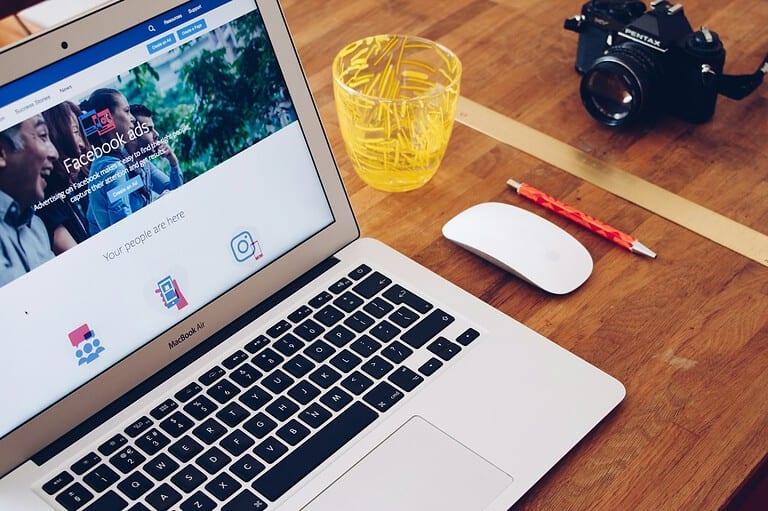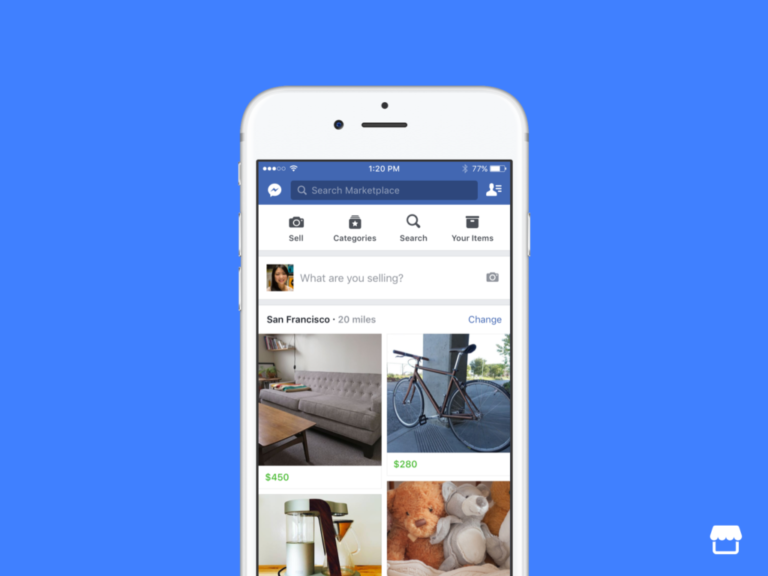Many Facebook users want to keep their online connections private. Some may not want everyone to see who they follow or who follows them. Keeping your followers list hidden is a simple way to protect your privacy on social media. On Facebook, you can change your privacy settings to limit who can see your followers list by selecting “Only Me” from the dropdown menu in your profile settings.
Privacy matters on social media platforms where personal information is often too easily accessible. Facebook offers several options to help users control their digital footprint. Hiding your followers can prevent strangers from seeing your social connections and reduce unwanted attention to your account.
How To Hide Followers On Facebook
Want to keep your follower list private on Facebook? Whether you’re managing a personal profile or a public page, Facebook allows you to control who can see the people following you. Here’s how to hide your followers step by step.
For Personal Facebook Profiles
Facebook profiles (not pages) let you choose who can see your followers.
On Mobile (iPhone & Android):
- Open the Facebook app
- Tap the menu icon (☰) in the bottom right (iPhone) or top right (Android)
- Go to Settings & Privacy > Settings
- Scroll down to Audience and Visibility
- Tap Followers and public content
- Under Who can see your followers on your timeline?, tap it and select:
- Only me (to hide them completely)
- Friends (to limit to only people you know)
✅ This setting only hides the list of your followers—it doesn’t stop people from following you if your “Who Can Follow Me” setting is set to “Public.”
On Desktop:
- Go to facebook.com and log in
- Click your profile picture to go to your timeline
- Click the Friends tab under your cover photo
- Select the Followers tab (if visible)
- Click the 3 dots (•••) next to Followers > Edit Privacy
- Change Who can see your followers on your timeline? to Only me
Adjust Who Can Follow You
To limit or change who can follow you at all:
- Go to Settings & Privacy > Settings
- Tap or click Public Posts
- Under Who Can Follow Me, choose:
- Friends (prevents strangers from following)
- Public (anyone can follow, but visibility can still be limited)
Important Notes
| Action | Result |
|---|---|
| Hide followers | Prevents others from seeing your follower list |
| Set followers to “Friends only” | Only mutual friends can follow you |
| Remove a follower | You must block them manually—no direct remove button |
| Followers tab not showing | You may not have public followers yet |
By updating your privacy settings, you can keep your Facebook profile clean and control exactly who can see your followers—giving you more control over your online presence.
Key Takeaways
- Facebook privacy settings allow users to hide their followers list from public view through profile settings.
- Users can select different privacy options including “Only Me” to completely hide who follows them from others.
- The process works similarly on both iPhone and Android devices, making privacy management accessible across platforms.
Understanding Facebook Followers
Facebook’s follower system is a key component of how content spreads across the platform. It determines who sees your posts and how your online presence grows beyond just your friends list.
The Role of Followers on Facebook
Followers on Facebook are people who choose to see your public updates in their News Feed. When someone follows you, they can see your public posts even if they aren’t your friend. This feature was designed to allow users to share content with a wider audience.
Facebook followers can see your public photos, status updates, and other content you share publicly. This makes the follower feature particularly useful for public figures, businesses, and users who want to build a larger audience.
The number of followers can sometimes serve as a measure of influence on the platform. Users with many followers often have greater reach when they post content.
It’s important to note that people you follow can see that you’re following them. This creates transparency in the social network’s connection system.
Differences Between Friends and Followers
Friends and followers serve different functions on Facebook. Friends are connections that require mutual acceptance, while followers are one-way connections that don’t need approval.
When you accept a friend request, you automatically follow each other. However, you can follow someone without being their friend, giving you access only to their public content.
Friends can see all content you share with friends, while followers can only see public posts. This creates a two-tiered privacy system that gives users more control over their audience.
The friend limit on Facebook is 5,000, but there’s no limit to how many followers you can have. Many users convert their personal profiles to allow followers when they reach this friend limit.
Unlike friends, followers cannot see your personal information unless you make it public. This creates a safer way to build an audience without sacrificing privacy.
Navigating Facebook Privacy Settings
Facebook provides several ways to control who sees your information. Understanding these settings is key to managing your online presence and protecting your personal connections.
Locating Privacy Settings
To find privacy settings on Facebook, users need to access their account settings. From a computer, click the down arrow in the top right corner of Facebook and select “Settings & Privacy,” then “Settings.” On mobile devices, tap the three horizontal lines (menu icon), scroll down to “Settings & Privacy,” and tap “Settings.”
The privacy settings are organized by categories. To manage follower visibility specifically, users need to navigate to the Audience and visibility section. This area contains various controls for determining who can see different aspects of your Facebook presence.
Facebook periodically updates its interface, so the exact location of settings might change slightly. If users can’t find a specific setting, they can use the search bar at the top of the Settings page.
Adjusting Follower Visibility
To hide followers on Facebook, users have several options. One method is to adjust settings directly from their profile page. Users should first navigate to their profile by clicking on their name or profile picture.
Next, they need to find the “Friends” or “Followers” section of their profile and click on it. Once there, they can look for the privacy icon (usually represented by a gear or three dots) to modify who can see their followers list.
Users can typically choose from options like “Public,” “Friends,” “Only me,” or custom settings. Selecting “Only me” ensures that no one else can see who follows you on Facebook.
Another approach is to adjust these settings via the Facebook profile settings. This method offers more comprehensive control over various privacy aspects.
Impact of Privacy Settings on Social Media Presence
Adjusting follower visibility affects how others perceive a user’s Facebook profile. When followers are hidden, connections appear more private, which can be beneficial for maintaining professional boundaries or personal security.
However, some users may find that displaying followers can establish social proof and credibility. Businesses and public figures often keep follower lists visible to demonstrate their reach and influence on the platform.
Privacy settings also impact how users interact with the Facebook algorithm. More private profiles may receive different types of content suggestions compared to more public accounts. The Activity Log feature allows users to review their actions and further refine what information is visible.
Finding the right balance requires considering personal comfort levels with privacy. Many Facebook users periodically review their privacy settings to ensure they align with their current preferences regarding social media visibility.
Steps to Hide Followers on Your Profile
Facebook offers several privacy options to control who can see your followers list. Hiding your followers can help protect your privacy and keep your social connections more private.
Step-by-Step Guide to Hide Followers
To hide your Facebook followers, start by opening Facebook and going to your profile page. Click on your profile picture or name in the top bar to access your profile. Once there, locate the “Followers” section, which appears under your profile information.
Click on the three dots or pencil icon next to your followers count. From the dropdown menu, select “Edit Privacy” or similar option. This will open privacy settings specifically for your followers list.
In the privacy settings menu, you’ll see options like “Public,” “Friends,” “Only Me,” or custom settings. Select “Only Me” to completely hide your followers from everyone else on Facebook.
If you’re using the Facebook mobile app, the process is slightly different. Go to your profile, then tap on the “More” or three dots button. Scroll down to Settings & Privacy to find profile visibility options.
Troubleshooting Common Issues
Sometimes users encounter issues when trying to hide their followers. If you don’t see the privacy options for followers, try updating your Facebook app to the latest version, as older versions might not support all privacy features.
If settings appear to be saved but your followers list remains visible, try clearing your browser cache or logging out and back into Facebook. The changes sometimes take a few minutes to fully process across Facebook’s systems.
Some users report that privacy settings revert after Facebook updates. It’s a good practice to periodically check your privacy settings to ensure they remain as you configured them.
For persistent issues, review your Activity Log to check for any settings changes you didn’t authorize. Navigate to your profile, click on the three dots menu, and select “Activity Log” to review recent changes to your account.
Leveraging Friends List for Enhanced Privacy
Facebook offers powerful tools to manage who sees your connections and what content they can access. Managing these settings correctly helps protect your information from unwanted attention.
Customizing Friends List Visibility
To hide your followers and friends from public view, you need to adjust your privacy settings. Start by going to your profile page and clicking on the “Friends” tab. Look for the pencil icon or “…” menu and select “Edit Privacy.” From here, you can change who can see your friends list to options like “Only Me,” “Friends,” or “Public.”
This setting controls who can view your complete list of connections. When set to “Only Me,” no one else will be able to see who you’re connected with on the platform.
Many users don’t realize that this setting exists. According to privacy experts, keeping your friends list private is an important step in protecting your overall Facebook privacy.
Remember to review these settings regularly, as Facebook occasionally updates its privacy controls.
Creating Custom Friend Lists for Sharing
Facebook allows users to create specialized lists to organize connections and control content sharing. To create a custom list, go to your Friends page, click on “Custom Lists,” and then “Create List.”
You can sort friends into categories like:
- Close Friends
- Family
- Work Colleagues
- Acquaintances
These lists help you share specific content with only certain groups. For example, you might share family photos only with your “Family” list while keeping work colleagues from seeing them.
When posting content, use the audience selector tool to choose which list can view your post. This gives you extra privacy control without having to unfriend people.
Custom lists don’t notify people when you add them to a list. This lets you organize your sharing preferences discreetly without alerting contacts that you’ve restricted their access.
Enhancing Overall Account Security
Protecting your Facebook account involves more than just hiding your followers. Strong security measures help prevent unauthorized access and protect your personal information from potential threats.
Enabling Two-Factor Authentication
Two-Factor Authentication (2FA) adds an essential extra layer of security to your Facebook account. This feature requires both your password and a second verification method to log in.
To set up 2FA on Facebook:
- Go to Settings & Privacy > Settings
- Click on Security and Login
- Find the Two-Factor Authentication section
- Choose your preferred second authentication method:
- Text message (SMS) code
- Authentication app (like Google Authenticator)
- Security key
Once enabled, Facebook will require this second verification step whenever someone tries to access your account from an unrecognized device. This significantly reduces the risk of unauthorized access even if your password is compromised.
Managing Linked Applications and Services
Third-party apps connected to your Facebook account can potentially access your information. Regularly reviewing and removing unnecessary connections helps maintain your privacy.
To manage your linked applications:
- Navigate to Settings & Privacy > Settings
- Select Apps and Websites in the left menu
- Review all active connections
For each app, Facebook shows what information it can access. Remove any apps you no longer use or don’t recognize by clicking the checkbox next to the app and selecting Remove.
Be cautious when authorizing new apps. Always review permission requests carefully and only grant access to trusted services. Consider using the Facebook privacy settings to limit what information apps can access.
Best Practices for Facebook Privacy
Maintaining privacy on Facebook requires regular monitoring and understanding of the tools available. These practices help users control who sees their followers and other personal information.
Periodic Privacy Checkups
Facebook offers a Privacy Checkup tool that guides users through important privacy settings. Users should run this checkup every few months to ensure their settings still match their preferences.
To start a Privacy Checkup:
- Click the menu icon (three lines) in the top right
- Select “Settings & Privacy”
- Choose “Privacy Checkup”
During the checkup, pay special attention to the “Who can see what you share” section. This controls visibility for followers, friends lists, and profile information.
Facebook regularly updates its privacy features, so what worked last year might have changed. Setting calendar reminders for quarterly reviews helps maintain consistent privacy protection.
Understanding Activity Log Insights
The Activity Log is a powerful but often overlooked privacy management tool on Facebook. It shows all interactions and allows users to control their digital footprint.
To access your Activity Log:
- Go to your profile
- Click on the three dots next to “Add to Story”
- Select “Activity Log”
From here, users can:
- Review interactions: See who has followed you or interacted with your content
- Manage visibility: Hide specific activities from your timeline
- Bulk manage: Select multiple items to change privacy settings at once
The “Connections” section specifically shows follower activity. Users can modify who sees their followers by clicking the dropdown arrow next to the Followers section and selecting “Only Me.”
Reviewing this log monthly helps catch unwanted visibility settings before they become privacy concerns.
Cross-Platform Privacy Considerations
Facebook connects with other social platforms, creating privacy challenges when managing follower visibility. Users need to understand how privacy settings work across these connected accounts.
Connecting Instagram with Facebook
When you link your Instagram and Facebook accounts, your privacy settings don’t automatically sync between platforms. This connection allows for easier content sharing but can create unexpected privacy issues.
To protect your privacy when connecting accounts:
- Review Instagram privacy settings separately from Facebook
- Check if follower lists are visible on both platforms
- Adjust the visibility settings on each platform individually
- Consider using different privacy levels for different platforms
Instagram followers may automatically see your Facebook content if settings aren’t properly configured. Remember that changing settings on one platform won’t affect the other, even if the accounts are linked.
Managing Follower Visibility Across Platforms
Creating a consistent privacy strategy across platforms requires regular audits of your settings. Facebook’s privacy tools differ from Instagram’s, requiring separate management.
Follow these steps for better cross-platform privacy:
- Review all connected apps in Facebook settings
- Adjust who can see your follower list on each platform
- Use privacy checkup tools provided by Facebook
- Regularly check for updates to privacy features
Privacy settings can change after platform updates. What worked to hide followers last year might not work now.
Some users create separate professional and personal accounts to maintain stronger boundaries. This approach helps limit unwanted visibility while still maintaining an online presence.
Understanding the Advertising Impact
Facebook’s advertising system uses information about your followers to tailor advertisements. Managing who can see your follower list can affect both your privacy and the ads you encounter on the platform.
How Follower Information Influences Advertisements
Facebook uses your social connections, including your followers, to create targeted advertising experiences. When you have public followers, advertisers can gain insights about your network and interests. This information helps them create more personalized ads that align with your social circle’s preferences.
Companies may specifically target people who follow certain pages or individuals. If your follower list is public, this data becomes part of your digital profile that advertisers can access.
The algorithm looks for patterns among your followers to determine what products or services might interest you. For example, if many of your followers engage with fitness content, you may see more exercise equipment ads.
Privacy Implications:
- Your public follower list creates a social graph advertisers use
- Mutual followers increase the chances of seeing similar sponsored content
- Hiding followers can reduce targeted marketing based on your connections
Controlling Ad Preferences
Facebook provides several tools to manage how your follower information affects advertisements. Users can access Ad Preferences in their settings to view and modify how their data is used.
To adjust these settings, go to Settings > Ads > Ad Settings. Here you can control whether Facebook uses your social connections for advertising purposes. Limiting this option can reduce the influence your follower list has on the ads you see.
You can also:
- Turn off ads based on your social actions
- Manage interests that Facebook has identified based on your network
- Hide specific types of ads that you don’t want to see
These controls work alongside your follower privacy settings. When you set your follower list to “Only Me”, you’re also limiting how this information can be used for advertising purposes.
Remember that changing these settings won’t eliminate ads but will make them less personalized to your social connections.
Interacting Privately on Messenger
Facebook Messenger offers several privacy tools that help users control who can contact them and what information others can see. These settings work alongside your follower privacy choices to create a comprehensive privacy strategy.
Adjusting Privacy Settings in Facebook Messenger
Facebook Messenger has multiple privacy options to help users manage their communication experience. To access these settings, users need to open the Messenger app and tap on their profile picture. From there, they can navigate to the “Privacy” section.
One important setting is message delivery control. Users can choose who can send them messages directly and who will be filtered to the “Message Requests” folder. Options typically include “Everyone,” “Friends of friends,” or “Friends.”
Users can also manage their active status, controlling whether others see when they’re online. This feature can be turned off completely for added privacy.
Message requests can be reviewed before accepting, giving users control over who can start conversations with them. This helps prevent unwanted messages from strangers or followers.
The Relationship Between Followers and Messenger Privacy
Your Facebook follower settings and Messenger privacy are interconnected but separate systems. When someone follows you on Facebook, they don’t automatically gain more access to you through Messenger.
If your follower list is hidden, people won’t know who follows you, but this doesn’t change their ability to message you. That’s controlled through Messenger’s privacy settings.
For maximum privacy, users should adjust both their follower visibility and Messenger settings. This creates a comprehensive approach to privacy management across the platform.
When posting in groups, remember that followers might see this activity unless you’ve adjusted your group posting privacy. Consider using private or anonymous posting options in groups if you’re concerned about follower visibility.
The “Block” feature works across both systems – blocking someone removes them as a follower and prevents Messenger communication.
Frequently Asked Questions
Facebook offers several ways to manage follower visibility across different devices and account types. These settings can be adjusted in various places depending on your specific privacy needs.
What steps should I take to conceal my follower list on Facebook using an iPhone?
To hide followers on an iPhone, open the Facebook app and go to your profile. Tap on your follower count under your name and bio.
Next, tap the three dots in the upper right corner and select “Edit Privacy.” From the dropdown menu, change the visibility setting to “Only Me” to hide your followers list from everyone else.
This change takes effect immediately and prevents others from seeing who follows your account.
Can I restrict the visibility of my followed pages and people on Facebook’s professional mode?
Professional mode users can adjust follower visibility by going to Settings & Privacy, then selecting Privacy Settings.
Under the “How People Find and Contact You” section, look for the following options and set them according to preferences. Users can choose between “Public,” “Friends,” or “Only Me” for optimal privacy.
These settings control who can see the accounts and pages the user follows.
Is it possible to hide my follower count from certain or all friends on Facebook?
Yes, users can hide their follower count by accessing Facebook’s privacy settings. Go to Settings & Privacy, then select Settings and navigate to the Privacy section.
Look for “Who can see your friends list” and change it to “Only Me”. This setting will restrict visibility of both friends and followers from everyone else’s view.
For partial visibility, users can create custom lists to allow specific friends to see this information.
How can I hide the list of people I’m following on the Facebook mobile app?
On the mobile app, tap the menu button (three lines) and go to your profile. Scroll down to find the “Following” section and tap on it.
Next, tap the pencil icon or settings button to modify privacy settings. Select “Edit Privacy” and change the setting to “Only Me” to hide the accounts you follow from others.
This process works similarly on both Android and iOS versions of the Facebook app.
What is the method to hide followers on a Facebook business page?
Business page followers are typically public by design to showcase audience size. However, page admins can limit who can follow the page.
Go to Page Settings, select “General” and then look for “Follow Settings.” Here, admins can adjust who can follow the page and remove unwanted followers.
While complete follower list hiding isn’t available for business pages, admins can manage follower permissions effectively.
Are there ways to make my likes and followers private on my Facebook profile?
Users can make likes private by visiting Settings & Privacy, then selecting Settings. Navigate to Privacy Settings and look for “Who can see the people, Pages and lists you follow.”
Change this setting to “Only Me” to make likes private. For followers, go to the profile and access follower settings by clicking on the follower count.
These changes can be reversed at any time if users decide to make this information public again.