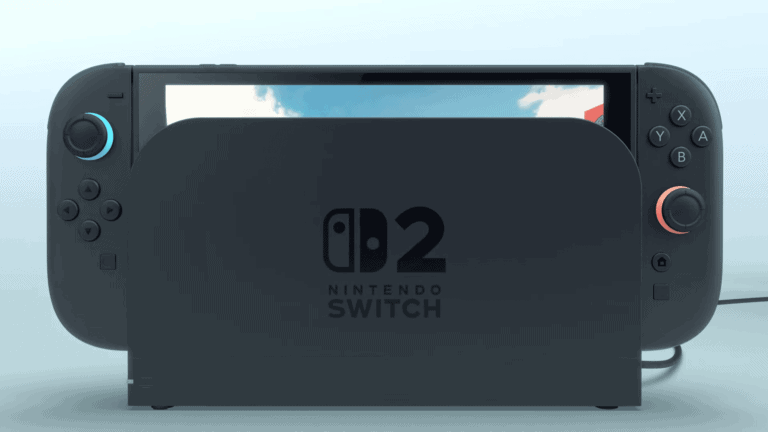Is your PS5 chat filled with annoying echoes? You’re not alone. Many gamers face this frustrating issue where friends hear their own voices coming back through your microphone. The most common fix for PS5 mic echo is to adjust your microphone level in the console settings and ensure your TV volume is lowered or muted when using a headset.
Echo problems typically happen when your TV audio gets picked up by your microphone and creates a feedback loop. This not only disrupts your gaming experience but can make communication nearly impossible during intense gameplay moments. The good news is that most echo issues can be solved with a few simple adjustments.
Here are the steps to fix echo on your mic for PS5:
How to Fix Echo on Mic for PS5
1. Lower Your TV or Speaker Volume
- If you’re using speakers or a TV for game audio, turn down the volume.
- High volume can cause your mic to pick up sound and send it back, creating an echo.
2. Use a Headset Instead of TV Audio
- Plug in a wired or wireless headset.
- This isolates audio to your ears and prevents it from being picked up by the mic.
3. Check Your Mic Position
- Make sure your microphone isn’t too close to your mouth or the speakers.
- Move the mic slightly farther away to avoid picking up unnecessary sounds.
4. Adjust Sidetone Settings
- Go to Settings > Sound > Microphone > Sidetone.
- Lower or turn off the Sidetone setting. This controls how much of your own voice you hear in your headset.
5. Reduce Mic Gain (Input Volume)
- Go to Settings > Sound > Microphone > Adjust Microphone Level.
- Reduce the mic level so it’s not picking up background noise or game audio.
6. Check for Party Chat Echo
- If the echo only happens in party chat, ask your friends if their mic is causing the issue.
- Sometimes another player’s mic is feeding your voice back into their headset.
7. Mute Yourself to Test
- Press the mute button on your controller or headset.
- If the echo disappears when you mute, your mic is the likely cause.
8. Update Your Controller and Headset
- Make sure your DualSense controller and wireless headset firmware are up to date.
- Updates can fix audio bugs and improve mic quality.
9. Try a Different Headset or Mic
- Test another headset or microphone to see if the echo goes away.
- Some cheap or damaged headsets can cause poor audio isolation.
10. Restart Your PS5
- Sometimes a quick reboot can resolve temporary audio glitches or settings issues.
If the problem continues after all these steps, consider resetting your audio settings to default or testing the headset on a different console or device.
Key Takeaways
- Adjust your microphone level in PS5 settings and use headphones to prevent audio feedback
- Shift your audio balance toward game sound in the PlayStation Quick Menu to reduce chat echo
- Make sure you’re using the correct microphone input and keep TV volume low or muted when using a headset
Understanding the Echo Problem
Echo issues on PS5 mics cause frustration during gameplay and can ruin your party chat experience. This problem happens when your voice or game audio loops back through your microphone, creating an annoying echo for other players.
Common Causes of Echo on PS5 Mics
One of the main causes of echo is microphone sensitivity settings that are too high. When your mic is too sensitive, it picks up sounds coming from your headset speakers, creating a feedback loop. You can adjust the microphone level in your PS5 settings to fix this issue.
Volume imbalance between your game audio and chat audio can also cause echo problems. If your game audio is too loud, your microphone might pick it up.
Using the built-in controller microphone alongside a headset often creates echo. The PS5 DualSense controller has a mic that might be active even when you’re using a headset.
Poor quality headsets or those with improper isolation between speakers and microphone can cause persistent echo. Gaming headsets designed specifically for PS5 usually have better echo cancellation technology.
Environmental factors like playing in a room with lots of hard surfaces can create natural echo that your mic picks up. Try adjusting headset sound levels and positioning your mic properly to minimize this effect.
Initial Troubleshooting Steps
Echo issues with your PS5 microphone can be frustrating during gameplay and chat sessions. These simple fixes can help eliminate that annoying echo without requiring advanced technical knowledge.
Checking Your Connections
Start by examining how your headset connects to your PS5 system. A loose or improper connection is often the culprit behind echo problems.
First, ensure your headset is firmly plugged into the controller’s 3.5mm audio jack. If using a wireless headset, confirm it’s properly paired with your console. Try disconnecting and reconnecting to establish a fresh connection.
For USB headsets, try different USB ports on your PS5. Some ports may have minor issues that affect audio quality.
Check for physical damage to your headset cable, connectors, or ear cups. Even small defects can cause audio feedback problems.
Test your headset on another device like a phone or computer. If the echo persists across devices, the headset itself might be faulty.
Adjusting PS5 Audio Settings
Your PS5’s audio settings play a crucial role in preventing microphone echo. Making a few adjustments can solve most echo issues.
Go to Settings → Sound → Microphone and reduce the microphone level to about 70-80%. Too high a level can cause feedback.
Turn off TV audio output while using your headset. When game audio plays through both your TV and headset, it creates an echo loop through your microphone.
Adjust your headset’s sidetone/microphone monitoring settings. Too much monitoring can cause echo as you hear yourself speak.
Enable the noise cancellation feature in Settings → Sound → Microphone → Adjust Microphone Level. This helps filter out background noise that contributes to echo.
Try unplugging your headset, setting the microphone level to zero in settings, then reconnecting your headset and testing again.
Advanced Solutions
When standard fixes don’t solve your PS5 microphone echo issues, more technical approaches may be necessary. These methods address deeper system and hardware problems that could be causing the persistent echo.
Firmware Updates and Installations
Outdated firmware is a common but overlooked cause of audio problems. Check if your headset needs a firmware update by visiting the manufacturer’s website. Many gaming headsets have dedicated apps that handle updates automatically.
To update your PS5 system software:
- Go to Settings > System > System Software > System Software Update and Settings
- Select Update System Software
- Choose Update Using Internet
Some headsets require connecting to a PC for updates. For example, SteelSeries, Turtle Beach, and Astro headsets have their own update tools. Downloaded updates often fix audio bugs that cause echo problems.
Remember to restart your PS5 and headset after any update. This ensures the new firmware is properly installed and activated.
Factory Resetting Your Headset
When all else fails, returning your headset to factory settings can resolve persistent echo issues. This process clears corrupted settings that might be causing audio feedback.
To reset most wireless headsets:
- Power off the headset completely
- Press and hold the power button for 10-15 seconds until you see a status light flash
- Release the button and wait for the reset to complete
For wired headsets, disconnect them completely before reconnecting. Some headsets have a small reset pinhole that you can press with a paperclip.
After resetting, you’ll need to reconnect your headset to your PS5. Go to Settings > Devices > Audio Devices and select your headset again. You may need to adjust microphone and volume settings from scratch.
Preventive Measures and Best Practices
Preventing mic echo on your PS5 before it starts is much easier than fixing it later. Taking proper care of your equipment and making smart purchasing decisions can save you hours of troubleshooting.
Choosing the Right Headset
When selecting a headset for your PS5, quality matters significantly. Look for headsets with noise-cancellation features that help minimize background sounds. High-quality gaming headsets often include:
- Proper sound isolation to prevent game audio from bleeding into your microphone
- Adjustable mic positioning to keep it at the optimal distance from your mouth
- Built-in noise suppression technology
Consider headsets specifically designed for PS5 compatibility. The Pulse 3D wireless headset works seamlessly with the console, but other quality options from brands like Razer also perform well.
Before purchasing, check online reviews to see if other users report echo issues with that specific model. Price isn’t always an indicator of quality—mid-range headsets often provide excellent performance without echo problems.
Maintaining Your Equipment
Regular maintenance of your PS5 headset can prevent many audio issues. Clean your headset microphone monthly by gently wiping it with a dry microfiber cloth to remove dust and debris.
Check for these common issues:
- Loose connections – Ensure all plugs are fully inserted
- Physical damage to wires or connection points
- Worn ear cushions that might affect the seal around your ears
Keep your PS5 system software and controller firmware updated regularly. Sony frequently releases patches that address audio bugs and improve microphone performance.
Store your headset properly when not in use. Avoid extreme temperatures and humidity, which can damage internal components. Don’t wrap cables tightly around the headset, as this can damage wiring over time.
Additional Resources
Finding help beyond basic troubleshooting can make solving your PS5 mic echo issues much easier. Here are some external resources and safety tips to ensure you get reliable assistance and updates.
Support Channels and Forums
When you need extra help with PS5 mic echo problems, several online communities can provide solutions. The PlayStation official support site offers detailed guides specific to audio issues. You can also join the Reddit PS5 community where many users share successful fixes for echo problems.
For gaming headset issues, check your manufacturer’s support forums. Razer Insider forums let you create new threads about specific echo problems, and you can earn badges as you help others. Most headset manufacturers offer dedicated troubleshooting sections on their websites.
PlayStation’s Discord server has audio-specific channels where technicians often respond. Remember to include your PS5 model, headset type, and when the echo started in your support requests.
Safe Software Updates
Keeping your PS5 and accessories updated safely helps prevent audio issues from developing. Before downloading any update, verify it comes from official sources like the PlayStation Store or your headset manufacturer’s website.
When updating firmware for your headset, always use the official companion apps. Third-party update tools might contain malware that could compromise your system. It’s worth scanning files for viruses if you’re unsure about their source.
PlayStation regularly releases system software updates that address audio bugs. Enable automatic updates in your PS5 settings to receive these fixes immediately. If you prefer manual updates, always download directly from the PlayStation system menu.
Back up your settings before major updates in case you need to revert changes that affect your audio setup.
Frequently Asked Questions
Echo issues with PS5 microphones are common but fixable through proper settings and hardware adjustments. These questions address the most frequent problems players encounter.
What steps can I take to resolve microphone echo issues on the PS5?
The fastest way to fix echo on your PS5 mic is to turn off your TV audio when using a headset. When game audio comes through both your TV speakers and headset, it creates feedback.
You can also try unplugging your headset completely. Then go to the microphone level settings with the headset disconnected and lower it or set it to zero. After reconnecting your headset, test to see if the echo is gone.
Make sure your headset is properly connected to your controller or console. A loose connection can cause audio feedback problems.
How can I adjust my PS5 microphone’s sensitivity to reduce echo?
To adjust your microphone sensitivity, go to Settings > Sound > Microphone. From here, you can lower the input volume which often helps reduce echo problems.
You should also check if you’re using the correct input device. Sometimes the PS5 might be using the wrong microphone source, such as a camera mic instead of your headset.
Try the sidetone adjustment feature in the same menu. Lowering the sidetone (how much of your own voice you hear) can sometimes help with echo issues.
Is there a way to prevent friends from hearing themselves through my PS5 headset?
To stop friends from hearing their own voices echoed back, reduce the volume on your headset. When your volume is too loud, your microphone picks up the sound coming from your speakers.
Make sure your headset mic isn’t positioned too close to the earpiece. This physical arrangement can cause sound to loop back through your microphone.
Another solution is using a noise-cancelling headset that’s designed to filter out background noise and prevent audio feedback loops.
What are the recommended settings for Discord on PS5 to eliminate mic echo?
When using Discord on PS5, go to Discord’s Voice & Video settings and enable Echo Cancellation and Noise Suppression features. These tools are designed specifically to eliminate background noise and echo.
Adjust the input sensitivity in Discord to only pick up your voice when you’re actively speaking. This helps prevent ambient sounds from being transmitted.
If you’re using Discord on PS5 through the app integration, try lowering the app’s volume while keeping your microphone volume at a moderate level.
Are there any specific accessories or headsets known to reduce echo on the PS5?
Headsets with noise-cancelling microphones are your best option for reducing echo. Brands like Sony’s Pulse 3D, SteelSeries Arctis, and Razer generally have good noise isolation technology.
Wired headsets typically experience fewer echo issues than wireless ones. If you’re having persistent problems, consider switching to a wired connection.
Using a headset with separate volume controls for game audio and chat allows you to balance these levels properly, reducing the chance of echo.
What troubleshooting methods should I follow if I experience persistent echo on my PS5 mic?
If other solutions haven’t worked, try resetting your controller. Use a small pin to press the reset button on the back of your DualSense controller, then reconnect it to your PS5.
Check for system updates for both your PS5 console and controller firmware. Sony regularly releases updates that address audio issues.
As a last resort, try testing your headset with another device to determine if the problem is with your headset or the PS5 itself. This helps narrow down the source of the echo.