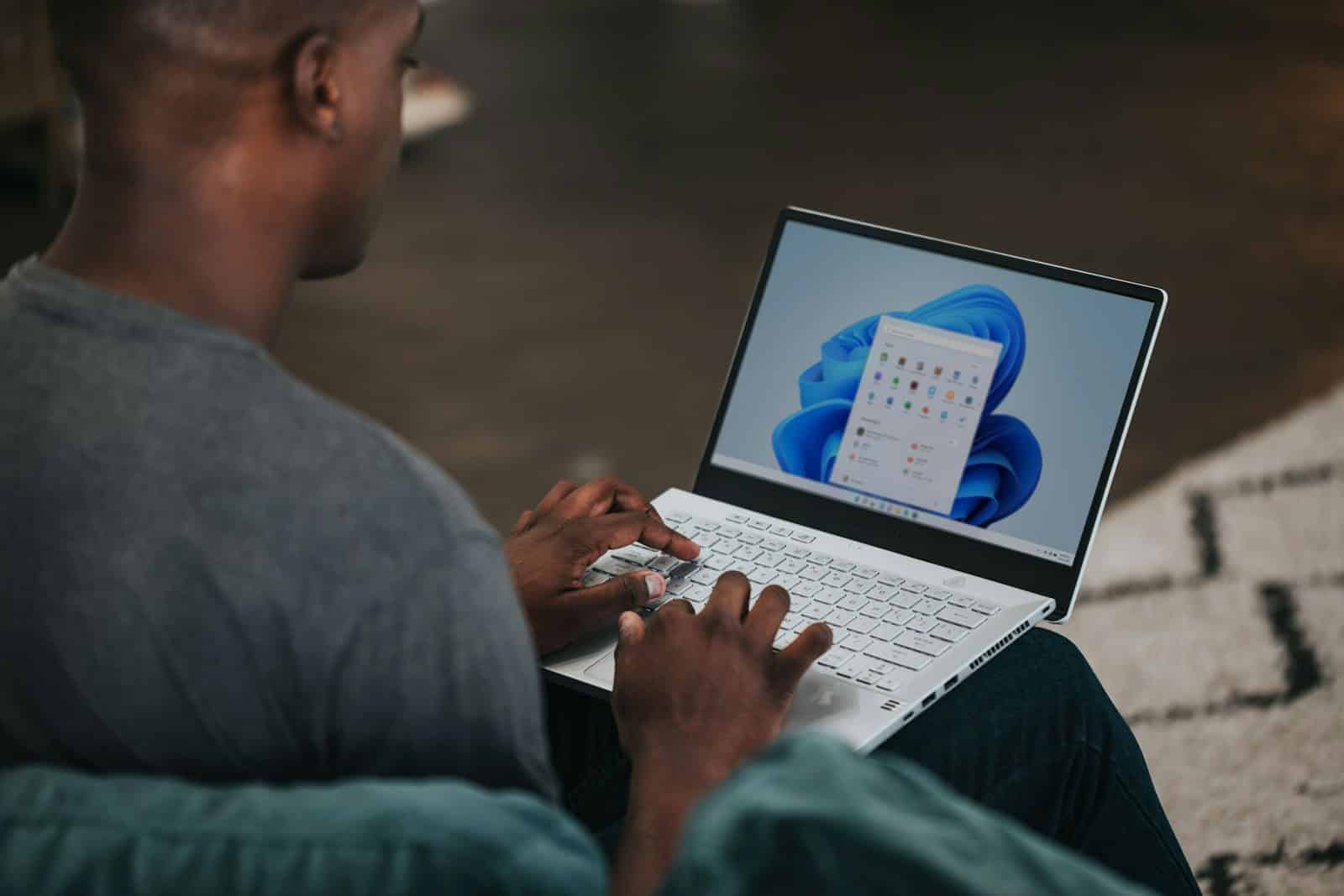
Is your computer playing an annoying game of on-again, off-again? This frustrating cycle of a PC turning on and off repeatedly isn’t just inconvenient—it can signal serious problems with your system. The most common causes include power supply issues, overheating components, faulty RAM, or even motherboard problems that need immediate attention to prevent potential data loss or hardware damage.
When your computer can’t stay powered on, it becomes impossible to work, game, or even check email. The good news is that many of these issues can be resolved without expensive repairs. From checking your power connections to examining hardware components, there are several troubleshooting steps you can take before calling in professional help.
Here are the steps to fix a computer that keeps turning on and off repeatedly:
1. Check the Power Supply (PSU)
- Unplug and replug the power cable securely.
- If using a power strip or surge protector, plug the computer directly into a wall outlet to rule out power issues.
- Try another known-working power supply unit if available.
2. Inspect Internal Components
- Power off the PC and unplug it.
- Open the case and re-seat the RAM sticks, GPU (if present), and all power connectors.
- Ensure the CPU cooler is firmly attached; overheating on startup can cause quick shutdowns.
3. Test the RAM
- Remove all RAM sticks and insert one stick at a time, trying different slots.
- If your PC boots normally with a specific stick, one of the others may be faulty.
4. Check for Overheating
- Clean out any dust from fans, heatsinks, and air vents.
- Replace thermal paste on the CPU if it’s old or dry.
- Enter BIOS (if possible) and check the CPU temperature.
5. Disconnect Peripherals and Drives
- Unplug all USB devices, external drives, and non-essential internal components (e.g., second hard drive).
- Boot with only keyboard, mouse, and monitor connected to see if it stabilizes.
6. Perform a BIOS Reset
- Power off and unplug the computer.
- Remove the CMOS battery from the motherboard for 5–10 minutes, then reinsert it.
- Alternatively, use the Clear CMOS jumper if available.
7. Boot into Safe Mode or Recovery
- If the system stays on long enough, try entering Safe Mode (F8 or Shift+Restart).
- If accessible, run Startup Repair or perform a System Restore.
8. Replace Suspected Faulty Hardware
- If the issue persists after all basic troubleshooting, test or replace:
- Power supply
- Motherboard
- RAM
- CPU
- Graphics card (if applicable)
9. Seek Professional Help
- If you’ve tried everything and the PC still power cycles, it may be a deep hardware or motherboard fault that requires diagnostics by a technician.
Key Takeaways
- Check your power supply, cables, and temperature first as these are the most common culprits for cycling power issues.
- Disconnect all peripherals and test with minimal hardware to identify if external devices are causing the problem.
- Update your BIOS and drivers while checking for potential software conflicts that might be triggering unexpected shutdowns.
Preliminary Checks
Before diving into complex solutions, some basic checks can quickly identify why your computer keeps turning on and off. These simple steps often resolve the issue without requiring technical expertise or special tools.
Inspect Power Supply and Cords
Start by examining your computer’s power supply and connections. Loose or damaged power cords can cause intermittent power delivery to your system.
Unplug your computer completely and check the power cable for any visible damage, fraying, or burn marks. The connection points at both the wall outlet and computer should be firm with no wobbling.
Try using a different power outlet to rule out problems with your current one. Power surges or inconsistent voltage can trigger automatic shutdowns.
For desktop computers, verify that the power supply unit (PSU) is securely connected to your motherboard. The power switch on the back of your PSU should be firmly in the “on” position.
Disconnect All External Devices
External devices can sometimes cause power distribution issues that make your computer restart unexpectedly.
Unplug all peripherals including:
- USB devices (flash drives, external hard drives)
- Printers and scanners
- External monitors
- Speakers and microphones
- Webcams
- Card readers
After disconnecting everything, try turning on your computer with only the essential components (mouse and keyboard). If your computer stays on, reconnect devices one at a time to identify which might be causing the problem.
Some older or damaged USB devices can create power shorts that trigger system protection mechanisms, causing your computer to turn off automatically.
Check for Signs of Overheating
Overheating is a common reason computers shut down unexpectedly as a self-protection measure.
Listen for unusually loud or struggling fans when your computer is running. Place your hand near (not on) the vents to feel if excessive heat is being expelled.
Check that all cooling vents are clear of dust and debris. Even a thin layer of dust can significantly reduce cooling efficiency.
Ensure your computer has adequate ventilation space around it. Computers placed in enclosed spaces or directly against walls can’t dissipate heat properly.
For desktops, open the case (after powering down and unplugging) to check for dust buildup on internal components, especially around fans and heat sinks.
Hardware Diagnostics
When your computer keeps turning on and off, hardware issues are often the culprit. Running proper diagnostics can help identify specific components causing the problem before they lead to permanent damage.
Test Memory Modules
Memory problems frequently cause computers to restart unexpectedly. To check if your RAM is causing issues, you’ll need to run memory diagnostics.
Windows has a built-in Memory Diagnostic tool you can access by typing “Windows Memory Diagnostic” in the search bar. For more thorough testing, consider using Memtest86+ which checks for corrupted memory sectors.
Try these steps for physical inspection:
- Power down and unplug your computer
- Open the case and locate memory modules
- Remove one RAM stick at a time and test
- Look for visible damage or dust on modules
- Clean connectors with compressed air
If your computer works with one memory module but not another, you’ve found your culprit.
Examine the Graphics Card
A failing graphics card can trigger power cycling. Graphics processing units (GPUs) draw significant power and generate heat, making them common failure points.
First, check if your GPU is seated properly in its slot. Loose connections can cause intermittent power issues. Look for any bulging capacitors or burn marks on the card itself.
You can run HP PC Hardware Diagnostics if you have an HP computer, or use third-party software like FurMark to stress test your graphics card. If your computer shuts down during these tests, your GPU might be the problem.
Try running your computer with integrated graphics if available. Remove the dedicated graphics card and connect your monitor to the motherboard’s display port.
Inspect Internal Connections
Loose or damaged connections inside your computer can cause power cycling issues. Proper inspection requires careful attention to detail.
Start by checking that your power supply connections are secure. The main 24-pin motherboard connector and 8-pin CPU power connector must be fully seated.
Examine these key connections:
- CPU power connector
- Motherboard power connector
- SATA/power cables to drives
- Front panel connectors
- CPU cooler connection
Dust buildup between connections can cause short circuits. Use compressed air to clean connection points. Make sure your CPU cooler is properly attached, as overheating will trigger automatic shutdowns.
Software and Firmware Settings
Problems with your computer turning on and off might be linked to software settings or outdated firmware. Making adjustments to these areas can often resolve cycling issues without hardware replacements.
Update BIOS Settings
Your computer’s BIOS (Basic Input/Output System) controls fundamental hardware functions and may need updating if your PC keeps restarting. To access your BIOS, restart your computer and press the designated key during startup (commonly F2, F10, F12, or Del).
Check if your motherboard manufacturer has released newer BIOS versions on their website. Before updating, clear the CMOS if you recently made BIOS changes that might have caused problems. To do this:
- Disconnect your PC from power
- Remove the CMOS battery (small, round battery on the motherboard)
- Press the power button for 30 seconds
- Reinstall the battery and reconnect power
When updating the BIOS, ensure your PC has uninterrupted power to prevent corruption during installation.
Configure Power Management Options
Incorrect power management settings in your BIOS can trigger unexpected restarts. Enter your BIOS setup and locate the Power Management section.
Look for and adjust these settings:
- Wake on LAN: Disable if your computer turns on randomly
- ErP/EuP Ready: Enable to reduce power consumption when shut down
- ACPI Sleep State: Set to S3 (Suspend to RAM) for better stability
- Power On by PCIe/Power On by PCI Devices: Disable these if you experience random power cycles
If you find an “Auto Power On” option, disable it unless you specifically need this feature. Some systems have options like “Restore on AC Power Loss” which should be set to “Power Off” to prevent automatic restarts after power outages.
Adjust Windows 10 Power Settings
Windows power settings can greatly impact system stability. Access them by right-clicking the battery icon in your taskbar or searching for “power options” in the Start menu.
First, select a balanced power plan, then click “Change plan settings” and “Change advanced power settings.” Adjust these options:
- Sleep mode: Set to “Never” temporarily for troubleshooting
- Hard disk: Increase the time before turning off
- USB settings: Disable selective USB suspend
- PCI Express: Set Link State Power Management to “Off”
- Processor power management: Adjust minimum and maximum processor state to 5% and 100%
The automatic restart feature might also cause unexpected reboots. Disable it by right-clicking “This PC,” selecting Properties, Advanced System Settings, and under Startup and Recovery, unchecking “Automatically restart.”
Operating System Solutions
Software issues can often cause your computer to turn on and off repeatedly. These problems might be easier to fix than hardware failures and typically don’t require any special tools or expertise.
Disable Fast Startup Feature
Fast Startup in Windows 10 can sometimes cause boot loop problems. This feature keeps some system files active even when your computer is off, which can create conflicts when you restart.
To disable Fast Startup:
- Open Control Panel
- Click on Power Options
- Select Choose what the power buttons do
- Click Change settings that are currently unavailable
- Uncheck the box next to Turn on fast startup
- Click Save changes
Many users have reported success after disabling this feature. Your computer may take a few seconds longer to start, but the stability improvement is worth it.
If your computer continues to restart after this change, try creating a new power plan with default settings.
Use Device Manager to Troubleshoot Hardware
Device Manager helps you identify and fix driver-related issues that might cause restart loops. Outdated or corrupt drivers often conflict with your operating system.
To check for driver issues:
- Right-click the Start button and select Device Manager
- Look for any devices with yellow warning symbols
- Right-click on problem devices and select Update driver
- Choose to search automatically for updated drivers
Pay special attention to graphics cards, network adapters, and storage controllers. These components frequently cause restart issues when their drivers are incompatible.
You can also try uninstalling problem devices and then restarting your computer. Windows will typically reinstall the device with default drivers upon restart.
Examine System Logs for Errors
Windows maintains detailed logs that can help identify the cause of system restarts. These logs often contain error codes and timestamps that point to specific problems.
To check system logs:
- Press Win+X and select Event Viewer
- Expand Windows Logs
- Click on System
- Look for Error or Critical events around the time of unexpected shutdowns
Common error codes include:
- Event ID 41: Kernel-Power (indicates improper shutdown)
- Event ID 6008: System shutdown unexpectedly
- Event ID 1001: System crash information
When you find relevant errors, search for the specific error code online. Many common Windows 10 restart issues have documented solutions in Microsoft’s knowledge base or community forums.
You can also use the built-in Windows Memory Diagnostic tool if logs suggest memory-related issues.
Advanced Power Settings
Adjusting your power settings can prevent your computer from turning on or off unexpectedly. Windows provides several options that control how your device manages power.
Optimize Sleep and Hibernate Functions
Sleep and hibernate modes often cause computers to unexpectedly power on or off. You can adjust these settings through the Power Options control panel. To access them, right-click the battery icon and select “Power Options” or search for “Power Options” in the Start menu.
For better control, click “Change plan settings” then “Change advanced power settings.” Here you can fine-tune how your computer behaves.
If your power options keep resetting, it might be a driver issue. Try updating your BIOS and chipset drivers to fix this persistent problem.
You can also use the powerful powercfg command in Command Prompt (run as administrator):
- To display all power settings:
powercfg /q - To reset a power plan:
powercfg -restoredefaultschemes
Modify Wake Timers and Wake on LAN Settings
Wake timers and Wake on LAN can cause your computer to turn on unexpectedly. These features let certain programs or network activities wake your computer from sleep mode.
To disable wake timers, go to Power Options > Change Plan Settings > Change Advanced Power Settings > Sleep > Allow wake timers > select “Disable.”
For Wake on LAN settings, you’ll need to:
- Open Device Manager
- Expand “Network adapters”
- Right-click your network adapter and select “Properties”
- Go to the “Power Management” tab
- Uncheck “Allow this device to wake the computer”
If your computer keeps turning back on after shutdown, check these settings first. Some users find that deleting extra power plans can fix issues where settings don’t stick.
Frequently Asked Questions
Computer restart loops can be frustrating and have multiple causes including hardware failures, overheating issues, or power supply problems. Each specific situation requires different troubleshooting approaches depending on your computer type and symptoms.
What could cause a desktop PC to turn on and off repeatedly without any display?
When your desktop PC cycles on and off with no display, several critical issues might be occurring. A CMOS reset can sometimes fix this problem by switching a jumper on the motherboard.
Your computer might be experiencing power supply failure. The Power Supply Unit (PSU) might not be delivering consistent power, causing the system to shut down when it attempts to draw more power at startup.
Overheating components can also trigger automatic shutdowns. Dust-clogged fans or failing cooling systems prevent proper heat dissipation, causing the system to protect itself by shutting down.
How can I troubleshoot a gaming PC that turns on and off in a loop?
Start by checking your gaming PC’s cooling system. Overheating is a common cause of restart loops, especially in high-performance systems. Make sure all fans are working and heatsinks are properly seated.
Disconnect all peripherals including external drives, USB devices, and extra monitors. Sometimes these devices can cause power distribution issues or conflicts that trigger restart loops.
Test your power supply or try a different one if available. Gaming PCs require robust power supplies, and even minor power fluctuations can cause instability and restart cycles.
Is there a connection between installing new RAM and a computer turning on and off repeatedly?
Yes, newly installed RAM can definitely cause startup loops. Improperly seated memory modules often prevent proper boot sequences and cause the system to reset repeatedly.
Overclocked RAM settings can also trigger this problem. If you’ve recently changed RAM speed settings in BIOS, try lowering the MHz to default values or using the XMP profile recommended by your motherboard manufacturer.
Incompatible RAM modules can cause similar symptoms. Ensure your new memory is compatible with your motherboard specifications regarding type, speed, and timing.
Why might a computer turn on and then shut off immediately without any beep sounds?
A failing power supply unit often causes immediate shutdowns without warning beeps. The computer starts the power-on sequence but shuts down when it can’t draw sufficient power for all components.
Motherboard issues, particularly with capacitors or voltage regulators, can cause this behavior. Short circuits or damaged components on the motherboard may prevent proper startup.
Processor overheating can trigger instant protection shutdowns. Even if the system hasn’t had time to fully boot, thermal protection may activate if the CPU is already overheated from previous use or has a damaged cooling system.
What steps should be taken to diagnose a laptop that turns on and off repeatedly and has no display?
First, check your laptop’s power button to ensure it’s not stuck in the pressed position, which can cause continuous power cycling.
Try disconnecting the battery and running only on AC power. This helps identify if the battery or power management system is causing the issue.
Attempt to connect an external monitor to determine if the issue is with your laptop’s internal display rather than a true power cycling problem. If the external display works, your screen or display cable might be faulty.
What are common solutions for a computer that starts up and shuts down shortly after?
Check and repair your power connections throughout the system. Loose or damaged power cables can cause inconsistent power delivery leading to restart loops.
Reset your BIOS to default settings by clearing CMOS. This addresses any misconfiguration in power management, overclocking, or hardware settings that might be causing instability.
Update your system drivers and BIOS if possible. Misconfigured settings can sometimes cause restart issues, and manufacturers often release updates to address known problems.






