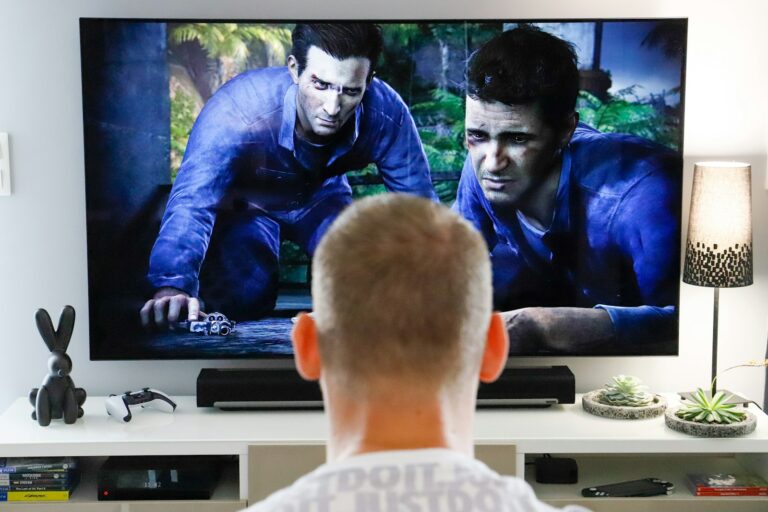You’ve set up your new soundbar, connected all the cables, but when you turn everything on—silence. It’s frustrating when your soundbar isn’t producing any sound, especially when you’ve been looking forward to an enhanced audio experience. The most common causes of no sound from a soundbar include incorrect input selection, improperly connected cables, muted volume settings, or incompatible audio formats.
Before panicking or returning your soundbar, there are several simple fixes you can try. Many soundbar issues can be resolved by checking the basics like the volume levels on both your TV and soundbar, ensuring the correct input source is selected, or verifying that your HDMI or optical cable is securely connected. Sometimes the solution is as simple as changing the audio output settings on your TV or making sure the soundbar isn’t accidentally muted.
No Sound From Soundbar
A soundbar can greatly enhance your TV or home theater experience, but it can be frustrating when it suddenly stops producing sound. If your soundbar isn’t making any noise, don’t worry—most issues can be fixed with some straightforward troubleshooting steps. This guide will help you identify and resolve common causes of no sound from your soundbar.
1. Check Basic Connections and Power
- Ensure the soundbar is powered on. Look for indicator lights on the soundbar. If it’s off, press the power button or check the power cable.
- Verify the power cable is securely plugged in both at the soundbar and the wall outlet.
- Check all audio cables (HDMI, optical, AUX, or RCA) are firmly connected between the soundbar and your TV or source device.
- Try a different power outlet to rule out power supply issues.
2. Confirm the Correct Input Source
- Soundbars often have multiple input sources (HDMI ARC, Optical, Bluetooth, AUX).
- Use the soundbar remote or buttons to cycle through input sources and make sure it’s set to the one connected to your TV.
- On your TV, ensure the audio output is set to the soundbar (e.g., HDMI ARC or Optical out).
3. Check TV Audio Settings
- Go to your TV’s audio or sound settings menu.
- Set the audio output to external speakers or soundbar instead of TV speakers.
- If using HDMI ARC or optical, enable the respective audio output mode.
- Disable TV speakers if necessary.
- Adjust the volume on both the TV and soundbar to make sure neither is muted or too low.
4. Test Different Audio Sources
- Try playing audio from another device connected to the soundbar (e.g., smartphone via Bluetooth, DVD player, game console).
- If sound works from other sources, the issue may be with the original device or cable.
- If no sound from any source, the problem is likely with the soundbar.
5. Inspect Bluetooth and Wireless Connections
- If using Bluetooth, confirm the soundbar is paired and connected to your device.
- Disconnect and re-pair the Bluetooth connection if needed.
- Make sure the device’s volume is turned up and not muted.
6. Reset the Soundbar
- Refer to your soundbar’s manual for instructions on how to perform a factory reset.
- Typically, this involves holding down specific buttons on the remote or soundbar.
- Resetting clears any configuration errors and can restore sound functionality.
7. Update Firmware
- Some soundbars support firmware updates via USB or app.
- Check the manufacturer’s website or app for available updates and update your soundbar if possible.
8. Check for Hardware Issues
- Inspect cables for damage or wear.
- Try replacing cables to rule out faulty wires.
- If your soundbar has detachable speakers or subwoofer, check their connections.
- If none of the above steps work, the soundbar may have internal hardware problems requiring professional repair or replacement.
Summary Checklist
| Step | Action |
|---|---|
| Power & Connections | Ensure power on, cables firmly connected |
| Input Source | Set soundbar to correct input |
| TV Audio Settings | Set audio output to soundbar, disable TV speakers |
| Test Other Devices | Verify sound with alternate sources |
| Bluetooth Connectivity | Confirm pairing and volume |
| Reset Soundbar | Perform factory reset |
| Firmware Update | Check and install updates |
| Hardware Inspection | Check cables, speakers, consider repair |
When to Contact Support
If you’ve tried all troubleshooting steps and still have no sound, it may be time to contact the soundbar manufacturer’s customer support or a qualified technician. Be ready to provide your soundbar model, purchase details, and a summary of troubleshooting steps you’ve taken.
References
- Samsung Support: No sound from the soundbar
- PCMag: What to Do if Your Soundbar Has No Sound
- Sony Soundbar Troubleshooting Guide
- HowToGeek: How to Fix Common Soundbar Problems
Key Takeaways
- Check your physical connections and make sure both TV and soundbar volume settings are properly adjusted and not muted.
- Verify your TV’s audio output is set to the correct option (optical, HDMI ARC, or digital) that matches how your soundbar is connected.
- Try connecting your media source directly to the soundbar or test different compatible audio formats if other troubleshooting steps don’t work.
Preliminary Checks
Before diving into complex troubleshooting, simple checks often resolve soundbar audio issues quickly. These basic steps can save you time and frustration when your soundbar isn’t producing sound.
Inspect Cables and Connections
Start by examining all cables connecting your soundbar to your TV. Make sure your HDMI cable is firmly plugged into the correct ports on both devices. If you’re using HDMI, confirm it’s connected to the HDMI ARC or eARC port on your TV, typically labeled as such.
For optical cable connections, check that the protective caps have been removed from both ends and that the cable clicks securely into place. Optical cables are fragile, so inspect for any visible damage or sharp bends.
Try unplugging and reconnecting all cables. Sometimes, a loose connection is the only problem. If possible, test with alternate cables to rule out cable damage.
Make sure you’ve selected the correct input source on your soundbar. Most soundbars have buttons to cycle through inputs (HDMI, Optical, Bluetooth, etc.).
Verify TV and Soundbar Power
Confirm both your TV and soundbar are receiving power. Look for indicator lights on the soundbar—a dim or no light could indicate power issues. Some soundbars have standby modes that may make them appear powered off.
Check that your soundbar isn’t muted. Most models have a dedicated mute button on the remote or indicator light that shows muted status.
Verify your TV’s audio output settings are properly configured. Navigate to your TV’s audio settings menu and ensure the audio output is set to the connection type you’re using (HDMI ARC, Optical, etc.) rather than TV speakers.
Try a power cycle for both devices. Unplug both your soundbar and TV from power for 30 seconds, then plug them back in and power on. This simple reset often resolves temporary glitches.
Audio Configuration Settings
Proper audio configuration is critical when your soundbar isn’t producing sound. The right settings ensure signals travel correctly between your TV and soundbar.
Setting Up the Correct Audio Output
First, verify you’ve selected the correct audio output on your TV. Navigate to your TV’s sound or audio settings menu and choose “External Speaker,” “Audio System,” or “Soundbar” instead of “TV Speaker.” This tells your TV to send audio signals through HDMI or optical connections rather than using its built-in speakers.
Some TVs require you to manually disable internal speakers before external audio will work. If you’re using HDMI-ARC connection, make sure you’re plugged into the specifically labeled HDMI-ARC port on both devices.
Remember to check the soundbar’s input selection too. Press the source or input button on your soundbar or remote until you’ve selected the input that matches how you’ve connected to the TV (HDMI, Optical, etc.).
Audio Settings and Formats
Audio format incompatibility often causes soundbar silence. Many soundbars don’t support all audio formats your TV might send. Check your TV’s audio output format in the sound settings menu and set it to PCM instead of Dolby Digital, DTS, or other advanced formats for testing purposes.
If using streaming apps or services, their audio settings might override your TV settings. Look for audio output options within individual apps.
For gaming consoles or other connected devices, verify their audio output settings match what your soundbar can process. Mismatched settings can result in no sound even when everything appears properly connected.
Bold move: Temporarily set everything to basic stereo PCM to establish a working connection, then gradually test more advanced formats.
Troubleshooting HDMI-ARC/eARC Issues
HDMI-ARC (Audio Return Channel) and the newer eARC are common sources of soundbar audio problems. First, ensure CEC functionality is enabled in your TV settings—look for options called Anynet+ (Samsung), BRAVIA Sync (Sony), SimpLink (LG), or similar.
Try these quick fixes when HDMI-ARC isn’t working:
- Unplug both devices completely for 2 minutes
- Disconnect and reconnect HDMI cables
- Use a different high-quality HDMI cable
- Update firmware on both TV and soundbar
For persistent issues, try toggling the HDMI-CEC setting off and on. Some systems require you to connect the soundbar first, then power on the TV for proper handshaking between devices.
If eARC isn’t working, verify both devices support this newer standard and you’re using HDMI 2.1 compatible cables.
Control Setup and Usage
Properly configuring your soundbar’s control options can solve many audio issues and enhance your experience. Setting up these controls correctly ensures you can quickly troubleshoot when there’s no sound coming from your device.
Remote Control Functionality
When your soundbar produces no sound, the remote control is your first line of defense. Check if your remote has fresh batteries and a clear line of sight to the soundbar. Many soundbars have indicator lights that blink when receiving remote commands.
Try pressing the Mute button twice, as sometimes soundbars get stuck in mute mode. Also verify the correct input source is selected by cycling through all available options using the Source or Input button.
If using a universal remote, ensure it’s properly programmed for your soundbar model. The Bose remote control offers dedicated buttons for sound modes that can resolve audio issues when pressed.
Most remotes include volume adjustment buttons and a dedicated Sound Mode button that can help restore audio when cycling through different settings.
Voice Assistant Integration
Many modern soundbars support voice assistants like Alexa, Google Assistant, or Siri. Voice commands can help troubleshoot sound issues without touching any buttons.
Try basic commands like “Turn up volume” or “Change input to HDMI” to see if your soundbar responds. If voice commands aren’t working, check if the microphone is active—most soundbars have a mic mute button that might be engaged.
Ensure your soundbar is properly connected to your home Wi-Fi network, as voice control features require internet connectivity. Sometimes rebooting your Wi-Fi router can resolve connectivity issues affecting voice control.
For persistent problems, try unlinking and relinking your voice assistant account through the soundbar’s companion app.
Using the Soundbar’s App Interface
Manufacturer apps provide deeper control options and troubleshooting tools than physical remotes. Download your soundbar’s official app from your device’s app store to access advanced settings.
The Bose app offers a virtual equalizer and detailed input selection that can help identify why sound isn’t working. Many apps include firmware update options—outdated firmware often causes sound issues.
Apps typically display connection status for all inputs and can run diagnostic tests to pinpoint problems. Try using the app to:
- Reset your soundbar to factory settings
- Check for software updates
- Verify all connected devices
- Adjust advanced audio settings
Most manufacturer apps also provide guided troubleshooting steps specifically designed for “no sound” scenarios and can identify if your HDMI ARC connection needs reconfiguring.
Advanced Connectivity Options
Modern soundbars offer multiple ways to connect beyond basic cables. These connectivity options enhance functionality and allow for more flexible setups with various devices and services.
Understanding HDMI-CEC
HDMI-CEC (Consumer Electronics Control) lets your soundbar and TV communicate with each other through the HDMI connection. This feature allows you to control multiple devices with a single remote. When properly configured, you can turn on your soundbar automatically when the TV powers on.
To enable HDMI-CEC:
- Navigate to your TV’s settings menu
- Look for “HDMI-CEC” (may be called Anynet+, BRAVIA Link, or SimpLink)
- Toggle the setting to “On”
Some soundbars offer advanced CEC options in their own menus. These might include volume leveling, audio delay adjustments, and auto-power settings.
If your soundbar isn’t producing sound when using HDMI-CEC, try disabling eARC in your TV settings or ensuring audio format settings match between devices.
Connecting to Streaming Music Services
Many premium soundbars now include built-in streaming music service capabilities through Wi-Fi connectivity. This allows you to play music directly from services like Spotify, Apple Music, or Amazon Music without needing your TV or phone.
Setup typically involves:
- Connecting your soundbar to your home Wi-Fi network
- Using the manufacturer’s app to log into your music services
- Creating speaker groups for multi-room audio (if supported)
Most soundbars with streaming capabilities have voice assistant integration with Google Assistant or Alexa. This lets you control music playback using voice commands.
Some models feature dedicated streaming buttons on their remote controls for quick access to your favorite services without opening an app.
Bluetooth and Wireless Features
Bluetooth connectivity provides a simple way to stream audio from your mobile devices directly to your soundbar. Most modern soundbars support Bluetooth 4.0 or higher, offering improved range and connection stability.
To pair a Bluetooth device:
- Put your soundbar in pairing mode (usually by pressing a dedicated button)
- Open Bluetooth settings on your device
- Select your soundbar from the available devices list
Advanced soundbars include multi-point Bluetooth, allowing several devices to connect simultaneously. This is useful for households where multiple people want to control the audio.
Many soundbars also feature wireless surround sound capabilities. You can add additional speakers to create a true surround system without running cables across your room, expanding your audio setup over time.
Troubleshooting Guides
When your soundbar isn’t producing sound, there are several troubleshooting steps you can take before calling customer support. These approaches focus on checking basic settings, performing system resets, and verifying proper connections.
Volume Level and Mute Functions
First, check if your soundbar is properly powered on. Look for LED indicators that show it’s receiving power and turned on.
Next, verify the volume settings on both your soundbar and TV. Your soundbar may be set too low or accidentally muted. Try pressing the volume up button on your soundbar remote several times to ensure it’s at an audible level.
If your TV speakers are playing instead of your soundbar, check your TV audio output settings. Navigate to your TV’s sound or audio settings menu and make sure external speakers or audio system is selected rather than TV speakers.
Many soundbars have their own volume control system separate from your TV. Try adjusting volume using the soundbar’s remote rather than your TV remote to see if that resolves the issue.
Reboot and Reset Procedures
Sometimes the simplest fix is to reboot your devices. Turn off both your TV and soundbar, unplug them from the wall outlet, wait 30 seconds, then plug them back in and power them on.
For persistent issues, you may need to reset your soundbar to factory settings. The reset procedure varies by brand but typically involves:
- Locate the reset button (usually on the back or bottom of the unit)
- Press and hold for 5-10 seconds until indicator lights flash
- Wait for the soundbar to complete its reset process
After resetting your product, you’ll need to reconfigure any custom settings and potentially re-pair it with your TV or other devices.
Remember that some soundbars have an auto-power saving feature that may turn them off when not detecting audio. Try playing content at a higher volume to wake up the soundbar.
No Audio from Soundbar Troubleshooting
If you’re experiencing no audio from your soundbar, verify that you’ve selected the correct input source. Press the source or input button on your soundbar or remote until you find the active connection.
Check all cable connections. Ensure HDMI or optical cables are firmly seated in both the soundbar and TV. For HDMI connections, make sure you’re using the specific HDMI ARC or eARC port on your TV.
Try a different cable if possible, as cables can fail without visible damage. If using Bluetooth, re-pair your devices by putting the soundbar in pairing mode and selecting it from your device’s Bluetooth menu.
Verify your TV audio output format settings match what your soundbar supports. Some soundbars can’t process certain advanced audio formats like Dolby Atmos. Try changing to PCM audio format in your TV’s audio settings.
Maintenance and Service Recommendations
Regular maintenance ensures your soundbar continues to deliver quality sound. Proper care, timely updates, and knowing when to seek professional help can extend the life of your device significantly.
Routine Maintenance Tips
Keep your soundbar dust-free by gently wiping it with a soft, dry cloth. Avoid using harsh chemicals that might damage the exterior finish or speaker components.
Place your soundbar where it can “breathe” with adequate ventilation on all sides. Proper placement prevents overheating that can degrade internal components over time.
Check your connections regularly. Loose or damaged cables are often the culprit behind sound issues. Inspect your high-speed HDMI cable for any signs of wear and replace it if necessary.
Clean the ports carefully with compressed air to remove dust buildup that might interfere with connections. This simple step can prevent many connectivity problems before they start.
Avoid placing drinks or other liquids near your soundbar to prevent accidental spills that could cause permanent damage to the electronics.
Factory Defaults and Firmware Updates
Keep your soundbar’s software current by checking for firmware updates every few months. Manufacturers regularly release updates that improve performance and fix bugs.
To check for updates:
- Go to your soundbar’s settings menu
- Select “Software Update” or similar option
- Follow the on-screen instructions to download and install updates
If you experience persistent issues, try resetting to factory defaults. This can often resolve problems caused by incorrect settings:
- Find the reset button on your soundbar
- Press and hold for 5-10 seconds (check your manual for exact timing)
- Wait for the device to restart with original settings
Save your preferred settings in a note before resetting so you can quickly reconfigure them afterward.
Customer Support and Repair Services
Know when to seek professional help. If your troubleshooting efforts don’t resolve the issue, contact the manufacturer’s support team before attempting any repairs yourself.
Most soundbar manufacturers offer:
- Phone support
- Online chat assistance
- Email ticket systems
- Comprehensive FAQ sections
Keep your warranty information accessible. Many consumer electronics companies provide 1-2 year warranties that cover manufacturing defects affecting functionality.
Before sending your device for repair, back up any custom settings if possible. When contacting support, be prepared with:
- Model number
- Purchase date
- Detailed description of the issue
- Steps you’ve already tried
Some companies offer mail-in repair services while others have authorized service centers. Check the manufacturer’s website to find the best option to service your product.
Product-Specific Support
When troubleshooting soundbar issues, manufacturer-specific guidance can make all the difference. Different brands offer unique features and connection methods that affect how you’ll solve sound problems.
Bose Smart Ultra Soundbar Usage
The Bose Smart Ultra Soundbar offers advanced audio but sometimes experiences sound output issues. First, check if the soundbar is properly powered on—look for the status light to confirm.
If your Bose soundbar isn’t producing sound, try using the Bose Music app to verify settings. The app allows you to check volume levels and input sources quickly.
Make sure you’ve selected the correct input on the soundbar. Press the input button on your Bose remote until you reach the source connected to your TV.
For persistent issues, try performing a system reset. Press and hold the power button for 10 seconds until the light bar flashes. This often resolves software glitches that prevent sound output.
Compatibility and System Connections
Your connection method significantly impacts sound performance. HDMI ARC/eARC provides the best audio quality and control features when connecting your soundbar.
Check that both your TV and soundbar support the same connection type. Some older TVs don’t support newer standards like eARC, which can cause sound issues.
For optimal performance:
- Use high-quality HDMI cables labeled “High Speed” or “Ultra High Speed”
- Enable HDMI-CEC in your TV settings
- Set your TV’s audio output to “External Speaker” or “Audio System”
If using optical connections, make sure the TV’s digital audio output is set to PCM rather than Dolby Digital or Auto. Many soundbars struggle with compressed audio formats from certain sources.
Frequently Asked Questions
Soundbar audio issues can arise from various connectivity, setting, or compatibility problems. Here are solutions to the most common soundbar sound problems people face with their systems.
Why is there no audio output from my soundbar when connected to a Samsung TV?
If your Samsung TV isn’t sending audio to your soundbar, first check that you’ve selected the correct source on your soundbar. Press the source button until you find the right input.
Make sure the cable is properly connected between your TV and soundbar. For HDMI connections, verify you’re using the HDMI ARC/eARC port on your TV.
Check your TV audio settings and ensure the speaker output is set to external speakers or soundbar rather than TV speakers.
What steps can I take to troubleshoot a soundbar that shows it is connected to a TV but produces no sound?
First, double-check your input and output settings on both devices. Ensure the TV’s audio output setting matches the connection type you’re using.
Try adjusting the volume on both the soundbar and TV. Sometimes the volume might be turned down or muted on one device.
Test with different content sources to rule out format compatibility issues. Some soundbars may not support certain audio formats from specific apps or inputs.
What could be the reason behind no sound from a soundbar through the HDMI ARC connection?
HDMI ARC issues are common culprits for soundbar audio problems. Make sure you’re connected to the specific HDMI port labeled “ARC” or “eARC” on your TV.
Enable HDMI-CEC on your TV (may be called Anynet+, Bravia Sync, or similar depending on your TV brand). This feature allows devices to communicate properly over HDMI.
Try toggling the TV’s audio output settings between PCM and Auto/Passthrough. Some soundbars work better with specific digital audio formats.
How can I resolve an issue where my soundbar does not produce sound when paired with a device via Bluetooth?
When facing Bluetooth connection issues, first try repairing your devices. Turn off Bluetooth on both devices, then turn it back on and reconnect.
Check if your device is actually connected to the soundbar and not another Bluetooth speaker nearby. Most soundbars will display the connected device name.
Ensure the volume is turned up on both the source device and the soundbar. Sometimes the Bluetooth source volume is controlled separately from the soundbar volume.
What are common reasons for a soundbar to suddenly stop emitting sound?
A firmware issue could cause sudden audio loss. Try power cycling your soundbar by unplugging it for about 30 seconds before plugging it back in.
Cable connections might have loosened or failed. Check all cables and try replacing them if possible.
Audio format incompatibility could be the problem if you’ve recently changed sources or content. Try changing audio output settings on your source device.
Why might a soundbar indicate it is connected to speakers but fail to output any audio?
If your soundbar shows it’s connected but produces no sound, check if it’s in mute mode or if the volume is set extremely low. This happens more often than you might think.
For soundbars with wireless subwoofers or satellite speakers, the connection between components might need to be reset. Consult your manual for the pairing procedure.
The soundbar might be set to the wrong input mode. Make sure the bar is on and cycle through available inputs to find the active one.