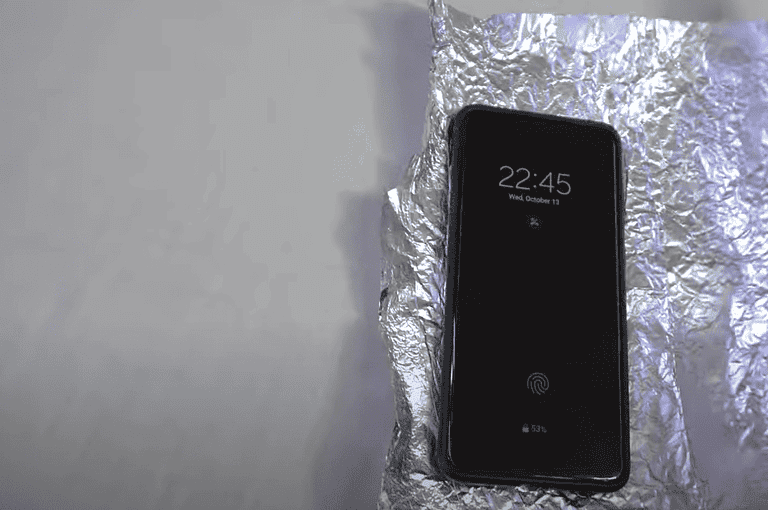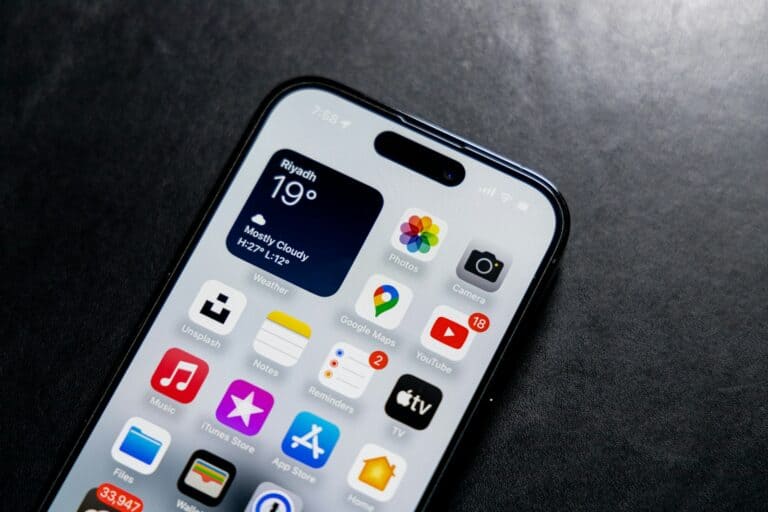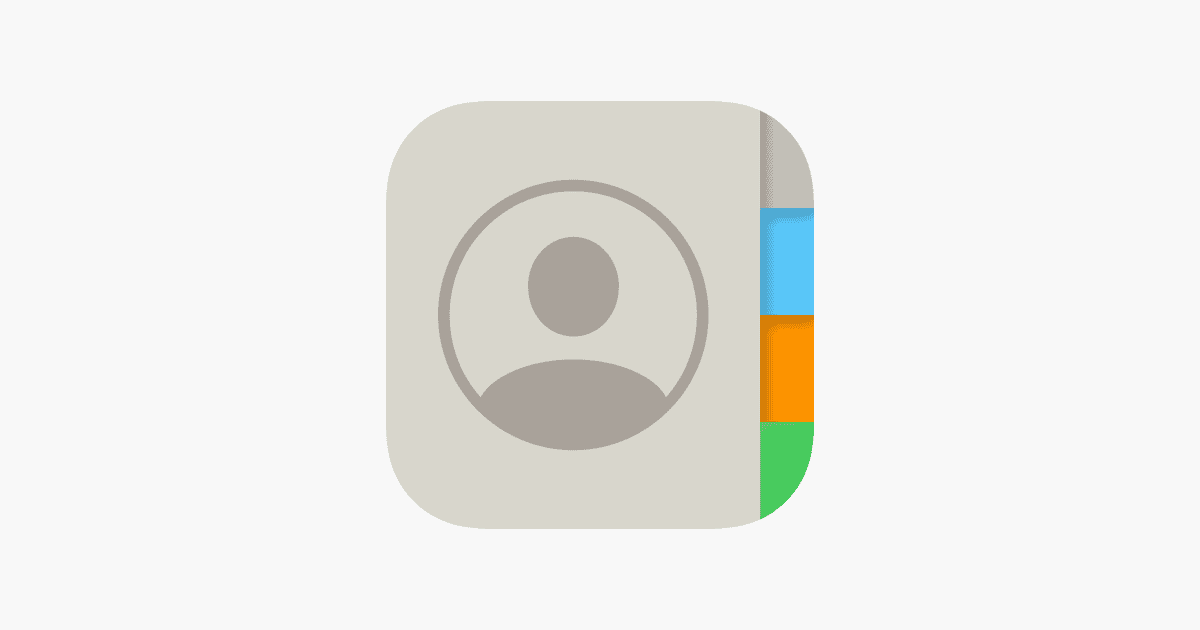
Protecting your contacts is crucial for iPhone users. Backing up contacts ensures you don’t lose important information if your device is lost, stolen, or damaged. The easiest way to back up iPhone contacts is by using iCloud, which automatically syncs your data to Apple’s servers.
iCloud offers 5GB of free storage, which is usually enough for contact backups. To enable iCloud contact sync, go to Settings > [Your Name] > iCloud and toggle on the Contacts option. Once activated, your contacts will be saved to iCloud whenever you make changes.
For those who prefer alternative methods, iTunes or Finder (on newer Macs) can be used to create local backups. These options allow you to store contact data on your computer, providing an extra layer of security.
How to Back Up Contacts on iPhone
Losing your contacts can be a nightmare — but with the right backup strategy, you can keep them safe and easily restore them on any device. Apple provides multiple ways to back up your contacts automatically or manually.
☁️ 1. Back Up Contacts Using iCloud (Recommended)
iCloud is the easiest and most reliable way to back up your iPhone contacts. Once enabled, your contacts automatically sync to your Apple ID and stay updated across all your devices.
Steps:
- Open Settings on your iPhone.
- Tap your Apple ID name at the top.
- Go to iCloud → Show All → Contacts.
- Toggle Contacts ON.
- If prompted, choose Merge to combine existing contacts with iCloud.
✅ To verify backup:
- Visit iCloud.com/contacts.
- Sign in with your Apple ID — your synced contacts should appear there.
(Source: Apple Support – Export contacts on iPhone)
📤 2. Export or Save Contacts Manually
If you prefer a manual backup, you can export your contacts as a .vcf (vCard) file — useful for sharing or saving offline.
Steps:
- Go to iCloud.com → Contacts.
- Press Command (⌘) + A (Mac) or Ctrl + A (Windows) to select all contacts.
- Click the gear icon ⚙️ → Export vCard.
- This downloads a
.vcffile containing all your contacts — you can store it on your computer, external drive, or cloud service.
📧 3. Sync Contacts with Google (or Another Account)
If you use Gmail or another email provider, you can sync your contacts there as a secondary backup.
Steps:
- Go to Settings → Contacts → Accounts → Add Account.
- Choose Google (or another provider).
- Sign in and toggle Contacts ON.
Your iPhone will now sync contacts to your Google account, viewable at contacts.google.com.
(Source: AppGeeker – How to Back Up iPhone Contacts)
💻 4. Back Up Contacts with Finder or iTunes (Offline Backup)
If you prefer a local backup on your computer, you can use Finder (macOS Catalina or later) or iTunes (Windows/macOS Mojave or earlier).
Steps:
- Connect your iPhone to your Mac or PC.
- Open Finder (or iTunes).
- Select your iPhone from the sidebar.
- Under Backups, choose Back up all of the data on your iPhone to this Mac/PC.
- Click Back Up Now.
This backup includes your contacts (along with other data). You can restore them later if needed.
(Source: WikiHow – How to Backup Contacts on iPhone)
🧩 5. Use Third-Party Backup Apps (Optional)
If you want more control or multiple backup destinations, you can use apps like:
- My Contacts Backup (exports contacts to email as a
.vcffile) - Easy Backup
- AnyTrans
These apps allow one-tap backups and cloud export options.
(Source: Setapp – How to Backup Contacts on iPhone)
📋 Quick Comparison Table
| Method | Backup Type | Automatic Sync | Access from Other Devices | Requires Computer? |
|---|---|---|---|---|
| iCloud | Cloud | ✅ Yes | ✅ Yes | ❌ No |
| Export vCard | Manual file | ❌ No | ✅ Yes (any device) | ✅ Yes |
| Google Contacts | Cloud | ✅ Yes | ✅ Yes | ❌ No |
| Finder/iTunes | Local | ❌ No | ❌ No | ✅ Yes |
| Third-Party Apps | Cloud or local | Varies | ✅ Often | ❌ No |
✅ Pro Tips
- Use at least two backup methods (e.g., iCloud + Google).
- Check your backups monthly to ensure contacts are syncing properly.
- When switching to a new iPhone, just sign in with your Apple ID — your contacts will automatically restore.
- If you delete a contact accidentally, you can restore it from iCloud → Account Settings → Advanced → Restore Contacts (available for 30 days).
🏁 Final Thoughts
Backing up your contacts takes only a few minutes but can save you from losing valuable information.
The best approach is to enable iCloud Contacts for automatic syncing and occasionally export a manual backup for extra safety.
Key Takeaways
- iCloud automatically backs up contacts when enabled in iPhone settings
- iTunes and Finder offer local backup options for contact storage
- Regular backups protect against data loss from device issues or theft
Setting Up iCloud for Contact Backup
Backing up iPhone contacts to iCloud ensures data safety and enables seamless syncing across Apple devices. This process involves configuring iCloud settings and enabling contact synchronization.
Configuring iCloud on iPhone
To set up iCloud on an iPhone, users need to sign in with their Apple ID. Open the Settings app and tap on the name at the top. If not signed in, enter the Apple ID and password. For those without an Apple ID, create one by tapping “Don’t have an Apple ID?” and following the prompts.
Once signed in, scroll down to see iCloud settings. Here, users can manage which apps and data types sync with iCloud. Ensure iCloud Backup is turned on for comprehensive data protection. This option is typically located near the bottom of the iCloud settings page.
Enabling Contacts Sync with iCloud
After configuring iCloud, the next step is to enable contact syncing. In the iCloud settings, find the Contacts toggle switch. Tap it to turn on contact syncing. A pop-up may appear asking to merge existing iPhone contacts with iCloud. Choose “Merge” to combine them.
If the Contacts option isn’t visible, tap “Show All” to reveal more iCloud sync options. Once enabled, iPhone contacts will automatically sync to iCloud. This process may take a few minutes, depending on the number of contacts and internet speed. Users can check the sync status by opening the Contacts app and pulling down to refresh.
Backing Up Contacts Using iCloud Backup
iCloud Backup offers a convenient way to safeguard iPhone contacts. This method ensures contacts are automatically saved and can be easily restored if needed.
Initiating iCloud Backup on iPhone
To start backing up contacts with iCloud, users need to enable the feature on their iPhone. Go to Settings and tap on the Apple ID name at the top. Select iCloud, then iCloud Backup. Toggle the switch to turn on iCloud Backup.
For the backup to work properly, the iPhone should be connected to Wi-Fi and plugged into a power source. iCloud Backup will run automatically when the device is charging and connected to Wi-Fi. Users can also initiate a manual backup by tapping “Back Up Now” in the iCloud Backup settings.
Accessing Contacts on iCloud.com
After backing up contacts to iCloud, users can view and manage them on iCloud.com. To access contacts, visit iCloud.com and sign in with the Apple ID associated with the iPhone. Click on the Contacts icon to see the full list of saved contacts.
iCloud.com allows users to add, edit, or delete contacts. Any changes made on the website will sync across all devices signed in with the same Apple ID. This feature is useful for managing contacts from a computer or when the iPhone is not available.
Users can also export contacts from iCloud.com as a vCard file for backup or transfer to other devices or services.
Managing and Exporting Contacts via iTunes and Finder
iTunes and Finder offer powerful tools for managing iPhone contacts. These methods provide reliable ways to sync and export contact information for safekeeping or transfer to other devices.
Syncing iPhone Contacts with iTunes
iTunes allows users to sync contacts between their iPhone and computer. Connect the iPhone to the computer using a USB cable. Open iTunes and select the iPhone icon. Click on the “Info” tab in the sidebar. Check the box next to “Sync Contacts” and choose the desired account for syncing.
Users can select specific groups to sync or sync all contacts. Click “Apply” to start the sync process. iTunes will update the contacts on both devices, ensuring they match. This method works well for regular backups and keeping contacts in sync across multiple Apple devices.
Exporting Contacts as vCard Using a Mac
Mac users can easily export iPhone contacts as vCards using the Finder. Connect the iPhone to the Mac and open Finder. Select the iPhone from the sidebar. Click on the “Info” tab in the Finder window.
Check the box next to “Sync contacts” and choose the account to sync with. Click “Apply” to sync contacts to the Mac. Open the Contacts app on the Mac. Select the desired contacts to export. Go to “File” > “Export” > “Export vCard.”
Choose a save location and click “Save.” The contacts are now saved as a vCard file, which can be imported into other devices or applications.
Transferring Contacts to Other Devices
iPhone users have multiple options for moving their contact lists to other devices. These methods ensure contacts remain accessible across platforms and provide backup solutions.
Syncing Contacts Across Apple Devices
iCloud offers a seamless way to sync contacts across Apple devices. Users can enable contact syncing in their iPhone settings:
- Go to Settings > [your name] > iCloud
- Tap “See All” or “Show All”
- Turn on the Contacts toggle
Once activated, contacts will automatically sync to other Apple devices using the same Apple ID. This method keeps contact information up-to-date on iPhones, iPads, and Macs without manual intervention.
iCloud sync also serves as a backup. If an iPhone is lost or replaced, contacts can be easily restored to a new device.
Manual Contact Transfer Options
For users who prefer manual control or need to transfer contacts to non-Apple devices, several options exist:
Export via Contacts app:
- Open Contacts
- Tap “Lists”
- Select or create a list
- Choose “Export” and pick desired fields
- Send or save the exported file
Use Finder (Mac): Connect iPhone to Mac and use Finder to backup and transfer contacts
Gmail sync: Add a Google account to iPhone settings to sync contacts with Gmail
These methods allow for more flexibility in sharing contacts across different platforms and creating separate backups.
Frequently Asked Questions
Backing up iPhone contacts involves several methods and considerations. Users have various options depending on their preferences and needs.
What are the steps to backup iPhone contacts to a computer?
Connect the iPhone to a computer using a USB cable. Open iTunes or Finder, depending on the computer’s operating system. Select the iPhone when it appears. Click “Back Up Now” to create a full backup, including contacts. Alternatively, sync contacts with the computer’s default contacts app.
How do I export my entire contact list from my iPhone?
Open the Contacts app on the iPhone. Tap “Lists” at the top left. Touch and hold an existing list or create a new one. Tap “Export” and select the desired fields. Choose a method to send or save the exported contacts, such as email or cloud storage.
How can I save my iPhone contacts to iCloud?
Go to Settings on the iPhone. Tap the user’s name at the top. Select “iCloud” and toggle on “Contacts.” This automatically syncs contacts with iCloud. To manually initiate a backup, go to “iCloud Backup” and tap “Back Up Now.”
What is the process to transfer contacts from one iPhone to another?
Ensure both iPhones are signed in to the same iCloud account. On the old iPhone, go to Settings > [User’s Name] > iCloud > iCloud Backup and tap “Back Up Now.” On the new iPhone, during setup, choose “Restore from iCloud Backup” and select the most recent backup.
Can I backup my iPhone contacts to Gmail, and if so, how?
Yes, iPhone contacts can be backed up to Gmail. Go to Settings > Contacts > Accounts. Add a Google account if not already present. Toggle on “Contacts” for the Google account. This syncs iPhone contacts with the linked Gmail account.
If I do not use iCloud, how can I backup my iPhone contacts?
Use iTunes or Finder to create a local backup on a computer. Export contacts as a vCard file and save it to a computer or cloud storage. Use third-party apps designed for contact backup. Sync contacts with other email services like Outlook or Yahoo.