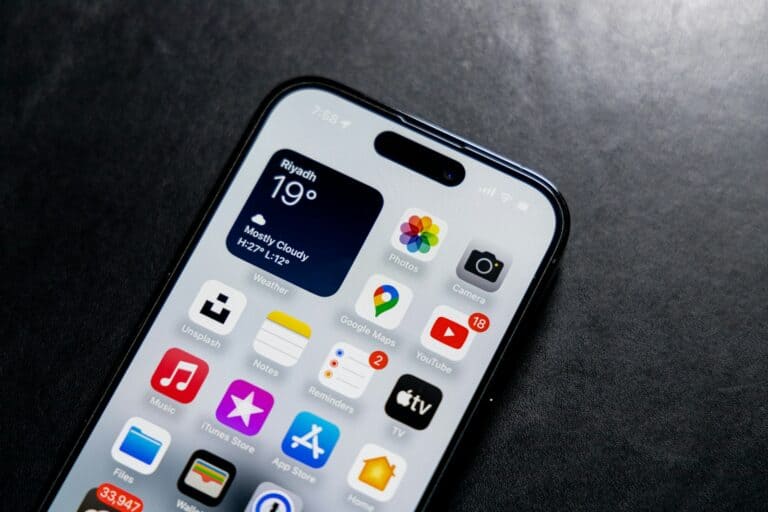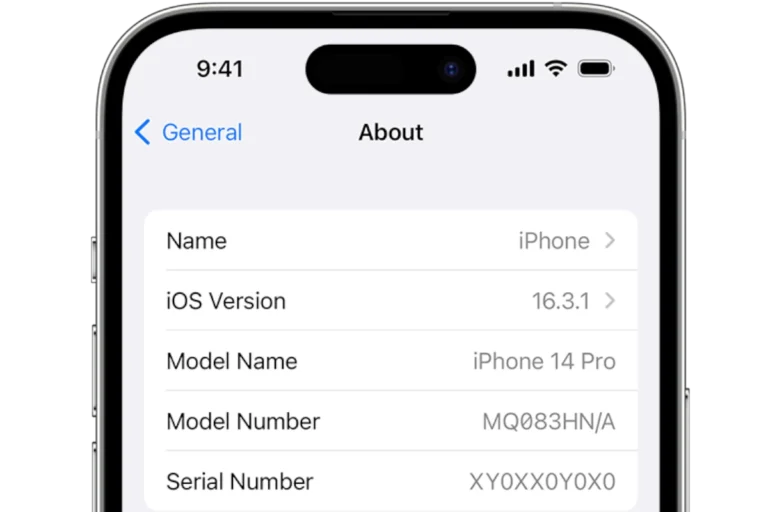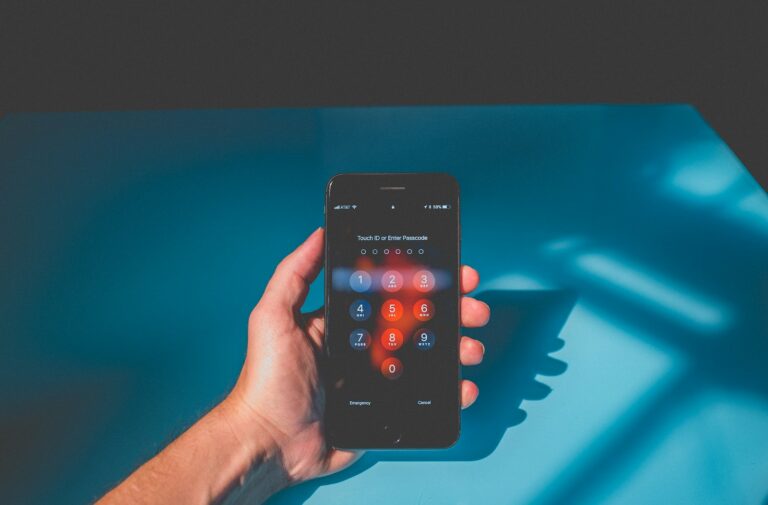An iPhone that keeps restarting itself can be frustrating and disruptive. This issue often stems from software glitches or hardware problems. The most common causes include outdated iOS versions, faulty apps, or battery issues.
Fixing a restarting iPhone typically involves a series of troubleshooting steps. Users can start by updating their iOS to the latest version, as this often resolves known bugs. Removing problematic apps or performing a factory reset may also solve the issue.
In some cases, hardware problems like a faulty battery or damaged components can cause restarts. If software solutions don’t work, contacting Apple Support or visiting an authorized service provider is recommended. They can diagnose and repair any underlying hardware issues.
Why Does My iPhone Keep Restarting?
There are several potential causes for an iPhone that keeps restarting:
- Software issues: iOS bugs, corrupted system files, or problematic apps
- Hardware problems: Faulty battery, overheating, or internal component issues
- Storage issues: Insufficient storage space causing system instability
- Water damage: Moisture affecting internal components
- Third-party accessories: Incompatible chargers or cases causing interference
Step-by-Step Troubleshooting Solutions
1. Force Restart Your iPhone
Start with a force restart to clear temporary glitches:
- iPhone 8 or later: Press and quickly release Volume Up, then Volume Down, then press and hold the Side button until you see the Apple logo
- iPhone 7/7 Plus: Hold Volume Down + Side button simultaneously
- iPhone 6s and earlier: Hold Home + Power button simultaneously
2. Check Your Storage Space
Low storage can cause system instability:
- Go to Settings > General > iPhone Storage
- Free up space if you have less than 1GB available
- Delete unused apps, photos, or offload apps you rarely use
3. Update iOS
Outdated software can contain bugs that cause restart issues:
- Go to Settings > General > Software Update
- Install any available updates
- Make sure you’re connected to Wi-Fi and have sufficient battery
4. Check for Problematic Apps
Recent app installations might be causing conflicts:
- Try using your iPhone in Safe Mode or restart in Recovery Mode
- Uninstall recently downloaded apps one by one
- Monitor if the restarting stops after removing specific apps
5. Reset All Settings
This won’t delete your data but will reset system settings:
- Go to Settings > General > Transfer or Reset iPhone > Reset > Reset All Settings
- You’ll need to reconfigure Wi-Fi passwords and other preferences
6. Check Your Battery Health
A degraded battery can cause unexpected shutdowns and restarts:
- Go to Settings > Battery > Battery Health & Charging
- If Maximum Capacity is below 80%, consider a battery replacement
- Look for any “Peak Performance Capability” warnings
7. Remove Phone Case and Accessories
Overheating or interference from accessories can cause issues:
- Remove your phone case temporarily
- Disconnect any third-party chargers or accessories
- Test if the restarting continues
8. Check for Water Damage
If your iPhone was recently exposed to moisture:
- Look for water damage indicators
- Place your iPhone in rice or silica gel packets for 24-48 hours
- Avoid charging until completely dry
9. Restore iPhone via iTunes/Finder
If software solutions don’t work, try a complete restore:
- Back up your iPhone first
- Connect to a computer with iTunes (PC) or Finder (Mac)
- Select Restore iPhone and set up as new initially
- If this fixes the issue, restore from your backup
10. DFU (Device Firmware Update) Mode
For persistent software issues (source: iFixit):
- Connect iPhone to computer
- Force restart but continue holding buttons when Apple logo appears
- iTunes/Finder should detect iPhone in recovery mode
- Select restore option
When to Seek Professional Help
Contact Apple Support or visit an Apple Store if:
- The restarting continues after trying all software solutions
- Your iPhone shows signs of physical damage
- The device is still under warranty
- Battery health shows significant degradation
You may need professional diagnosis for hardware issues like faulty logic board components or internal damage that can’t be resolved through software troubleshooting (source: Payette Forward).
Prevention Tips
- Keep iOS updated regularly
- Don’t let your iPhone overheat
- Use genuine Apple accessories when possible
- Maintain adequate storage space (at least 10-15% free)
- Handle your device carefully to avoid physical damage
Final Thoughts
Most iPhone restart issues are software-related and can be resolved using the steps above (source: iGeeksBlog). Start with the simpler solutions like force restart and software updates before moving to more drastic measures like full restores. If hardware issues are suspected, professional repair may be necessary to fully resolve the problem.
Key Takeaways
- Restarting iPhones often result from software glitches or hardware problems
- Updating iOS and removing faulty apps are initial troubleshooting steps
- Professional assistance may be needed for hardware-related restart issues
Understanding the Restart Issue
iPhone restarting issues can be frustrating for users. These problems stem from various causes and may affect different iPhone models in distinct ways.
Common Causes of Restarting
Software bugs often trigger unexpected iPhone restarts. These glitches can occur in iOS or third-party apps. Outdated iOS versions may contain known issues that cause restarts.
Hardware problems, such as faulty batteries or damaged components, can also lead to restarts. Overheating is another potential culprit, especially during heavy usage or in hot environments.
Malware infections, though rare on iPhones, can sometimes cause restart loops. Insufficient storage space may also contribute to system instability and restarts.
Differences in iPhone Models
Restart issues can vary across iPhone models due to hardware and software differences. Older models like the iPhone 6s and 7 may experience more frequent restarts due to aging batteries.
The iPhone X and newer models have more advanced power management systems. This can help reduce unexpected shutdowns but may not eliminate all restart problems.
iPhone 11, XS, and 13 series typically have more robust hardware. They are less prone to restart issues caused by overheating or processing demands.
The iPhone SE (2nd generation) combines newer internals with an older design. It may face fewer restart problems compared to its predecessors but more than the latest flagship models.
Software Troubleshooting Methods
Software issues often cause iPhones to restart unexpectedly. Resolving these problems typically involves updating the system, managing apps, and adjusting settings.
Force Restarts and Updates
Force restarting an iPhone can resolve many software glitches. To force restart, users should press and quickly release the volume up button, then the volume down button, and finally hold the side button until the Apple logo appears.
Updating iOS is crucial for fixing known bugs. Users can check for updates in Settings > General > Software Update. If an update is available, it’s advisable to back up the device before installing. Updates often include patches for system instabilities that may cause random restarts.
Updating through iTunes on a computer is an alternative method, especially if the iPhone is stuck in a restart loop.
App Management and Update
Faulty apps can trigger iPhone restarts. Users should update all apps through the App Store. Outdated apps may conflict with the latest iOS version, leading to system instability.
To update apps:
- Open the App Store
- Tap the profile icon
- Scroll to see pending updates
- Tap “Update All” or update apps individually
If problems persist after updates, users should consider uninstalling recently added apps. They can do this by pressing and holding an app icon, then tapping “Remove App.”
Resetting iOS Settings
Resetting settings can fix software conflicts without erasing personal data. This process restores default system settings, which may resolve restart issues.
Steps to reset settings:
- Go to Settings > General > Transfer or Reset iPhone
- Tap “Reset”
- Choose “Reset All Settings”
Users must re-enter Wi-Fi passwords and reconfigure some preferences after this reset. If the issue continues, a factory reset might be necessary, but this should be a last resort after backing up all data.
Hardware Diagnostics and Repairs
When an iPhone keeps restarting, hardware issues may be the culprit. Identifying and addressing physical damage, battery problems, or other component failures is crucial for resolving persistent restart loops.
Identifying Physical Damage
Physical damage can cause iPhones to restart unexpectedly. Users should inspect their devices for signs of external harm:
- Cracked screens
- Dents or warping of the frame
- Water damage indicators (small dots that turn red when exposed to liquid)
If visible damage is present, it may have affected internal components. Liquid damage is particularly problematic, as it can corrode circuitry over time.
Addressing Battery and Charging Issues
Battery problems often trigger restart loops. Users can check battery health in Settings > Battery > Battery Health. If capacity is below 80%, replacement may be necessary.
Other charging-related steps include:
- Clean the Lightning port with a soft brush
- Try different charging cables and power adapters
- Perform a force restart while connected to power
If the iPhone only restarts when unplugged, it likely indicates a battery or power management issue.
Seeking Professional Assistance
When DIY efforts fail, professional help is the next step. Apple Stores and Authorized Service Providers offer:
- Comprehensive diagnostic tests
- Specialized tools for internal inspection
- Genuine replacement parts
These experts can identify less obvious hardware failures, such as:
- Faulty power buttons
- RAM issues
- Logic board problems
For older iPhones, third-party repair shops may offer more cost-effective solutions. However, using non-genuine parts can lead to compatibility issues or further malfunctions.
Data Management Strategies
Effective data management is crucial when dealing with an iPhone that keeps restarting. Proper backup procedures and data restoration techniques can safeguard important information and minimize disruption.
Backing Up Essential Data
Regular backups are vital to protect data on an iPhone prone to restarting issues. Users can enable automatic iCloud backups by going to Settings > [their name] > iCloud > iCloud Backup and toggling on “iCloud Backup”. For a manual backup, connect the iPhone to Wi-Fi and tap “Back Up Now”.
iTunes offers an alternative backup method. Users should connect their iPhone to a computer, open iTunes, select the device, and click “Back Up Now”. This creates a local backup on the computer.
It’s advisable to use both iCloud and iTunes backups for redundancy. iCloud provides convenience, while iTunes backups are useful for quick local restores.
Restoring Data from Backup
If an iPhone continues to restart after troubleshooting, a factory reset may be necessary. Before erasing the device, ensure a recent backup is available. To restore from an iCloud backup:
- Erase the iPhone (Settings > General > Reset > Erase All Content and Settings)
- Follow the setup process
- Choose “Restore from iCloud Backup” when prompted
- Sign in to iCloud and select the most recent backup
For iTunes restoration:
- Connect the iPhone to the computer used for backups
- Open iTunes and select the device
- Click “Restore Backup”
- Choose the most recent backup and click “Restore”
Using iCloud and iTunes for Data Synthesis
iCloud and iTunes offer complementary features for managing iPhone data. iCloud automatically syncs contacts, calendars, notes, and photos across devices. Users can manage synced data types in Settings > [their name] > iCloud.
iTunes provides more control over specific file types. Users can sync music, videos, and other media by connecting their iPhone to a computer and selecting content categories in iTunes.
For app data, many apps use iCloud for seamless syncing. Users should check individual app settings to ensure important data is being backed up to iCloud or the developer’s servers.
By utilizing both services, users can maintain a comprehensive backup strategy and easily transfer data to a new or restored device if persistent restart issues require replacement.
Frequently Asked Questions
iPhones experiencing restart loops can be frustrating. Several causes and solutions exist for this issue, ranging from software glitches to hardware problems.
What causes an iPhone to enter a restarting loop?
A restarting loop can be triggered by various factors. Software issues, such as corrupted system files or incompatible apps, are common culprits. Hardware problems, including faulty batteries or damaged components, may also cause persistent restarts.
How can one fix an iPhone that keeps turning off and restarting on its own?
Users can try several methods to resolve this issue. Updating iOS to the latest version often fixes software-related problems. If that doesn’t work, performing a force restart or resetting all settings might help. In some cases, restoring the iPhone through iTunes may be necessary.
Why might an iPhone continually restart at set intervals, such as every few minutes?
Regular restarts at specific intervals often point to a software issue. This could be due to a buggy app, a corrupted iOS update, or conflicts between system processes. Identifying and removing recently installed apps or updates may resolve the problem.
What are the troubleshooting steps for an iPhone that restarts itself while charging?
When an iPhone restarts during charging, users should first check the charging cable and power source. Using a different cable or adapter can rule out accessory issues. If the problem persists, cleaning the charging port or checking for water damage may be necessary.
How do you address the issue of an iPhone blacking out and then restarting repeatedly?
This symptom often indicates a more serious problem. Users should start by backing up their data. Then, they can try a force restart or recovery mode restore. If these steps don’t work, the issue may be hardware-related, requiring professional repair.
What should be done when an iPhone keeps displaying the Apple logo and then restarts?
This issue, known as a boot loop, is usually software-related. Users can try entering recovery mode and restoring their iPhone. If that fails, a DFU (Device Firmware Update) restore might be necessary. In some cases, professional assistance may be required to diagnose and fix the problem.