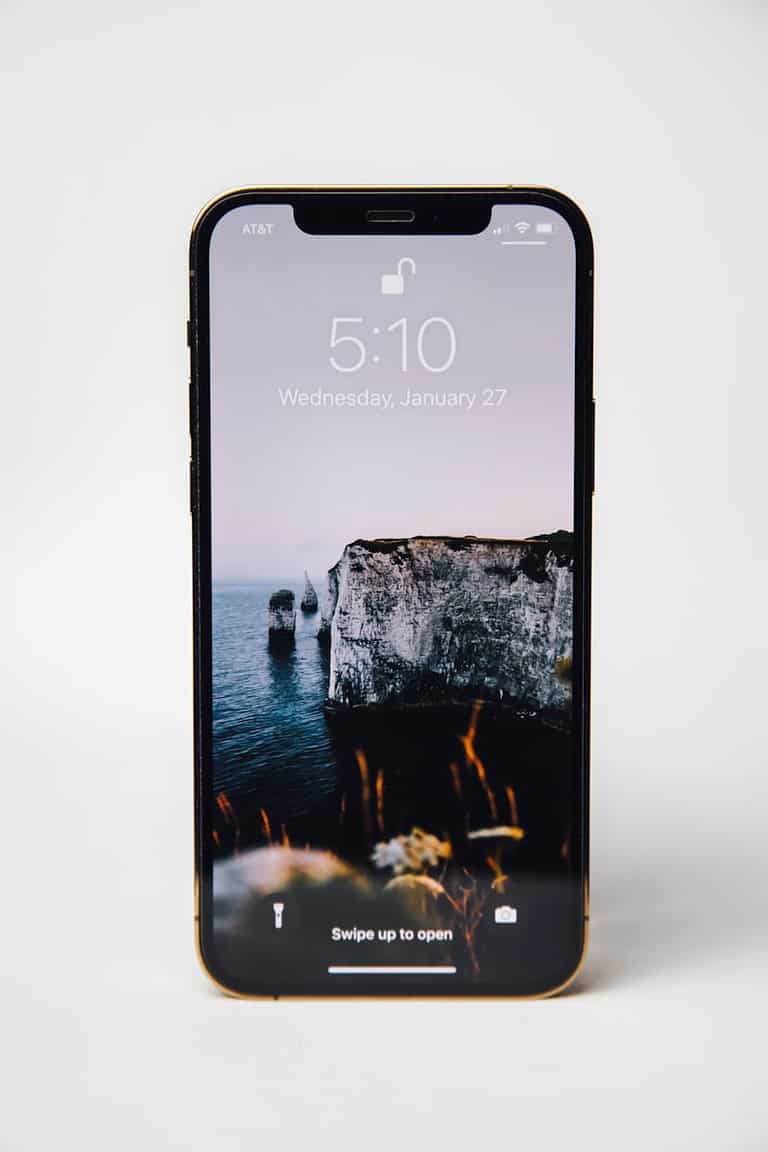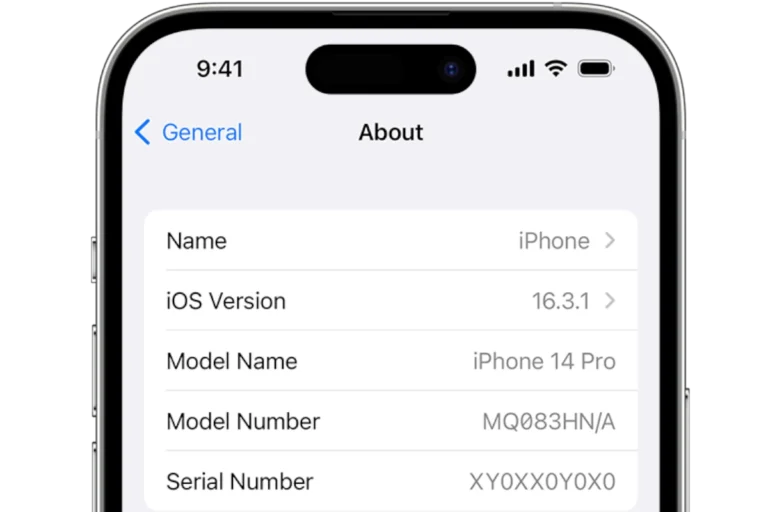Backing up your iPhone to a PC protects your valuable data and allows easy device restoration if needed. You can create a local backup of your iPhone on a Windows PC using iTunes or the Apple Devices app. This process saves your photos, messages, contacts, and other important information.
Connecting your iPhone to your PC with a USB cable starts the backup process. You have the option to encrypt your backup for added security, which is essential for saving health and activity data. Regular backups ensure you always have an up-to-date copy of your iPhone’s contents.
Method 1: Using Apple Devices App (Recommended for Windows)
Starting with iTunes 12.12, Apple replaced iTunes with the Apple Devices app for device management on Windows PCs.
Steps:
- Download and Install: Get the Apple Devices app from the Microsoft Store
- Connect Your iPhone: Use a USB cable to connect your iPhone to your PC
- Trust the Computer: When prompted on your iPhone, tap “Trust This Computer”
- Open Apple Devices App: Launch the app and select your iPhone
- Start Backup: Click “Back Up Now” to create a backup
- Wait for Completion: The backup process may take 30 minutes to several hours depending on data size
Source: Apple Support – How to back up your iPhone, iPad, or iPod touch with Windows
Method 2: Using iTunes (Legacy Method)
If you prefer or need to use iTunes, it’s still available for Windows users.
Steps:
- Install iTunes: Download from Apple’s website if not already installed
- Connect iPhone: Use USB cable to connect your device
- Launch iTunes: Open iTunes and wait for your device to appear
- Select Device: Click the iPhone icon in iTunes
- Choose Backup Location: Under “Backups,” select “This computer”
- Create Backup: Click “Back Up Now”
Source: Apple Support – Back up your iPhone, iPad, or iPod touch in iTunes on PC
Backup Options and Settings
Local vs. Encrypted Backups
- Standard Backup: Saves most data but excludes passwords, Health data, and Activity data
- Encrypted Backup:
- Check “Encrypt local backup” box
- Set a password you’ll remember
- Includes passwords, Health data, HomeKit settings, and Wi-Fi passwords
What Gets Backed Up:
✅ Included:
- App data
- Device settings
- Home screen organization
- Messages (iMessage, SMS, MMS)
- Photos and videos
- Purchase history
- Ringtones
- Visual voicemails
❌ Not Included:
- Content from iTunes & App Store
- Apple Pay information
- Activity data
- Touch ID & Face ID settings
- Apple Mail data
Managing Your Backups
View Backup Information:
- Open Apple Devices app or iTunes
- Go to Edit > Preferences > Devices (iTunes) or check device summary (Apple Devices)
- See backup dates, sizes, and device names
Delete Old Backups:
- Navigate to backup location:
C:\Users\[username]\AppData\Roaming\Apple Computer\MobileSync\Backup\ - Select unwanted backup folders
- Delete to free up space
Troubleshooting Common Issues
iPhone Not Recognized:
- Try different USB cable/port
- Update iTunes or Apple Devices app
- Restart both iPhone and PC
- Check for iOS updates
Backup Taking Too Long:
- Close other applications
- Ensure stable power connection
- Free up PC storage space
- Use original Apple cable
Backup Failed:
- Check available storage on PC
- Update iOS and iTunes/Apple Devices app
- Try restarting both devices
- Temporarily disable antivirus software
Best Practices
- Regular Schedule: Back up weekly or before major iOS updates
- Multiple Locations: Keep backups on both PC and iCloud
- Test Restores: Occasionally verify backups work properly
- Free Up Space: Delete old backups periodically
- Use Encryption: Always encrypt backups for complete data protection
Alternative Backup Methods
Third-Party Tools:
- 3uTools: Free alternative with additional features
- CopyTrans: Specialized backup and transfer tool
- iMazing: Professional iPhone management software
Source: CopyTrans – 8 Proven Ways to Back Up iPhone to Computer in 2025
Hybrid Approach:
Combine PC backups with iCloud for maximum protection:
- Use PC for complete, encrypted backups
- Enable iCloud for automatic daily backups
- Store important files separately in cloud storage
Conclusion
Backing up your iPhone to PC provides complete control over your data and doesn’t count against iCloud storage limits. Whether you use the Apple Devices app or iTunes, regular backups ensure your valuable information stays safe. Remember to encrypt your backups for maximum data protection and test your backups periodically to ensure they work when needed.
Key Takeaways
- Connect your iPhone to a PC with iTunes or Apple Devices app to create a backup
- Encrypt your backup to secure sensitive data like health information
- Perform regular backups to keep your data current and easily restorable
Preparing to Backup Your iPhone to PC
Backing up an iPhone to a PC requires specific tools and decisions. Users need to choose between local and cloud storage options.
Requirements and Preliminary Steps
To backup an iPhone to a PC, users need a Windows computer and a USB cable. iTunes is essential for older Windows versions. Windows 8 and 10 users can download the iTunes app from the Microsoft Store. For the latest Windows 11, the Apple Devices app replaces iTunes.
Users should update their iPhone to the latest iOS version. This ensures compatibility with the backup software. A stable internet connection is necessary for iCloud backups or downloading required software.
Sufficient storage space on the PC is crucial. iPhone backups can be large, especially for devices with high storage capacity. Users should check and free up space if needed.
Choosing Between iCloud and Local Backups
iCloud backups offer convenience and automatic syncing. They store data in the cloud, accessible from anywhere. This option is ideal for users with stable internet and who prefer offsite storage.
Local backups to a PC provide more control and faster restore times. They’re best for users with limited internet access or privacy concerns. These backups can be encrypted for added security.
iCloud offers 5GB of free storage. Users with more data need to purchase additional space. Local backups are limited only by the PC’s available storage.
Users can choose based on their needs. Some opt for both methods for extra security.
Executing the Backup
Backing up an iPhone to a PC involves several methods, each with its own benefits and considerations. Users can choose between local backups using iTunes or Finder, iCloud backups, and encrypted backups for added security.
Backing Up via iTunes or Finder
To back up an iPhone using iTunes on a Windows PC, connect the device with a USB cable. Open iTunes and select the iPhone icon in the upper left corner. Click “Summary” in the sidebar, then “Back Up Now” under the Backups section.
For Mac users with macOS Catalina or later, use Finder. Connect the iPhone, open Finder, and select the device from the sidebar. Click “General” and choose “Back up all of the data on your iPhone to this Mac.”
Wait for the backup to complete. The process time varies based on data volume and connection speed.
Understanding the iCloud Backup Process
iCloud backups offer a wireless alternative. On the iPhone, go to Settings > [Your Name] > iCloud > iCloud Backup. Toggle on “iCloud Backup” and tap “Back Up Now.”
iCloud backups occur automatically when the iPhone is plugged in, locked, and connected to Wi-Fi. They include app data, iPhone settings, messages, and photos.
Free iCloud accounts provide 5GB of storage. Additional space can be purchased if needed. iCloud backups are convenient but may take longer than local backups.
Creating Encrypted iPhone Backups on PC
Encrypted backups offer extra security for sensitive data. In iTunes, connect the iPhone and select it. Under the “Backups” section, check “Encrypt local backup” and create a password.
For Finder users, select the iPhone, click “General,” and check “Encrypt local backup.” Choose a strong password and remember it, as there’s no way to recover lost passwords for encrypted backups.
Encrypted backups include additional data like Health and Keychain information. They’re essential for preserving all iPhone data securely on a PC.
Managing and Using Your iPhone Backups
iPhone backups are crucial for safeguarding your data. They allow you to restore your device if needed and access important information.
Locating Backup Files on Windows and macOS
On Windows, iPhone backups are typically stored in a hidden folder. To find them, open File Explorer and navigate to:
C:\Users[YourUsername]\AppData\Roaming\Apple Computer\MobileSync\Backup\
On macOS, backups are located in:
~/Library/Application Support/MobileSync/Backup/
Each backup folder is named with a long string of numbers and letters. The most recent backup will have the latest modification date.
To view backup contents on Windows, use iCloud for Windows. On macOS Mojave or earlier, access backups through System Preferences > iCloud > Manage.
Restoring iPhone from a Backup
To restore an iPhone from a backup:
- Connect the device to a computer with iTunes or Finder.
- Select the device when it appears.
- Choose “Restore Backup” from the options.
- Pick the desired backup and click “Restore.”
The process may take several minutes. Keep the device connected until it restarts.
Note: Restoring erases current data on the iPhone. Newer backups contain the most up-to-date information, including health and activity data.
For iCloud backups:
- Go to Settings > General > Reset on the iPhone.
- Tap “Erase All Content and Settings.”
- Follow setup prompts and choose “Restore from iCloud Backup.”
Select the most relevant backup to restore your data and settings.
Frequently Asked Questions
Backing up an iPhone to a PC involves several methods and potential issues. Users often have questions about the process, alternatives, and troubleshooting.
What steps are involved in backing up my entire iPhone to my computer?
Connect the iPhone to the PC using a USB cable. Open iTunes or Finder (depending on your operating system). Select the iPhone when it appears in the app. Click “Back Up Now” under the Backups section. Wait for the backup process to complete. The backup will include all data and settings from the iPhone.
How can I back up my iPhone to my PC without using iTunes?
Third-party software offers alternatives to iTunes for iPhone backups. Install a reputable backup tool on your PC. Connect the iPhone via USB. Launch the software and follow its instructions to initiate the backup. These tools often provide more flexibility in selecting specific data to back up.
What could be preventing me from being able to back up my iPhone on my PC?
Several issues can disrupt the backup process. Check the USB connection and try a different cable or port. Ensure iTunes or the backup software is up to date. Restart both the iPhone and PC. Free up storage space on the PC if needed. Disable antivirus software temporarily, as it may interfere with the backup.
Where can I locate the backups of my iPhone on my computer?
On Windows, iPhone backups are typically stored in a hidden folder. Navigate to \Users[Username]\AppData\Roaming\Apple Computer\MobileSync\Backup. Each backup is in a separate folder with a long string of numbers and letters. On Mac, backups are in ~/Library/Application Support/MobileSync/Backup/.
Is it possible to back up an iPhone to a PC using Windows 10?
Windows 10 supports iPhone backups through iTunes or the newer Apple Devices app. Install iTunes from the Microsoft Store or Apple’s website. Connect the iPhone and follow the backup steps in iTunes. Windows 10 also allows backups using third-party software designed for this purpose.
How can I back up my iPhone to my computer without using iCloud?
iTunes or Finder offer local backup options. Connect the iPhone to the PC and open iTunes or Finder. Select the device and choose “Back up all of the data on your iPhone to this Mac” or a similar option. Click “Back Up Now” to start the process. This method stores the backup on the computer, not in iCloud.