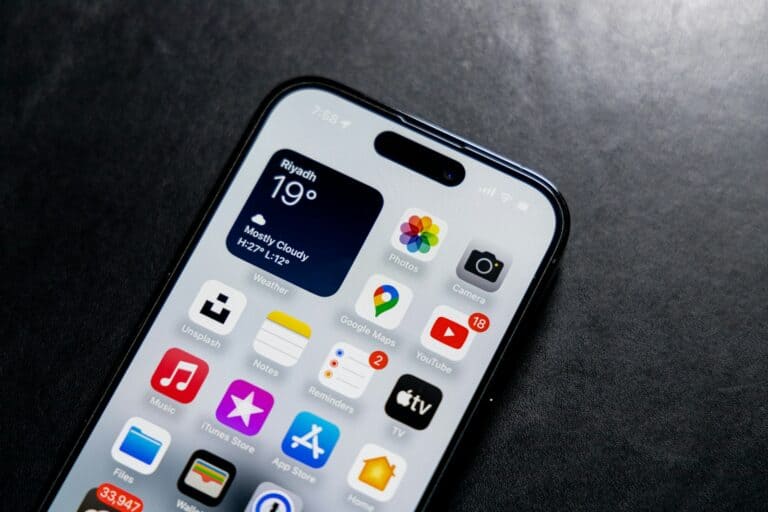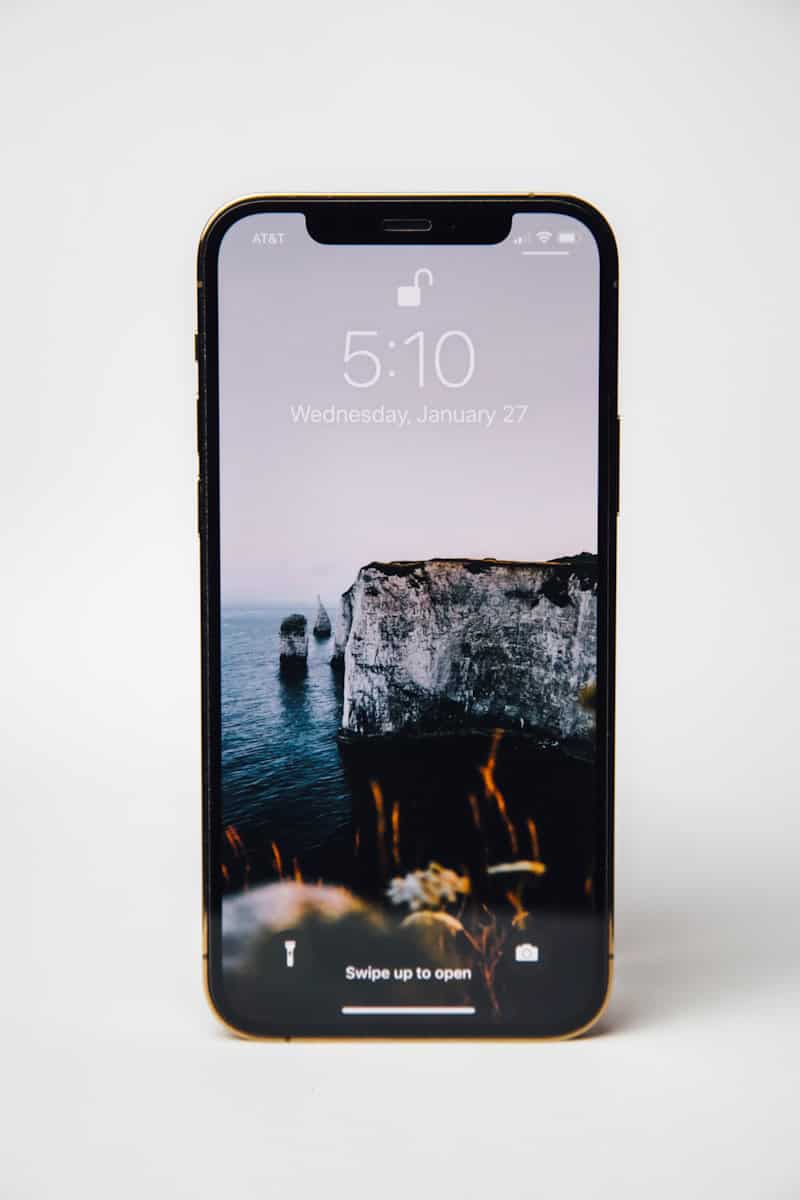
An unresponsive iPhone screen can disrupt daily activities and cause frustration. This issue often stems from software glitches or hardware problems. A force restart is the first step to fix an iPhone with a frozen screen that won’t respond to touch.
Users can perform a force restart by pressing specific button combinations depending on their iPhone model. For iPhone 8 and later, quickly press and release the volume up button, then the volume down button, and finally press and hold the side button until the Apple logo appears. This process takes about 10 seconds and often resolves minor software issues causing the screen to freeze.
If a force restart doesn’t work, charging the iPhone for an hour may help. Low battery levels can sometimes cause the screen to become unresponsive. Users should also check for any physical damage or debris on the screen that might interfere with touch sensitivity. In persistent cases, restoring the iPhone through iTunes or contacting Apple Support for further assistance may be necessary.
Step-by-Step Guide: Fix iPhone Screen Freezes and Won’t Respond to Touch
1. Clean the Screen and Remove Accessories
- Wipe the screen with a soft, lint-free cloth. Dirt, moisture, or residue can block touch sensitivity.
- Remove the screen protector or case — some protectors can interfere with touch response, especially cheap or thick ones.
2. Force Restart Your iPhone
If your iPhone is completely frozen, a force restart often fixes it.
(This won’t erase your data.)
- iPhone 8 or later (including iPhone SE 2nd gen and newer):
- Press and quickly release the Volume Up button.
- Press and quickly release the Volume Down button.
- Press and hold the Side button until you see the Apple logo.
- iPhone 7 / 7 Plus:
Press and hold both the Volume Down and Power buttons until the Apple logo appears. - iPhone 6s or earlier:
Press and hold both the Home and Power buttons until the Apple logo appears.
*(source: Apple Support)
3. Check for Software Updates
Outdated iOS versions can cause touchscreen glitches.
- Go to Settings → General → Software Update.
- If an update is available, install it.
- If the screen is too unresponsive, connect your iPhone to a computer and update via Finder (macOS) or iTunes (Windows).
4. Free Up Storage
A nearly full iPhone can lag or freeze.
- Go to Settings → General → iPhone Storage.
- Delete unused apps, videos, or large files.
5. Reset All Settings
If the issue persists, try resetting settings (this won’t delete your data).
- Go to Settings → General → Transfer or Reset iPhone → Reset → Reset All Settings.
6. Restore iPhone via Finder or iTunes
If none of the above works, perform a factory restore:
- Back up your iPhone to iCloud or your computer.
- Connect your iPhone to a computer.
- In Finder or iTunes, select your device → click Restore iPhone.
(Note: This erases all data — restore your backup afterward.)
7. Check for Hardware Issues
If your screen remains unresponsive:
- Inspect for physical or water damage.
- If your iPhone was recently dropped or exposed to moisture, the digitizer (touch sensor) may be damaged.
- Visit an Apple Store or authorized service provider for diagnosis.
8. Contact Apple Support
If troubleshooting doesn’t help, contact Apple directly:
- Visit Apple Support
- Or schedule a Genius Bar appointment.
⚙️ Bonus Tips
- Avoid extreme temperatures — cold or heat can affect touchscreen performance.
- Disable 3D Touch / Haptic Touch temporarily under Settings → Accessibility → Touch to test touch sensitivity.
- Keep iOS updated regularly to prevent recurring touch bugs.
In summary:
Start with simple fixes (cleaning, restarting), then move to software updates or resets. If the screen still won’t respond, it’s likely a hardware issue requiring Apple repair.
Key Takeaways
- Force restart is the primary solution for a frozen iPhone screen
- Charging the device can resolve unresponsiveness caused by low battery
- Professional help may be needed if basic troubleshooting fails
Understanding iPhone Screen Issues
iPhone screen unresponsiveness can stem from hardware or software problems. The digitizer plays a crucial role in touch detection, and issues with this component often lead to screen freezes.
Diagnosing Unresponsive Screens
An unresponsive iPhone screen can be caused by various factors. Software glitches, outdated iOS versions, or faulty apps may trigger freezes. Hardware issues like a damaged digitizer or loose connections can also result in touch detection failures.
To diagnose the problem, users should first try a force restart. For iPhone 8 and later models:
- Press and release the volume up button
- Press and release the volume down button
- Press and hold the side button until the Apple logo appears
If the issue persists, check for iOS updates and remove any screen protectors. Cleaning the screen can resolve problems caused by dirt or moisture.
Role of the Digitizer in Touch Detection
The digitizer is a transparent layer on the iPhone screen that converts touch into electrical signals. It works with the display to enable touch functionality. When the digitizer malfunctions, the screen may become unresponsive or register phantom touches.
Common digitizer issues include:
- Partial unresponsiveness
- Erratic touch detection
- Complete touch failure
Physical damage, manufacturing defects, or liquid exposure can harm the digitizer. If software fixes don’t work, the digitizer may need replacement by a professional repair service.
Users should avoid DIY repairs, as the digitizer is integrated with the display. Apple or authorized service providers can properly diagnose and fix digitizer-related problems.
Common Fixes for Frozen iPhone Screens
When an iPhone screen freezes and becomes unresponsive, several solutions can help resolve the issue. These range from simple restarts to system updates and professional assistance.
Forced Restart Procedures
A forced restart often solves unresponsiveness issues without data loss. The method varies by iPhone model:
For iPhone 8 and later:
- Press and release the volume up button
- Press and release the volume down button
- Press and hold the side button until the Apple logo appears
For iPhone 7 and 7 Plus:
- Press and hold both the volume down and side buttons until the Apple logo shows
For iPhone 6s and earlier:
- Press and hold the home and side (or top) buttons simultaneously until the Apple logo is visible
This process doesn’t erase data and can often restore normal function to a frozen device.
Updating iOS to Resolve Unresponsiveness
Outdated software can cause screen freezes. Updating iOS may fix these issues:
- Connect the iPhone to Wi-Fi
- Go to Settings > General > Software Update
- If an update is available, tap “Download and Install”
Before updating, users should back up their data. If the screen is unresponsive, they may need to update through iTunes on a computer.
Regular iOS updates can prevent future freezes by addressing known bugs and improving system stability.
When to Contact Apple Support
If forced restarts and updates don’t work, it’s time to seek professional help:
- Visit an Apple Store or authorized service provider
- Use the Apple Support app or website to schedule an appointment
- Prepare by backing up the device if possible
Apple technicians can run diagnostics to identify hardware issues. They may suggest repairs or replacements if necessary.
For devices under warranty or AppleCare+, services might be free or discounted. Out-of-warranty repairs can be costly, so users should weigh repair costs against the price of a new device.
Hardware-Related Troubleshooting
Hardware issues can cause iPhone screens to freeze or become unresponsive to touch. Identifying and addressing these problems is crucial for restoring normal functionality.
Identifying Hardware Problems
A cracked or damaged screen can lead to touch responsiveness issues. Users should inspect their iPhone for visible damage. Water exposure is another common culprit. If the iPhone has been exposed to liquids, it may cause the screen to malfunction.
Faulty screen connectors can also result in touch problems. This often occurs after a screen replacement or if the device has been dropped. Loose connections may cause intermittent touch response or complete failure.
Battery issues can sometimes manifest as screen problems. If the battery is swollen or damaged, it may put pressure on internal components, affecting the screen’s functionality.
Users can perform a basic hardware check by:
- Examining the screen for cracks or damage
- Checking for signs of water damage
- Looking for any bulging in the device’s casing
- Testing touch response in different areas of the screen
If hardware problems are suspected, professional repair or replacement may be necessary.
Model-Specific Screen Freezing Issues
Different iPhone models can experience unique screen freezing problems. These issues often vary based on the device’s age, hardware, and software version.
Issues in Older Models: iPhone 6 to iPhone 8
iPhone 6, 6s, 7, and 8 models may encounter screen freezing due to outdated hardware. These devices can struggle with newer iOS versions, leading to lag and unresponsiveness.
The iPhone 6 and 6s are prone to touch disease, where the touch controller chip detaches from the logic board. This causes flickering gray bars at the top of the screen and touch unresponsiveness.
iPhone 7 and 8 users might face loop disease. This issue stems from audio chip problems, resulting in a grayed-out speaker icon and frozen screens.
Common fixes for these older models include:
- Force restarting the device
- Updating to the latest compatible iOS version
- Freeing up storage space
- Replacing faulty hardware components
Non-Responsive Screens in iPhone X and Later
Newer iPhones like the X, 11, 12, and 15 typically have more robust hardware. However, they can still experience screen freezing issues.
The iPhone X introduced Face ID and gesture navigation. Software glitches related to these features can cause screen unresponsiveness.
iPhone 11 and 12 models might freeze due to:
- Buggy iOS updates
- Overheating during intensive tasks
- Faulty apps
The iPhone 15 series, being newer, has fewer reported screen freezing problems. However, early adopters might encounter software-related freezes as iOS updates roll out.
To address freezing on newer models:
- Force restart the device
- Update to the latest iOS version
- Remove problematic apps
- Perform a factory reset as a last resort
Frequently Asked Questions
iPhone users may encounter screen freezes and unresponsive touchscreens. These issues can be frustrating, but there are several troubleshooting steps to try.
How to restart an iPhone with a frozen screen?
Press and hold the side button and volume down button simultaneously for about 10 seconds. Release when the Apple logo appears. This force restart method works for iPhone 8 and newer models.
For iPhone 7, press and hold the side button and volume down button. On iPhone 6s and earlier, hold the home button and power button together.
What steps can be taken if an iPhone is frozen and won’t turn off or reset?
Connect the iPhone to a charger for at least an hour. If it still won’t respond, try a force restart as described above. If unsuccessful, connect to a computer and attempt to restore using iTunes or Finder.
How do I fix my iPhone when the screen doesn’t respond to touch?
Clean the screen with a soft, lint-free cloth. Remove any screen protectors. Update iOS if possible. If the issue persists, try a force restart or restore the device to factory settings.
Why might an iPhone screen become unresponsive?
Software glitches, outdated iOS versions, or faulty apps can cause unresponsiveness. Hardware issues like water damage or a faulty display may also be culprits. Extreme temperatures can temporarily affect touchscreen performance.
What to do when an iPhone won’t let you click on anything or power it off?
Perform a force restart using the button combinations mentioned earlier. If unsuccessful, let the battery drain completely, then charge and try again. As a last resort, restore the iPhone using a computer.
Are there solutions for an iPhone screen that’s not responding to touch after a recent iOS update?
Reset all settings in the iPhone’s Settings app. If the problem persists, try restoring to a previous backup. If issues continue, perform a clean install of iOS using a computer.