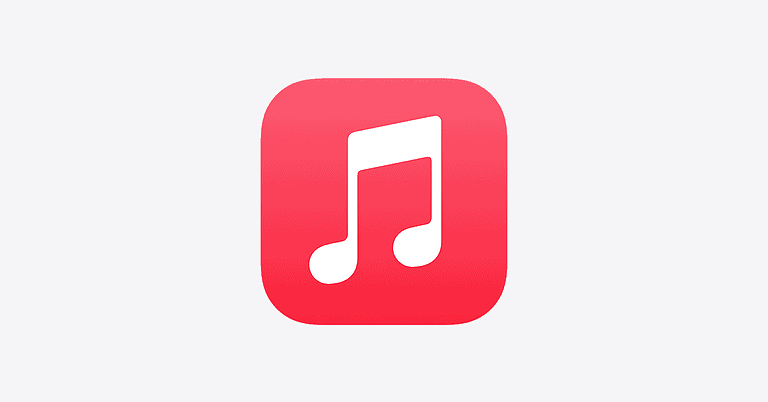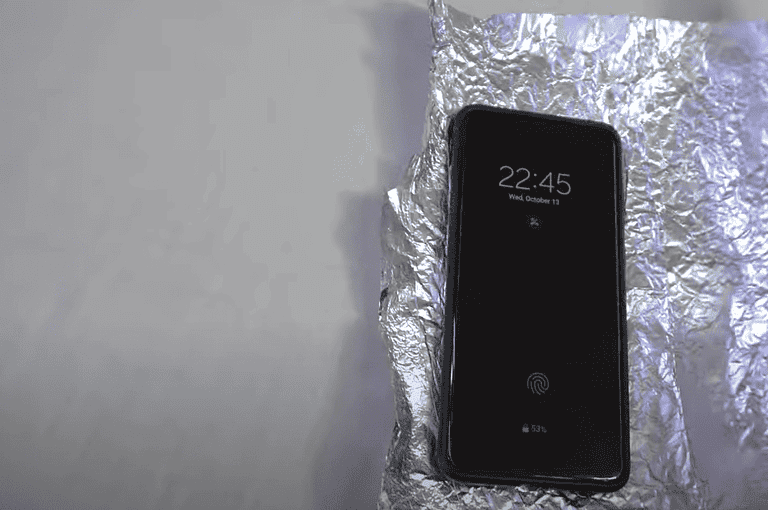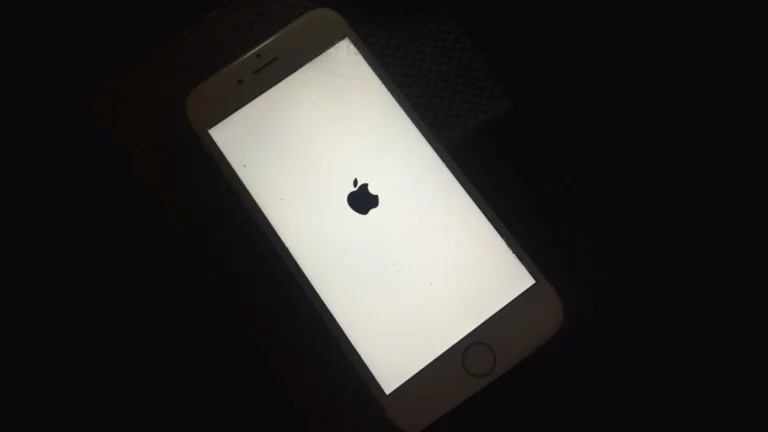Changing your iPhone password enhances your device’s security and protects your personal information. To change your iPhone password, go to Settings, tap Face ID & Passcode or Touch ID & Passcode, enter your current passcode, tap Change Passcode, and follow the on-screen instructions. This process allows you to create a new, strong passcode that safeguards your data.
Users can choose from various passcode options, including numeric codes, custom alphanumeric codes, or custom numeric codes. Apple recommends selecting a passcode that is easy for you to remember but difficult for others to guess. Avoid using common numbers like birthdates or sequential digits that can be easily cracked.
If you’ve forgotten your current passcode, you’ll need to erase your iPhone and set it up again. This can be done using a Mac or PC with Finder or iTunes. While this process will remove all data from your device, you can restore your information if you have a recent backup.
What “iPhone Password” Means
Apple uses the term passcode for the code that unlocks your iPhone.
If you’re trying to change your Apple ID password (used for iCloud, App Store, etc.), see Apple’s official support article: Change your Apple Account password – Apple Support.
This guide focuses on changing your iPhone lock screen passcode.
🪄 Part 1: Change Your iPhone Passcode (If You Know the Current One)
Step-by-Step Instructions
- Open Settings on your iPhone.
- Scroll down and tap Face ID & Passcode (or Touch ID & Passcode, depending on your model).
- Enter your current passcode when prompted.
- Tap Change Passcode.
- Enter your old passcode again.
- Enter your new passcode, then confirm it.
💡 Tip: For stronger security, tap Passcode Options and choose:
- Custom Alphanumeric Code (letters + numbers)
- Custom Numeric Code (longer number)
- 4-Digit Numeric Code (least secure)
(Source: Apple Support – Set a passcode on iPhone)
🚫 Part 2: If You Forgot Your Passcode
If you can’t remember your passcode and your iPhone is disabled, you’ll need to erase and restore it.
Step-by-Step Recovery
- Put your iPhone into Recovery Mode:
- iPhone with Face ID: Press and hold the Side button and Volume Down button until the recovery mode screen appears.
- iPhone with Home button: Press and hold the Home and Top (or Side) buttons together.
- Connect your iPhone to a computer using a USB cable.
- On your Mac or PC, open Finder (macOS Catalina or later) or iTunes (Windows or older macOS).
- When prompted, choose Restore.
- This erases your device and its passcode.
- After restoration, set up your iPhone as new or restore from iCloud or iTunes backup.
(Source: If you forgot your iPhone passcode or your iPhone is disabled – Apple Support)
🔑 Part 3: Change Your Apple ID Password (Optional)
If you meant your Apple ID password (used for iCloud, App Store, etc.):
- Go to Settings → Tap your name → Sign-In & Security → Change Password.
- Enter your device passcode when asked.
- Enter your new Apple ID password, then confirm.
(Source: If you forgot your Apple Account password – Apple Support)
✅ Tips for a Strong Password or Passcode
- Use at least 6 digits — longer is better.
- Avoid simple sequences like
123456or birthdays. - Don’t reuse passwords from other accounts.
- Enable Face ID or Touch ID for convenience and security.
🧭 Summary
| Situation | What to Do |
|---|---|
| You know your current passcode | Settings → Face ID & Passcode → Change Passcode |
| You forgot your passcode | Use Recovery Mode to erase and restore your iPhone |
| You want to change Apple ID password | Settings → Your Name → Sign-In & Security → Change Password |
Key Takeaways
- Regularly changing your iPhone passcode improves device security
- Users can choose from numeric or alphanumeric passcode options
- A forgotten passcode requires erasing the iPhone and setting it up again
Understanding iPhone Passcode Security
iPhone passcodes form a critical layer of protection for personal data. They work alongside biometric features to safeguard devices against unauthorized access.
The Role of Passcodes in iPhone Security
Passcodes act as the first line of defense for iPhones. They prevent unauthorized users from accessing personal information, apps, and settings.
Apple’s security system locks the device after multiple failed attempts. This feature protects against brute force attacks.
Passcodes also encrypt iPhone data. Without the correct code, stored information remains unreadable.
Face ID and Touch ID offer convenience, but passcodes provide the foundation for these features. Biometric systems require passcode backup for added security.
Difference Between 4-Digit, Custom Numeric, and Alphanumeric Codes
iPhone users can choose from several passcode types. Each option offers varying levels of security.
4-digit codes are quick to enter but provide limited protection. With only 10,000 possible combinations, they’re vulnerable to guessing attacks.
Custom numeric codes allow for longer number sequences. This increases the possible combinations, enhancing security.
Alphanumeric passcodes offer the strongest protection. They combine letters, numbers, and symbols. This vastly increases the number of possible combinations.
Users should weigh convenience against security needs when selecting a passcode type. Longer, more complex codes provide better protection but may be less convenient to enter frequently.
Changing Your Passcode Through the Settings App
The Settings app on iPhone provides a straightforward method to change your passcode. Users can easily update their security settings and choose from various passcode options.
Steps to Change Your iPhone Passcode
- Open the Settings app on your iPhone.
- Scroll down and tap “Face ID & Passcode” or “Touch ID & Passcode” depending on your iPhone model.
- Enter your current passcode when prompted.
- Scroll down and tap “Change Passcode”.
- Enter your current passcode again.
- Enter your new passcode.
- Confirm the new passcode by entering it a second time.
The iPhone will then update your passcode. Users should remember their new code to avoid lockouts.
Choosing a New Passcode
When selecting a new passcode, users have several options:
- 6-digit numeric code (default)
- 4-digit numeric code
- Custom numeric code
- Custom alphanumeric code
A longer, more complex passcode enhances security. Users should avoid easily guessable codes like birthdays or sequential numbers. It’s wise to create a unique passcode that’s not used for other accounts.
Passcode Options for Enhanced Security
iPhone offers additional security features for passcodes:
- Require Passcode: Set how quickly the passcode is required after the device locks.
- Erase Data: Automatically erase all data after 10 failed passcode attempts.
- Alphanumeric Code: Combines letters and numbers for stronger security.
Users can access these options by tapping “Passcode Options” when changing their passcode. The alphanumeric code provides the highest level of security but may take longer to enter.
Resetting a Forgotten Passcode
Forgetting an iPhone passcode can be frustrating, but Apple provides methods to regain access to your device. These options involve using iCloud or recovery mode, depending on your iPhone model and circumstances.
Using iCloud to Reset Passcode
iCloud offers a convenient way to reset a forgotten iPhone passcode. Users must have Find My iPhone enabled to use this method. To begin, go to icloud.com and sign in with your Apple ID. Click on “Find iPhone” and select your device from the list. Choose “Erase iPhone” to wipe all data and settings, including the passcode. After the process completes, set up your iPhone as new or restore from a backup.
This method works remotely, without needing physical access to the device. It’s ideal for situations where the iPhone is not nearby or you can’t connect it to a computer. Remember, erasing your iPhone will delete all data, so regular backups are crucial.
Recovery Mode for Older iPhone Models
For older iPhones or when iCloud isn’t an option, recovery mode is the go-to solution. This method requires a computer with iTunes or Finder. First, connect your iPhone to the computer. For iPhone 6s and earlier, press and hold the Home and Power buttons. On iPhone 7 and 7 Plus, hold the Volume Down and Power buttons. For iPhone 8 and newer, quickly press Volume Up, then Volume Down, and hold the Side button.
Keep holding until the recovery mode screen appears. On your computer, select “Restore” when prompted. This process erases all data and installs the latest iOS version. After restoration, set up your iPhone and create a new passcode. It’s important to note that recovery mode also erases all data, so having a recent backup is crucial.
Managing Your Apple ID and Password Settings
Apple ID serves as the key to accessing various Apple services. It links closely with iPhone security features, requiring careful management for optimal protection.
Connecting and Protecting Your Apple ID
Apple ID is the central account for Apple services. Users can sign in to their Apple ID on iPhone through Settings. Tap the Apple ID banner at the top, then enter the email and password. For added security, Apple offers two-factor authentication. This feature sends a verification code to a trusted device when signing in from a new device.
Apple recommends using a strong, unique password for the Apple ID. To change the password, go to Settings > [Your Name] > Password & Security > Change Password. Users should avoid easily guessable information like birthdays or common words. A mix of uppercase and lowercase letters, numbers, and symbols creates a robust password.
Understanding the Link Between Apple ID and iPhone Passcode
The iPhone passcode is separate from the Apple ID password but works together for device security. The passcode locks the iPhone screen, while the Apple ID password protects Apple services and data.
Changing the iPhone passcode is done in Settings > Face ID & Passcode or Touch ID & Passcode. Users must enter the current passcode before setting a new one. Apple suggests using a six-digit passcode for better security than a four-digit one.
If a user forgets their Apple ID password, they can reset it through the iPhone. Go to Settings > [Your Name] > Password & Security > Change Password. Choose “Forgot Apple ID or Password” and follow the prompts. This process may require answering security questions or using a trusted device.
Frequently Asked Questions
Changing an iPhone passcode involves several steps and considerations. Users often have questions about the process, security implications, and various methods available.
How do I update my iPhone passcode?
Go to Settings. Tap “Face ID & Passcode” or “Touch ID & Passcode”. Enter your current passcode. Select “Change Passcode”. Enter your new passcode twice to confirm.
What are the steps to change the lock screen password on an iPhone?
Open the Settings app. Choose “Face ID & Passcode” or “Touch ID & Passcode”. Input your current passcode. Tap “Change Passcode”. Enter your new passcode and verify it.
Can I set a new password on my iPhone if I’ve forgotten the current one?
No, a user cannot set a new passcode without knowing the current one. If forgotten, the iPhone must be erased and restored using a computer or iCloud.
What is the procedure for resetting the passcode on my iPhone?
Connect the iPhone to a computer with iTunes. Put the device in recovery mode. Choose “Restore” in iTunes. Set up the iPhone as new or restore from a backup.
How can I modify the passcode on my iPhone using iOS settings?
Access Settings. Select “Face ID & Passcode” or “Touch ID & Passcode”. Enter the current passcode. Tap “Change Passcode”. Choose a passcode type and enter the new code.
Is there a way to change the Apple ID password directly from my iPhone?
Yes. Open Settings. Tap your name at the top. Select “Password & Security”. Tap “Change Password”. Enter your current device passcode. Input and confirm the new Apple ID password.