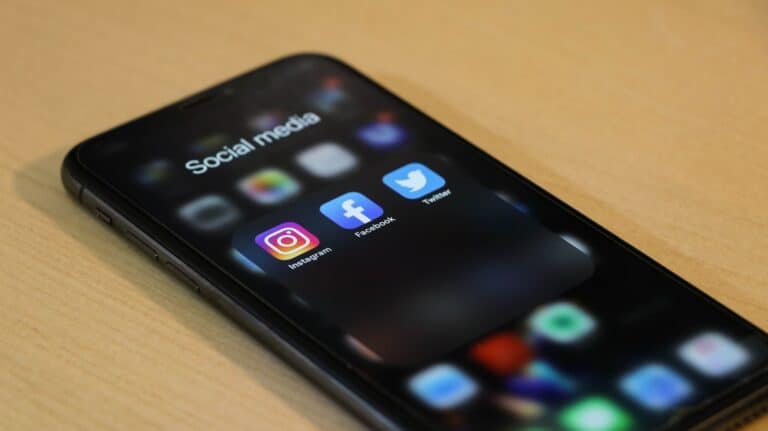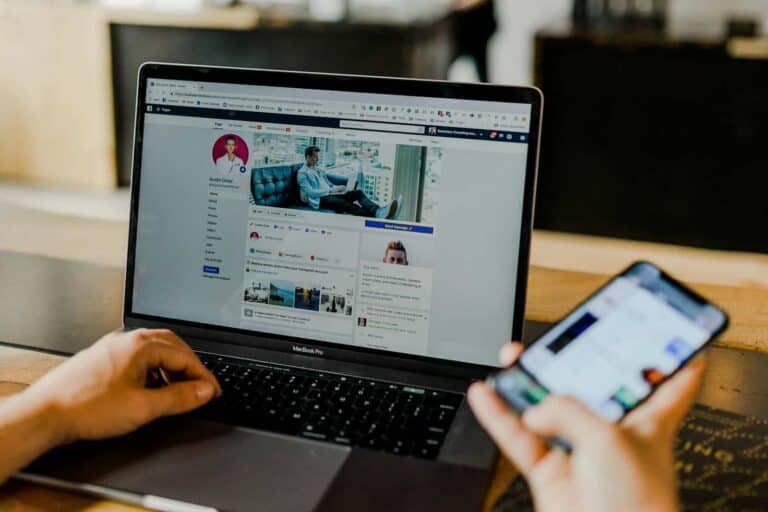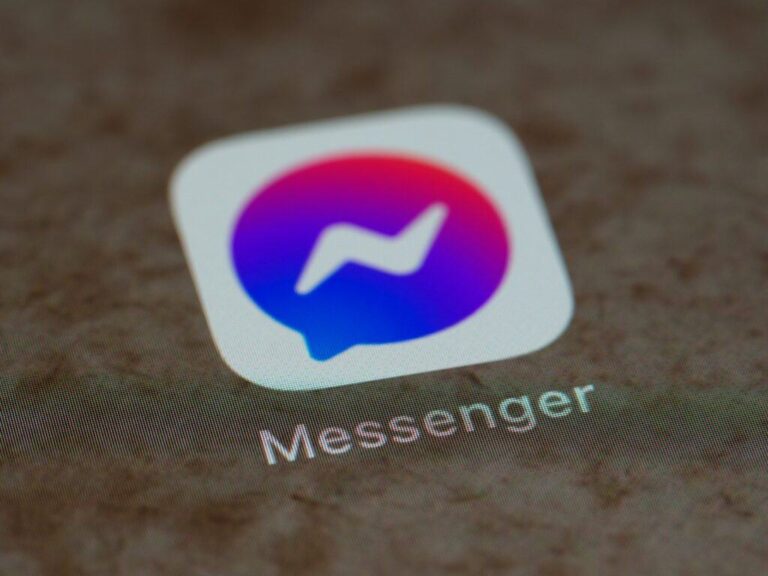Have you ever noticed that when you comment on a Facebook post or in a group, your friends can see what you wrote? This might not be what you want, especially if you’re active in groups that don’t align with what you share with friends. You can hide your comments from friends on Facebook by adjusting your privacy settings and using specific features designed to limit who sees your activity.
Facebook offers several ways to manage comment visibility. When you comment on public posts or in groups, your friends may see this activity in their news feed. This happens because Facebook is designed to show your friends what you’re doing on the platform, including likes and comments.
How To Hide Comments From Friends on Facebook
While Facebook doesn’t offer a direct way to hide individual comments from specific friends, you can limit who sees your posts — and therefore who sees the comments under them. Here are several methods to control visibility and reduce exposure to certain comments.
1. Change Post Privacy Settings
Limiting who can see a post will also limit who can see and interact with the comments under it.
Steps:
- Go to the post you want to control.
- Tap the three dots (…) in the top-right of the post.
- Tap Edit Audience.
- Select Friends Except…
- Choose the friend(s) you want to exclude.
- Tap Done.
Now those friends won’t see the post or the comments on it.
2. Customize Who Can Comment on Your Posts
You can control who is allowed to comment on your public posts.
Steps:
- Go to Settings & Privacy > Settings.
- Select Public Posts from the left-hand menu (or scroll on mobile).
- Under Public Post Comments, select Friends, Friends of Friends, or Only Me.
Note: This only applies to public posts. For private posts, comment permissions follow the post’s audience.
3. Use the “Restricted” List
If you don’t want someone seeing certain posts (and their comments), add them to your Restricted list.
Steps:
- Go to the profile of the friend you want to restrict.
- Tap the Friends button.
- Select Edit Friend List.
- Choose Restricted.
They’ll only see posts you’ve set as Public or posts you tag them in.
4. Hide Comments Manually (Your Own Posts Only)
You can hide specific comments on your own posts.
Steps:
- Find the comment you want to hide.
- Tap the three dots next to the comment.
- Select Hide comment.
The comment will still be visible to the person who wrote it and their friends, but not to others.
5. Turn Off Commenting (For Groups or Pages)
If you’re managing a group or page:
- Tap the three dots on the post.
- Select Turn off commenting.
This disables all new comments on that post.
Important Notes
- You can’t hide comments from friends on other people’s posts.
- Facebook does not allow comment-by-comment audience control — it’s managed through overall post visibility.
- Using privacy settings effectively is your best method to limit unwanted interaction.
By tailoring who can see your content, you can reduce the visibility of comments without completely unfriending or blocking someone.
Key Takeaways
- Facebook users can hide specific comments by tapping and holding the comment, then selecting the hide option.
- Adjusting privacy settings through your profile page helps control which of your likes and comments are visible to friends.
- Regularly reviewing your activity log helps manage what appears on friends’ feeds and prevents unwanted comment visibility.
Understanding Facebook Privacy
Facebook offers various privacy controls that determine who can see your activity on the platform. These settings are crucial for managing your digital footprint and controlling how you interact with friends and other users.
The Basics of Privacy on Facebook
Privacy on Facebook begins with understanding the visibility options available for your content. When you post, comment, or like something, you can control who sees these actions through specific settings.
To access your privacy settings, click on the down arrow in the top right corner of Facebook and select “Settings & Privacy.” Then choose “Settings” and look for the “Privacy” section in the left menu.
Facebook offers several visibility options:
- Public: Anyone on or off Facebook can see your activity
- Friends: Only people connected to you can view your content
- Friends except…: Lets you hide content from specific people
- Only me: Makes content visible only to yourself
These settings can be applied as defaults for future posts or adjusted for individual posts using the audience selector tool. It’s important to review these settings regularly as Facebook occasionally updates its privacy features.
How Privacy Settings Affect Your Comments
When you comment on a post, the visibility of that comment depends on the post’s privacy settings, not your personal defaults. This is a key distinction many users don’t realize.
If you comment on a public post, your friends might see this activity in their news feed even if they don’t follow the original poster. Facebook’s algorithm often shows your friends what you’ve been interacting with.
To prevent friends from seeing your comments on certain posts, you can use the activity log to hide specific actions. Access this by clicking on your profile picture, selecting “Activity Log,” and finding the comment you want to manage.
For more control, Facebook offers comment moderation tools for your own posts. You can hide comments from specific people or use keywords to automatically filter certain comments. This gives you greater control over the conversation on your own content.
Navigating Privacy Settings
Facebook offers several ways to control who sees your comments and interactions. The right privacy settings can help keep your activity more private from friends.
Accessing Your Privacy Shortcuts
To manage comment visibility, users first need to access privacy controls. The quickest way is through Privacy Shortcuts, which provides fast access to key privacy features.
On desktop, users can click the downward arrow in the top-right corner and select “Settings & Privacy.” From there, selecting “Privacy Shortcuts” opens a menu with various privacy options.
Mobile users should tap the three horizontal lines (hamburger menu), scroll down to “Settings & Privacy,” and then tap “Privacy Shortcuts.”
This section contains tools for controlling who can see posts, managing profile information, and adjusting activity visibility – including comments and likes.
Privacy Settings and Tools
The main Settings area offers more detailed control over comment visibility. Users can hide specific comments by clicking the three dots next to any comment and selecting “Hide comment.”
To prevent friends from seeing future activity, users should:
- Go to Settings & Privacy > Settings
- Select “Privacy” from the left sidebar
- Look for “Who can see your future posts” and adjust accordingly
- Use the Activity Log to review and hide past comments
Facebook also allows retroactive privacy changes. Users can modify who sees previous comments by accessing Activity Log, where they can hide or delete comments made on public pages or groups.
For comment management in groups, the visibility depends on group privacy settings. Users should check if the group is public, private, or secret before commenting.
Controlling Comment Visibility
Facebook offers several options to manage who can see your comments and interactions. These settings help protect your privacy while still allowing you to engage on the platform in the way that works best for you.
Hiding Comments on Your Posts
When you post on Facebook, you can control who sees comments made on your content. To manage comment visibility on your posts, click the three dots in the top-right corner of your post and select “Who can comment on your post” from the dropdown menu. This allows you to choose specific audiences for comments.
You can also hide individual comments after they’ve been made. Simply hover over the comment, click the three dots that appear, and select “Hide comment.” This keeps the comment visible to the person who wrote it and their friends, but hides it from everyone else.
For more sensitive posts, consider adjusting your privacy settings before posting. You can pre-select who will see the post and, by extension, control who can comment.
Hiding Comments on Others’ Posts
When you comment on other people’s posts or in groups, these interactions may appear in your friends’ feeds. To prevent friends from seeing your comments on others’ content, you need to adjust your activity settings.
First, log into your Facebook account and navigate to your settings. Click on “Privacy Settings” and look for “Activity Log” or “Activity Privacy.” Here you can review and adjust who can see your comments and interactions.
For group interactions specifically, you can control visibility by adjusting your group activity settings. Visit the specific group, click on “More” under the cover photo, and select “Manage Notifications” to control how your group activity appears.
Remember that comments made on public posts will always have some level of visibility regardless of your settings.
Limiting Past and Future Posts
Facebook gives users control over who can see their previous activities and future content. These privacy settings help protect personal information and manage your digital footprint effectively.
Using the ‘Limit Past Posts’ Feature
The ‘Limit Past Posts’ tool allows users to change the visibility of content they’ve already shared. To access this feature, users should go to their Facebook settings and look for privacy options.
When activated, this feature will change the audience for all past posts that were shared with more people than just friends. This is particularly useful for those who previously had public posts but now want more privacy.
It’s important to note that this changes visibility settings in bulk. This means users don’t have to manually adjust each individual post from their history.
The process is simple but permanent. Once applied, users cannot automatically revert all posts back to their original privacy settings. Individual posts would need manual adjustments afterward.
Managing Who Can See Future Posts
Users can control the default audience for new content before posting. This setting determines who will see future posts unless manually changed when creating specific content.
To modify this setting, users should click on “Edit” next to “Who can see your future posts?” in their privacy settings. Options typically include:
- Public: Anyone on or off Facebook
- Friends: Only people connected as friends
- Friends except…: Specific friends to exclude
- Only me: Private visibility
- Custom: Create specialized lists
Users can also create friend lists to share certain posts with specific groups. This provides granular control over content visibility without needing to adjust settings for each post.
When using Facebook on mobile devices, these settings can be accessed through the menu options and privacy shortcuts.
Adjusting Settings for Friends
Facebook offers several options to control who sees your comments and likes. These settings allow you to manage your privacy while still interacting with content you enjoy.
Customizing Your Friends List Visibility
To hide your comments from friends on Facebook, you can adjust who sees your activity. Start by logging into your Facebook account and going to your profile page.
Click on the “Privacy” section in your settings. From there, users can manage who can see their future posts and past activities.
Creating custom friends lists is particularly useful. By organizing friends into different groups, users can choose which groups see specific activities.
To prevent friends from seeing comments in groups:
- Navigate to the group settings
- Look for “Privacy Settings” options
- Select “Hidden” for your activity in that group
Many users don’t realize they can adjust their privacy settings for individual comments as well. By clicking the privacy icon next to any comment, they can choose exactly who sees that specific interaction.
Sharing Information with Friends Selectively
Facebook provides granular control over how information is shared with friends. Users can prevent specific friends from seeing their comments by adjusting the audience for each interaction.
When posting a comment, look for the audience selector (usually appears as a globe or people icon). Click it to choose who can view that specific comment.
Options typically include:
- Public: Everyone can see
- Friends: Only friends can see
- Custom: Select specific friends or lists
For comments on public pages, users should be aware these are generally visible to anyone. However, they can hide these activities from their timeline to prevent friends from seeing them in their news feeds.
The “Activity Log” feature allows reviewing and managing past comments. Users can access this from their profile and change visibility settings for previous interactions.
Reviewing Your Activity Log
Facebook’s Activity Log serves as a comprehensive record of all your interactions on the platform. This tool enables users to review and manage their past comments, likes, and other activities.
Understanding the Activity Log
The Activity Log is a private tool that only you can see. It contains a chronological record of everything you’ve done on Facebook.
To access your Activity Log:
- Click on your profile picture in the top right
- Select your name to go to your profile
- Click on the three dots under your cover photo
- Select “Activity Log” from the dropdown menu
By default, the Activity Log shows your activity from the current year, starting with your most recent actions. Users can filter their activity by year or by specific types of interactions.
The log categorizes activities into sections like posts, comments, likes, and more. This organization makes it easier to find and manage specific types of content.
Managing Comments through the Activity Log
The Activity Log allows users to hide comments they’ve made without deleting them entirely. This feature is useful when users want to limit who sees their engagement.
To manage comments:
- Navigate to the “Comments” section in your Activity Log
- Find the comment you want to manage
- Click the three dots next to the comment
- Select privacy options like “Hide from Timeline” or adjust who can see it
Unlike completely deleting a comment, hiding it keeps the interaction intact but limits its visibility. This option helps maintain engagement while controlling your digital footprint.
Users can also review their Off-Facebook Activity through connected tools. This shows how your activities outside Facebook may appear to friends within the platform.
Blocking Unwanted Interactions
Facebook offers powerful tools to control who can interact with your content. When unwanted comments become a problem, blocking provides a complete solution that prevents all forms of communication from specific users.
How Blocking Works on Facebook
When you block someone on Facebook, they can no longer see your profile or any content you post. This comprehensive restriction prevents them from:
- Viewing your timeline or Wall posts
- Tagging you in photos or posts
- Inviting you to events or groups
- Sending you friend requests
- Starting conversations with you
- Commenting on any of your content
The blocked person won’t receive a notification that they’ve been blocked. Instead, your profile simply disappears from their view. This creates a clean break from unwanted interactions without confrontation.
Facebook treats blocking as a private action. Friends in common won’t be notified about the block, and the blocked person’s previous comments on your posts remain visible to others unless you manually hide or delete them.
Blocking Users and Their Comments
To block someone who leaves unwanted comments, locate their profile by clicking their name on any comment or post. Then follow these steps:
- Click the three dots (…) in the upper right of their profile
- Select “Block” from the dropdown menu
- Confirm your decision when prompted
For a less drastic approach, you can restrict comment visibility instead of blocking. When viewing a problematic comment, hover over it and click the three dots that appear. This allows you to hide the comment without the commenter knowing.
For public posts, Facebook offers more granular control. You can change who can comment by selecting “People you mention” in the post settings, effectively filtering who can participate in discussions.
Addressing Off-Facebook Activity
Your Facebook privacy extends beyond just comments and likes. Facebook collects data about your activities on other websites and apps. Managing this information is crucial for protecting your overall privacy.
Understanding Off-Facebook Activity
Off-Facebook Activity is a record of actions users take on other websites and apps that share data with Facebook. This includes making purchases, downloading apps, or viewing content on external sites.
When a user visits a website with Facebook tracking tools, information about their activity is sent back to Facebook. This data helps Facebook create a more personalized advertising experience.
Users can view what information has been collected by accessing the Off-Facebook Activity tool in their privacy settings. This tool shows which businesses have shared information and what type of interactions were recorded.
Many users are surprised by the extent of data collection. External activities can influence what appears in a user’s News Feed and the advertisements they see.
Controlling Shared Data with Facebook
Users can manage their Off-Facebook Activity through privacy settings. To access these controls:
- Go to Settings & Privacy
- Select Privacy Center
- Find “Your Facebook Information”
- Click on “Off-Facebook Activity”
From this menu, users can:
- Clear their entire history
- Disconnect future activity from their account
- Manage activity from specific apps and websites
Disconnecting Off-Facebook Activity prevents this information from being used for targeted advertising. However, it doesn’t stop Facebook from receiving the data altogether.
For maximum privacy, users should regularly review these settings. Clearing history periodically helps limit how much information Facebook stores about external activities.
Frequently Asked Questions
Facebook offers several ways to control who sees your comments and likes. These privacy options work differently depending on the device you’re using and what exactly you want to hide.
How can I prevent friends from seeing my comments on the Facebook mobile app?
On the mobile app, you can adjust your activity settings to limit who sees your comments. Tap your profile picture, then go to Settings & Privacy > Settings > Activity Log.
Find the “Comments” section and review your recent comment activity. For individual comments, you can tap and hold the comment to see options for hiding it from specific people.
The mobile app also allows you to create custom friend lists to manage who sees your activities.
What steps do I take to hide my comments on Facebook posts from specific friends?
To hide comments from specific friends, users need to adjust their privacy settings. First, they should click on the three dots next to their comment.
Then select “Hide from” and choose the specific friends they want to hide the comment from. This keeps the comment visible to others but not to selected individuals.
Facebook also allows hiding entire comments by tapping and holding the comment and selecting “Hide” from the menu.
Is there a way to configure my privacy settings to hide likes and comments from my friend list on Facebook?
Yes, users can adjust their activity privacy settings. They should go to their profile page and hover over “More” under their cover photo.
Next, click on “Likes” from the dropdown menu. Then click on the pencil icon next to “Likes” to edit privacy settings.
From there, they can choose who can see their liked pages and activities, including options like “Only Me,” “Friends,” or custom audiences.
Can I make a comment on Facebook invisible to a certain person without unfriending them?
Yes, this is possible through Facebook’s audience selection features. When making a comment, users can click the privacy icon next to it.
They can then select custom privacy and exclude specific friends. This way, the person will not see the comment without needing to unfriend them.
Another approach is to add the person to a restricted list, which limits what they can see without them knowing they’ve been restricted.
On Facebook Messenger, is it possible to conceal my comments from someone in a group conversation?
In Messenger group conversations, users cannot selectively hide messages from specific participants. All members can see all messages.
However, users can create a separate group chat without the person they want to hide messages from. This creates a separate conversation space.
For more private conversations, using direct messages to individual group members is more effective than trying to hide comments in the group.
In what way can I restrict visibility of my activities, such as comments and likes, on the Facebook iPhone app?
iPhone users can manage activity visibility through the Facebook app’s privacy settings. Tap the menu icon (three lines), then Settings & Privacy > Settings.
Next, select “Privacy Settings” and look for options related to activity control. Users can adjust who sees their future and past activities.
The iPhone app also offers an “Activity Log” feature where users can review and change the privacy settings of individual comments and likes they’ve made.