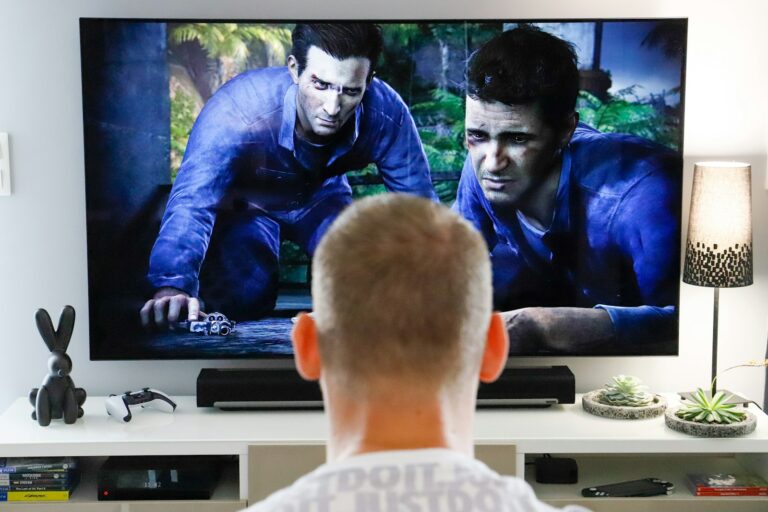Dealing with Bluetooth headphones or speakers that connect but don’t play sound is frustrating. You’ve paired your device successfully, you see the connection is active, but mysteriously there’s no audio coming through. Checking your volume levels, ensuring your Bluetooth device is set as the default playback device, and updating your Bluetooth drivers can often resolve this common issue.
This problem affects many Bluetooth audio devices including earbuds, headphones, and speakers across different operating systems. Whether you’re trying to enjoy music, join a video call, or watch movies, silent Bluetooth devices can disrupt your experience. The good news is that in most cases, you can fix this problem yourself with some simple troubleshooting steps.
How To Fix Bluetooth Connected But No Sound
If your device shows that Bluetooth is connected but you hear no sound, it can be frustrating. This issue can occur due to various reasons like audio settings, driver problems, or device glitches. Here’s a step-by-step guide to help you fix the “Bluetooth connected but no sound” problem.
Step 1: Confirm Bluetooth Connection
- Ensure your device is properly connected to the Bluetooth audio device.
- On your source device (phone, tablet, or computer), go to Bluetooth settings and verify the device shows as connected.
Step 2: Check Volume and Audio Output
- Make sure the volume on both your source device and Bluetooth device is turned up.
- On Windows or Mac, check the audio output device is set to your Bluetooth speaker or headphones:
- Windows: Right-click the speaker icon > Open Sound settings > Output device > Select your Bluetooth device.
- Mac: Go to System Preferences > Sound > Output > Select your Bluetooth device.
Step 3: Disconnect and Reconnect Bluetooth Device
- Turn off Bluetooth on your device and turn it back on.
- Disconnect (forget) the Bluetooth device and pair it again.
Step 4: Restart Devices
- Restart your source device and the Bluetooth audio device.
- This can clear temporary glitches affecting audio transmission.
Step 5: Update Drivers or Firmware
- On Windows:
- Open Device Manager > Bluetooth > Right-click your Bluetooth adapter > Update driver.
- Also update audio drivers if separate.
- On Bluetooth Device:
- Check if there’s a firmware update available from the manufacturer’s app or website.
Step 6: Disable Hands-Free Telephony (Windows Specific)
Sometimes Windows defaults to the “Hands-Free” profile which has low-quality audio or no sound.
- Go to Control Panel > Hardware and Sound > Devices and Printers.
- Right-click your Bluetooth device > Properties.
- Go to the Services tab.
- Uncheck Handsfree Telephony.
- Click OK and reconnect the device.
Step 7: Reset Network Settings (Mobile Devices)
- On iOS: Go to Settings > General > Reset > Reset Network Settings (this resets Wi-Fi and Bluetooth).
- On Android: Go to Settings > System > Reset options > Reset Wi-Fi, mobile & Bluetooth.
Step 8: Test with Another Device
- Connect your Bluetooth audio device to a different phone, tablet, or computer to check if the problem is with the device or the source.
Key Takeaways
- Check volume levels on both your device and Bluetooth headphones, and ensure the headphones are set as the default audio output.
- Update Bluetooth drivers and audio drivers on your computer to resolve compatibility issues causing silent connections.
- Disconnect and reconnect your Bluetooth device, or turn it off and back on again to reset the connection when audio fails.
Understanding Bluetooth Connectivity
Bluetooth connections rely on specific profiles and protocols to transmit audio between devices. When your headphones or speakers connect but produce no sound, understanding the underlying technology can help diagnose the problem.
Different Bluetooth Profiles
Bluetooth profiles determine how devices communicate and what features they support. The most important profile for audio is A2DP (Advanced Audio Distribution Profile), which handles stereo audio transmission. Without proper A2DP connection, your Bluetooth headphones might connect but produce no sound.
HSP (Headset Profile) and HFP (Hands-Free Profile) manage phone calls and voice communications. These profiles operate separately from music playback.
AVRCP (Audio/Video Remote Control Profile) controls playback functions like pause, skip, and volume. A device might connect through one profile but not another, causing partial functionality.
Some modern devices use aptX or LDAC codecs for better sound quality. Incompatible codecs between your device and Bluetooth transmitter can sometimes cause audio issues.
Troubleshooting Basics
When your Bluetooth speaker connects but doesn’t play audio, start with these fundamental checks:
Check volume levels on both devices. Many users overlook the fact that Bluetooth audio has multiple volume controls – one on the source device and another on the headphones or speaker.
Toggle Bluetooth off and on again. This refreshes the connection and often resolves temporary glitches in the Bluetooth stack.
Re-pair your devices completely. Remove the device from your Bluetooth connections list, then pair it again from scratch. This recreates all profile connections.
Verify audio output settings. Your device might be connected but not selected as the active output device. Check your sound settings to ensure audio is routed correctly.
Verifying Audio Output Settings
Sometimes Bluetooth devices connect successfully but audio still fails to play through them. This problem often stems from incorrect settings in your device’s audio configuration rather than the Bluetooth connection itself.
Checking Default Audio Device
When a Bluetooth device is connected but produces no sound, the first step is to verify it’s set as the default audio device. On Windows computers, users can right-click the sound icon in the taskbar and select “Open Sound settings.” Under the Output section, they should confirm their Bluetooth device is selected as the default output device.
For more detailed options, users can access advanced settings. In Windows, going to “Settings > System > Sound > More sound settings > Playback tab” allows them to find the connected Bluetooth device. Right-clicking on it and selecting “Set as Default Device” can resolve many audio routing issues.
Android users should check that their phone isn’t connected to another audio source simultaneously, which can override the Bluetooth connection.
Adjusting Volume Controls
Audio problems often have simple solutions related to volume settings. Users should check multiple volume controls:
- The Bluetooth device’s physical volume buttons
- The source device’s master volume
- The application-specific volume (for music, videos, etc.)
- The Bluetooth device’s volume in sound settings
Muted devices frequently cause confusion when everything appears connected properly. In Windows, users can adjust these settings by selecting the speaker icon and checking that volume isn’t at zero or muted.
For optimal sound quality, adjusting the audio format to the highest quality supported by the Bluetooth device may resolve poor audio quality issues. This can be done through advanced audio properties in the sound settings.
Technical Solutions for Common Issues
When Bluetooth devices connect but produce no sound, several technical fixes can resolve the problem. These solutions range from simple reconnection methods to more advanced driver updates and service management techniques.
Reconnecting Bluetooth Devices
The simplest fix is often to properly reconnect your Bluetooth device. First, turn off Bluetooth on your computer by going to Settings > Bluetooth & devices, then toggle it off. Wait about 10 seconds before turning it back on.
For persistent issues, try removing the device completely and setting it up again:
- Open Settings > Bluetooth & devices
- Find your audio device in the list
- Click on the device and select “Remove”
- Put your headphones or speaker in pairing mode
- Click “Add device” and follow the prompts
If using a Bluetooth turntable or specialized audio equipment, check that it’s set as the default playback device in Sound settings.
Updating Device Drivers
Outdated or corrupted drivers often cause audio problems with Bluetooth connections. To update Bluetooth drivers:
- Right-click on the Start button and select Device Manager
- Expand the “Bluetooth” category
- Right-click on your Bluetooth adapter
- Select “Update driver” and follow the prompts
For more thorough updates, visit the manufacturer’s website to download the latest drivers. This is especially important for specialized audio equipment.
Some devices may need specific audio format adjustments for optimal sound. Go to Settings > Bluetooth & devices > Devices, select your Bluetooth device, then choose “Advanced sound settings” to adjust quality settings.
Restarting Bluetooth Services
Windows relies on background services to manage Bluetooth connections. Restarting these services often resolves connectivity issues:
- Press Win+R to open Run
- Type “services.msc” and press Enter
- Scroll to find “Bluetooth Support Service”
- Right-click and select “Restart”
Also check that related services are running properly:
- Bluetooth Audio Gateway Service
- Bluetooth User Support Service
If problems persist after trying these solutions, check volume levels on both your device and computer. Some devices have independent volume controls that might be turned down.
Many users forget to check Windows’ audio output settings. Right-click the speaker icon in the taskbar and verify your Bluetooth device is selected as the output device.
Advanced Troubleshooting Steps
When basic solutions fail to resolve Bluetooth audio issues, more specialized approaches may be needed to diagnose and fix connection problems between devices and headphones or speakers.
Using Third-Party Apps for Diagnosis
Third-party Bluetooth analyzer apps can help identify what’s preventing sound from playing through connected devices. These apps show detailed information about connection quality, codec support, and potential interference.
Bluetooth debugging apps like Bluetooth Scanner and Bluetooth Terminal offer insights into connection stability and packet loss. For example, these tools can reveal if your Era 100 speakers are connecting but failing to establish the proper audio profile.
When using the Sonos App with Bluetooth devices, conflicts can arise. The Sonos troubleshooting interface may show the device is connected but audio routing might be incorrect. Third-party diagnostic tools can help identify if the Sonos App is recognizing the Bluetooth connection properly.
Some apps can also test different Bluetooth codecs to see if codec compatibility is causing the no-sound issue.
Resetting Hardware
Complete hardware resets often solve persistent Bluetooth audio problems that software fixes cannot address. For Bluetooth headphones or speakers like the Era 100, a factory reset clears all paired devices and settings.
Most devices have a specific button combination to trigger a reset. For the Era 100, press and hold the power and volume down buttons for 10 seconds until the LED flashes. This removes all paired connections and restores factory settings.
For the source device, clearing the Bluetooth cache can help. On Windows, this requires uninstalling and reinstalling Bluetooth drivers:
- Open Device Manager
- Expand Bluetooth devices
- Right-click on the Bluetooth adapter
- Select “Uninstall device”
- Restart the computer
After resetting hardware, re-pair devices starting with a clean connection. This often resolves issues where devices show as connected but produce no sound.
Seeking Professional Assistance
Sometimes Bluetooth audio issues persist despite trying all common solutions. In these cases, reaching out to experts can help resolve complex problems that may involve hardware or deeper system issues.
Contacting Manufacturer Support
When facing persistent Bluetooth sound issues, contacting the device manufacturer is often the best approach. Most companies offer dedicated support through multiple channels including phone, email, and live chat.
Before making contact, users should gather important information:
- Device model numbers
- Purchase date
- Troubleshooting steps already attempted
- Error messages received (if any)
The Support Team will typically begin with basic troubleshooting, including driver updates that may not be publicly available. They might also check if the device is still under warranty.
For Home Theater systems with Bluetooth capabilities, specialized support is often available. Many manufacturers offer remote diagnostics to identify complex integration issues between components.
If replacement parts are needed, the support representative can provide options based on the device’s warranty status and repair options.
Frequently Asked Questions
Bluetooth connection issues with no sound can be frustrating but are often fixable with simple troubleshooting steps. These common questions address specific device scenarios and their solutions.
What are the steps to troubleshoot a Bluetooth speaker connected but not producing sound on an Android device?
First, try turning up the volume on both your phone and the Bluetooth speaker. Sometimes the volume might be set too low on either device.
Check your Android’s do not disturb settings as this can block audio output. Also verify you’re not accidentally connected to another Bluetooth device simultaneously.
Look for in-app sound settings that might be directing audio elsewhere. Restarting both devices often resolves temporary glitches in the Bluetooth connection.
How can I resolve the issue of no sound from my Bluetooth headset despite it being connected on Windows 11?
Set your Bluetooth headset as the default playback device in Windows 11. Right-click the sound icon in the taskbar, select “Sound settings,” and choose your Bluetooth device as the output device.
Update your Bluetooth drivers through Device Manager or the manufacturer’s website. Outdated drivers are a common cause of connection without sound issues.
Try the built-in Bluetooth troubleshooter by going to Settings > System > Troubleshoot > Additional troubleshooters, then selecting the Bluetooth option.
Why does my Bluetooth audio device connect but fail to play sound in my vehicle, and how can I fix it?
Check if your phone’s media volume is up and not just the call volume, as vehicles often separate these audio channels. Ensure the car stereo is set to the Bluetooth audio source.
Delete the pairing and re-pair your device with the vehicle. This refreshes the connection and often solves communication issues between devices.
Some vehicles require you to press a specific button to activate Bluetooth audio streaming even after connection. Consult your vehicle’s manual for specific instructions.
What should I do when my Bluetooth device is connected but there is no sound on Windows 10?
Set your Bluetooth device as the default playback device in Windows 10 sound settings. Right-click the speaker icon in the taskbar and select “Open Sound settings.”
Update your Bluetooth adapter drivers. For many systems, the Mediatek or Realtek Bluetooth adapters require current drivers to function properly with audio devices.
Check for Windows 10 updates, as Microsoft regularly fixes Bluetooth audio issues through system updates. Also, ensure the Bluetooth Support Service is running in Services.
How do I fix a Bluetooth speaker that shows a connected status but emits no sound on a Samsung device?
Clear the Bluetooth cache on your Samsung device by going to Settings > Apps > Show system apps > Bluetooth > Storage > Clear Cache.
Ensure Media audio is enabled in the Bluetooth device settings. Long-press the Bluetooth icon in quick settings, tap the gear icon next to your connected device, and verify media audio is toggled on.
Check if your Samsung device has a separate sound output selection in the quick panel. Some models allow you to switch between speakers, Bluetooth, and other output options independently.
What troubleshooting methods can be applied if a Bluetooth module establishes a connection but there is no audio output?
Try a “soft reset” of your Bluetooth device by turning it off, removing it from power for 30 seconds, then restarting it. This clears temporary memory issues.
Check for compatibility issues between devices. Some older Bluetooth modules may connect but not support newer audio protocols or codecs required by modern devices.
Update the firmware on both your Bluetooth module and the audio device if possible. Manufacturers often release updates that resolve known audio streaming problems.