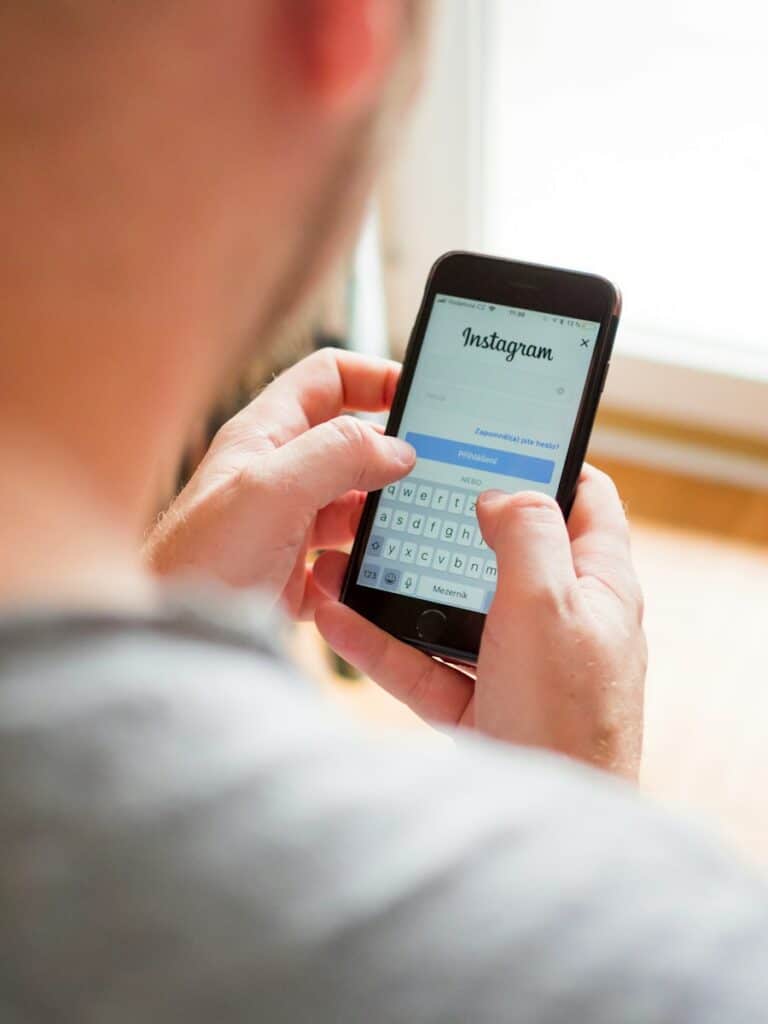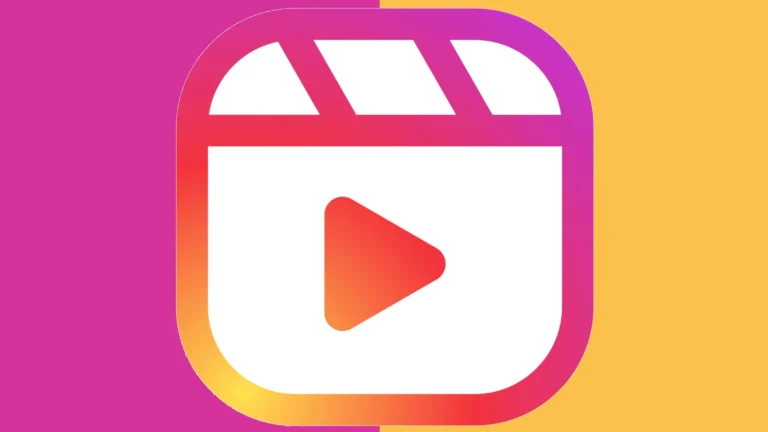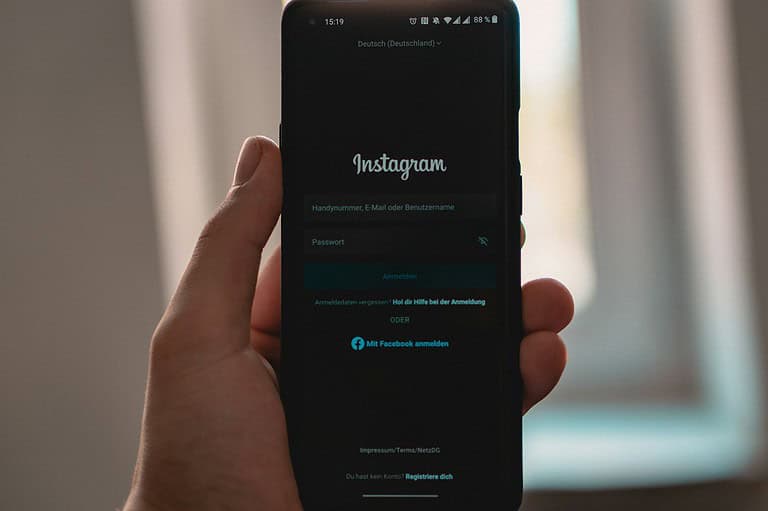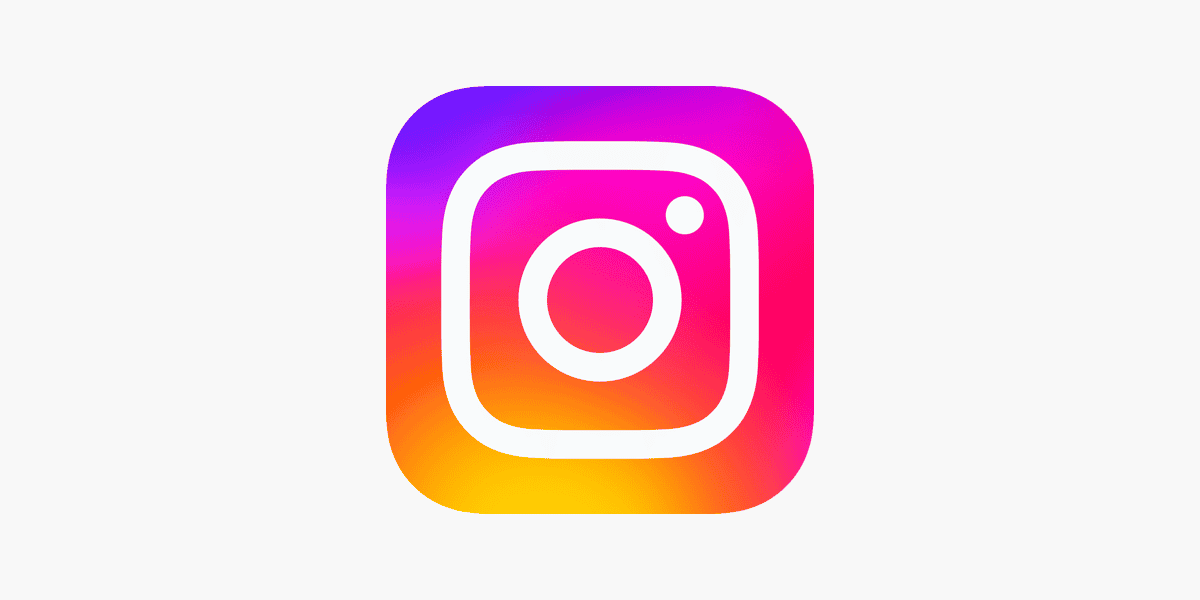
Instagram users often want to know which devices are accessing their accounts. This knowledge helps maintain account security and identify any unauthorized access. To see what devices are logged into Instagram, users can check their login activity through the app or website.
Checking login activity on Instagram is a simple process. Users can view a list of devices currently logged in, along with their locations and timestamps. This feature allows users to spot any suspicious activity and take action if needed.
By regularly monitoring login activity, Instagram users can protect their accounts from potential security breaches. If an unfamiliar device appears, users can easily log out of that device remotely, adding an extra layer of protection to their accounts.
How to See What Devices Are Logged Into Your Instagram Account
Keeping tabs on where and how your Instagram account is being accessed is one of the most effective ways to protect it. Instagram offers built-in tools that let you see every device currently logged into your account — whether it’s your personal phone, tablet, or some unexpected login from across the globe. Here’s how you can find that list and take action if anything looks off.
Step-by-Step: View Logged-In Devices Using the Instagram App
If you’re using Instagram on your phone (which most people are), here’s how to quickly check for suspicious activity:
- Open the Instagram app and log in if you’re not already.
- Tap your profile icon in the bottom right corner.
- Tap the three lines in the top-right corner and choose “Settings and privacy.”
- Scroll down and select “Accounts Center.”
- Under “Password and security,” tap “Where you’re logged in.”
- Select your Instagram account to view all current logins, along with device types and locations.
- If you see a session you don’t recognize, tap it and hit “Log out.”
The list can include smartphones, tablets, and desktop computers — basically anywhere you’ve ever logged into Instagram. The location information is approximate, so don’t panic if it’s off by a city or two. However, if you spot devices from other countries or times you weren’t active, that’s a big red flag.
How to Check from a Web Browser
You don’t need the app to do this. You can also use a computer to check your account’s login sessions:
- Go to instagram.com and log in.
- Click your profile picture in the top right corner and choose “Settings.”
- From the left-hand menu, click “Password and security.”
- Select “Where you’re logged in.”
- You’ll see a list of devices, platforms (like Chrome on Windows), and last active locations.
- Click “Log out” next to any sessions that look unfamiliar or suspicious.
Why This Feature Matters
Hackers often gain access to social media accounts without triggering immediate alerts. They might lurk in the background, watching your activity, collecting data, or worse — using your account to phish your followers. By checking your logged-in devices, you can catch intrusions early and shut them down before damage is done.
In some cases, users have discovered logins that go back months or even years, especially on devices they forgot to log out of (like old phones, work computers, or borrowed tablets). Instagram keeps these sessions active unless you manually revoke them.
What to Do If You See Suspicious Activity
- Log out of any device or location you don’t recognize.
- Change your password immediately. Choose a strong, unique password you haven’t used elsewhere.
- Enable two-factor authentication (2FA) from the Password and Security section. It adds an extra verification step anytime someone tries logging in from a new device.
- Check your email inbox for alerts from Instagram. You’ll usually get a message if a login attempt was blocked or successful from a new location.
- Review connected apps under “Apps and Websites” in your account settings. Revoke access to any you no longer use or don’t remember connecting.
How to Keep Your Instagram Account Safe Going Forward
Knowing how to monitor your account is the first step — but here’s how to stay ahead of future issues:
Use a Password Manager
Don’t reuse passwords. A password manager can generate and store ultra-secure passwords so you don’t have to remember them all. That way, if one site is compromised, the others aren’t affected.
Enable Login Notifications
Instagram offers optional notifications whenever a new login happens. Turn these on so you’ll know immediately if someone tries to access your account.
Keep Your App and OS Updated
Security patches and bug fixes often close loopholes hackers exploit. Always keep your Instagram app and device operating system up to date.
Don’t Share Your Credentials
Never give your Instagram login to anyone — not even apps claiming to help you grow your followers or analyze engagement. Many of these are phishing traps designed to harvest your credentials.
Bottom Line
If you’ve never checked the list of devices logged into your Instagram account, now’s the time. It’s one of the most overlooked — yet powerful — tools for protecting your account from hackers and unauthorized access. Think of it like checking your bank statement: it only takes a minute, but it could save you from a much bigger problem.
Key Takeaways
- Users can view logged-in devices through Instagram’s login activity feature
- Regular checks of login activity help maintain account security
- Instagram allows remote logout of unfamiliar devices
Understanding Instagram Login Activity
Instagram provides tools to monitor and manage account access across various devices. These features help users maintain security and control over their accounts.
Accessing Login Activity Features
To view login activity on Instagram, users can navigate to their account settings. On the mobile app, tap the profile icon, then the menu button, and select “Settings and Privacy.” From there, choose “Security” and then “Login Activity.” On desktop, click the profile picture, select “Settings,” then “Login Activity” under the Security tab.
This section displays a list of devices and locations where the account has been accessed. It includes information such as device type, location, and timestamp of the most recent login.
Interpreting Device Information
The login activity page shows details about each device logged into the account. This includes:
- Device type (e.g., iPhone, Android, desktop)
- Approximate location based on IP address
- Date and time of last activity
Users can identify unfamiliar devices or locations easily. If a suspicious login is detected, users can take immediate action to secure their account.
Identifying Recent Login Activity
Instagram highlights the most recent login activity at the top of the list. This allows users to quickly spot new or unusual access attempts. The platform may send notifications for logins from new devices or locations as an added security measure.
Users can review this information regularly to ensure their account hasn’t been compromised. If an unrecognized device appears, users can log out of that session remotely and change their password to prevent unauthorized access.
How to Check Logged Devices on Instagram
Instagram provides users with tools to monitor account security. Checking logged devices helps identify unauthorized access and manage active sessions.
Via Instagram App
Open the Instagram app and tap your profile icon in the bottom right corner. Tap the three horizontal lines in the top right, then select “Settings and privacy.” Scroll down to “Security” and tap “Login activity.”
This screen displays a list of devices and locations where your account is logged in. Each entry shows the device type, location, and last active time. Tap any device for more details or to log out remotely.
If you spot an unfamiliar device, tap “This wasn’t me” to secure your account. Instagram will guide you through changing your password and logging out of all devices.
Through the Instagram Website
Visit Instagram.com and log in to your account. Click your profile picture in the top right corner, then select “Settings.” Choose “Login activity” from the left menu.
The webpage shows a map and list of your logged-in devices. Click on any entry to view more information or log out of that device. To log out of all devices except your current one, use the “Log out of all sessions” option at the bottom.
If you notice suspicious activity, click “This wasn’t me” next to the device in question. Instagram will help you secure your account by changing your password and removing unauthorized access.
Enhancing Account Security
Strengthening Instagram account security involves multiple layers of protection. Users can implement robust measures to safeguard their profiles and personal information.
Setting Up Two-Factor Authentication
Two-factor authentication adds an extra security layer to Instagram accounts. Users enable this feature in their account settings. After activation, login attempts require a second verification step.
Instagram offers several 2FA methods:
- Text message codes
- Authentication app codes
- Backup codes
To set up 2FA:
- Go to Settings
- Tap Security
- Select Two-Factor Authentication
- Choose preferred method
This process significantly reduces unauthorized access risks. Even if someone obtains the password, they can’t log in without the second factor.
Managing Your Login Information
Regular review and updating of login information is crucial for account security. Users should check their active login sessions periodically.
To view active sessions:
- Open Instagram
- Go to Settings
- Tap Security
- Select Login Activity
This screen shows all devices currently logged into the account. Users can review locations, dates, and device types.
Suspicious activity signs:
- Unfamiliar devices
- Logins from unexpected locations
- Multiple failed login attempts
If users spot unusual activity, they can log out of those devices remotely. This action forces a new login, protecting the account from potential intruders.
Handling Unauthorized Access
Swift action is vital if unauthorized access occurs. Instagram provides tools to regain control and secure compromised accounts.
Steps to take:
- Change password immediately
- Review and revoke app permissions
- Check and update email and phone number
- Enable login request approvals
Users should also report suspicious activity to Instagram. The platform offers a dedicated form for reporting hacked accounts.
Additional security tips:
- Use strong, unique passwords
- Avoid sharing login credentials
- Be cautious of phishing attempts
- Keep the Instagram app updated
By following these steps, users can significantly enhance their Instagram account security and protect their personal information.
Logging Out of Devices
Instagram provides tools to manage and secure account access across multiple devices. Users can review their login activity and log out of specific devices as needed.
Select Devices to Log Out
Users can selectively log out of individual devices through the Instagram app or website. On the mobile app, tap the profile icon, then the menu button. Go to Settings > Security > Login Activity. This screen displays a list of devices currently logged in. To log out of a specific device, tap the three-dot menu next to it and select “Log Out.”
On the website, click the profile icon, then Settings. Navigate to Login Activity in the left menu. Each device entry shows location and login date. Click the three-dot menu next to any device and choose “Log Out” to remove access.
Using the Accounts Center
The Accounts Center offers a centralized way to manage logins across Instagram and connected Facebook accounts. Access it through Settings > Accounts Center > Password and security > Where you’re logged in. This view shows all active sessions for linked accounts.
Users can log out of individual devices or use the “Log out of all sessions” option to remove access from all devices at once. This is useful when changing passwords or if a device is lost or stolen. The Accounts Center also allows users to review recent login requests and approve or deny them for added security.
Frequently Asked Questions
Instagram users often have questions about managing their account security and login activity. These FAQs address common concerns and provide step-by-step guidance for monitoring and securing Instagram accounts.
How can I view which devices have access to my Instagram account?
Users can check connected devices through the Instagram app or website. On the app, tap the profile icon, go to Settings, then Security. Select “Login Activity” to see a list of devices and locations. On the website, click the profile picture, choose Settings, then Privacy and Security. The “Login Activity” section shows all connected devices.
Is it possible to check my Instagram account’s login activity on an iPhone?
Yes, iPhone users can easily check login activity. Open the Instagram app and tap the profile icon. Go to Settings, then Security. Tap “Login Activity” to view a list of devices and locations that have accessed the account. This feature helps users spot any unauthorized access quickly.
What steps should I follow if someone has accessed my Instagram account from an unrecognized location?
If unusual activity is detected, users should act fast. First, change the account password immediately. Go to Settings, Security, and select “Password.” Create a strong, unique password. Next, enable two-factor authentication for added security. Finally, log out of all sessions through the “Login Activity” section to remove any unauthorized access.
Can I be notified when someone logs into my Instagram account without authorization?
Instagram offers login alerts for added security. To set this up, go to Settings, then Security. Select “Login Alerts” and choose how to receive notifications – via email or push notifications. This feature promptly informs users of any new logins, allowing quick action against unauthorized access.
How can I determine the last login activity on my Instagram profile?
Users can view recent login activity in the Instagram app or website. In the app, go to Settings, Security, and “Login Activity.” On the website, access Settings, Privacy and Security, and find “Login Activity.” This section displays the most recent logins with dates, times, and locations.
What is the procedure to secure my account following unauthorized Instagram login attempts?
After detecting unauthorized access, take immediate action. Change the password and enable two-factor authentication. Review and revoke access for any suspicious third-party apps. Update email and phone number recovery options. Consider using a password manager for stronger security. Report the incident to Instagram if needed.