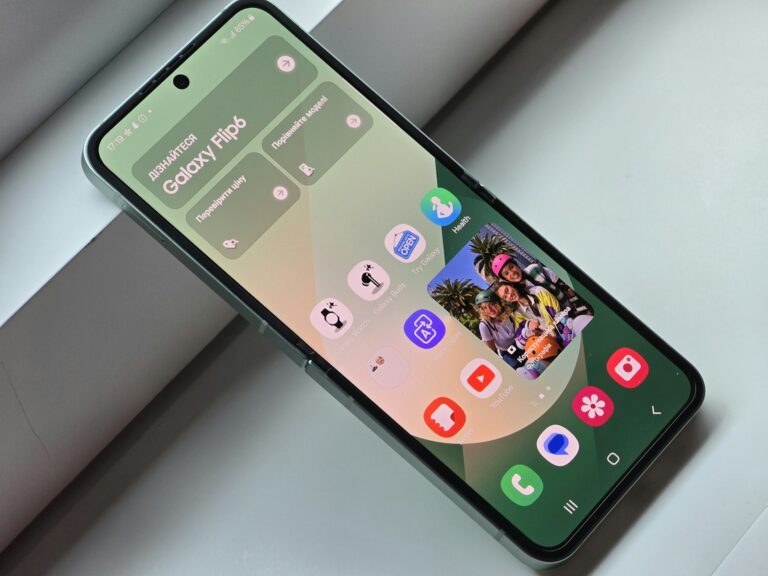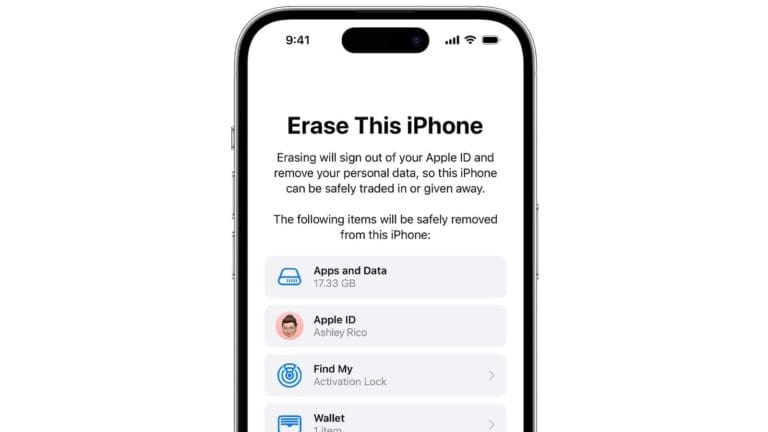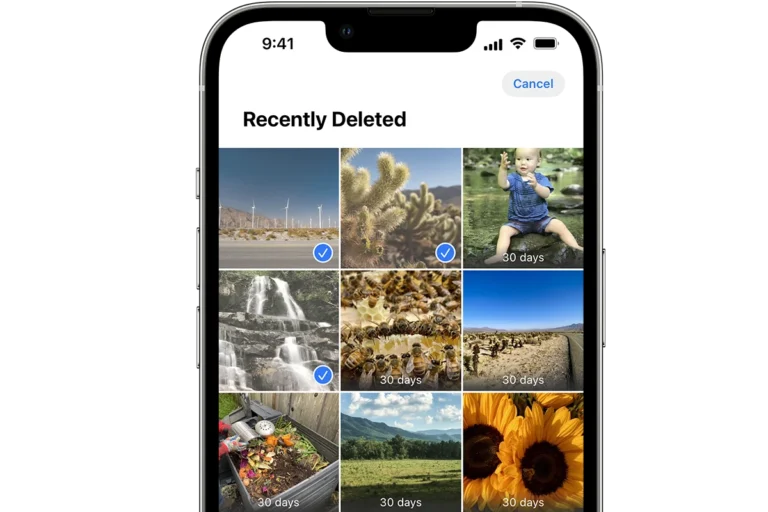Setting a custom ringtone on your iPhone can add a personal touch to your device. You can set a ringtone on your iPhone without iTunes using apps like GarageBand or third-party ringtone makers. These methods allow you to create and use unique sounds for your calls and notifications.
GarageBand, a free app from Apple, offers a straightforward way to make custom ringtones. With this app, you can edit existing songs or create new melodies. Once you’ve crafted your perfect ringtone, you can easily export it to your iPhone’s settings.
For those who prefer a simpler approach, various ringtone maker apps are available on the App Store. These apps often provide pre-made ringtones and tools to create custom ones from your music library. After creating your ringtone, you can set it directly from your iPhone’s settings menu.
How to Set the Ringtone in iPhone Without iTunes
✅ What You’ll Need
- An iPhone running iOS 17 or later (iOS 26 supported)
- The GarageBand app (free from the App Store)
- A song or audio file already saved in your iPhone’s Files or Music app
🪄 Method 1: Using GarageBand (No iTunes or Computer Needed)
Step 1: Open GarageBand
- Download GarageBand from the App Store if you don’t already have it.
- Launch the app and tap “+” to create a new project.
- Choose Audio Recorder from the options.
Step 2: Import the Song
- Tap the Tracks View icon (three horizontal lines).
- Tap the Loop icon (top right corner).
- Go to the Files tab → tap Browse items from the Files app.
- Select your desired audio file.
- Drag and drop it into the timeline.
Step 3: Trim and Edit
- Drag the edges of the waveform to trim your ringtone (max length: 30 seconds).
- You can add fade-ins, fade-outs, or effects if you like.
Step 4: Export as Ringtone
- Tap the down arrow (top left) → choose My Songs.
- Long-press your project → tap Share.
- Choose Ringtone.
- Name your ringtone and tap Export.
- Once exported, you’ll see an option:“Use sound as…” → choose Standard Ringtone, Text Tone, or Assign to Contact.
✅ Done! Your custom ringtone is now active.
🪄 Method 2: Using a Ringtone Maker App (Simpler Option)
If GarageBand feels too complex, you can use a third-party ringtone maker app that automates the process.
Recommended Apps:
- Ringtones: Ringtone Maker (by Ringtones LP)
- Tuunes Ringtones
- WALTR Ringtone Maker
Steps:
- Open the app and import your song.
- Trim the audio to 30 seconds or less.
- Export it as a ringtone (some apps integrate directly with iOS Settings).
- Go to Settings → Sounds & Haptics → Ringtone and select your new tone.
(Source: AppGeeker)
🪄 Method 3: Using Files and Shortcuts (iOS 17+)
Some newer iOS versions allow assigning tones directly through Shortcuts or Files apps:
- Save your audio file in Files.
- Open Shortcuts → Add Action → Set Ringtone (if supported).
- Choose your file and confirm.
(Note: This feature may vary by iOS version and region.)
(Source: Tenorshare iOS 26 Guide)
🧭 How to Change or Manage Ringtones Later
- Open Settings → Sounds & Haptics → Ringtone.
- Choose your preferred tone from the list.
- You can also assign specific tones to contacts via Contacts → Edit → Ringtone.
⚙️ Troubleshooting Tips
| Problem | Cause | Solution |
|---|---|---|
| Ringtone not appearing | File too long or not exported properly | Make sure it’s under 30 seconds and re-export |
| “Ringtone Export Failed” | iOS glitch or file format issue | Restart iPhone, convert file to M4A, and try again |
| No sound | Volume or mute switch | Check mute switch and volume settings |
🎯 Summary
| Method | Tools Needed | Difficulty | Works on |
|---|---|---|---|
| GarageBand | GarageBand app | ⭐⭐ | All iPhones (iOS 17+) |
| Ringtone Maker App | Third-party app | ⭐ | All iPhones |
| Files + Shortcuts | Files & Shortcuts | ⭐⭐ | iOS 17+ |
🧩 Final Tip
If you ever want to transfer ringtones from another device or backup custom tones, apps like Coolmuster iOS Assistant or MobileTrans can help move ringtones without iTunes (source: Coolmuster).
Key Takeaways
- GarageBand allows users to create and set custom ringtones without iTunes
- Third-party ringtone maker apps offer pre-made options and customization tools
- Custom ringtones can be set directly in the iPhone’s settings after creation
Creating Ringtones Using GarageBand
GarageBand offers iPhone users a powerful tool to create custom ringtones without iTunes. This built-in app allows for easy audio editing and exporting, making personalized ringtones accessible to all skill levels.
Launching the GarageBand App
To begin creating a custom ringtone, users need to open the GarageBand app on their iPhone. If it’s not already installed, they can download it for free from the App Store. Once launched, users should tap the “+” icon to start a new project. GarageBand offers various instrument options, but for ringtone creation, selecting “Audio Recorder” or “Tracks” is most suitable.
For those using existing songs, the “Audio Recorder” option allows importing files from the iPhone’s music library. Users can also choose “Tracks” to access Apple Loops or record their own sounds using Touch Instruments.
Composing a New Ringtone
GarageBand provides multiple ways to compose a ringtone. Users can record their voice, play virtual instruments, or use pre-made Apple Loops. To add Touch Instruments, tap the “+” button and select an instrument like keyboard, drums, or guitar.
For a unique sound, users can layer multiple tracks. They might start with a drum loop, add a bass line, and top it off with a melody. GarageBand’s interface makes it easy to adjust volume levels and apply effects to each track.
Apple Loops offer a quick solution for those short on time. Users can browse through various genres and instruments to find fitting loops for their ringtone.
Editing and Trimming Audio Files
After recording or importing audio, editing is crucial. GarageBand limits ringtones to 30 seconds, so trimming is often necessary. Users can adjust the length by dragging the yellow handles at the start and end of the audio region.
To refine the sound, GarageBand offers various editing tools. Users can split tracks, adjust timing, and apply effects like reverb or distortion. The app also provides a visual waveform, making it easier to identify specific sections of the audio.
For a smooth ringtone loop, users should pay attention to the start and end points. Fading in or out can create a more polished sound.
Saving and Exporting Your Custom Ringtone
Once satisfied with the composition, users need to export their creation as a ringtone. In GarageBand, tapping the downward arrow icon in the top-left corner reveals the “My Songs” page. Here, users should tap and hold their project, then select “Share.”
From the sharing options, choose “Ringtone.” Users can then name their ringtone and tap “Export.” GarageBand automatically converts the file to the M4R format, which is compatible with iPhone ringtones.
After exporting, users can find their new ringtone in the iPhone’s Settings app under Sounds & Haptics > Ringtone. They can set it as their default ringtone or assign it to specific contacts.
Using Files App to Add Ringtones to iPhone
The Files app provides a simple method to add custom ringtones to your iPhone without iTunes. This process involves transferring audio files to your device and setting them as ringtones through the iPhone settings.
Transferring Audio Files to iPhone
Open the Files app on your iPhone. Tap the “Browse” tab at the bottom of the screen. Select a location to save your ringtone file, such as iCloud Drive or On My iPhone.
To add a ringtone file from another device or computer:
- Use AirDrop to send the file to your iPhone
- Email the file to yourself and save it to Files
- Use a cloud storage service like Dropbox or Google Drive
Ensure the audio file is in .m4r format, which is the required format for iPhone ringtones. If it’s not, convert it using an online converter or audio editing software before transferring.
Setting the New Ringtone on Your iPhone
Once the ringtone file is in the Files app, follow these steps to set it as your ringtone:
- Go to Settings > Sounds & Haptics > Ringtone
- Look for the new ringtone at the top of the list under “Ringtones”
- Tap the ringtone to select it as your default
To assign the ringtone to a specific contact:
- Open the Contacts app
- Select the desired contact
- Tap “Edit” and scroll down to “Ringtone”
- Choose the new custom ringtone
Users can create multiple custom ringtones and assign them to different contacts for easy identification of callers.
Downloading and Using Ringtone Maker Apps
Ringtone maker apps offer a convenient way to create custom iPhone ringtones without iTunes. These apps simplify the process of selecting, editing, and applying personalized audio clips as ringtones.
Finding and Installing Ringtone Apps
The App Store hosts numerous ringtone maker applications. Users can search for “ringtone maker” or “custom ringtones” to find suitable options. Popular choices include Ringtone Maker and Ringtones for iPhone. When selecting an app, it’s important to consider user ratings, reviews, and features.
To install a ringtone app:
- Open the App Store
- Search for the desired app
- Tap “Get” or the price button
- Authenticate with Face ID, Touch ID, or Apple ID password
- Wait for the download and installation to complete
Some apps are free with in-app purchases, while others charge upfront. Users should check the app’s description for pricing details before downloading.
Creating Custom Ringtones Within the App
Once installed, ringtone maker apps typically offer a straightforward interface for creating custom tones. The process usually involves these steps:
- Select an audio source (device storage or cloud)
- Choose the desired song or sound clip
- Trim the audio to the preferred length (usually 30 seconds max)
- Apply effects or adjust volume if desired
- Preview the ringtone
- Save the created ringtone
Many apps provide additional features like fade-in/fade-out effects, loop creation, and the ability to record new sounds directly within the app.
Exporting and Applying Your Ringtone
After creating a custom ringtone, users need to export it to their iPhone’s ringtone library. This process varies by app but often includes these steps:
- Save the edited audio clip within the app
- Export the file as a .m4r format (iPhone ringtone format)
- Open the iPhone’s Settings app
- Navigate to Sounds & Haptics > Ringtone
- Select the newly created ringtone from the list
Some apps streamline this process by directly adding the ringtone to the iPhone’s settings. Others may require users to use file-sharing apps or iTunes alternatives to transfer the ringtone file.
Users can set different ringtones for specific contacts or use their custom creation as the default ringtone for all incoming calls.
Alternative Methods and Troubleshooting
Setting ringtones on iPhones without iTunes can be done through online services or by adjusting device settings. These methods offer flexibility and solutions for common ringtone issues.
Using Online Services Like Zedge
Zedge provides a vast library of ringtones for iPhone users. To use Zedge:
- Download the Zedge app from the App Store.
- Browse and select a desired ringtone.
- Tap the “Get” button next to the chosen ringtone.
- Open Settings > Sounds & Haptics > Ringtone.
- Select the new ringtone from the list.
Zedge offers a wide range of audio formats and DRM-free options. Users can preview ringtones before downloading. The app also includes a “Share” button for easy distribution to other devices.
Adjusting iPhone Settings for Ringtone Issues
If an iPhone isn’t ringing, users can try these steps:
- Check the Ring/Silent switch on the side of the iPhone.
- Go to Settings > Sounds & Haptics and adjust the volume slider.
- Ensure the chosen ringtone is compatible and not corrupted.
- Reset all settings: Settings > General > Reset > Reset All Settings.
Users should verify that the ringtone file is in a compatible format (M4R). Some third-party apps can convert audio files to the correct format. Adding fade-out effects can enhance ringtone quality.
Frequently Asked Questions
Setting a ringtone on an iPhone without iTunes involves several methods. These options range from using built-in apps to third-party software, providing flexibility for users with different preferences and technical skills.
How can I add a custom ringtone to my iPhone using the Files app?
The Files app offers a straightforward way to add custom ringtones. Users can import audio files into the Files app, then navigate to Settings > Sounds & Haptics > Ringtone. The custom ringtone should appear at the top of the list. Tapping on it sets it as the new ringtone.
What steps are needed to set a ringtone on an iPhone without using iTunes?
To set a ringtone without iTunes, users can follow these steps:
- Download a ringtone-making app from the App Store.
- Create or edit the desired audio file within the app.
- Save the file as a ringtone format.
- Go to Settings > Sounds & Haptics > Ringtone.
- Select the newly created ringtone from the list.
Is it possible to set a song as a ringtone on iPhone without GarageBand?
Yes, users can set a song as a ringtone without GarageBand. Third-party apps like iRingg or Ringtone Designer Pro allow users to create custom ringtones from their music library. These apps often provide tools for trimming and editing audio files before saving them as ringtones.
What is the process for setting a ringtone on an iPhone using iMazing?
iMazing simplifies the ringtone creation process:
- Connect the iPhone to a computer and launch iMazing.
- Select the connected device and click on the Ringtones section.
- Drag and drop the desired audio file into iMazing.
- Edit the ringtone length if needed.
- Click “Add to iPhone” to transfer the ringtone.
- On the iPhone, go to Settings > Sounds & Haptics > Ringtone to select the new ringtone.
Can I manually add ringtones to my iPhone without connecting to a computer?
Yes, manual addition of ringtones is possible without a computer connection. Users can leverage cloud storage services like iCloud Drive or Dropbox. They can upload audio files to these services, then use the Files app on their iPhone to access and set the ringtones.
How do I change the ringtone on my iPhone to a song without using iTunes or GarageBand?
Changing the ringtone to a song without iTunes or GarageBand involves these steps:
- Use a ringtone creation app from the App Store.
- Import the desired song into the app.
- Trim the song to the preferred length (usually 30 seconds or less).
- Save the edited clip as a ringtone file.
- Access Settings > Sounds & Haptics > Ringtone.
- Choose the newly created ringtone from the list.
This method allows users to personalize their ringtones using their favorite songs without relying on iTunes or GarageBand.