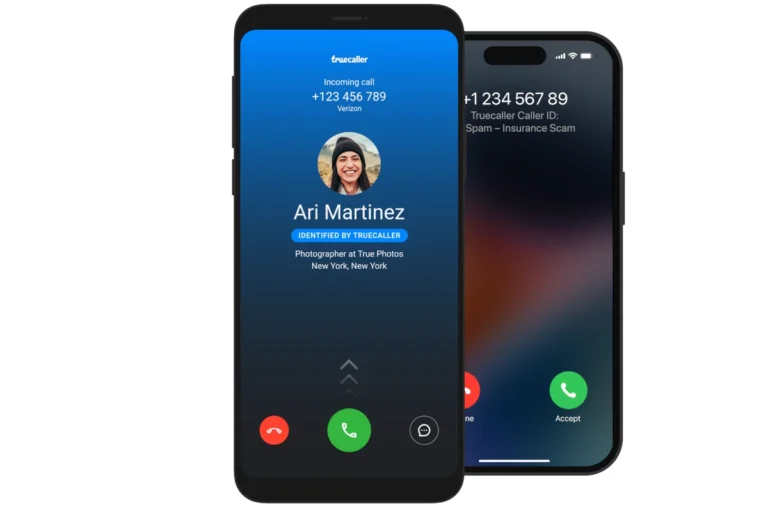AirDrop makes sharing files between Apple devices quick and easy, but sometimes you might want to turn it off to save battery life or for privacy reasons. The feature is available on iPhones, iPads, and Macs, giving Apple users a seamless way to send photos, videos, and documents. To turn off AirDrop on iPhone or iPad, you can either go to Settings > General > AirDrop > Receiving Off, or swipe to open Control Center, press and hold the connectivity section, and tap AirDrop to select “Receiving Off.”
Many people don’t realize that leaving AirDrop on with the “Everyone” setting can expose you to unwanted file requests from strangers in public places. By changing your AirDrop settings to “Contacts Only” or turning it off completely, you can prevent random people from attempting to send you files. This simple change takes just a few seconds but provides important privacy protection for your Apple devices.
How to Turn Off AirDrop
AirDrop lets you wirelessly share files between Apple devices, but if you want more privacy or to avoid unwanted transfers, you can turn it off completely.
1. Turn Off AirDrop on iPhone or iPad (iOS 17 / iPadOS 17 and newer)
Method A – From Control Center
- Swipe down from the top‑right corner of the screen (Face ID models) or swipe up from the bottom (Home button models).
- Press and hold the Wi‑Fi/Bluetooth panel.
- Tap AirDrop.
- Select Receiving Off to disable AirDrop completely.
Method B – From Settings
- Open Settings.
- Tap General → AirDrop.
- Choose Receiving Off.
💡 Tip: “Contacts Only” is a safer alternative if you still want to receive files from people you know.
2. Turn Off AirDrop on Mac (macOS Sonoma and newer)
- Open Finder.
- In the menu bar, click Go → AirDrop.
- At the bottom of the AirDrop window, click Allow me to be discovered by and choose No One.
Quick Method:
- Open Control Center from the menu bar → Click AirDrop → Select Receiving Off.
3. Why Turn Off AirDrop?
- Prevents spam or unwanted files from strangers.
- Improves privacy in public places.
- Saves a small amount of battery life.
4. How to Turn It Back On
- Repeat the same steps and choose Contacts Only or Everyone for 10 Minutes (on iPhone/iPad) or Everyone (on Mac).
Key Takeaways
- AirDrop can be disabled through either the Settings app or Control Center on iPhones and iPads.
- Setting AirDrop to “Receiving Off” prevents all incoming file transfer requests for better privacy and security.
- AirDrop settings can be customized to “Contacts Only” if you want to maintain sharing capability with people you know.
Understanding AirDrop
AirDrop is Apple’s proprietary wireless transfer technology that allows users to quickly share files between compatible Apple devices without requiring an internet connection or manual pairing process.
Benefits of Using AirDrop
AirDrop offers several advantages over traditional file sharing methods. The technology enables rapid transfer of various file types including photos, videos, documents, contacts, and even URLs between Apple devices.
Users can share multiple files simultaneously without size limitations that often restrict email attachments. This makes it ideal for transferring large video files or high-resolution photos.
The transfer process is secure, as AirDrop uses TLS encryption to protect data during transmission. All transfers require explicit user approval on the receiving device, preventing unwanted files from being received.
AirDrop eliminates the need for third-party apps or cloud services, reducing potential privacy concerns. The direct device-to-device connection works even without internet access, making it useful in remote locations.
AirDrop Compatibility
AirDrop works on a range of Apple products, though compatibility varies by device model and operating system version:
Mac computers must run macOS X Lion (10.7) or later, with newer features requiring more recent versions.
iOS devices (iPhone, iPad) require iOS 7 or newer, with optimal functionality on iOS 13 and above.
| Device Type | Minimum Version Required |
|---|---|
| iPhone | iPhone 5 with iOS 7+ |
| iPad | iPad 4th gen with iOS 7+ |
| Mac | 2012 models with OS X 10.7+ |
Newer devices with enhanced Bluetooth and Wi-Fi hardware provide faster transfer speeds. The user experience has been significantly improved in recent iOS and macOS versions with more intuitive controls.
Prerequisites for AirDrop
For AirDrop to function properly, several conditions must be met on both sending and receiving devices. Both Bluetooth and Wi-Fi must be turned on, though an active Wi-Fi connection to a network isn’t necessary.
Devices must be within approximately 30 feet (9 meters) of each other for reliable transfers. Physical obstacles like walls can reduce this effective range.
Both users must have Apple IDs, though they don’t need to be friends or contacts. Personal Hotspot should be disabled, as it can interfere with AirDrop functionality.
For Mac users, the firewall settings must allow incoming connections. This can be confirmed in System Preferences under Security & Privacy.
Receiving devices need to be unlocked to accept incoming transfers, enhancing security by preventing unauthorized file reception.
How to Turn Off AirDrop
AirDrop can be disabled on Apple devices through two main methods: using the Settings app or through Control Center. Both options allow users to quickly turn off AirDrop’s receiving capabilities.
Disabling AirDrop from Settings
To completely turn off AirDrop using the Settings app on an iPhone or iPad, users should follow these steps:
- Open the Settings app
- Tap on General
- Select AirDrop
- Choose Receiving Off
This method completely disables AirDrop functionality, preventing any devices from sending files to the phone or tablet. The setting remains off until manually changed again.
For users concerned about privacy, disabling AirDrop through Settings is recommended. This prevents strangers from attempting to send unwanted files in public places.
The Settings method works on all iOS versions and provides a permanent solution rather than a temporary toggle.
Using Control Center to Turn Off AirDrop
Control Center offers a faster way to disable AirDrop without navigating through Settings menus:
On iPhone X or newer:
- Swipe down from the upper-right corner to open Control Center
- Press and hold the section containing Wi-Fi and Bluetooth controls
- Tap AirDrop
- Select Receiving Off
On older iPhones or iPads:
- Swipe up from the bottom of the screen
- Press and hold the connectivity panel
- Tap AirDrop and choose Receiving Off
This method is ideal for quickly toggling AirDrop when entering public spaces. The Control Center approach works even when devices are locked, providing convenient access to AirDrop controls.
AirDrop Privacy Settings
AirDrop offers several visibility options that control who can see your device and send you files. Understanding these settings is crucial for maintaining privacy while using Apple devices.
Changing Visibility in AirDrop
To manage AirDrop privacy settings on an iPhone, users need to open the Settings app and navigate to General > AirDrop. Here, three main visibility options are available:
- Receiving Off: Completely disables AirDrop, preventing anyone from sending files to the device.
- Contacts Only: Limits AirDrop visibility to people saved in the user’s contacts list, providing a balanced approach to security.
- Everyone: Makes the device visible to all nearby Apple users, which is convenient but less secure.
For maximum privacy, users can also turn off AirDrop completely through Screen Time restrictions. This method involves going to Settings > Screen Time > Content & Privacy Restrictions > Allowed Apps & Features and toggling off AirDrop.
When using AirDrop in public places, the Contacts Only setting is recommended to prevent unwanted file transfer requests from strangers.
Troubleshooting Common AirDrop Issues
When AirDrop stops working, there are several quick fixes that can resolve most problems without requiring technical expertise. These solutions address both connectivity issues and device visibility problems that commonly affect AirDrop functionality.
Connectivity Problems and Solutions
If AirDrop isn’t working, start by checking that both Wi-Fi and Bluetooth are enabled on your device. These wireless technologies are essential for AirDrop to function properly.
Try toggling these services off and then on again:
- Open Control Center by swiping down from the top-right corner
- Tap and hold the connectivity panel
- Turn off both Wi-Fi and Bluetooth
- Wait 10 seconds
- Turn them back on
Restarting your device often resolves temporary glitches. Power off your iPhone, iPad, or Mac completely, then turn it back on after 30 seconds.
Make sure Personal Hotspot is disabled, as it can interfere with AirDrop functionality. Check this in Settings → Personal Hotspot.
Ensuring Device Discoverability
AirDrop visibility settings directly affect who can see your device. Check your current AirDrop reception settings by:
- Opening Control Center
- Pressing and holding the wireless controls section
- Tapping AirDrop
- Selecting either Contacts Only or Everyone
If your organization has deployed management profiles, they may have disabled AirDrop functionality. Look for greyed-out AirDrop options or missing controls.
Verify both devices are signed in to iCloud accounts and have compatible operating systems. Older devices might have limited AirDrop compatibility.
For persistent issues, try resetting your network settings through Settings → General → Reset → Reset Network Settings. This will remove saved Wi-Fi networks and Bluetooth connections but often fixes stubborn AirDrop problems.
Additional AirDrop Features and Tips
AirDrop offers several advanced capabilities beyond basic file sharing. Users can customize their experience for improved security and optimize transfers based on content type.
Optimizing AirDrop for Different File Types
AirDrop handles various file types differently to ensure efficient transfers. For photos and videos, the system automatically compresses larger files to speed up the process while maintaining quality.
When sending documents, users can turn off AirDrop after the transfer to save battery life. This is especially useful when sharing large presentations or PDFs.
For multiple files, grouping them in a folder before sharing can streamline the process. This method works well for collections of images or project documents.
On newer Apple devices, AirDrop prioritizes transfers based on file size and type. Smaller files like contacts typically transfer first, while larger videos may take longer.
Users can check transfer progress by looking at the status indicator that appears during active AirDrop sessions.
Securing Transfers with AirDrop
Security remains a top priority when using AirDrop. Users can limit who can discover their device by selecting Contacts Only in AirDrop settings. This prevents strangers from sending unwanted files.
For maximum privacy, users can completely disable the AirDrop feature when not in use. This is recommended in crowded public places like airports or conferences.
Some newer iPhone models offer a Proximity Contact feature that can be toggled off by going to Settings > General > AirDrop > Bringing Devices Together.
When transferring sensitive documents, users should verify the recipient’s identity before sending. The recipient’s name and photo (if in contacts) will display during the transfer process.
Apple encrypts all AirDrop transfers to protect data during transmission between devices.
Frequently Asked Questions
AirDrop settings can vary slightly between different Apple devices. The following questions address specific models and common concerns about disabling this feature.
What are the steps to disable AirDrop on an iPhone 13?
To turn off AirDrop on an iPhone 13, open the Settings app and tap on General. Then select AirDrop from the menu options.
Choose “Receiving Off” to completely disable AirDrop functionality. Alternatively, users can quickly access AirDrop settings by opening Control Center, long-pressing the connectivity section, and tapping the AirDrop icon to select “Receiving Off.”
How can one deactivate AirDrop on an iPhone 11 device?
On an iPhone 11, open Settings and navigate to General, then tap AirDrop. Select Receiving Off to disable the feature completely.
Users can also access this setting through Control Center by swiping down from the upper-right corner of the screen, long-pressing the wireless controls group, and selecting AirDrop to set it to “Receiving Off.”
What is the procedure to turn off AirDrop on an iPhone 15?
To disable AirDrop on an iPhone 15, go to Settings > General > AirDrop and select “Receiving Off.” This completely turns off the ability to receive files via AirDrop.
The process can also be completed through Control Center by swiping down from the top-right corner, long-pressing the connectivity controls, and tapping AirDrop to choose “Receiving Off.”
Can you explain how to disable AirDrop on a Mac computer?
To turn off AirDrop on a Mac, click on the Finder icon in the Dock. Select AirDrop from the sidebar, then click on “Allow me to be discovered by” at the bottom of the window and choose “No One.”
Users can also disable the related Handoff functionality by going to System Preferences > General and unchecking the option for Handoff between devices, which can affect some AirDrop capabilities.
Is there a way to turn off AirDrop functionality on Android devices?
Android devices do not have AirDrop functionality built in. Instead, they use different file-sharing technologies such as Nearby Share or Quick Share.
To disable these similar features on Android, users typically go to Settings > Connected devices > Connection preferences > Nearby Share, and then turn off the toggle switch.
What are the reasons for turning off AirDrop?
Privacy and security concerns are primary reasons for disabling AirDrop. When AirDrop is set to “Everyone,” strangers in public places could potentially send unwanted files or images.
Battery conservation is another benefit as AirDrop uses both Wi-Fi and Bluetooth, which can drain power. Some users also secure AirDrop settings when not actively using the feature to prevent accidental file transfers or unauthorized access to their device.