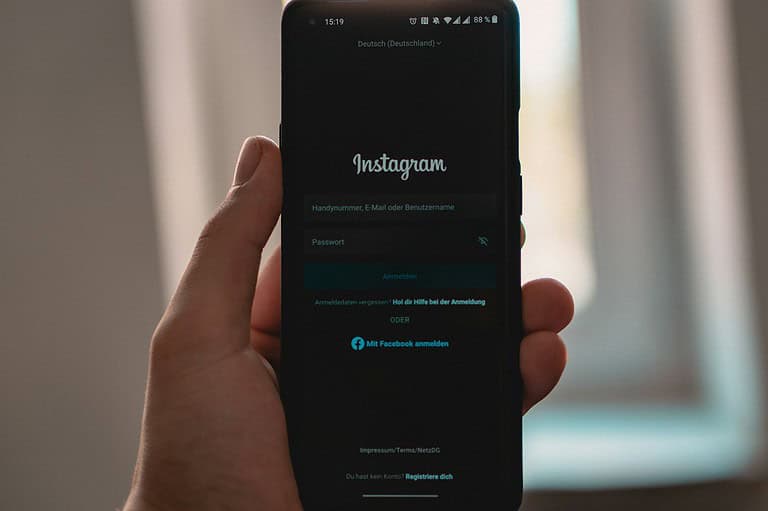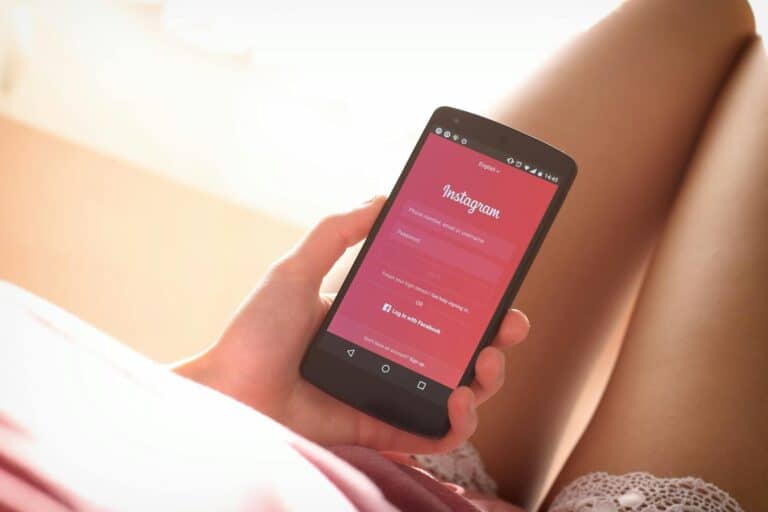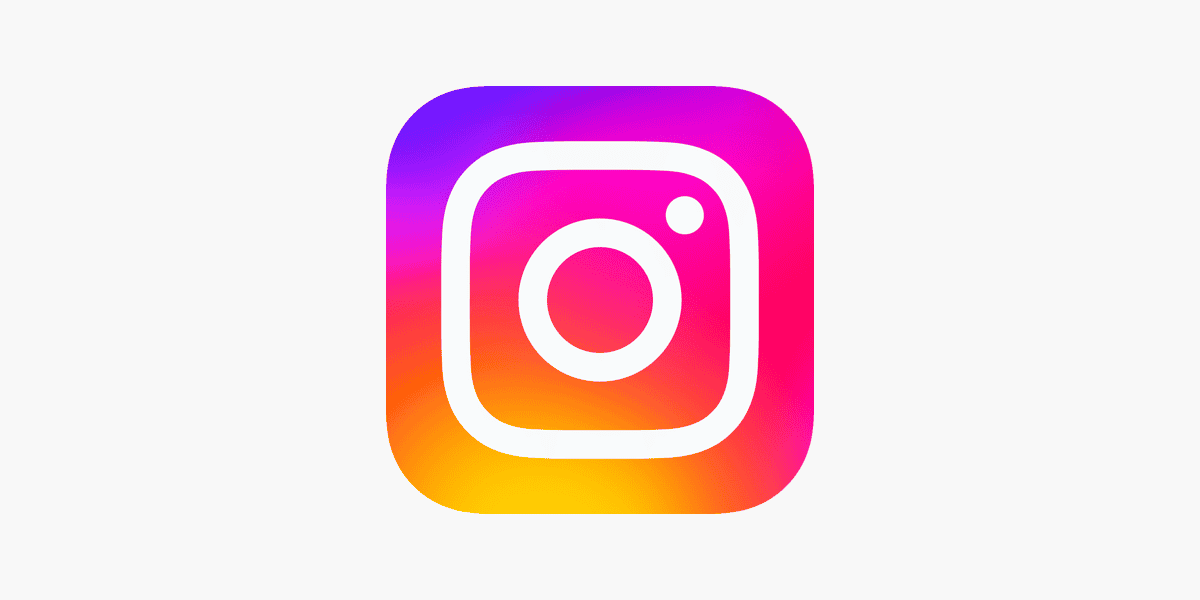
Instagram’s link history feature tracks the websites you visit through the app’s in-app browser. To turn off link history on Instagram, go to your profile, tap the menu icon, select “Your activity,” then “Links you’ve visited,” and toggle off “Save your link history.” This simple process enhances your online privacy by preventing Instagram from storing your browsing data.
Many users value the convenience of revisiting sites they’ve explored within Instagram. The link history feature saves this information for 30 days. But for those concerned about data collection, disabling this function is a smart choice. It’s a quick way to reduce your digital footprint and maintain more control over your personal information.
Instagram offers additional privacy settings to customize your experience. Users can manage their advertising preferences and control other data-sharing options. By taking advantage of these tools, you can tailor your Instagram usage to align with your comfort level regarding online privacy.
How to Turn Off Link History on Instagram
Instagram’s in-app browser is convenient when you want to view websites without leaving the app, but it comes with a catch: the app saves a history of every link you click. This feature, called Link History, is intended to help users revisit previously tapped links, but it also gives Meta another layer of data to use for advertising and personalization purposes. For privacy-conscious users, that’s not a great trade-off.
Fortunately, Instagram gives you the option to disable this feature. It’s not hidden in your profile settings where you’d expect it, but once you know where to look, turning it off only takes a few seconds. Here’s how you can do it—and why it matters.
Step-by-Step Guide to Disable Link History
- Open Instagram on your iPhone or Android device.
- Tap on any link inside the app, such as a story swipe-up link or a link in a bio. This will open Instagram’s internal browser.
- In the in-app browser, tap the three-dot menu (⋯) in the top-right corner.
- Select “Browser settings.”
- Find the toggle labeled “Allow link history” and turn it off.
- You’ll see a confirmation message explaining that Instagram will no longer save your visited links. Tap to confirm.
What Happens After You Turn Off Link History?
Once Link History is disabled, Instagram will immediately stop saving the websites you visit inside the app’s browser. You won’t see your recent links in the “Your activity” section anymore, and Meta won’t be able to use that data to personalize ads or content recommendations. That’s a small but meaningful win for your privacy.
It’s worth noting that even after you turn this feature off, the links you previously visited may still be retained in your history for up to 30 days. Instagram does not currently provide a way to manually delete individual links, so if your goal is a completely clean slate, the best you can do is turn off Link History and wait for the past entries to expire.
Why Instagram Tracks Link History in the First Place
Link History is part of a broader push by Meta to make Instagram more than just a place to scroll photos and reels. By tracking the content you interact with—yes, even the external sites—you’re feeding Instagram a rich stream of data about your interests, which it can then use to serve you ads that feel creepily well-targeted.
From Meta’s perspective, it’s all about engagement and monetization. But from a user’s perspective, especially one who values control over personal data, it feels invasive. That’s why this opt-out option is so important.
Other Tips for Boosting Privacy on Instagram
Turning off Link History is a great start, but it’s just one piece of the privacy puzzle. Here are a few other settings you might want to adjust if you’re serious about minimizing Instagram’s data collection:
- Limit Ad Tracking: Go to your device settings and opt out of personalized ads (this varies between iOS and Android).
- Clear Search History: Head to your profile, tap the three-line menu, go to “Your activity,” and clear your recent searches.
- Manage Third-Party App Access: Check which apps you’ve connected to Instagram and revoke access to anything you don’t use.
- Turn Off Location Services: Unless you’re tagging your location in posts, there’s no reason Instagram needs GPS access.
Final Word
If you’ve ever clicked on a link inside Instagram and wondered where that data goes, now you know. Link History is just one of many ways Meta collects insights about how you use its platforms—but luckily, it’s also one of the few you can easily disable. It only takes a minute, and the peace of mind is worth it.
Key Takeaways
- Link history can be turned off in Instagram’s “Your activity” settings
- Disabling link history prevents Instagram from storing your browsing data for 30 days
- Instagram provides various privacy settings to enhance user control over personal information
Understanding Link History on Instagram
Link History on Instagram tracks websites visited through the app’s in-app browser. This feature affects user privacy and content recommendations.
The Role of Link History
Link History saves links tapped inside Instagram for 30 days. It works only when users browse within Instagram’s in-app browser. This feature helps Instagram understand user interests and behavior. The app uses this data to improve content recommendations and show relevant ads.
Instagram’s parent company, Meta, utilizes Link History across its family of apps. This integration allows for more personalized experiences across platforms. Users who enable Link History may see more targeted content and advertisements based on their browsing habits.
Privacy Considerations
Link History raises important privacy questions. Users should consider the implications of sharing their browsing data with Instagram. The feature is optional, and users can turn it off at any time.
When disabled, Instagram stops saving new link data. However, it may take up to 90 days for Meta to delete existing data. Users concerned about privacy can clear their Link History manually through the app settings.
Instagram’s Cookie Policy explains how the platform uses browsing data. Users who value privacy may prefer to disable Link History and use external browsers instead of Instagram’s in-app option.
Navigating Your Account Settings
Instagram offers several options to manage your browsing privacy. Users can control their link history and adjust cookie settings through the account menu.
Accessing ‘Your Activity’ Feature
To manage link history, open the Instagram app and tap your profile picture. Select the menu icon in the top right corner. Look for ‘Your activity‘ in the list of options. Tap it to access various account settings and privacy controls.
The ‘Your activity’ section shows your recent interactions on Instagram. This includes likes, comments, and link clicks. Users can review their activity history here and make changes as needed.
Finding Link History Options
In the ‘Your activity’ menu, scroll down to find ‘Links you’ve visited’. Tap this option to see a list of websites you’ve opened through Instagram in the past 30 days.
To turn off link history, tap the three dots in the top right corner. Select ‘Manage link history’ from the dropdown menu. Toggle the switch to disable link history tracking. This prevents Instagram from saving your browsing data within the app.
Adjusting Cookie Settings
Cookie settings control how websites track your activity. In Instagram’s in-app browser, tap the three dots while viewing a webpage. Select ‘Browser settings’ from the menu.
Look for the ‘Allow cookies’ option. Toggle this switch off to block cookies. This may affect some website functionality but increases privacy. Users can also choose to clear their cookie data periodically through this menu.
Remember to review these settings regularly to maintain your desired level of privacy on Instagram.
Steps to Disable Link History
Instagram’s Link History feature can be turned off to enhance privacy. Users can disable this function through different methods depending on their device.
For iPhone Users
To disable Link History on an iPhone:
- Open the Instagram app
- Tap the profile icon in the bottom right
- Tap the menu icon (three horizontal lines) in the top right
- Select “Your activity”
- Tap “Links you’ve visited”
- Toggle off “Save link history”
This process takes less than a minute. Once disabled, Instagram will stop saving links visited through the app’s browser.
For Browser Users
Browser users can manage Link History through these steps:
- Go to instagram.com and log in
- Click the profile picture in the top right
- Select “Settings”
- Choose “Privacy and Security”
- Scroll to “Account Data”
- Click “View Account Data”
- Find “Link History” and click “View All”
- Select “Turn Off” to disable the feature
After turning off Link History, previously saved links will be deleted. This action cannot be undone, so users should consider downloading their data first if they want to keep a record.
Managing Advertising Preferences
Instagram’s link history feature impacts the ads users see. Users can control their ad experience through various settings and options.
Understanding Targeted Ads
Instagram uses link history to show personalized ads. The app tracks websites visited through its in-app browser. This data helps create user profiles for advertisers. Users who leave link history on may see more relevant ads. These ads match their browsing habits and interests.
Targeted ads can be helpful. They show products and services users might like. But some people find them intrusive. Instagram provides options to manage ad preferences. Users can choose what information Instagram uses for ads.
Opting Out of Targeted Ads
Users can limit targeted ads on Instagram. Here’s how:
- Go to Settings
- Tap “Ads”
- Select “Ad Topics”
- Choose topics to see less of
Another option is to turn off personalized ads:
- Go to Settings
- Tap “Ads”
- Toggle off “Data About Your Activity From Partners”
This stops Instagram from using data from third-party websites for ads. Users will still see ads, but they won’t be as personalized.
Clearing All Links for a Safer Experience
Clearing link history enhances privacy. It removes traces of browsing activity. To clear all links:
- Go to Settings
- Tap “Security”
- Select “Clear Search History”
- Choose “Clear All”
This action deletes all saved links. It provides a fresh start for users concerned about privacy. Regular clearing of link history can help maintain a safer online experience.
Users should note that clearing history may affect ad relevance. It resets Instagram’s understanding of user interests. This can lead to less personalized, but potentially more diverse, ad content.
Frequently Asked Questions
Instagram users often have questions about managing their link history within the app. These FAQs cover disabling link tracking, erasing visited links, and handling link logs across different devices.
How can one disable the tracking of clicked links within the Instagram platform?
Users can turn off link tracking in Instagram’s settings. To do this, go to Settings > Browser > Allow link history. Toggle the switch to disable link tracking. This prevents Instagram from saving visited links for 30 days.
Is there a method to erase the record of links I’ve visited on Instagram?
Yes, Instagram provides an option to clear link history. Navigate to Settings > Browser > Clear link history. Tap “Clear” to remove all saved links from the past 30 days. This action cannot be undone.
What steps are required to deactivate link activity tracking on an Android device using Instagram?
On Android, open Instagram and tap the profile icon. Go to Settings > Browser. Find “Allow link history” and toggle it off. Confirm the choice when prompted. This stops Instagram from saving links opened in its in-app browser.
On iOS, what process should be followed to remove the history of URLs accessed via Instagram?
iOS users can clear their Instagram link history by opening the app and tapping their profile picture. Go to Settings > Browser > Clear link history. Tap “Clear” to erase all saved links. This removes the 30-day record of visited URLs.
Does the record of external URLs clicked on Instagram automatically clear over time, and if so, how?
Instagram automatically deletes link history after 30 days. Links visited more than a month ago are removed without user action. For quicker removal, users must manually clear their link history through the app settings.
Are there changes to managing link logs on Instagram with the updates in the year 2024?
As of November 2024, Instagram’s link history features remain similar to previous versions. Users can still turn the feature on or off and clear their history manually. No major changes to link log management have been announced or implemented.