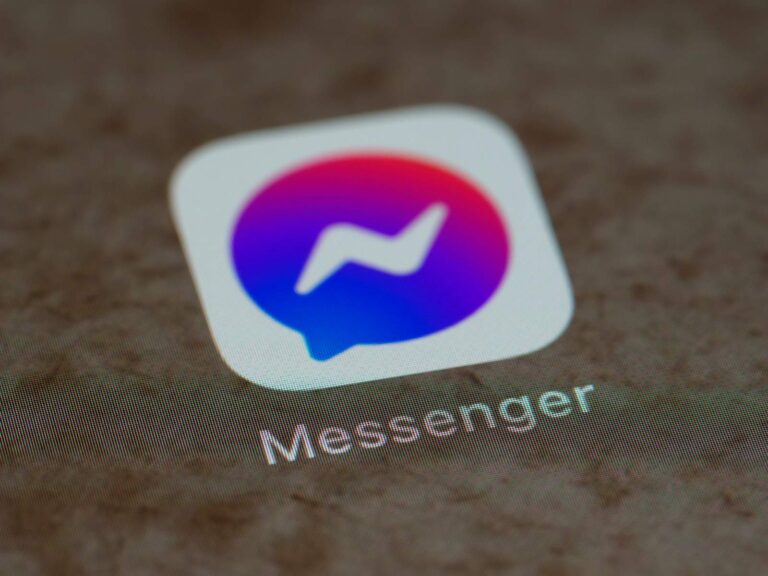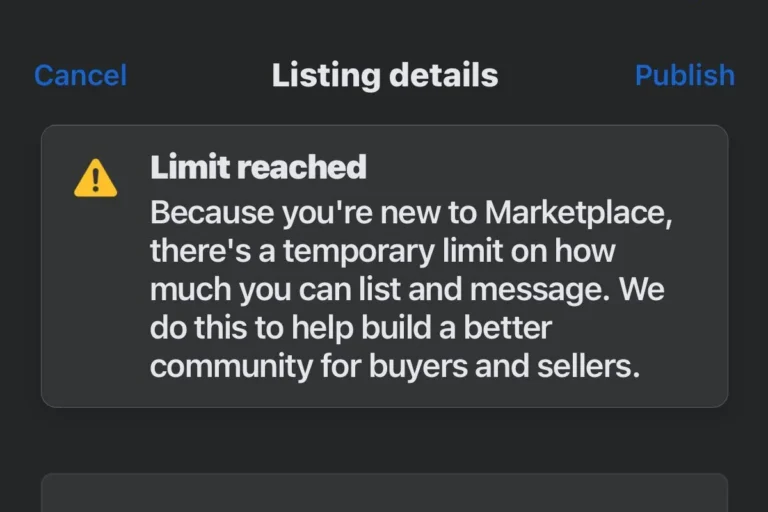Facebook’s Professional Mode offers users a way to build a public presence on the platform. Some users may want to switch back to a personal profile. To turn off Professional Mode on Facebook, go to your profile, click the menu button below your cover photo, and select “Turn off professional mode”.
This process allows users to revert their profile to a more private setting. It changes who can follow your profile and view your public content. Users should consider the impact on their audience and content visibility before making this change.
How to Turn Off Professional Mode on Facebook
If you’ve activated Professional Mode on Facebook but found it’s not the right fit for your needs, don’t worry—disabling it is quick and easy. Whether you’re streamlining your profile, stepping away from monetization features, or simply prefer a traditional personal profile experience, this guide will walk you through the process and explain what changes when you make the switch.
Step-by-Step Guide to Disabling Professional Mode
1. Go to Your Facebook Profile
Open the Facebook app or website and navigate to your personal profile. This is the same profile where you originally enabled Professional Mode. If you’re using the mobile app, tap the three-line menu icon in the top-right corner and then tap your name to open your profile.
2. Tap the ‘…’ (Options) Button
Below your profile picture and cover photo, you’ll see a set of buttons—tap the one with three dots (the “More” or “Options” button). This brings up a menu with various settings and profile tools.
3. Select “Turn Off Professional Mode”
From the menu, scroll until you find the option labeled “Turn off professional mode.” Tap it. Facebook will show you a confirmation message detailing what features you’ll lose access to if you proceed.
4. Confirm Your Decision
Tap the confirmation button to finalize the process. Facebook will revert your profile back to standard mode, and the changes should take effect immediately.
What Happens After You Turn It Off?
You Keep Your Followers and Content
Disabling Professional Mode does not delete your posts, friends, followers, or profile information. Your content remains intact—this is simply a change in how your profile functions, not a reset of your account.
No More Access to Monetization Tools
Turning off Professional Mode removes access to monetization features like in-stream ads and bonuses. If you were earning through Facebook’s creator programs, those payments will stop moving forward. Any unpaid balances or pending payments will still be processed, but you won’t receive new monetization opportunities.
Professional Insights & Dashboard Are Disabled
You’ll no longer see detailed analytics like post reach, engagement metrics, or audience insights. The Professional Dashboard and its tools are tied exclusively to Professional Mode, so these will vanish from your profile once it’s disabled.
Page-Like Profile Functions Will Be Gone
Professional Mode gives your personal profile features similar to a Facebook Page—like the ability to show follower counts publicly and access professional-level messaging tools. When you exit Professional Mode, those page-like functionalities disappear. Your profile returns to a more standard, personal experience.
Why You Might Want to Turn It Off
- You value privacy – Professional Mode often promotes discoverability and reach, but that comes with increased visibility and reduced control over who sees your content.
- You’re not monetizing – If you’re not actively participating in Facebook’s monetization programs, the added features may just be clutter.
- Your engagement dropped – Some users report lower organic engagement after enabling Professional Mode due to changes in how content is surfaced to followers vs. friends.
- You want to simplify – Reverting back can help declutter your profile and restore it to a more straightforward, social experience without business tools layered in.
Troubleshooting: Can’t Find the Option?
If you’re not seeing the option to turn off Professional Mode, make sure your app is fully updated. Facebook occasionally rolls out UI changes gradually, and some features may be temporarily hidden or moved in newer versions. Restarting the app, clearing cache, or switching from mobile to desktop can also help reveal the setting.
In rare cases, Facebook may be running limited tests where some accounts have restricted access to this toggle. If that’s the case, reach out to Facebook’s support team or post in their Help Community to escalate the issue.
Bottom Line
Professional Mode offers some powerful tools for creators and entrepreneurs, but it’s not for everyone. If you’ve tried it and it’s just not clicking for your goals, turning it off restores your familiar Facebook experience in just a few taps. You don’t lose your connections or content—you just shed the extras. And if you ever want to re-enable it, the option’s always there.
Key Takeaways
- Professional Mode can be turned off through profile settings
- Disabling Professional Mode affects profile visibility and followers
- Users should review privacy settings after turning off Professional Mode
Understanding Professional Mode on Facebook
Professional Mode on Facebook transforms personal profiles into public-facing pages. It offers creators and professionals tools to grow their audience and monetize content.
Benefits of Using Professional Mode
Professional Mode unlocks access to Creator Studio, enabling users to schedule posts and analyze audience insights. Creators can track follower growth, post engagement, and content performance. This mode also opens up monetization opportunities through in-stream ads, fan subscriptions, and branded content tools.
Professional Mode increases discoverability, allowing anyone on Facebook to follow the profile without a friend request. Users gain access to live streaming features and the ability to host paid online events. The mode also provides professional-looking profile layouts and the option to showcase featured content.
How Professional Mode Impacts Privacy and Discovery
Switching to Professional Mode changes profile visibility settings. Public content becomes accessible to all Facebook users, not just friends. This increased exposure can lead to higher engagement and new follower acquisition.
Users maintain control over individual post privacy settings. They can still choose to share content with friends only or make posts public. Professional Mode doesn’t automatically make all past posts public.
The mode enhances discoverability through Facebook’s algorithm. Profiles appear more frequently in search results and content recommendations. This increased visibility can help creators reach new audiences and grow their following organically.
Precautions Before Turning Off Professional Mode
Disabling professional mode on Facebook requires careful consideration. Users should evaluate the impact on their online presence and weigh the benefits against potential drawbacks.
Impact on Followers and Insights Data
Turning off professional mode affects follower relationships. Users may lose access to some followers gained through this feature. The change could reduce audience reach and engagement.
Facebook’s insights tool provides valuable data on post performance and audience demographics. Disabling professional mode may limit access to these analytics. Users relying on this information for content strategy should consider alternatives.
Privacy settings may need adjustment after the switch. Users should review who can see their posts and personal information. It’s important to ensure the desired level of privacy is maintained.
Considering Professional Mode Features and Limitations
Professional mode offers unique features for content creators and businesses. Users should assess which tools they frequently use before deactivating.
The ability to run ads and monetize content may be affected. Those earning income through Facebook should investigate alternative options.
Some users find professional mode limiting for personal interactions. They should weigh improved personal connectivity against potential loss of professional networking.
Safety features may differ between modes. Users should familiarize themselves with standard profile safety settings. This ensures continued protection after the switch.
Step-by-Step Guide to Turning Off Professional Mode
Disabling Facebook’s Professional Mode is a straightforward process. Users can accomplish this task through the mobile app on iPhone or Android devices, or via the Facebook website on a computer.
Via Facebook for iPhone
To turn off Professional Mode on an iPhone:
- Open the Facebook app
- Tap your profile picture in the bottom right
- Scroll down and tap the three dots (…) menu below your cover photo
- Select “Turn off professional mode”
- Tap “Continue” in the confirmation pop-up
- Tap “Turn off” to finalize the change
The app will revert your profile to personal mode. This process may take up to 24 hours to fully update across all Facebook features.
Via Facebook for Android
Android users can disable Professional Mode by following these steps:
- Launch the Facebook app
- Tap your profile picture in the top right
- Scroll down to find the three dots (…) menu under your cover photo
- Choose “Turn off professional mode”
- Tap “Continue” when prompted
- Select “Turn off” to confirm
Your profile will switch back to personal mode. Allow up to a day for all changes to take effect throughout Facebook.
Via Facebook Website
To turn off Professional Mode on a computer:
- Go to facebook.com and log in
- Click your profile picture in the top right
- Select your name to view your profile
- Click the three dots (…) below your cover photo
- Choose “Turn off professional mode”
- Click “Continue” in the confirmation dialog
- Select “Turn off” to complete the process
Facebook will disable Professional Mode features on your profile. The transition may take up to 24 hours to fully complete across the platform.
Post-Disabling Professional Mode Considerations
After turning off professional mode on Facebook, users need to adjust to the changes in their profile settings and manage their professional connections. These steps help maintain a smooth transition back to a personal profile.
Reverting to Personal Profile Settings
Users should review their privacy settings after disabling professional mode. Facebook automatically reverts public posts to friends-only visibility. It’s important to check and adjust post privacy for each individual post if needed. Profile information previously visible to everyone may now be hidden from non-friends.
Users should update their About section, removing any business-related details. They may want to change their profile picture and cover photo to reflect their personal rather than professional image. It’s also wise to review and potentially remove any professional skills or job titles listed on the profile.
Maintaining Professional Connections Post-Mode
Disabling professional mode doesn’t automatically remove followers gained during its use. Users can choose to keep these connections or remove them manually. To maintain professional relationships, users might consider creating a separate Facebook Page for business purposes.
Small business owners should inform their followers about the profile change. They can post an update explaining the switch back to a personal profile and provide alternative ways to stay connected professionally. This might include sharing links to a business page or other social media accounts focused on professional networking.
Users lose access to Facebook’s business tools and analytics after disabling professional mode. They should download any important data before making the switch. For those who relied on these features, exploring other platforms or tools to track engagement and generate income may be necessary.
Frequently Asked Questions
Facebook’s Professional Mode offers additional features for users, but some may prefer to switch it off. Here are common questions about disabling this mode on various devices and platforms.
What are the steps to disable Professional Mode on Facebook using an iPhone?
To turn off Professional Mode on an iPhone, open the Facebook app. Tap your profile picture, then tap your name to view your profile. Scroll down and tap the menu button (…) below your cover photo. Select “Turn off professional mode” from the options. Confirm your choice when prompted.
How can I deactivate Professional Mode on Facebook from an Android device?
The process for Android is similar to iPhone. Open the Facebook app and go to your profile. Tap the menu button (…) under your cover photo. Choose “Turn off professional mode” from the list. Follow the on-screen prompts to complete the deactivation.
What should I do if the Professional Mode option is not visible on my Facebook account?
If you can’t see the Professional Mode option, ensure your Facebook app is up to date. Check if you’re eligible for Professional Mode by reviewing Facebook’s requirements. If issues persist, try logging out and back in, or contact Facebook support for assistance.
Can you switch off Professional Mode on Facebook through the desktop interface?
Yes, users can disable Professional Mode on desktop. Go to your Facebook profile page. Click the menu button (…) below your cover photo. Select “Turn off professional mode” from the dropdown menu. Confirm your decision in the pop-up window.
What are the consequences of turning off Professional Mode on my Facebook account?
Disabling Professional Mode reverts your profile to a personal account. Public following will be disabled. Your posts’ visibility won’t change automatically, but you’ll lose access to professional tools and insights. Monetization features, if enabled, will no longer be available.
What is the process to revert a Facebook Professional account back to a personal account?
To revert to a personal account, follow the steps to turn off Professional Mode. This action will remove professional features. Review your privacy settings after the switch to ensure your content’s visibility aligns with your preferences. The process may take up to 24 hours to complete across Facebook.