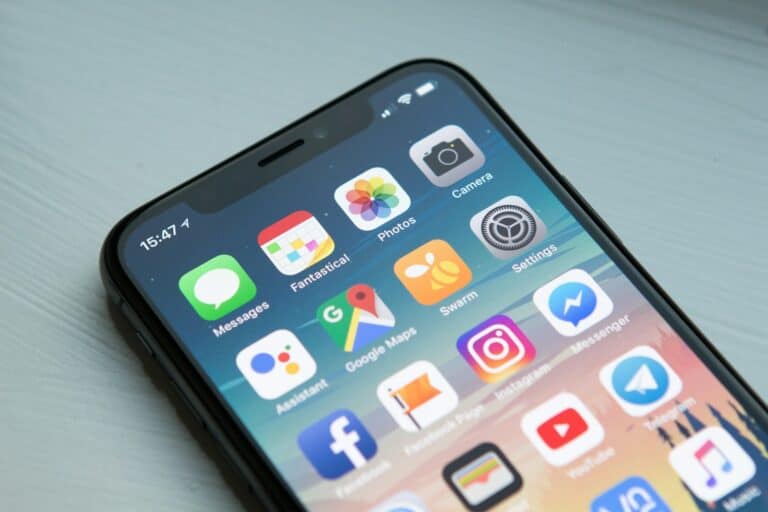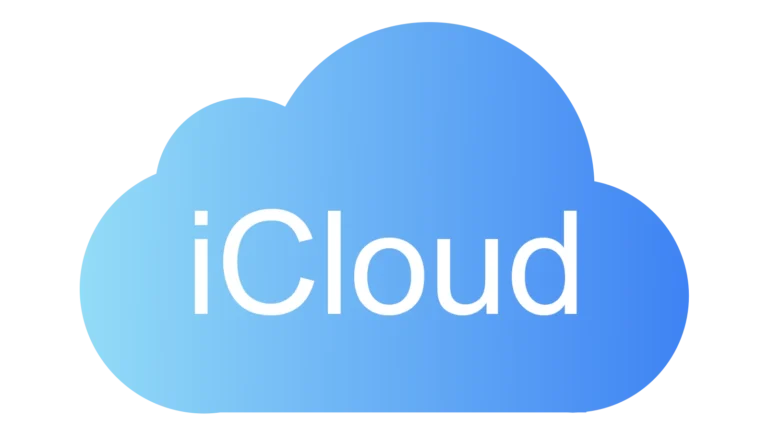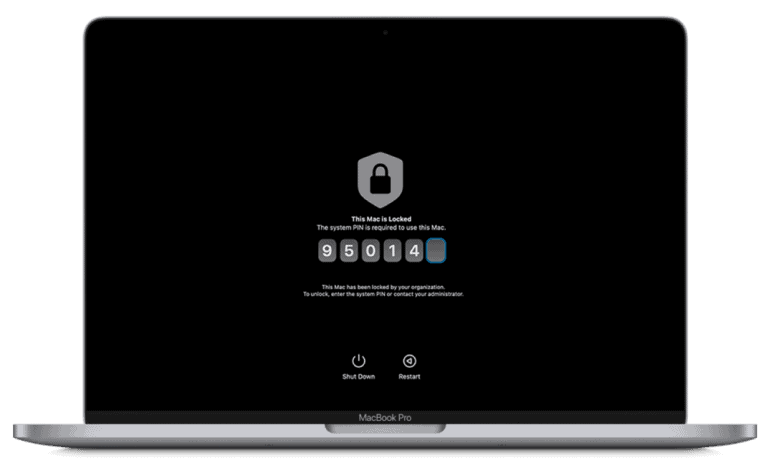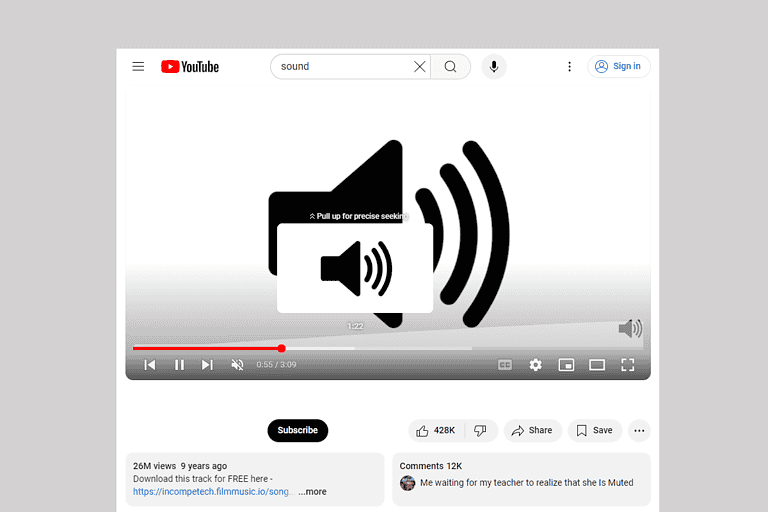An iPhone that randomly turns off can be frustrating for users. This unexpected behavior disrupts daily activities and raises concerns about device reliability. The most common causes of an iPhone randomly turning off include software glitches, battery issues, or hardware problems.
Many iPhone owners have experienced this problem. It can happen suddenly, without warning, and at any battery level. Some users report their devices shutting down even with a significant charge remaining. This issue affects various iPhone models, from older versions to the latest releases.
Fortunately, several troubleshooting steps can often resolve this problem. These range from simple resets to more advanced software updates or battery recalibration. In some cases, professional repair services may be necessary to fix underlying hardware issues.
iPhone Randomly Turns Off
It can be frustrating when your iPhone shuts off unexpectedly. This issue can stem from software glitches, battery health problems, overheating, or even recent iOS updates. Follow these steps to diagnose and fix the problem.
🔍 Step 1: Check Battery Health
- Go to Settings → Battery → Battery Health & Charging.
- Look at Maximum Capacity and Peak Performance Capability.
- If capacity is below 80%, your battery may no longer hold charge properly.
- If you see a message like “Your battery’s health is significantly degraded”, consider a battery replacement at an Apple Store or authorized service provider.
🪫 Tip: A weak battery is one of the most common causes of random shutdowns (iFixit).
🔄 Step 2: Update iOS
Outdated or buggy software can cause instability.
- Go to Settings → General → Software Update.
- Install the latest version of iOS (e.g., iOS 18.5 or later).
💡 Many users reported random shutdowns after updating to iOS 18, which Apple addressed in later patches (MacObserver).
⚙️ Step 3: Reset All Settings
Sometimes corrupted settings cause power issues.
- Go to Settings → General → Transfer or Reset iPhone → Reset → Reset All Settings.
- This won’t delete your data, but it will reset preferences like Wi-Fi passwords and wallpaper.
🔋 Step 4: Check for Background App or Hardware Issues
- Force close apps that may be draining power.
- Go to Settings → Battery and review which apps use the most battery.
- If your iPhone feels hot, let it cool down — thermal shutdowns are a safety mechanism.
🧰 Step 5: Perform a Force Restart
If your iPhone won’t turn back on after shutting off:
- iPhone 8 or later: Press and quickly release Volume Up, then Volume Down, then hold Side button until the Apple logo appears.
- iPhone 7: Hold Volume Down + Side button until the Apple logo appears.
- iPhone 6s or earlier: Hold Home + Power button until the Apple logo appears.
🧼 Step 6: Restore iPhone via Finder or iTunes
If the problem persists after updates and resets:
- Back up your iPhone to iCloud or your computer.
- Connect it to a Mac or PC.
- Choose Restore iPhone in Finder (macOS) or iTunes (Windows).
- Set it up as new to rule out software corruption.
🔧 Step 7: Hardware Diagnostics
If none of the above works, the issue may be hardware-related — such as a failing logic board or power IC.
- Schedule an Apple Genius Bar appointment or visit an authorized repair center.
- You can also run Apple Diagnostics:
- Turn off your iPhone.
- Press and hold the Power + Volume Up buttons when turning it on to enter diagnostic mode (on supported models).
🧩 Step 8: Prevent Future Shutdowns
- Keep iOS updated.
- Avoid extreme temperatures.
- Use official Apple chargers.
- Don’t let your battery regularly drop below 10%.
🧠 Summary
| Cause | Fix |
|---|---|
| Battery degradation | Replace the battery |
| Software bugs | Update iOS or restore |
| Overheating | Let device cool down |
| App or setting conflicts | Reset settings |
| Hardware failure | Contact Apple Support |
🆘 When to Contact Apple Support
If your iPhone:
- Shuts off even with a full battery,
- Won’t power on after a force restart, or
- Displays unusual behavior after a recent update —
➡️ Contact Apple Support or visit an Apple Store for diagnostics.
Sources:
- wikiHow: iPhone Randomly Turns Off
- iFixit: iPhone Randomly Shuts Off Troubleshooting
- Geekschalk: My iPhone Turns Off by Itself
- MacObserver: iPhone Shutting Down Randomly After iOS 18 Update
Key Takeaways
- Random shutdowns can result from software bugs, battery problems, or hardware faults
- Simple troubleshooting steps often resolve the issue without professional help
- Regular software updates and proper device care can prevent unexpected shutdowns
Identifying the Issue
When an iPhone randomly turns off, pinpointing the root cause is crucial for effective troubleshooting. This process involves examining both software and hardware components to determine the source of the problem.
Software Diagnostics
Start by checking the iPhone’s battery health in Settings > Battery > Battery Health. A low maximum capacity may indicate a need for battery replacement. Next, update iOS to the latest version to fix known bugs. Go to Settings > General > Software Update.
Check for problematic apps by reviewing battery usage statistics. Delete and reinstall apps that consume excessive power. Clear Safari cache and website data to free up storage space.
Perform a forced restart to clear temporary glitches. For iPhone 8 and newer models, press Volume Up, then Volume Down, and hold the Side button until the Apple logo appears.
Hardware Inspection
Examine the iPhone for physical damage, including screen cracks or water exposure indicators. Look for lint or debris in the charging port that may cause connection issues.
Test different charging cables and power adapters to rule out faulty accessories. Use wireless charging if available to bypass potential port problems.
Check for swelling or bulging in the iPhone’s back panel, which may indicate a damaged battery. If present, stop using the device and seek professional repair.
Consider visiting an Apple Store or authorized service provider for diagnostic tests. They can run hardware tests to identify issues with the battery, logic board, or other components.
Common Causes of Unexpected Shutdowns
iPhones may shut off unexpectedly due to various issues. These can range from battery problems to software glitches and physical damage.
Battery Health and Performance
Battery issues often cause iPhones to turn off randomly. As batteries age, they lose capacity and may struggle to provide enough power. This can lead to sudden shutdowns, especially during high-demand tasks.
To check battery health:
- Go to Settings > Battery > Battery Health
- Look for Maximum Capacity percentage
- Check for “Peak Performance Capability” status
If capacity is below 80%, the battery may need replacement. iPhones with degraded batteries might also throttle performance to prevent shutdowns.
Cold temperatures can temporarily reduce battery capacity, causing unexpected turn-offs. Keeping the device warm in cold weather can help prevent this issue.
Software Stability and Updates
Software glitches can trigger random shutdowns. These issues may stem from:
- Outdated iOS versions
- Buggy app installations
- Corrupt system files
Updating to the latest iOS version often resolves many stability problems. Apple regularly releases patches for known bugs and security vulnerabilities.
To update iOS:
- Connect to Wi-Fi
- Go to Settings > General > Software Update
- Download and install if an update is available
Removing problematic apps or performing a factory reset can help if updates don’t fix the issue.
Physical and Water Damage
Physical damage or water exposure can cause iPhones to shut off unexpectedly. Drops or impacts may loosen internal connections or damage components. Water damage can short-circuit the device or corrode internal parts.
Signs of physical damage:
- Cracked screen
- Dents or bent frame
- Loose buttons or ports
Water damage indicators:
- Moisture under the screen
- Corrosion in charging port
- Water in camera lenses
If physical or water damage is suspected, professional repair is recommended. DIY fixes may void warranties or cause further damage.
Step-by-Step Troubleshooting
When an iPhone randomly turns off, several troubleshooting steps can help resolve the issue. These methods range from simple restarts to more advanced software updates and resets.
Force Restart
A force restart can often fix minor software glitches causing random shutdowns. The process varies depending on the iPhone model:
For iPhone 8 and newer:
- Press and release the volume up button
- Press and release the volume down button
- Press and hold the side button until the Apple logo appears
For iPhone 7 series:
- Press and hold the volume down button and side button simultaneously
- Release when the Apple logo appears
For iPhone 6s and earlier:
- Press and hold the home button and side button together
- Release when the Apple logo shows
This method doesn’t erase data and often resolves temporary issues.
Update iOS Software
Outdated software can cause unexpected shutdowns. To update iOS:
- Connect the iPhone to Wi-Fi and a power source
- Go to Settings > General > Software Update
- If an update is available, tap “Download and Install”
- Enter the passcode if prompted
Regular updates improve device performance and fix known bugs. Apple frequently releases patches for battery-related issues that may cause random shutdowns.
Factory Reset and DFU Mode Restore
If other methods fail, a factory reset or DFU mode restore may be necessary:
Factory Reset:
- Back up data to iCloud or computer
- Go to Settings > General > Reset
- Choose “Erase All Content and Settings”
- Enter passcode and confirm
DFU Mode Restore:
- Connect iPhone to a computer with iTunes or Finder
- Enter DFU mode (varies by model)
- Follow on-screen instructions to restore
These methods erase all data but can resolve persistent software issues. They should be used as a last resort when other troubleshooting steps fail to fix random shutdowns.
Professional Support and Services
When an iPhone randomly turns off, seeking expert assistance can often resolve the issue. Apple offers various support options and services to address this problem effectively.
Contacting Apple Support
Apple Support provides multiple ways to get help. Users can call Apple’s phone support, chat online with a representative, or schedule an appointment at an Apple Store. The support team can run remote diagnostics to identify potential software issues. They may also guide users through troubleshooting steps like updating iOS or resetting settings.
For more complex problems, Apple Support might recommend bringing the device to an Apple Store or authorized service provider. These in-person visits allow technicians to physically inspect the iPhone and perform hands-on tests.
Battery Replacement and Repair Services
A faulty battery is a common cause of iPhones randomly shutting off. Apple offers battery replacement services for eligible devices. Technicians can check battery health and replace it if necessary. This service typically takes a few hours to complete.
Apple Store Genius Bar appointments are free. Battery replacements may have a cost, depending on warranty status and AppleCare+ coverage. Apple also checks for water damage during repairs, as this can cause unexpected shutdowns.
For older iPhones, third-party repair shops might offer more affordable battery replacement options. However, using non-Apple parts could void the warranty.
Frequently Asked Questions
iPhones shutting off unexpectedly can be frustrating. This section addresses common concerns and provides solutions for various iPhone power issues.
Why is my iPhone shutting off even with battery remaining?
This issue often stems from battery health problems. As batteries age, they may struggle to provide enough power during peak usage. Check your iPhone’s battery health in Settings > Battery > Battery Health. If the maximum capacity is below 80%, consider a battery replacement.
How can I prevent my iPhone from turning off by itself?
Update your iOS to the latest version. Apple frequently releases software fixes for power management issues. Reduce background app refresh and location services usage. These features can drain battery quickly and potentially cause unexpected shutdowns.
What steps should be taken when an iPhone suddenly shuts down?
Try a force restart. For iPhone 8 and newer, quickly press Volume Up, then Volume Down, and hold the Side button until the Apple logo appears. If unsuccessful, connect your iPhone to a power source and let it charge for at least 30 minutes before attempting to turn it on again.
Why does my iPhone keep turning on and off at the Apple logo?
This may indicate a software issue. Try restoring your iPhone using iTunes or Finder. If the problem persists, it could be a hardware fault. In this case, contact Apple Support or visit an authorized service provider for further assistance.
What causes an iPhone screen to go black suddenly?
A black screen can result from a software crash or hardware problem. Force restart your iPhone. If the issue continues, it may be due to a faulty display or logic board. Professional repair might be necessary.
What should be done if an iPhone turns off with a full battery and won’t turn back on?
First, try a force restart. If unsuccessful, connect to a computer and attempt to restore using iTunes or Finder. If these steps fail, the issue may be hardware-related. Contact Apple Support or visit an Apple Store for diagnosis and potential repair.