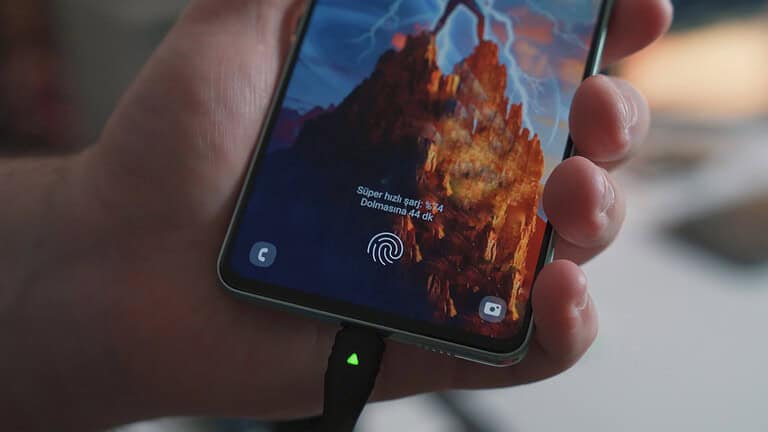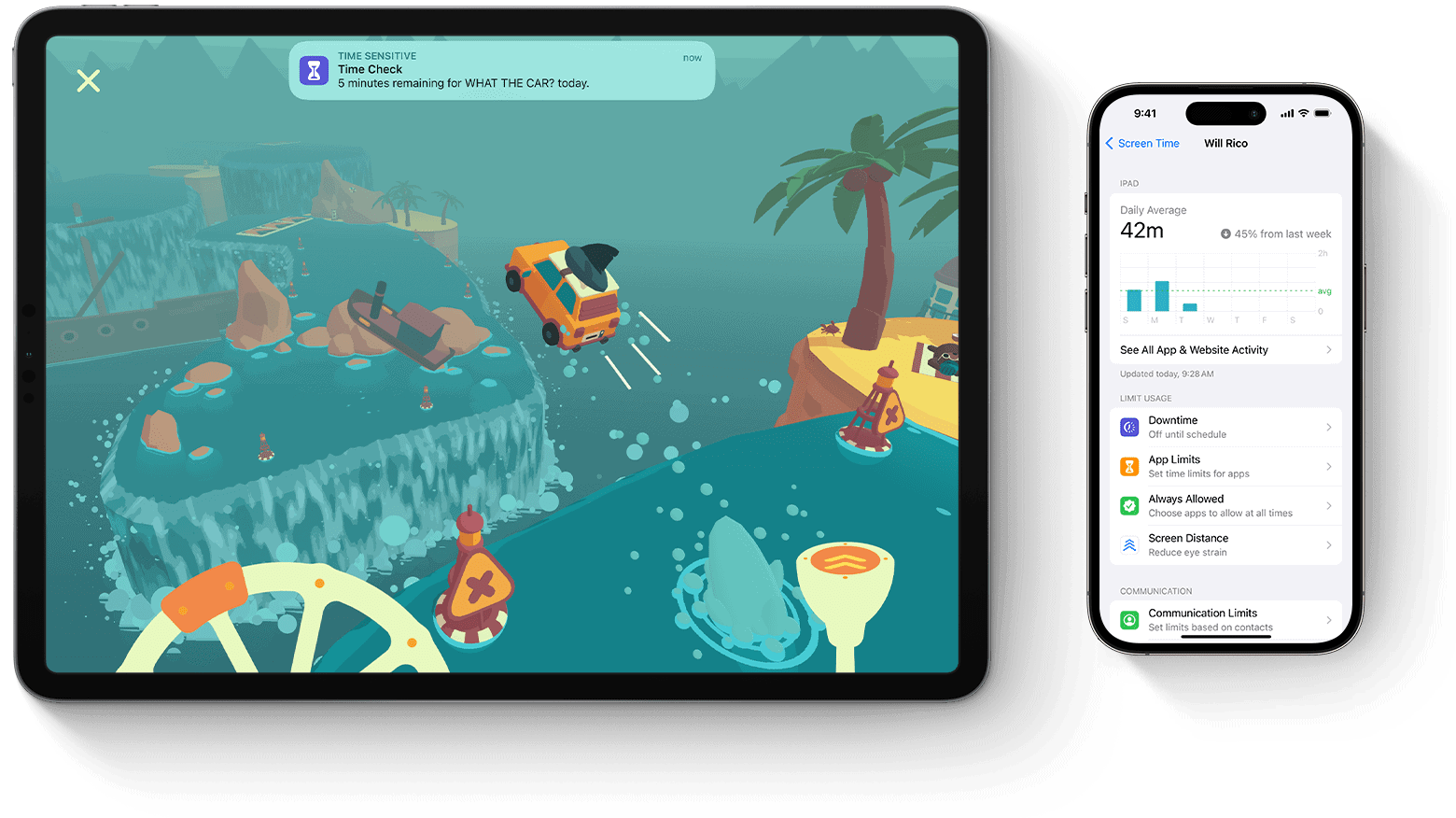
Syncing messages between iPhone and iPad allows users to seamlessly access their conversations on both devices. To sync messages, users need to sign in with the same Apple ID on both devices and enable iCloud sync for Messages. This process ensures that all iMessages and SMS texts are available across Apple devices.
Setting up message syncing is straightforward. Users start by going to Settings on both their iPhone and iPad. They then tap on their Apple ID, select iCloud, and toggle on the Messages option. This action activates the sync feature, making messages accessible on both devices.
For those who want to include SMS and MMS messages in the sync, an additional step is required. On the iPhone, users should go to Settings, then Messages, and turn on “Text Message Forwarding” for the iPad. This ensures all types of messages are synced between the two devices.
How to Sync Messages from iPhone to iPad
Syncing your messages means you can send, receive, and view the same conversations on both your iPhone and iPad — whether they’re iMessages or regular text messages (SMS).
There are two main methods to do this:
- Using iCloud Messages (recommended)
- Using Text Message Forwarding (for SMS sync)
(Sources: Apple Support, TechBriefly, wikiHow)
🧭 Method 1: Sync Messages Using iCloud (Best Option)
This method keeps all your iMessages and SMS messages synced automatically across all Apple devices signed in with the same Apple ID.
✅ Requirements
- iPhone and iPad both signed in with the same Apple ID
- Both devices connected to Wi-Fi or cellular data
- Two-factor authentication enabled on your Apple ID
- iOS/iPadOS 11.4 or later (most devices now run iOS 17–18)
📱 Step-by-Step Setup
On your iPhone:
- Open Settings.
- Tap your name at the top → iCloud.
- Scroll down and turn on “Messages” under Apps Using iCloud.
On your iPad:
- Open Settings → [Your Name] → iCloud.
- Toggle Messages to ON.
💡 Tip: Once enabled, your messages will automatically upload to iCloud and sync between devices. This includes message history, attachments, and read statuses.
🧹 Optional: Manage iCloud Storage
If you get a “Not Enough iCloud Storage” alert:
- Go to Settings → iCloud → Manage Storage → Messages.
- Delete large attachments or upgrade your iCloud plan.
📲 Method 2: Use Text Message Forwarding (for SMS Sync)
If you want regular text messages (green bubbles) to appear on your iPad, you’ll need to enable Text Message Forwarding on your iPhone.
✅ Requirements
- iPhone with active cellular plan
- iPad signed in with the same Apple ID
- Both devices connected to Wi-Fi
⚙️ Steps to Enable Text Message Forwarding
- On your iPhone, go to Settings → Messages.
- Tap Text Message Forwarding.
- You’ll see a list of devices using your Apple ID (like your iPad).
- Toggle ON your iPad.
- A verification code may appear on your iPad — enter it on your iPhone to confirm.
Now, any SMS or MMS messages sent to your iPhone will also appear on your iPad.
🔄 Troubleshooting Message Sync Issues
If messages aren’t syncing properly:
1. Check Apple ID
- On both devices, go to Settings → Messages → Send & Receive.
- Ensure both devices use the same Apple ID and phone number/email addresses.
2. Check iCloud Settings
- Verify Messages in iCloud is turned ON for both devices.
3. Restart Devices
- Restart both iPhone and iPad to refresh the connection.
4. Check Network
- Ensure both devices are connected to stable Wi-Fi or cellular data.
5. Sign Out and Back In
- Go to Settings → Messages → Send & Receive → Apple ID → Sign Out, then sign back in.
🧠 How It Works
- iMessages (blue bubbles): Sync via iCloud automatically.
- SMS/MMS (green bubbles): Sync through your iPhone using Text Message Forwarding.
- Attachments, photos, and videos: Also sync across devices when iCloud Messages is enabled.
🧩 Summary: iPhone–iPad Message Sync Options
| Feature | iCloud Messages | Text Message Forwarding |
|---|---|---|
| Syncs iMessages | ✅ Yes | ✅ Yes |
| Syncs SMS/MMS | ✅ Yes (via iPhone) | ✅ Yes |
| Works without iPhone nearby | ✅ Yes | ❌ No |
| Requires Wi-Fi | ✅ Yes | ✅ Yes |
| Requires same Apple ID | ✅ Yes | ✅ Yes |
🧭 Final Tip
If you want full message continuity, use both:
- Turn on Messages in iCloud for real-time sync
- Enable Text Message Forwarding to mirror SMS messages
That way, you’ll never miss a message — no matter which Apple device you’re using.
Key Takeaways
- Sign in with the same Apple ID on both devices to enable message syncing
- Enable iCloud sync for Messages in the Settings app on iPhone and iPad
- Turn on Text Message Forwarding on iPhone to sync SMS and MMS messages
Prerequisites for Syncing Messages
Syncing messages between an iPhone and iPad requires specific settings and configurations. Users need to ensure their devices are properly set up to enable seamless message synchronization.
Apple ID and Internet Connectivity
An active Apple ID is essential for syncing messages between iOS devices. Both the iPhone and iPad must be signed in with the same Apple ID. This account links the devices and enables iCloud services.
A stable internet connection is crucial. Wi-Fi is preferred for faster syncing and to avoid using cellular data. If Wi-Fi isn’t available, cellular data can be used, but it may incur charges.
Users should check their internet connection on both devices. They can open Safari and load a webpage to verify connectivity. If issues persist, restarting the router or contacting the internet service provider may help.
Enabling iMessage on iPhone and iPad
iMessage must be activated on both devices for synchronization to work. To enable iMessage:
- Open Settings
- Tap Messages
- Toggle on iMessage
Users should ensure their phone number and Apple ID email are selected under “Send & Receive” in the Messages settings. This allows messages to be sent and received using either identifier.
It’s important to keep iOS updated on both devices. Updates often include improvements to iMessage and syncing capabilities. Users can check for updates in Settings > General > Software Update.
iCloud Settings Configuration
iCloud plays a key role in message syncing. To set up iCloud for Messages:
- Go to Settings > [Apple ID name] > iCloud
- Find Messages in the list of apps
- Toggle on Messages
This enables Messages in iCloud, which stores messages and attachments securely. It also allows for syncing across devices and frees up storage space.
Users should ensure they have enough iCloud storage. If storage is full, syncing may not work properly. Apple offers 5GB of free storage, with options to upgrade for a fee.
Syncing Messages Across Devices
Syncing messages between iPhone and iPad allows users to access their conversations on both devices seamlessly. This process involves using iCloud and setting up text message forwarding.
Understanding Sync Messages from iPhone to iPad
Message syncing between iPhone and iPad requires both devices to use the same Apple ID. This ensures all messages appear on both devices. Users can check their Apple ID in the Settings app under their name.
The Messages app supports iMessage, SMS, and MMS. iMessage works over Wi-Fi or cellular data. SMS and MMS require a cellular connection.
To sync messages, users must enable iCloud for Messages on both devices. This stores messages in iCloud, making them accessible across Apple devices.
Using iCloud for Messages
iCloud for Messages stores conversations securely in the cloud. To enable this feature:
- Go to Settings > [Your Name] > iCloud
- Tap “Show All” or “See All”
- Select “Messages”
- Toggle on “Sync this [device]” or “Use on this iPhone/iPad”
Once enabled, iCloud will sync messages across devices. This process may take time, depending on the number of messages and internet speed.
iCloud for Messages also saves storage space on devices by keeping older messages in the cloud.
Setting up Text Message Forwarding
Text Message Forwarding allows SMS and MMS messages to appear on iPad. To set this up:
- On iPhone, go to Settings > Messages
- Tap “Text Message Forwarding”
- Toggle on the iPad you want to receive messages
The iPad will display a code. Enter this code on the iPhone to complete setup.
Text Message Forwarding requires the iPhone to have a cellular connection. The iPad can receive messages over Wi-Fi.
This feature ensures all message types sync between devices, providing a unified messaging experience.
Managing Messages and Storage
Syncing messages between iPhone and iPad involves careful management of storage and privacy settings. Users can optimize their messaging experience while maintaining control over their data.
Accessing iPhone Messages on iPad
To access iPhone messages on an iPad, users need to enable iCloud sync. This process starts by signing in with the same Apple ID on both devices. Users then navigate to Settings, tap their Apple ID, and select iCloud. They should toggle on the Messages option.
For SMS and MMS messages, additional steps are required. On the iPhone, users go to Settings > Messages > Text Message Forwarding. They select their iPad from the list of devices.
Once set up, messages appear on both devices. New messages sent or received on either device sync automatically.
Managing iCloud Storage
iCloud storage management is crucial for seamless message syncing. Users can check their storage usage in Settings > Apple ID > iCloud > Manage Storage.
If storage is low, users have several options:
- Delete old conversations
- Remove large attachments
- Upgrade iCloud storage plan
To free up space, users can select specific conversations and delete them. For attachments, they can review and remove large files like photos and videos.
Upgrading iCloud storage is simple. Users go to Settings > Apple ID > iCloud > Manage Storage > Change Storage Plan. They choose a plan that fits their needs.
Privacy and Preferences Adjustments
Privacy settings are important when syncing messages. Users can control who sees their messages and how they appear.
To adjust privacy:
- Go to Settings > Messages
- Toggle Read Receipts on or off
- Choose who can send messages (Everyone or Contacts Only)
For message preferences, users can:
- Set message expiration times
- Enable or disable message effects
- Adjust notification settings
Users should regularly update their iPhone and iPad to ensure the latest security features. Updates often include improvements to message syncing and privacy protections.
Frequently Asked Questions
Syncing messages between iPhones and iPads can sometimes be tricky. Here are answers to common questions about message synchronization and alternatives.
How can messages be synchronized from an iPhone to an iPad without using iCloud?
Users can sync messages without iCloud by using third-party apps. These apps create a local network connection between devices to transfer data. Some options include AirDrop for quick transfers or dedicated sync apps available on the App Store.
What could be preventing my messages from syncing between my iPhone and iPad?
Several issues can disrupt message syncing. These include different Apple IDs on devices, disabled iCloud sync for messages, network connectivity problems, or insufficient iCloud storage. Checking these settings and ensuring both devices are updated can often resolve syncing issues.
What are the steps to view text messages on iCloud from a personal computer?
To view iCloud messages on a computer, users need to enable Messages in iCloud on their iOS devices. Then, they can access messages by signing in to iCloud.com on a web browser or using the Messages app on a Mac with the same Apple ID.
How can text messages be backed up on an iPhone without relying on iCloud?
iPhone users can back up messages without iCloud by using iTunes or Finder. Connect the iPhone to a computer and perform a local backup. Third-party software also offers message backup solutions that don’t require iCloud.
What is the procedure to connect iPhone messages to an iPad?
Connecting iPhone messages to an iPad involves using the same Apple ID on both devices. Enable Messages in iCloud settings on each device. Ensure both devices are connected to Wi-Fi and have enough storage space for syncing.
Is there a method to sync iPhone messages with other devices besides an iPad?
iPhone messages can sync with other Apple devices like Macs and Apple Watches. For non-Apple devices, third-party apps can sometimes bridge the gap. These apps may have limitations due to Apple’s ecosystem restrictions.