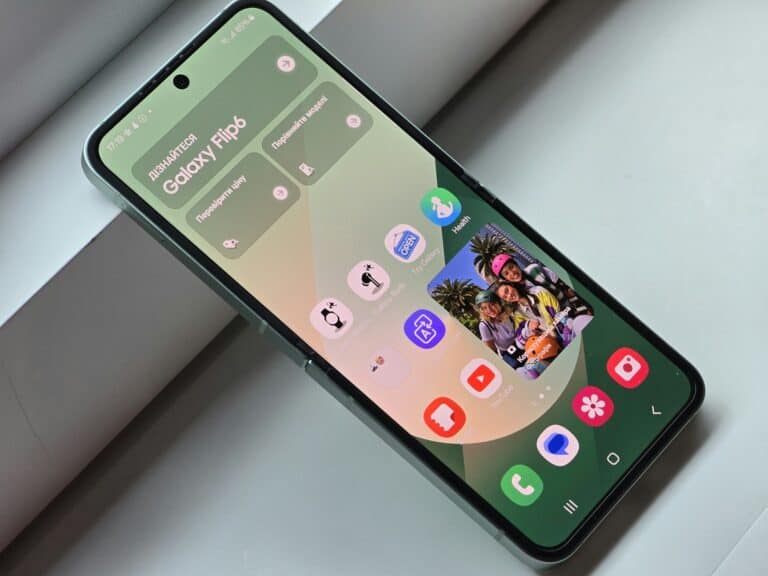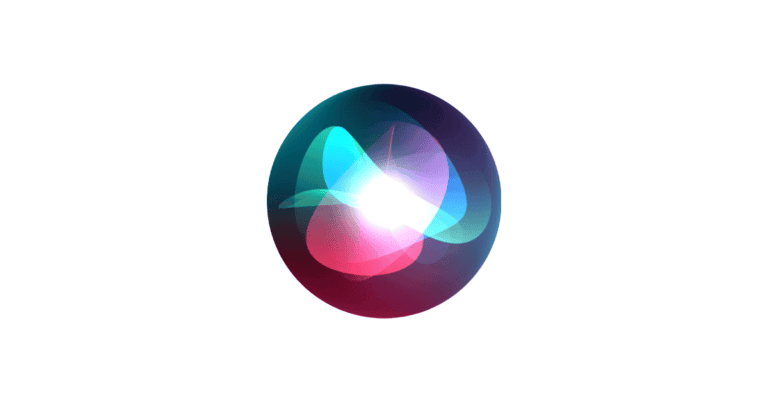Transferring text messages to a new iPhone is a common task when upgrading devices. The process can be simple and straightforward with the right approach. Using iCloud Messages is the easiest way to transfer texts from one iPhone to another.
Apple’s Quick Start feature offers a convenient method to set up a new iOS device and transfer data wirelessly or with a wired connection. This feature works for iPhones and iPads running iOS 11 or later. It allows users to move their messages and other data seamlessly.
For those who prefer alternative methods, options like creating backups or using third-party apps are available. These methods can be useful when iCloud sync is not feasible or when transferring messages between different operating systems.
How to Transfer Text Messages to a New iPhone
When you upgrade to a new iPhone, you’ll want your text messages and iMessages to come with you — especially important chats, photos, or verification codes. Apple offers several reliable ways to transfer them safely.
🧩 Option 1: Transfer Messages Using iCloud
This is the easiest and most seamless method — especially if both iPhones use the same Apple ID.
✅ Requirements
- Both iPhones connected to Wi-Fi
- Both signed in with the same Apple ID
- Sufficient iCloud storage available
📱 Steps
- On your old iPhone:
- Go to Settings → [Your Name] → iCloud → iCloud Backup
- Tap Back Up Now and wait for it to complete.
- On your new iPhone:
- Turn it on and follow the setup prompts.
- When you reach the Apps & Data screen, choose Restore from iCloud Backup.
- Sign in with your Apple ID and select the most recent backup.
- Wait for the restore process to finish.
- Once done, your messages, photos, and apps will appear exactly as before.
💡 Tip: Keep both phones plugged in and connected to Wi-Fi until the restore is complete.
☁️ Option 2: Sync Messages with “Messages in iCloud”
If you already have Messages in iCloud enabled, your texts automatically sync across devices — no manual transfer needed.
📱 To check or enable:
- Go to Settings → [Your Name] → iCloud → Messages.
- Turn Messages ON.
Once enabled:
- All messages (including attachments) are stored in iCloud.
- When you sign in on your new iPhone, your full message history appears automatically.
⚠️ Make sure both devices are on iOS 11.4 or later (all modern iPhones qualify).
💻 Option 3: Use Finder or iTunes Backup (Mac or PC)
If you prefer a wired transfer or have limited iCloud storage, this method works great.
Steps:
- Connect your old iPhone to your computer.
- Open Finder (macOS Catalina or later) or iTunes (Windows/macOS Mojave or earlier).
- Click your iPhone → select Back Up Now.
- Make sure Encrypt local backup is checked to save messages and passwords.
- Once the backup completes, disconnect the old iPhone.
- Connect your new iPhone → choose Restore Backup → select the most recent one.
After the restore, all your messages, contacts, and apps will appear on your new iPhone.
🔄 Option 4: Transfer Messages Using Quick Start
If both iPhones are nearby and running iOS 12.4 or later, you can use Quick Start to transfer everything wirelessly.
Steps:
- Turn on your new iPhone and place it near your old one.
- On your old iPhone, tap Continue when the Quick Start screen appears.
- Follow the on-screen instructions to set up Face ID/Touch ID.
- Choose Transfer from iPhone when prompted.
⏱️ It may take several minutes to an hour depending on the amount of data.
Your messages and all other data move directly between devices — no iCloud needed.
🧰 Option 5: Use a Third-Party Tool (If Needed)
If you only want to transfer messages (and not a full backup), you can use trusted third-party apps such as:
- iMazing (Mac/PC)
- AnyTrans
- FoneTool
These tools allow selective transfer of text messages, attachments, and even WhatsApp chats between iPhones.
⚠️ Always download these tools from their official websites for security.
🧠 Troubleshooting Tips
| Problem | Solution |
|---|---|
| Messages didn’t appear after restore | Check if you used the same Apple ID |
| iCloud backup incomplete | Reconnect to Wi-Fi and back up again |
| iCloud storage full | Delete old backups or upgrade storage |
| Quick Start not working | Make sure Bluetooth and Wi-Fi are on for both devices |
| Missing iMessages | Turn on “Messages in iCloud” on both devices |
✅ Best Method (Recommended)
If you’re moving everything to a new iPhone — use Quick Start or iCloud Backup Restore.
If you only want messages, use Messages in iCloud or a third-party tool.
Official Sources:
- Apple Support – Transfer Data to New iPhone or iPad
- Apple Support – Use Messages in iCloud
- Lifewire – How to Transfer Messages from iPhone to iPhone
- FoneTool – 5 Ways to Transfer Messages from iPhone to iPhone (2025)
Key Takeaways
- iCloud Messages provides the simplest way to transfer texts between iPhones
- Quick Start feature allows wireless or wired data transfer for iOS 11 and later
- Alternative methods include backups and third-party apps for more flexibility
Preparing for Transfer
Transferring text messages to a new iPhone requires several key steps. These ensure a smooth transition and preserve your important conversations.
Ensure Compatibility and Requirements
Check that both your old and new iPhones are running iOS 11.4 or later. This version introduced Messages in iCloud, making transfer easier. Verify your Apple ID is active and you remember the password. You’ll need this to access iCloud services.
Ensure both devices have sufficient battery life or are plugged in. The transfer process can take time and drain power. Check that you have a stable Wi-Fi connection. This is crucial for backing up and restoring data.
Make sure you have enough iCloud storage space. If not, consider upgrading your plan temporarily. Apple offers 5GB free, but this may not be enough for a full backup.
Backup Your Old iPhone
Open Settings on your old iPhone. Tap your name at the top, then select iCloud. Scroll down and tap iCloud Backup. Turn on the toggle for iCloud Backup if it’s not already on.
Tap “Back Up Now” to start an immediate backup. This ensures all your latest messages are included. The backup time varies based on data amount and internet speed.
Wait for the backup to complete. You can check its progress in the iCloud settings. Don’t use your phone during this process to avoid interruptions.
Set Up Your New iPhone
Turn on your new iPhone and follow the initial setup prompts. When asked, choose to restore from an iCloud backup. Sign in with your Apple ID and select the most recent backup.
The restore process will begin automatically. This transfers all your data, including messages, to the new device. The time needed depends on backup size and internet speed.
Once complete, open the Messages app to verify your conversations have transferred. If some are missing, wait a bit longer as iCloud may still be syncing in the background.
Transferring Text Messages Directly
Direct transfer methods allow seamless migration of text messages to a new iPhone. These approaches utilize built-in features and cloud services to simplify the process.
Using Quick Start
Quick Start offers a wireless way to transfer data between iPhones. To use this method:
- Turn on the new iPhone and place it near the old one.
- Ensure both devices are connected to Wi-Fi and Bluetooth is active.
- Follow the on-screen instructions on the new iPhone.
- Choose to transfer data directly from the old iPhone.
- Keep both devices close and powered on during the transfer.
This process moves all data, including text messages, to the new device. It’s fast and doesn’t require a separate backup.
Using iCloud Sync
iCloud Sync keeps messages updated across devices linked to the same account. To enable this feature:
- On the old iPhone, go to Settings > [Your Name] > iCloud.
- Tap “Show All” and select “Messages”.
- Toggle on “Sync this iPhone” or “Messages in iCloud”.
- Repeat these steps on the new iPhone.
Messages will sync automatically once enabled on both devices. This method works well for ongoing message access across multiple Apple devices.
Restoring from iCloud Backup
iCloud Backup provides a comprehensive way to transfer all iPhone data. To use this method:
- On the old iPhone, go to Settings > [Your Name] > iCloud > iCloud Backup.
- Tap “Back Up Now” to create a current backup.
- On the new iPhone, during setup, choose “Restore from iCloud Backup”.
- Sign in with your Apple ID and select the most recent backup.
- Wait for the restore process to complete.
This method transfers all data, including messages, apps, and settings. It’s ideal for a full device migration but may take longer than other options.
Alternatives to iCloud Transfer
Several methods exist for transferring text messages to a new iPhone without using iCloud. These options provide flexibility and cater to different user preferences and technical setups.
Transferring via iTunes or Finder
iTunes (on Windows) or Finder (on Mac) offers a reliable way to move messages to a new iPhone. This method requires a computer and a USB cable.
- Connect the old iPhone to the computer.
- Open iTunes or Finder and select the device.
- Click “Back Up Now” to create a full backup.
- Disconnect the old iPhone and connect the new one.
- Choose “Restore Backup” and select the recent backup.
This process transfers all data, including text messages. It’s a comprehensive solution that works well for users comfortable with computer-based backups.
Using Wired Connection Between Devices
Apple’s Quick Start feature allows direct transfer between iPhones using a wired connection. This method is fast and doesn’t require a computer or cloud storage.
Steps:
- Turn on the new iPhone and place it near the old one.
- Follow on-screen prompts to begin Quick Start.
- Select “Transfer from iPhone” option.
- Connect the devices with a cable or adapter.
- Wait for the transfer to complete.
This option is ideal for users who want a quick, direct transfer without third-party involvement.
Utilizing Third-Party Software
Various third-party apps can transfer messages between iPhones. These tools often offer more control over what data is moved.
Popular options include:
- AnyTrans
- iMobie PhoneTrans
- dr.fone – Phone Transfer
Steps typically involve:
- Installing the software on a computer.
- Connecting both iPhones.
- Selecting “Messages” for transfer.
- Initiating the transfer process.
Third-party tools can be helpful when other methods fail or when selective transfer is needed. However, users should choose reputable software to protect their data.
Frequently Asked Questions
Transferring text messages to a new iPhone involves several methods and considerations. Users often encounter specific challenges depending on their device types and settings.
How can I transfer text messages from an Android device to a new iPhone?
Apple’s Move to iOS app facilitates message transfer from Android to iPhone. Install the app on the Android device and follow the prompts during iPhone setup. This process transfers texts, contacts, and other data wirelessly.
What are the steps to transfer iMessages to a new iPhone?
Enable iCloud Messages on both devices. Go to Settings > Apple ID > iCloud > Messages. Toggle on “Sync this iPhone.” Sign in with the same Apple ID on the new iPhone. Messages will sync automatically.
How do I ensure all my text messages are transferred when I switch to a new iPhone?
Create an iCloud or iTunes backup of the old iPhone. During new iPhone setup, choose “Restore from iCloud Backup” or “Restore from iTunes Backup.” This transfers all data, including messages.
Is it possible to transfer messages to a new iPhone if I have a different Apple ID on each device?
Transferring messages between iPhones with different Apple IDs is challenging. The best approach is to use a third-party tool like iMobie AnyTrans or dr.fone. These apps can transfer messages regardless of Apple ID.
Why didn’t my text messages appear on my new iPhone after transferring data?
Check if iCloud Messages is enabled on both devices. Ensure both iPhones are connected to Wi-Fi and signed in to the same Apple ID. Sometimes, restarting both devices can resolve syncing issues.
Can text messages be transferred from one iPhone to another using Bluetooth?
iPhones do not support direct message transfer via Bluetooth. Use iCloud, iTunes backup, or the Quick Start feature instead. These methods are more reliable and secure for transferring messages between iPhones.