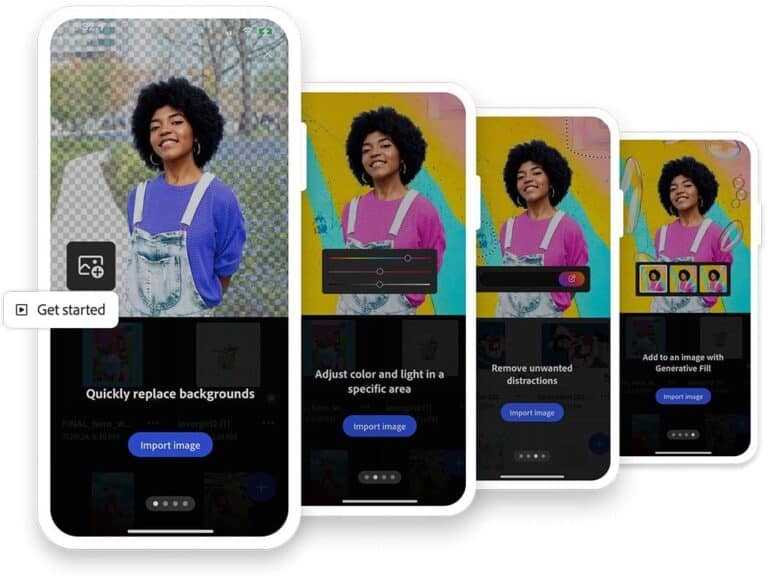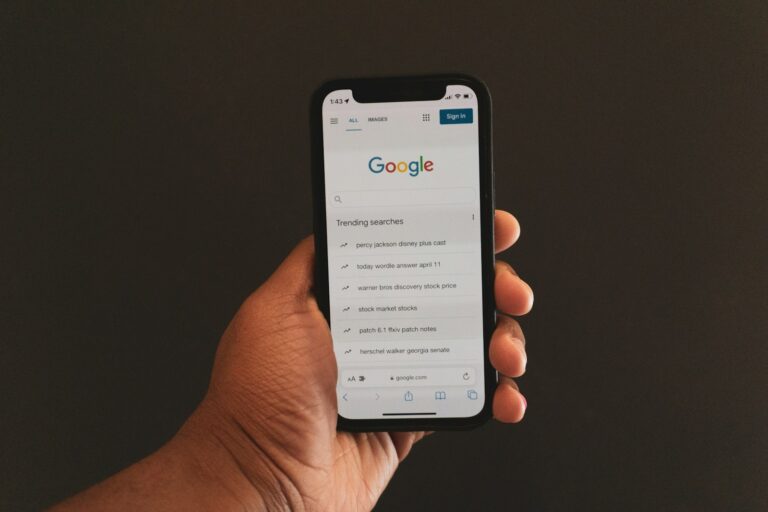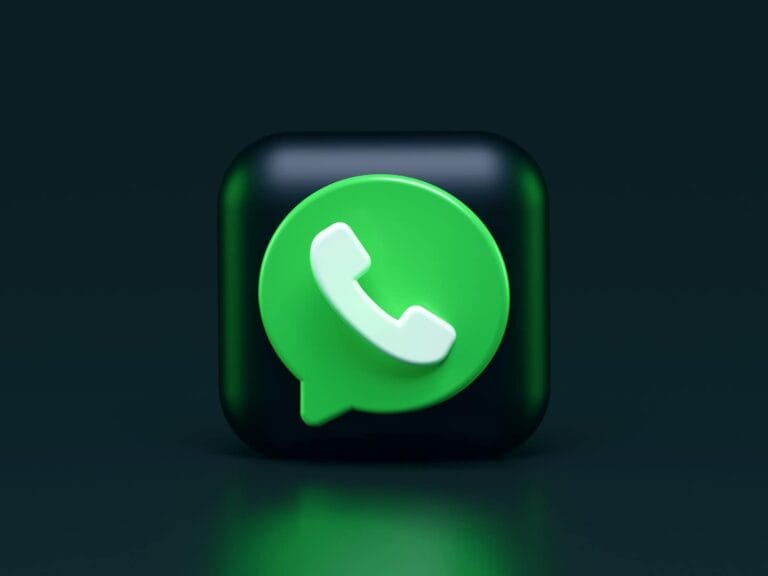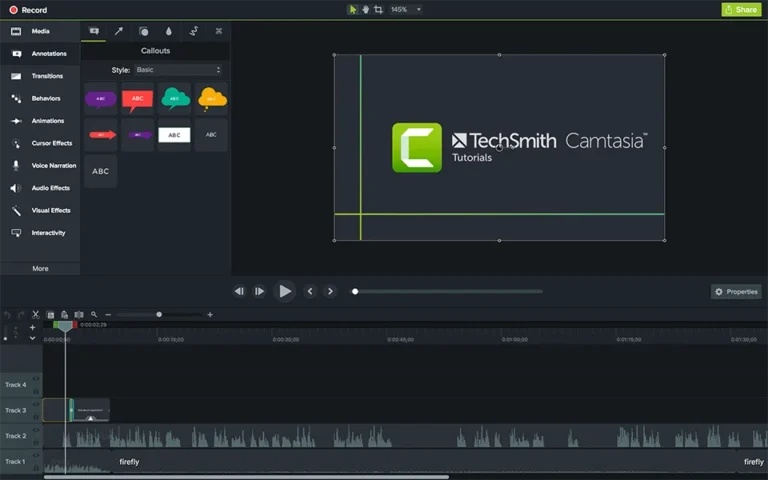Online learning has created new challenges for parents trying to keep their children safe and focused. Finding the right parental control app can help manage screen time while supporting educational goals. The best parental control apps for online learning include Bark, Qustodio, Norton Family, and Google Family Link, which offer features specifically designed to balance educational access with appropriate restrictions.
These apps do more than just block content – they provide tools to monitor screen time, filter inappropriate websites, and track online activities. Many top-rated parental control apps now include special features for educational settings, allowing access to learning platforms while limiting distractions. You can set time limits that automatically adjust for school hours versus free time.
Setting up these controls doesn’t mean invading your child’s privacy. Instead, it’s about creating a structured digital environment where they can learn safely. Modern parental control solutions like Google Family Link help you establish healthy tech habits while giving children appropriate independence as they mature.
What to Look for in a Parental Control App for Online Learning
When choosing an app, prioritize features that go beyond just blocking content:
- Focus & Productivity Tools – app/site blocking during study hours.
- Screen Time Scheduling – balance between learning, breaks, and downtime.
- Content Filtering – block harmful or distracting websites.
- Usage Reports – insights into how time is spent online.
- Cross-Platform Compatibility – works on laptops, tablets, and phones.
- Ease of Use – both parents and kids should find it simple.
🏆 Best Parental Control Apps for Online Learning
1. Qustodio
- Best for: All-around monitoring and balance.
- Why it helps learning: Lets parents set daily screen time limits, block distracting apps (like games or social media), and monitor activity across devices.
- Extra: Provides detailed reports so you can see if study time is actually study time.
(Source: PCMag)
2. Bark
- Best for: Communication monitoring + online safety.
- Why it helps learning: While Bark is known for detecting harmful content in messages and social media, it also allows screen time management and web filtering—keeping study sessions distraction-free.
- Extra: Great for older kids who need more independence but still require oversight.
(Source: CNN)
3. Net Nanny
- Best for: Real-time web filtering.
- Why it helps learning: Its dynamic filtering system blocks inappropriate or distracting sites instantly, which is useful when kids are researching online.
- Extra: Parents can set “study mode” schedules that restrict entertainment apps during school hours.
(Source: Forbes)
4. FamilyTime
- Best for: Customizable schedules.
- Why it helps learning: Parents can create study, play, and sleep routines with app blocking and time limits.
- Extra: Location tracking adds peace of mind for families with kids who split time between school and home.
(Source: Impulsec)
5. Kaspersky Safe Kids
- Best for: Budget-friendly option.
- Why it helps learning: Includes app management, safe search filters, and screen time controls at a lower price point.
- Extra: Provides educational tips for parents on managing digital habits.
(Source: TechRadar)
🎯 Tips to Use Parental Control Apps Effectively
- Collaborate with your child: Explain why limits exist, so they don’t feel punished.
- Set realistic schedules: Balance study with breaks to avoid burnout.
- Review reports together: Use insights to teach digital responsibility.
- Adjust as they grow: Loosen restrictions as kids demonstrate responsibility.
📌 Final Thoughts
The best parental control apps for online learning are not just about restriction—they’re about creating a healthy digital environment that supports focus, safety, and balance.
- Qustodio is the most well-rounded.
- Net Nanny is excellent for safe browsing.
- Bark is ideal for communication-heavy teens.
- FamilyTime works well for structured routines.
- Kaspersky Safe Kids is a solid budget pick.
By choosing the right app and using it collaboratively, you can help your child thrive in both their online learning and offline life.
Key Takeaways
- Parental control apps balance online safety with educational access through customizable features like screen time management and content filtering.
- Leading solutions like Bark, Qustodio and Norton Family offer specialized settings designed specifically for online learning environments.
- Effective digital supervision supports healthy tech habits while gradually building independence and digital literacy skills.
The Importance of Parental Control Apps
Parental control apps provide essential tools for families navigating the challenges of online learning environments. These digital safety solutions help create boundaries while still allowing children to benefit from educational technology.
Enhancing Online Safety
Parental controls are software tools that allow you to monitor and limit what your child sees and does online. These apps create a safer digital environment by filtering inappropriate content before your child encounters it.
You can customize settings based on your child’s age and maturity level, restricting access to certain websites, apps, or content categories that might distract from learning objectives.
Many parental control apps offer real-time alerts when your child attempts to access blocked content, giving you opportunities to discuss internet safety. This proactive approach helps children understand boundaries while still allowing them to explore appropriate educational resources.
Some key features to look for include:
- Content filtering capabilities
- Customizable restriction levels
- Age-appropriate settings
- COPPA compliance (Children’s Online Privacy Protection Act)
Balancing Screen Time and Learning
With online learning becoming more common, finding the right balance between productive screen time and excessive usage is crucial. Parental control apps can help establish healthy digital habits.
These tools allow you to set specific time limits for different activities, ensuring your child spends appropriate time on educational platforms while limiting entertainment apps. Many apps distinguish between educational and recreational content, applying different rules to each.
You can schedule screen-free periods for meals, outdoor activities, and bedtime to maintain a healthy lifestyle. Some apps provide detailed reports showing how your child spends their online time, helping you identify potential issues or celebrate positive learning patterns.
Helpful time management features:
- Scheduled access times for different apps
- Screen time limits with automatic shutoffs
- Activity reporting and analytics
- Educational vs. entertainment content differentiation
Preventing Identity Theft and Cyberbullying
Online learning environments expose children to potential threats including cyberbullying and identity theft. Parental control apps can make the digital world safer by monitoring communications and flagging concerning interactions.
These tools can alert you when personal information might be shared inappropriately, helping prevent identity theft. Many apps include social media monitoring features that detect potential cyberbullying or predatory behavior.
You can receive notifications about suspicious contacts or concerning messages without necessarily reading every conversation. This balance respects your child’s privacy while still providing protection.
Advanced apps may include:
- AI-powered threat detection
- Keyword monitoring for bullying or inappropriate content
- Location tracking for additional safety
- Contact management to prevent communication with unknown individuals
Key Features of Parental Control Apps
Modern parental control apps offer a range of powerful tools designed to help parents maintain a safe online learning environment while teaching responsible digital habits to children. These features work together to create a comprehensive safety net for young internet users.
Content Filtering and Web Filters
Content filtering is perhaps the most essential feature of any parental control solution. These tools scan websites and block inappropriate content before your child can access it. Most apps let you block inappropriate content based on categories like violence, adult content, gambling, or drugs.
Quality web filters work across browsers and apps, not just in a single browser. They can:
- Block specific websites by URL
- Filter content by age-appropriate categories
- Provide customizable sensitivity levels
- Monitor search terms and flag concerning patterns
Some advanced filters, like those found in Qustodio, can even monitor social media activities and YouTube searches to ensure complete protection across platforms your child uses for both entertainment and education.
Screen Time Management and Limits
Effective learning requires balance between screen time and other activities. Good parental control apps give you tools to set and enforce healthy boundaries.
With screen time management features, you can:
- Set daily or weekly time allowances
- Create schedules for device usage (study time vs. free time)
- Automatically disable devices at bedtime
- Pause internet access with one touch during family meals or homework
Many parents appreciate the ability to set different rules for weekdays versus weekends. This flexibility allows for stricter limits during school days while permitting more recreational time when schedules are less structured.
Parental control tools often include reports that show exactly how much time your child spends on various apps and websites, helping you identify potential issues with excessive usage.
App Blocking Capabilities
Not all apps are created equal when it comes to educational value. Parental control software lets you decide which apps your child can access and when.
You can typically:
- Block specific apps entirely
- Allow certain apps only during designated time blocks
- Set time limits for individual apps
- Receive notifications when your child attempts to download new apps
This granular control means you might allow unlimited access to educational apps like Khan Academy while restricting games or social media to specific hours or time limits.
App blocking features work particularly well for online learning environments by minimizing distractions during study sessions. You can temporarily lock down everything except the specific tools needed for schoolwork.
Location Tracking and Geofencing
Modern parental control solutions extend beyond online safety to physical security through location features. These tools provide peace of mind whether your child is learning remotely or attending in-person classes.
Geofencing alerts let you create virtual boundaries around approved locations like school, home, or the library. You’ll receive instant notifications when your child enters or leaves these zones.
Real-time location tracking shows you exactly where your child is at any moment, which is especially valuable for families with complex schedules or when children travel between different learning environments.
Some advanced apps even track location history, giving you a complete picture of where your child has been throughout the day. This feature can be particularly helpful for verifying attendance at tutoring sessions or extracurricular activities.
Top Parental Control Apps for Online Learning
Parental control apps have become essential tools for families navigating online learning environments. These applications offer varying features that help balance educational screen time with necessary safeguards.
Qustodio: A Comprehensive Overview
Qustodio stands out as one of the most versatile parental control apps for online learning environments. It works across multiple platforms including Windows, Mac, iOS, Android, and Kindle.
With Qustodio, you can:
- Set specific time limits for educational apps and websites
- Block inappropriate content with customizable filters
- Track time spent on different applications
- View detailed reports of online activities
The app’s intuitive dashboard makes it easy to adjust settings quickly when needed for schoolwork. You can create different profiles for each child, recognizing that younger students need different boundaries than teenagers.
Qustodio also provides real-time notifications about your child’s online behavior, alerting you to potentially concerning activities while they’re studying. The premium version includes location tracking and advanced social media monitoring, which adds an extra layer of security during remote learning sessions.
Net Nanny: Specialized Content Filters
Net Nanny excels with its sophisticated content filtering technology that helps keep kids safe online. Unlike basic blocklists, Net Nanny analyzes content in real-time, making intelligent decisions about what’s appropriate.
Key features include:
- Dynamic content screening that evaluates websites as they’re loaded
- Custom filter categories specifically designed for educational content
- Screen time management tools that differentiate between learning and entertainment
- Family feed that provides insights into online activities
Net Nanny’s “School Time” mode is particularly useful for remote learning. This feature allows educational websites while blocking distractions during school hours.
The app also offers comprehensive reporting that helps you understand your child’s online learning patterns. You can see which educational resources they’re using most frequently and identify potential areas where they might be getting sidetracked.
Norton Family: Building Healthy Habits
Norton Family focuses on creating sustainable digital habits rather than just restriction. This approach is ideal for older students who need guidance but also independence in their online learning journey.
The app offers:
- Customizable supervision levels based on age and maturity
- Web supervision that categorizes sites by educational value
- Time supervision with scheduling features for school hours
- Instant Lock feature to pause internet access when needed
Norton Family’s time management tools help structure the day for effective learning. You can set specific hours for school activities and ensure breaks are taken.
The “School Time” feature limits access to only educational websites during designated learning periods. This creates a distraction-free environment while still allowing necessary research and online coursework.
Norton’s monthly activity reports provide insights into search terms and visited websites, giving you conversation starters about digital citizenship rather than just monitoring.
Bark: Social Media Monitoring and Alerts
Bark specializes in monitoring social media platforms and text messages that students increasingly use for group projects and class communications. Its alert system is designed to identify concerning content without full access to private conversations.
Bark monitors:
- Group chats and collaborative platforms used for schoolwork
- Email communications for school accounts
- 30+ social media platforms and apps
- Google Classroom and other educational platforms
The app uses advanced AI to detect potential issues like cyberbullying, depression, or inappropriate content sharing during school-related communications. You’ll receive alerts only when potential problems are detected.
Bark’s screen time management features can be customized for different apps, allowing educational tools more flexibility than entertainment apps. This balanced approach respects students’ privacy while still providing necessary oversight for online learning activities.
Kaspersky Safe Kids: Security Across Devices
Kaspersky Safe Kids emphasizes cross-device protection with robust security features. This app is particularly valuable for families with multiple devices used for learning.
Kaspersky’s key features include:
- Real-time web filtering that adapts to new online threats
- GPS tracking for location awareness during remote learning days
- Battery tracker to ensure devices remain functional for classes
- YouTube search monitoring for educational content
The app’s flexible screen time controls let you set different limits for weekdays versus weekends, accommodating varying school schedules. You can also temporarily extend limits when additional study time is needed.
Kaspersky offers excellent content filtering specifically categorized for educational resources. It distinguishes between reference materials, educational games, and academic research sites, allowing appropriate access based on your child’s age and learning needs.
The app works seamlessly across Android, iOS, Windows, and Mac, ensuring consistent protection regardless of which device your child uses for schoolwork.
Advanced Monitoring Features
Modern parental control apps offer sophisticated tools that go beyond basic web filtering and screen time limits. These features help parents track online activities in detail, receive alerts about concerning behavior, and take immediate action when needed.
Email and Call Log Monitoring
Keeping track of your child’s communications is crucial during online learning sessions. Email monitoring tools let you view incoming and outgoing messages to check for inappropriate content or potential safety concerns.
Most advanced apps scan email content automatically, flagging suspicious messages with minimal effort on your part. You don’t need to manually check every email.
Call logs provide valuable insights into who your child is speaking with during study breaks. Apps like mSpy offer detailed records of calls, including duration, frequency, and contact information.
These features work in the background, allowing you to maintain awareness without constantly interrupting your child’s learning activities. You can review logs at your convenience and only intervene when necessary.
Keyword Alerts and Screen Recording
Setting up keyword alerts helps you stay informed about specific topics of concern. You can create custom word lists related to bullying, inappropriate content, or other issues.
Advanced AI monitoring scans messages, posts, comments, and web searches to identify potential dangers. When triggered, you’ll receive an immediate notification.
Screen recording capabilities provide visual evidence of online activities. This feature is particularly helpful for:
- Reviewing study sessions
- Identifying distractions
- Understanding how your child navigates learning platforms
Some apps capture screenshots at random intervals rather than continuous recording, which balances monitoring with privacy. This approach uses less storage space while still providing valuable insights.
Device Locking and Login Tracking
Remote device locking gives you direct control during scheduled study times. With a single tap, you can:
- Lock distracting apps
- Pause internet access
- Ensure focus during critical learning periods
Usage limits help enforce healthy boundaries while still allowing necessary access to educational resources. You can customize settings based on your child’s specific learning schedule.
Login tracking reveals exactly when and where your child accesses their accounts. This feature helps verify attendance in virtual classrooms and identifies unauthorized access attempts.
Many solutions integrate with school platforms, providing a unified view of academic activities. You’ll know if your child logged into their learning management system when scheduled and for how long they remained active.
Overcoming Challenges with Parental Control Software
Implementing parental controls for online learning brings specific challenges that require thoughtful solutions. Even the best software needs proper management to be truly effective.
Dealing with Tech-Savvy Kids
Today’s children often understand technology better than their parents. Many kids can find workarounds to parental control software if they’re determined enough.
To stay ahead:
- Regularly check your settings and activity reports
- Talk openly about why you’re using the controls
- Consider software like Qustodio that updates frequently to close loopholes
- Use multiple layers of protection rather than relying on a single app
When kids understand you’re protecting them rather than spying, they’re less likely to try bypassing the systems you’ve put in place. Create clear consequences for attempting to circumvent digital safety measures.
Remember that no technical solution is foolproof. Your relationship and communication with your child remains your strongest tool.
Finding the Balance Between Surveillance and Trust
The line between protection and privacy invasion can be thin. Too much monitoring may damage your relationship with your child, while too little might expose them to inappropriate content.
Consider these balanced approaches:
- Start with stricter controls for younger children
- Gradually increase freedoms as they demonstrate responsibility
- Include your children in discussions about online rules
- Explain the specific risks you’re trying to address
Most native OS options like Apple’s Screen Time and Google’s Family Link offer adjustable settings that grow with your child. This allows you to loosen restrictions over time.
Use monitoring as a teaching opportunity rather than a “gotcha” moment. When issues arise, discuss them calmly.
Staying Up-to-Date With Emerging Threats
The digital landscape changes rapidly, with new apps, platforms, and potential dangers appearing regularly. Yesterday’s parental controls may not address today’s challenges.
To keep protection current:
- Subscribe to digital safety newsletters or blogs
- Join parent groups that share information about emerging platforms
- Regularly update your parental control software
- Schedule monthly “digital safety check-ins” with your family
Apps like SmartDaddy offer real-time alerts about new risks. This helps you address potential problems before they affect your child.
Talk with other parents about what works for their families. Their experiences might help you identify blind spots in your own approach to digital safety.
Setting Up and Customizing Parental Controls
Getting started with parental control apps is simpler than you might think. First, choose an app that fits your family’s needs and download it on both your device and your child’s device.
Most apps require you to create a parent account before linking your child’s devices. You’ll typically need to provide basic information and set up authentication measures to ensure your settings can’t be easily changed.
For Android users, Google Family Link offers a straightforward setup process. Open the Google Play app, tap your profile icon, go to Settings > Family > Parental controls, and toggle the controls on.
Key Features to Customize:
- Time Limits: Set daily screen time allowances and schedule “off hours” during homework or bedtime
- Content Filtering: Block inappropriate websites and apps based on age ratings
- App Permissions: Control which apps can be downloaded or accessed
- Location Tracking: Monitor your child’s whereabouts for safety
Many apps like Qustodio offer customization based on your child’s age, allowing stricter controls for younger children and more flexibility for teenagers.
Remember to discuss these tools with your child before implementing them. Explaining your reasons helps them understand these measures are for their safety, not punishment.
Review and adjust your settings regularly as your child matures. The best screen time control strategies evolve with your child’s development and digital literacy.
Supporting Healthy Online Habits in Children
Teaching children good online habits is just as important as using parental control apps. The technology helps, but your guidance matters more.
Start by setting clear boundaries about screen time. You can use apps like Google Family Link to enforce these limits, but also explain why they exist.
Talk regularly about online safety. Discuss potential dangers without causing fear. Children should know they can come to you if they encounter something uncomfortable online.
Create a charging station outside bedrooms. This simple step prevents late-night internet use and improves sleep quality.
Be a good digital role model. Your children notice your habits. If you’re constantly on your phone, they’ll likely follow your example.
Consider using digital safety tools that protect against identity theft and monitor for cyberbullying. These provide peace of mind while teaching responsibility.
Use these strategies to promote healthy digital habits:
- Schedule tech-free times for the whole family
- Teach critical thinking about online content
- Show interest in their online activities
- Discuss privacy and the permanence of online actions
A family locator feature can balance independence with safety for older children. This builds trust while maintaining appropriate supervision.
Remember that your goal isn’t control but education. You’re preparing your children for a digital world they’ll eventually navigate independently.
Navigating Privacy Concerns with Parental Monitoring
When using parental control apps for online learning, parents must balance effective supervision with respect for their child’s privacy. Finding this balance requires understanding ethical considerations, legal requirements, and maintaining open communication with children.
Ethical Considerations
Using parental control apps raises important ethical questions about privacy versus protection. You should consider how much monitoring is truly necessary for your child’s safety during online learning.
Too much monitoring might build distrust and prevent children from developing their own sense of digital responsibility. On the other hand, too little oversight could expose them to inappropriate content or distractions.
Before installing any monitoring software, ask yourself:
- What specific risks are you trying to prevent?
- Could the same goals be achieved through less invasive means?
- How will monitoring affect your child’s developing autonomy?
The best approach often involves using the least invasive monitoring necessary to ensure safety while still respecting your child’s growing independence.
Legal Implications and Age Restrictions
Different countries and regions have varying laws regarding digital privacy for minors. In the US, COPPA (Children’s Online Privacy Protection Act) provides guidelines for children under 13, which is why many platforms like Google Family Link require parental consent for younger users.
Be aware that some unofficial parental control apps may not comply with privacy regulations and could put your family’s data at risk. Always choose reputable, well-reviewed applications from official app stores.
Age-appropriate monitoring is crucial. Teenagers typically need different levels of oversight than younger children. As children age, gradually adjusting monitoring settings helps them develop independence while maintaining safety.
Transparency and Communication with Children
Open dialogue is essential. Explain to your children why you’re using monitoring tools and what specific activities you’re tracking. This transparency builds trust rather than creating feelings of invasion.
When implementing monitoring tools like Qustodio or Net Nanny, involve your children in the process. Show them how the tools work and discuss which features will be activated.
Create a family media agreement that outlines:
- What will be monitored and why
- What privacy your child can expect
- How information gathered will be used
- When and how monitoring might change over time
Regular check-ins about how the monitoring system is working for everyone helps adjust the approach as needed. Remember that the goal is to teach responsible digital citizenship, not just control behavior.
Frequently Asked Questions
Parents often need specific guidance when choosing parental control apps for educational settings. These tools help balance online learning needs with appropriate safety measures during school hours and beyond.
What are the top-rated parental control apps for managing online learning activities?
Several apps stand out for monitoring educational activities online. Qustodio offers many features that help keep kids safe while learning, including content blocking and activity monitoring capabilities.
SmartDaddy and Net Nanny also rank among the top options specifically designed for online learning environments. These platforms provide comprehensive tools to ensure children stay focused on educational content.
Tech experts have thoroughly evaluated these options, with some publications having tested over 30 parental control apps to determine which offer the best balance of protection and learning support.
How do parental control apps for iPhone differ from those available for Android in terms of features for online learning?
iPhone parental controls often integrate more seamlessly with Apple’s ecosystem but may have stricter limitations on what they can monitor. Android devices typically allow more comprehensive monitoring solutions.
Google Family Link works particularly well for families with children under 13 in Android-dedicated households. It provides robust controls even when your child uses an Android device in a predominantly Apple household.
Cross-platform apps like Qustodio work on both systems but may offer different feature sets depending on the operating system’s restrictions. Always check compatibility before purchasing any premium parental control solution.
Which free parental control apps offer comprehensive features for effective online learning supervision?
Google Family Link stands out as a robust free option that provides essential monitoring capabilities for educational environments. It allows you to set screen time limits and approve app downloads.
Some premium apps offer limited free versions that include basic monitoring features. These usually include website filtering and some screen time management tools essential for learning environments.
Free options generally lack advanced features like detailed activity reports and real-time alerts available in paid versions. Consider your specific monitoring needs when deciding if a free solution will suffice.
What considerations should parents make when choosing a parental control app for a teenager’s online education?
Balance between supervision and privacy becomes increasingly important for teenagers. Look for apps that allow graduated freedom while maintaining safety guardrails appropriate for their age and maturity.
Consider apps that focus more on time management rather than strict content blocking. Teenagers need tools that help them develop self-regulation skills while still providing protection.
Discuss the monitoring plan with your teen before implementation. Open communication about why certain restrictions exist helps build trust and cooperation rather than creating resentment about monitoring.
How do I monitor and restrict internet content accessible to my child during their online classes?
Content filtering features in apps like Qustodio can block inappropriate websites while allowing educational resources. You can create customized allow and block lists specific to learning requirements.
Some parents face challenges when children open new browser tabs during class to play games or watch videos. Look for apps that prevent multi-tasking or limit which applications can run simultaneously.
Consider tools that integrate with specific learning platforms like Google Classroom for more seamless monitoring. This helps ensure children stay within the educational environment during school hours.
Are there parental control apps that offer monitoring without compromising my child’s privacy?
Several apps now focus on balanced monitoring that respects privacy while ensuring safety. Look for solutions that notify you of potential issues without providing full access to all communications.
Consider apps that track categories of activity rather than specific content. This approach provides oversight without excessive intrusion into personal conversations and interactions.
Discuss with your child which aspects of their online activity will be monitored. Creating transparency about the monitoring process helps maintain trust while still providing necessary supervision.