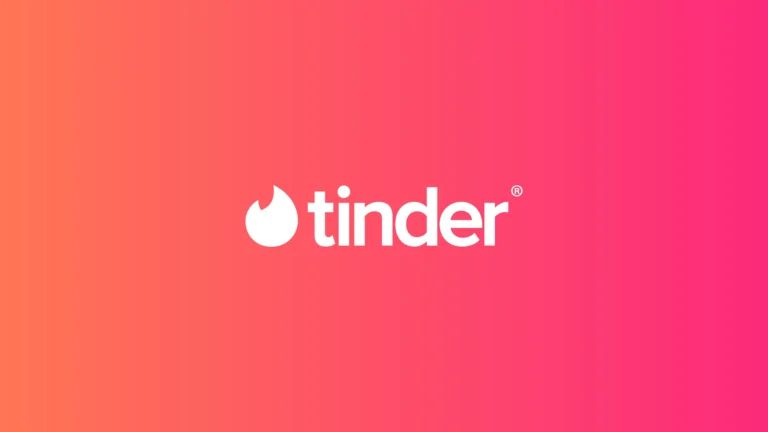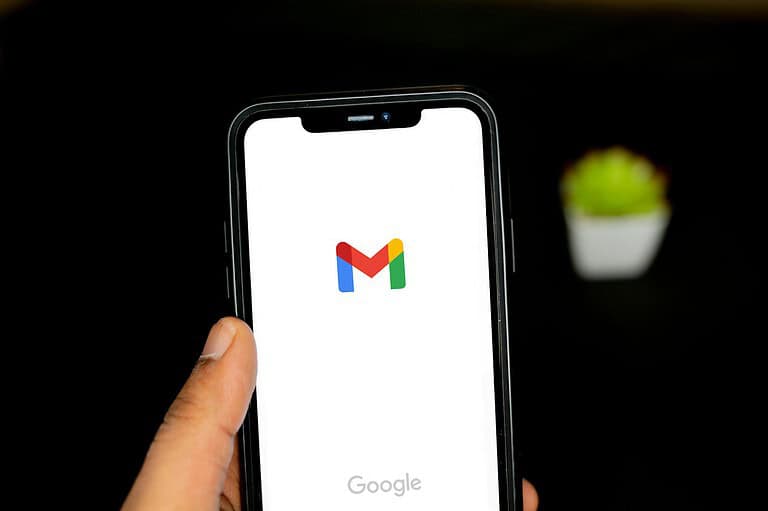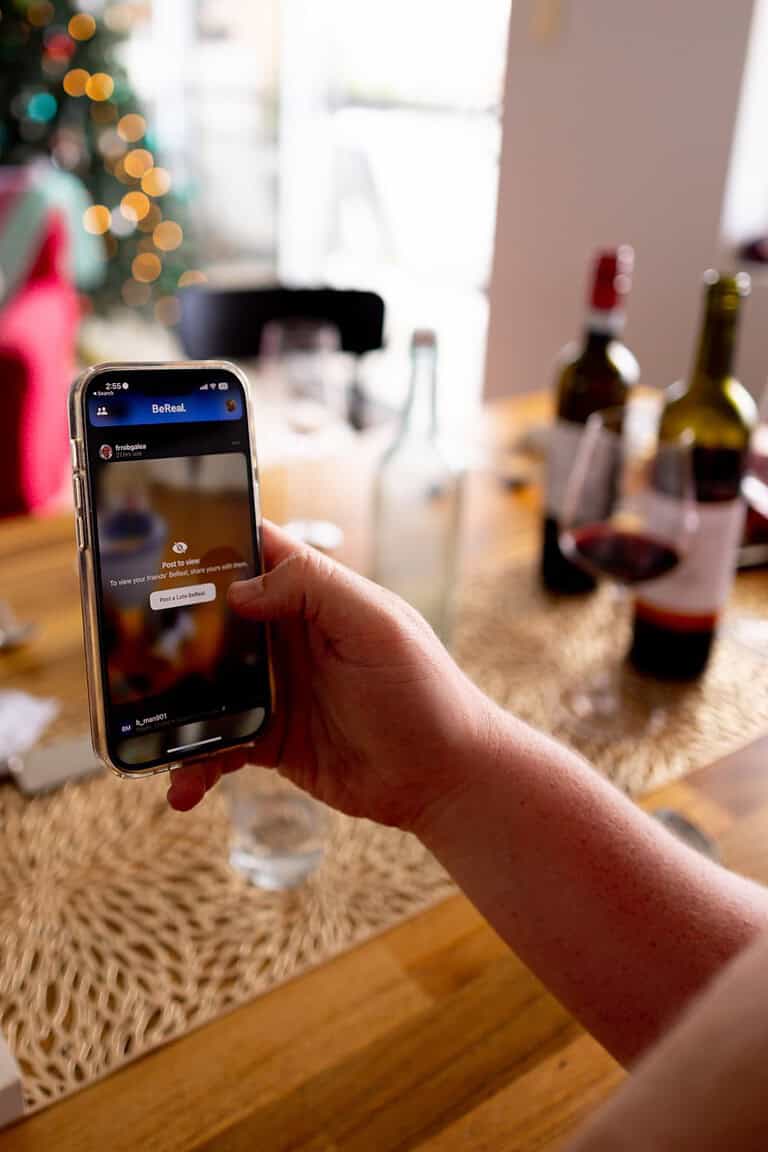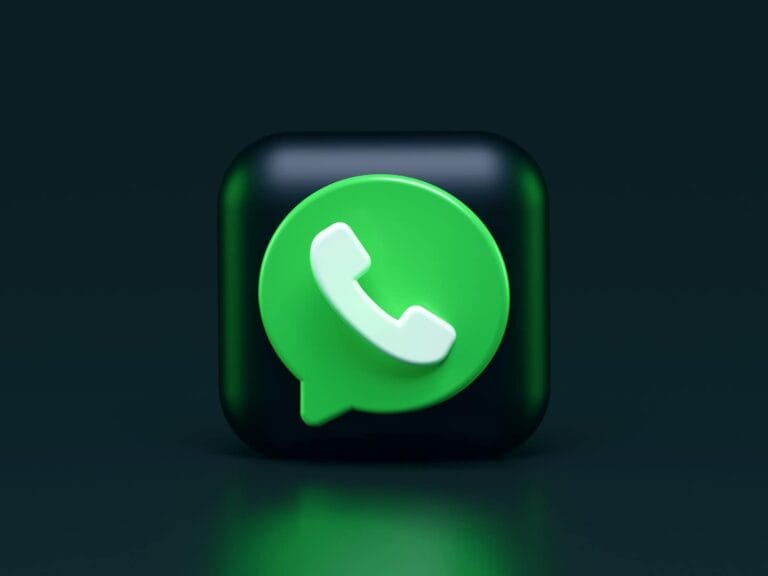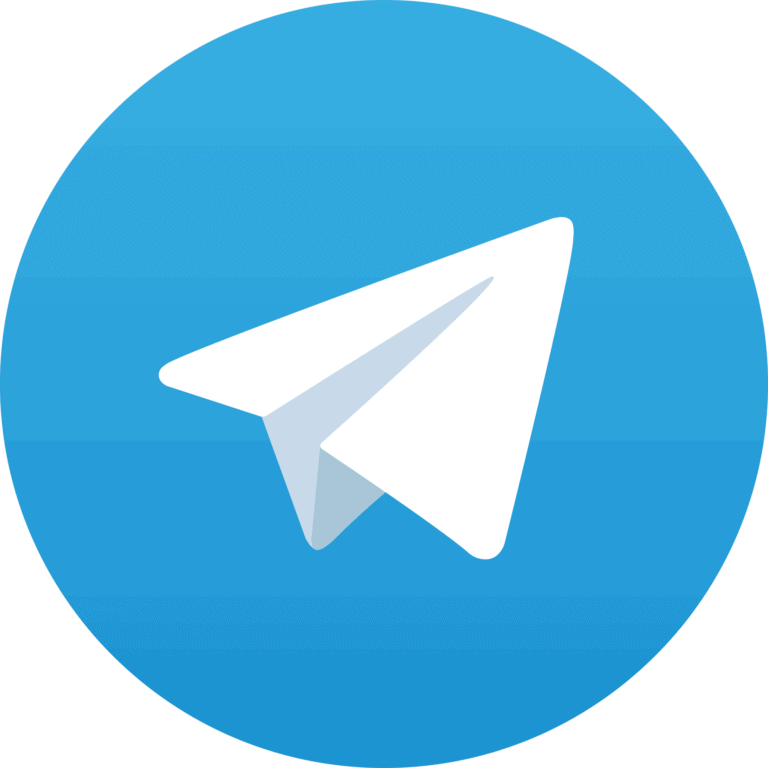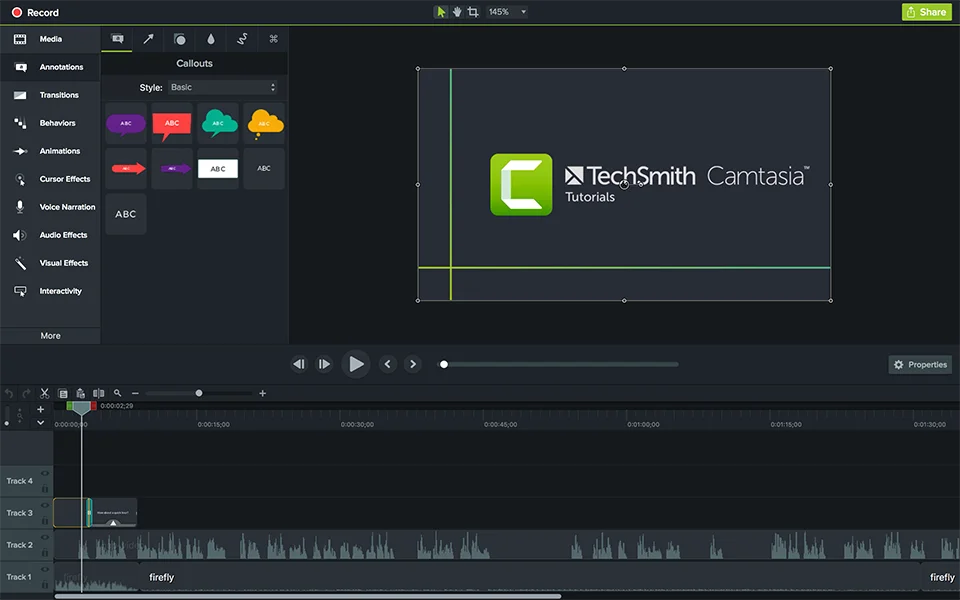
Screen recording apps have become essential tools for many users. These applications allow people to capture their computer screens with ease. ScreenRec stands out as a free option that offers unlimited recording without watermarks.
Screen recorders serve various purposes. They help create tutorials, record gameplay, or save important video calls. Many options exist, from built-in tools like Windows 11’s Snipping Tool to third-party apps like XRecorder for mobile devices.
Quality and features vary among screen recording apps. Some offer high-definition capture, while others include editing tools. Users can find apps that suit their specific needs, whether for work, education, or entertainment.
🎥 1. OBS Studio (Free, Open Source)
- Best for: Streamers, gamers, and advanced users.
- Why it’s great:
- Completely free and open-source.
- Powerful customization with plugins and extensions.
- Supports live streaming to Twitch, YouTube, and more.
- Drawbacks: Steeper learning curve for beginners.
🎥 2. Camtasia (Paid)
- Best for: Professionals creating polished tutorials and training videos.
- Why it’s great:
- Built-in video editor with transitions, effects, and annotations.
- Easy drag-and-drop interface.
- Ideal for educators and corporate training.
- Drawbacks: Expensive (one-time license or subscription).
🎥 3. Loom (Free + Paid Plans)
- Best for: Quick workplace communication and remote teams.
- Why it’s great:
- Record your screen + webcam simultaneously.
- Instantly share videos with a link.
- Integrates with Slack, Google Workspace, and Notion.
- Drawbacks: Limited editing tools compared to Camtasia.
🎥 4. ScreenPal (formerly Screencast-O-Matic)
- Best for: Educators and casual users.
- Why it’s great:
- Simple, lightweight recorder.
- Cloud storage and sharing options.
- Affordable premium plan with captions and editing.
- Drawbacks: Free version has a watermark and 15-minute limit.
🎥 5. Snagit (Paid)
- Best for: Professionals who need both screenshots and screen recordings.
- Why it’s great:
- Capture scrolling windows, GIFs, and video.
- Excellent annotation tools.
- Great for documentation and presentations.
- Drawbacks: Not designed for long gameplay or streaming.
🎥 6. Bandicam (Paid)
- Best for: Gamers who want high-quality recordings.
- Why it’s great:
- Records in 4K Ultra HD at high FPS.
- Lightweight and optimized for gaming.
- Supports external devices (webcams, consoles).
- Drawbacks: Windows only, limited editing features.
🎥 7. Xbox Game Bar (Free, Windows 10/11)
- Best for: Casual Windows users.
- Why it’s great:
- Built into Windows—no downloads required.
- Perfect for quick clips or gameplay recording.
- Simple overlay with performance monitoring.
- Drawbacks: Limited customization and editing.
🎥 8. QuickTime Player (Free, macOS)
- Best for: Mac users who just need the basics.
- Why it’s great:
- Pre-installed on every Mac.
- Clean, simple interface.
- Great for quick screen grabs and voiceovers.
- Drawbacks: No advanced editing tools.
🎥 9. Riverside (Free + Paid)
- Best for: Podcasters and online interviews.
- Why it’s great:
- Records locally in high-quality audio and video.
- Cloud-based collaboration tools.
- Perfect for remote content creation.
- Drawbacks: More focused on podcasting than general screen recording.
🎥 10. Apowersoft Screen Recorder (Free + Paid)
- Best for: Users who want flexibility across platforms.
- Why it’s great:
- Works on Windows, Mac, Android, and iOS.
- Online recorder option (no installation needed).
- Simple interface with editing features.
- Drawbacks: Free version has watermarks and ads.
✅ How to Choose the Right Screen Recorder
When picking a screen recorder, consider:
- Purpose: Are you streaming, teaching, or just sharing quick clips?
- Budget: Free tools like OBS or QuickTime may be enough, but pros might need Camtasia or Snagit.
- Platform: Windows, Mac, or mobile? Some apps are platform-specific.
- Editing Needs: Do you just need to record, or also edit and polish videos?
🏆 Final Recommendation
- For gamers & streamers: OBS Studio or Bandicam.
- For professionals & educators: Camtasia or Snagit.
- For quick sharing & remote teams: Loom or ScreenPal.
- For casual users: Xbox Game Bar (Windows) or QuickTime (Mac).
With the right tool, you can capture anything from a quick tutorial to a full cinematic walkthrough.
Key Takeaways
- Screen recording apps capture computer screens for various uses
- Free and paid options exist with different features and quality levels
- Users should choose a recorder based on their specific needs and device
Understanding Screen Recording
Whether you’re creating tutorials, recording gameplay, teaching online, or capturing a quick walkthrough for a colleague, a reliable screen recorder is essential. The best apps balance ease of use, performance, and features—but the right choice depends on your needs.
Here’s a breakdown of the top screen recording apps in 2025, covering both free and paid options for PC, Mac, and mobile.
Screen recording software captures on-screen activity, allowing users to create video content directly from their devices. This technology has diverse applications across education, business, and entertainment.
Overview of Screen Recording Software
Screen recording tools come in various forms, from built-in options to third-party applications. Windows 11 offers the Snipping Tool and Xbox Game Bar for basic recording needs. These native options provide quick and easy screen capture functionality.
For more advanced features, users can turn to dedicated screen recording software. Many free and paid options exist, catering to different user requirements. Some popular choices include:
- Screen Recorder for Windows
- Microsoft Edge’s Screen Recorder extension
- Icecream Screen Recorder
These tools often offer additional capabilities like editing, annotating, and sharing recorded content.
Applications and Uses
Screen recording serves numerous purposes across different sectors. In education, teachers create video tutorials and lectures for remote learning. Businesses use screencasts for training materials and product demonstrations.
Tech support teams leverage screen recordings to visually guide customers through troubleshooting steps. Gamers capture gameplay footage for sharing strategies or creating entertaining content on platforms like YouTube.
Screen recording also enhances productivity by allowing users to:
- Document processes for future reference
- Create how-to guides
- Record webinars and online meetings
- Capture bugs or errors for technical support
The versatility of screen recording makes it a valuable tool for content creators, educators, and professionals alike.
Comparing Screen Recorders
Screen recording software offers various features and pricing models. Users can choose between free and paid options, as well as platform-specific tools for different operating systems.
Free vs Paid Options
Free screen recorders provide basic functionality for casual users. OBS Studio stands out as a popular free option with extensive features. It supports live streaming and offers high-quality recordings. However, free tools often lack advanced editing capabilities and may have limitations on recording length or output formats.
Paid screen recorders like EaseUS RecExperts and Movavi Screen Recorder offer more robust features. These include scheduled captures, in-app editing, and noise suppression. Paid options typically provide better customer support and regular updates. They may also offer additional tools for video editing and sharing.
The choice between free and paid depends on user needs. Casual users may find free options sufficient, while professionals might benefit from paid software’s advanced features.
Platform-Specific Recorders
Windows 10 and 11 users have access to the built-in Xbox Game Bar for basic screen recording. For more advanced needs, software like OBS Studio and EaseUS RecExperts work well on Windows systems.
MacOS includes a native screen recording tool in QuickTime Player. Third-party options like Loom offer cross-platform compatibility for both Windows and Mac users.
Mobile platforms also have screen recording capabilities. iOS devices feature a built-in screen recorder, while Android users can find various apps on the Google Play Store.
For web-based recording, Chrome extensions provide convenient options. These browser add-ons allow for quick captures without installing full software packages.
Enhancing Video Quality and Editing
Screen recording apps offer powerful tools to improve video quality and streamline editing processes. These features help create polished, professional-looking content for various purposes.
Advanced Recording Features
Many screen recording apps include options to boost video quality during capture. Users can adjust frame rates, typically ranging from 30 to 60 fps, for smoother playback. Resolution settings allow recording in HD or even 4K, depending on the software and hardware capabilities.
Some apps offer scheduled recording, letting users set specific start and stop times. This is useful for capturing long events or webinars without manual intervention.
Webcam feed integration enables picture-in-picture recording, adding a personal touch to tutorials or presentations. Apps like Bandicam provide customizable overlay options for webcam placement.
Audio recording quality is crucial. Advanced apps offer noise reduction and audio enhancement features to ensure clear voice capture.
Editing and Post-Production Tools
After recording, editing tools help refine the final product. Basic features often include trimming, cropping, and splitting clips. More advanced options allow for adding transitions between scenes and adjusting playback speed.
Text overlay and annotation tools let users add captions, labels, or explanatory notes to their videos. Some apps provide pre-designed templates for quick and easy additions.
Color correction and filters can enhance the visual appeal of recordings. These tools adjust brightness, contrast, and saturation to create a consistent look across the video.
Many apps include options to remove or add custom watermarks. This feature is useful for branding or protecting intellectual property.
For those needing more extensive editing capabilities, some screen recording apps integrate with dedicated video editing software or offer built-in editors like Clipchamp for a seamless workflow.
Sharing and Integration
Screen recording apps offer various options for sharing content and integrating with other tools. These features enhance collaboration and streamline workflows for users across different platforms.
Publishing and Distribution
Many screen recording apps provide easy ways to publish and distribute content. Users can quickly upload videos to YouTube, Facebook, or cloud storage services. Some apps offer direct sharing to messaging platforms like Slack or Microsoft Teams.
Screen recordings can be shared via unique links, making it simple to send content to colleagues or clients. This eliminates the need for large file transfers. Some apps generate QR codes for easy mobile access to shared recordings.
For wider distribution, certain screen recorders allow users to embed videos on websites or blogs. This feature is particularly useful for creating tutorials or product demonstrations.
Integration with Other Software
Screen recording apps often integrate with popular productivity tools. This enhances functionality and saves time. Many integrate with project management software, allowing users to attach recordings to tasks or tickets.
Integration with video conferencing platforms like Zoom is common. This enables easy recording and sharing of online meetings. Some apps work seamlessly with presentation software like PowerPoint, allowing users to create engaging video presentations.
For developers, certain screen recorders integrate with bug tracking tools. This facilitates clear communication about software issues. Integration with customer support systems helps create visual explanations for user inquiries.
Frequently Asked Questions
Screen recording applications offer diverse features and compatibility across devices. Users often seek guidance on selecting the right tool for their specific needs.
What applications are available for recording my screen on a PC?
Several popular screen recording applications are available for PC users. OBS Studio is a free, open-source option with advanced features. Camtasia offers a user-friendly interface and extensive editing capabilities. Screencast-O-Matic provides both free and paid versions with varying features.
How can I capture my screen using an Android device?
Android devices have built-in screen recording capabilities. Users can access this feature through the Quick Settings panel. Third-party apps like AZ Screen Recorder and Mobizen also offer additional functionalities for Android screen recording.
Are there any completely free applications to record my screen?
Yes, several free screen recording applications exist. OBS Studio is a powerful, open-source option for desktops. For mobile devices, the native screen recording feature on Android and iOS is free. ShareX is another free option for Windows users with additional screenshot capabilities.
What is the most user-friendly screen recording application for iPhones?
The built-in screen recording feature on iPhones is highly user-friendly. It can be accessed through the Control Center. For those seeking additional features, apps like Record it! and Screen Recorder + offer intuitive interfaces and easy-to-use controls.
Which screen recording software allows for high-quality video output?
Camtasia is known for its high-quality video output capabilities. OBS Studio also offers excellent video quality with customizable settings. For Mac users, ScreenFlow provides high-resolution recording options. These applications support various video formats and resolutions.
How can I download and install a screen recording app?
To download and install a screen recording app, visit the official website of the chosen application or an app store. For desktop applications, download the installer and follow the on-screen instructions. Mobile users can find screen recording apps in their device’s app store and install them with a few taps.