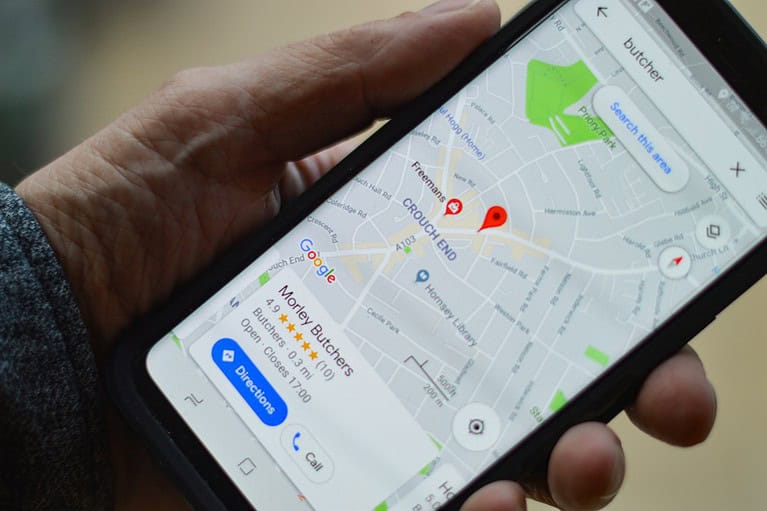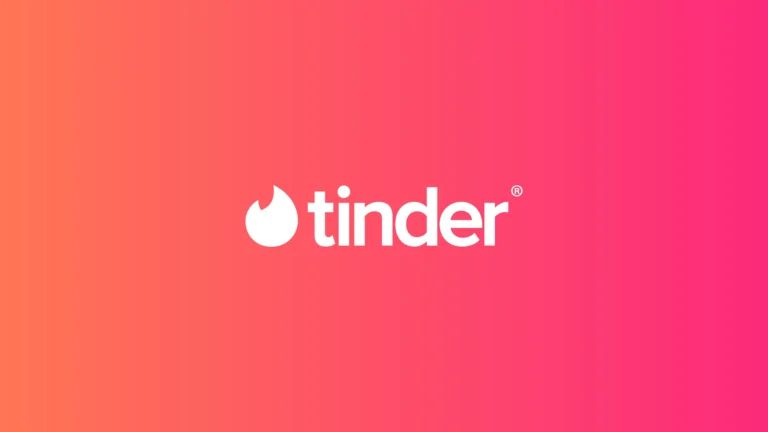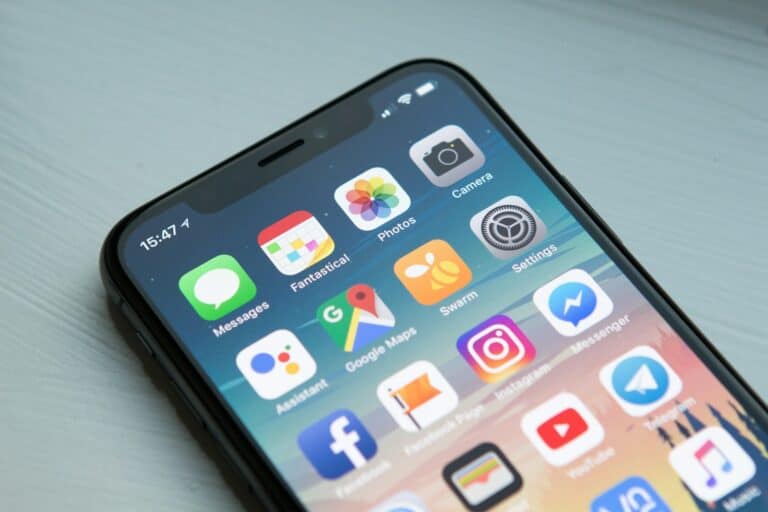Have you ever wandered around a crowded parking lot, desperately trying to remember where you left your car? It’s a frustrating experience most of us have faced. Thankfully, modern technology offers simple solutions to this common problem. Using a “find my car location” app on your smartphone can save you time and stress by marking exactly where you parked and guiding you back to your vehicle when needed.
These helpful apps work by using your phone’s GPS to save your parking spot. When you park, you simply open the app and tap a button to mark your location. Later, when it’s time to return to your car, the app displays a map with directions leading you straight back to it. Many of these apps, like Find My Car – GPS Navigation, even work offline when you don’t have cell service in underground parking structures.
1. Use Apple Maps (iPhone Users)
If you own an iPhone and your car has Bluetooth or CarPlay, Apple Maps automatically saves your parking location when you disconnect from the car.
🔹 How It Works
When you turn off your car and disconnect your iPhone from Bluetooth or CarPlay, Apple Maps drops a “Parked Car” pin at that location.
🔹 How to Find Your Parked Car
- Open the Maps app on your iPhone.
- Tap the Search bar → select Parked Car.
- You’ll see your car’s location on the map.
- Tap Directions to navigate back to it.
🔹 Tips
- Make sure Location Services and Significant Locations are enabled.
- Go to Settings → Maps → Show Parked Location and turn it ON.
(Source: Apple Support)
🗺️ 2. Use Google Maps (iPhone & Android)
Google Maps also lets you save and find your parking spot manually or automatically (on some vehicles).
🔹 Save Your Parking Location
- Open Google Maps after parking.
- Tap the blue dot showing your location.
- Select Save your parking.
- You can add notes, photos, or a timer (useful for metered parking).
🔹 Find Your Car Later
- Open Google Maps again.
- Tap the Search bar → select Parking location.
- Tap Directions to navigate back.
🔹 Bonus Tip: Share Your Location
If you’re meeting someone or want family to know where your car is, tap Share after saving your parking spot.
(Source: Google Maps Help)
📱 3. Use a Dedicated Car Locator App
If you want more advanced features — like AR (augmented reality) navigation, automatic parking detection, or multi-car tracking, try a specialized app.
🔹 Best Car Locator Apps (2026)
| App | Platform | Key Features |
|---|---|---|
| Find My Parked Car | iOS, Android | Simple interface, AR view, Google Maps integration |
| Parkify | Android | Auto-detects parking via Bluetooth |
| Anchor Pointer | iOS | Compass-based navigation to your car |
| ParKing | Android, iOS | Auto-save parking spot, parking history |
| Google Maps | Both | Manual save + navigation |
(Sources: PCMag – Find My Car Guide, Top10.com – Car Locator Apps 2025)
🚘 4. Use Your Car’s Built-In GPS or App
Many modern vehicles include built-in GPS tracking or companion smartphone apps.
🔹 Common Manufacturer Apps
| Brand | App Name | Features |
|---|---|---|
| Tesla | Tesla App | Real-time GPS, Summon, location sharing |
| BMW | My BMW | Vehicle location, remote lock/unlock |
| Toyota | Toyota Connected Services | Vehicle finder, trip history |
| Ford | FordPass | Parking location, remote start |
| Hyundai | Bluelink | Real-time tracking, alerts |
Check your car’s infotainment system or owner’s manual for setup instructions.
🛰️ 5. Use a GPS Tracker Device
If you want real-time tracking (especially for theft prevention), consider installing a dedicated GPS tracker in your car.
🔹 Popular GPS Trackers (2026)
- Tile for Cars – Bluetooth-based, simple setup
- Spytec GL300 – Real-time GPS tracking via app
- Bouncie – Tracks trips, location, and driving habits
- Apple AirTag – Great for finding parked cars (short range only)
🔹 How It Works
- Place the device in your car (glove box, under seat, etc.).
- Connect it to its companion app.
- Monitor your car’s location anytime.
(Source: Konnect GPS Blog)
⚙️ 6. Troubleshooting Tips
If your phone isn’t saving your car’s location automatically:
- Ensure Bluetooth is turned on.
- Enable Location Services for Maps apps.
- Keep your phone connected to your car’s infotainment system.
- Update your iOS or Android to the latest version.
🧩 7. Bonus: Use Voice Assistants
You can also ask Siri or Google Assistant to help you find your car.
🔹 Siri (iPhone)
“Hey Siri, where did I park my car?”
🔹 Google Assistant (Android)
“Hey Google, where’s my car?”
If you’ve saved your parking location, your assistant will open Maps and show you directions.
✅ Final Thoughts
In 2026, finding your car is easier than ever.
Whether you use Apple Maps, Google Maps, or a dedicated car locator app, you can always pinpoint your vehicle’s location within seconds.
Best for iPhone users: Apple Maps
Best for Android users: Google Maps
Best for real-time tracking: GPS trackers or manufacturer apps
So next time you’re in a crowded parking lot, relax — your phone already knows where your car is.
Sources:
- Apple Support – Find Your Parked Car
- PCMag – How to Use a Smartphone App to Find Your Car
- Google Maps Help – Vehicle Profile Setup
- Top10.com – Best Car Locator Apps 2025
- Konnect GPS Blog – Best Apps to Track Your Vehicle
Key Takeaways
- Car location apps use GPS technology to save your parking spot and help you find your vehicle later.
- You can choose from many options on both Apple App Store and Google Play Store that offer this helpful feature.
- Most car finder apps are simple to use, requiring just a tap to save your location and another to get directions back to your car.
Find My Car: An Overview
Finding your parked car has become easier with modern technology that leverages GPS and smartphone capabilities. These apps help you remember your parking spot and guide you back when needed.
The Technology Behind Vehicle Locators
Most Find My Car apps use GPS location services to mark where you parked your vehicle. When you park, the app saves your car’s coordinates through your phone’s GPS system.
Some advanced apps incorporate additional technologies. For example, certain vehicle locators include Bluetooth connectivity that automatically detects when you’ve disconnected from your car’s system.
Many modern apps now feature augmented reality capabilities that provide visual guidance. These show directional arrows through your camera view to lead you back to your parking spot.
The accuracy of these apps depends on GPS signal strength. In underground garages or areas with poor reception, some apps offer alternative methods like manual pin dropping or photo documentation of your parking spot.
Compatibility and Integration
Find My Car apps are available for both iPhone and Android devices, with varying features. Most work independently, while others integrate with existing navigation platforms.
Many newer vehicles offer built-in location services through manufacturer apps. Toyota’s MyToyota app, for instance, includes a “Find My Car” feature that works directly with your vehicle’s systems.
Smart assistant integration has also improved the user experience. You can ask Alexa or Siri where you parked, and they’ll provide directions through connected apps.
CarPlay compatibility is another important feature in premium vehicle locator apps. This allows seamless transition between in-car use and pedestrian navigation back to your vehicle.
Before choosing an app, check if it works in your region and with your specific device model to ensure full functionality.
Setting Up Find My Car Features
Finding your parked car can be easy with the right technology setup. Modern solutions use GPS, smartphone connections, and vehicle apps to save and locate your parking spot when needed.
Enabling GPS and Location Services
To use car location features, you first need to enable location services on your smartphone. On iPhone, go to Settings > Privacy & Security > Location Services and ensure it’s turned on. Then enable Maps specifically to track your car location.
You can turn on Show Parked Location in the iPhone Settings app. Just tap Maps and scroll down to find the Show Parked Location toggle. Switch it on.
For Android devices, check that GPS is enabled by pulling down the notification shade and tapping the location icon. Then go to Settings > Location to confirm high accuracy mode is selected.
Many newer vehicles have built-in GPS systems that work with your phone. These systems need location permissions to function properly.
Pairing Devices with Bluetooth
Bluetooth connectivity is crucial for many car-finding features. Your vehicle can recognize when you’ve parked and automatically save the location when your phone disconnects.
To pair your phone:
- Turn on your car’s ignition to the “ON” position
- Enable Bluetooth on your smartphone
- Select your vehicle from the available devices list
- Confirm the pairing code matches on both devices
- Allow necessary permissions when prompted
For vehicles with CarPlay or Android Auto, connect your phone via USB first, then set up Bluetooth for wireless connectivity. This creates a more reliable connection for tracking your car’s location.
Make sure your phone remembers your vehicle by marking it as a trusted device in your Bluetooth settings.
Integrating with Smartphone Applications
Many car manufacturers offer dedicated apps with car finder features. Download your vehicle’s official app from the app store and create an account using your VIN number.
Third-party options also exist, like Find Parked Car apps that use GPS to record your parking location. These apps let you mark your location when you park and provide directions back to your car.
Google Maps also offers parking location features. When you disconnect from Bluetooth or stop driving, it can automatically mark your parking spot. You can add notes or photos of landmarks to help find your car later.
For vehicles with Remote Start capabilities, these same apps often allow you to not only locate but also start your car from a distance, adding convenience to your car-finding toolkit.
Using Vehicle Locator Functions
Modern vehicle locator functions have made it easier than ever to find your parked car. These tools combine GPS technology with smartphone apps to ensure you’re never left wandering through parking lots looking for your vehicle.
Remote Start and Vehicle Locator
Many newer vehicles come with built-in locator systems that integrate with smartphone apps. For example, Nissan offers a feature through their MyNISSAN app that displays your vehicle’s GPS location on a map.
These manufacturer apps typically offer more than just location services. You can:
- Remote start your vehicle
- Check fuel levels
- Monitor tire pressure
- Lock or unlock doors remotely
The integration is seamless because it uses your car’s built-in GPS system. This means you don’t need to remember to activate anything before leaving your car.
For vehicles without built-in systems, you can install aftermarket GPS trackers. These devices plug into your car’s diagnostic port or connect to the battery, providing location data to your phone.
Finding Your Car in Parking Lots
Google Maps offers a simple solution for remembering where you parked. Before leaving your car, save your parking location in the app. This creates a marker that helps you navigate back later.
Other dedicated apps like Find My Car – Car Tracker offer enhanced features:
- Augmented reality directions that overlay guidance on your camera view
- Radar-style tracking that points you toward your car
- Automatic parking detection that saves your location when you stop
For Android users, the Parked Car Locator feature lets you tap the “Park Here” button to mark your location. When returning, the compass icon helps you navigate back to your parking spot.
Step-By-Step Directions to Your Car
Once you’ve marked your car’s location, getting back is straightforward. Most car finder apps provide multiple navigation options.
For detailed guidance:
- Open your preferred car locator app
- Tap the saved parking location
- Select “Directions” or “Navigate to”
- Follow the turn-by-turn directions
Some apps even estimate walking time to your vehicle. This is particularly helpful in massive parking structures or unfamiliar areas.
For visual assistance, apps with augmented reality features let you hold up your phone and see directional arrows pointing toward your car. This technology works by combining your current GPS position with the saved parking location.
You can also share your car’s location with friends or family if you’re meeting them at your vehicle.
Advanced Features and Third-Party Services
Modern technology has expanded car location capabilities far beyond basic mapping features. These advancements now integrate with your smart home devices and provide emergency assistance when needed.
Voice-Activated Car Location with Alexa
Amazon’s Alexa offers convenient hands-free options to find your parked vehicle. With compatible skills, you can simply ask, “Alexa, where did I park my car?” after setting up the integration with your preferred car finder app.
Setting up this feature requires a few steps:
- Enable a compatible Find My Car skill in the Alexa app
- Link your accounts
- Allow location permissions
Once configured, you can use voice commands like “Alexa, ask Find My Car where I parked” or “Alexa, tell Find My Car to save my location.” This hands-free option proves especially helpful when you’re rushing out the door or have your hands full with groceries or children.
Roadside Assistance and Vehicle Locator Services
Several roadside assistance providers now offer integrated vehicle tracking features through their mobile apps. These services combine emergency help with location technology for comprehensive protection.
T-Mobile’s SyncUP DRIVE, for example, connects to your car’s OBD-II port to provide both Wi-Fi hotspot capabilities and vehicle tracking. The system can:
- Pinpoint your car’s exact location in real-time
- Monitor vehicle health diagnostics
- Send notifications if your car moves unexpectedly
- Connect you with roadside assistance when needed
Many insurance companies also offer similar services through their mobile apps. These typically include one-touch roadside assistance requests that automatically transmit your precise location to service providers. This eliminates the need to describe your surroundings in unfamiliar areas during stressful situations.
Frequently Asked Questions
Finding your car when you’ve forgotten where you parked can be frustrating. Here are answers to common questions about locating your vehicle using different methods and technologies.
How can I use an app to locate my parked car?
Several apps can help you find your parked car. Both Apple and Google Maps have built-in features that remember where you parked.
To use these features, simply mark your location when you park. When you need to return, open the app and tap the Back to Location button to see your car displayed on the map.
You can also try dedicated apps like Find My Car app, which allows you to save your parking location and navigate back to it later.
Is it possible to track my car’s location using the number plate details?
No, you cannot track a car using only its license plate number as a private individual. This information is restricted to law enforcement and authorized agencies for privacy and security reasons.
If your vehicle is stolen, police can use your plate details as part of their investigation, but the plate itself doesn’t contain tracking capabilities.
What steps should I follow to find my car using Google Maps?
To find your car using Google Maps, first enable location services on your phone. When you park, open Google Maps and tap the blue dot that shows your current location.
Select “Save your parking” from the menu options. When returning to your car, open Google Maps again and look for the “Parking location” notification or find it in your saved places.
You can also add notes or photos of nearby landmarks to help you remember exactly where you parked.
Can I locate my car for free using any online tools or services?
Yes, you can use free services to find your parked car. Both Google Maps and Apple Maps offer free parking location features built into their apps.
Some car manufacturers also provide free basic tracking through their connected services apps, though advanced features might require a subscription.
If you’re in a parking garage, take a photo of the level number or nearby landmarks to help you remember your location without using any special tools.
How can I find my car’s location using its Vehicle Identification Number (VIN)?
Your Vehicle Identification Number (VIN) alone cannot be used to track your car’s location. The VIN is primarily used for vehicle identification and history purposes.
However, if your car was stolen, providing the VIN to police and your insurance company can help with recovery efforts. Some newer vehicles with factory-installed tracking systems may be locatable through the manufacturer using the VIN for verification.
What methods are available to track a car’s location using GPS technology?
Real-time GPS tracking devices offer the most reliable way to monitor your car’s location. These can be installed directly to your vehicle’s power source or use battery power.
Many newer cars come with built-in GPS trackers accessible through the manufacturer’s app. You can also purchase aftermarket GPS trackers that plug into your car’s OBD-II port or connect to the battery.
For temporary tracking, you can use phone-based solutions by leaving a device with location sharing enabled in your vehicle, though this isn’t secure for anti-theft purposes.