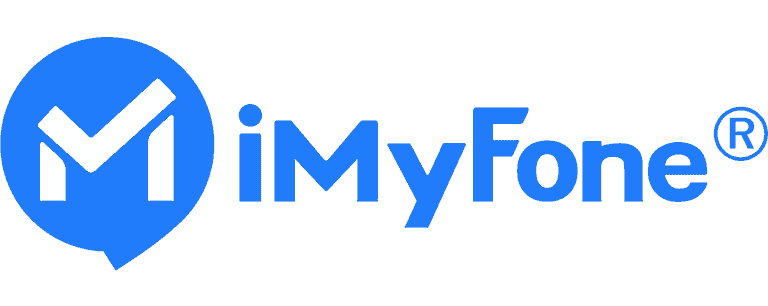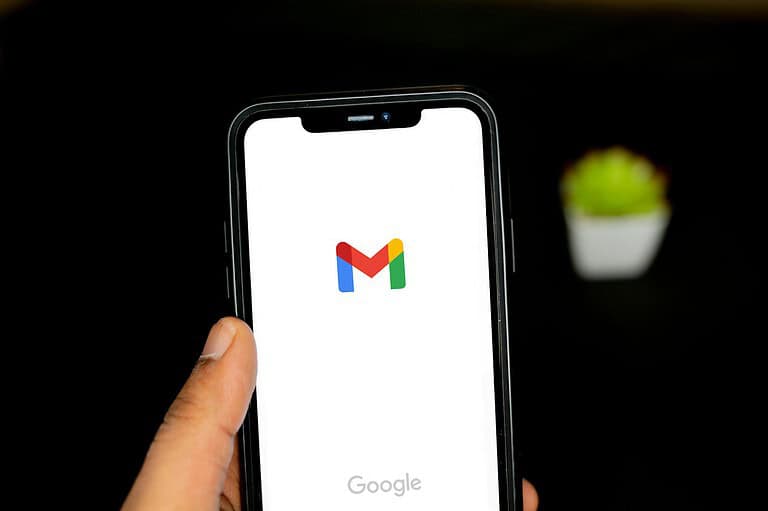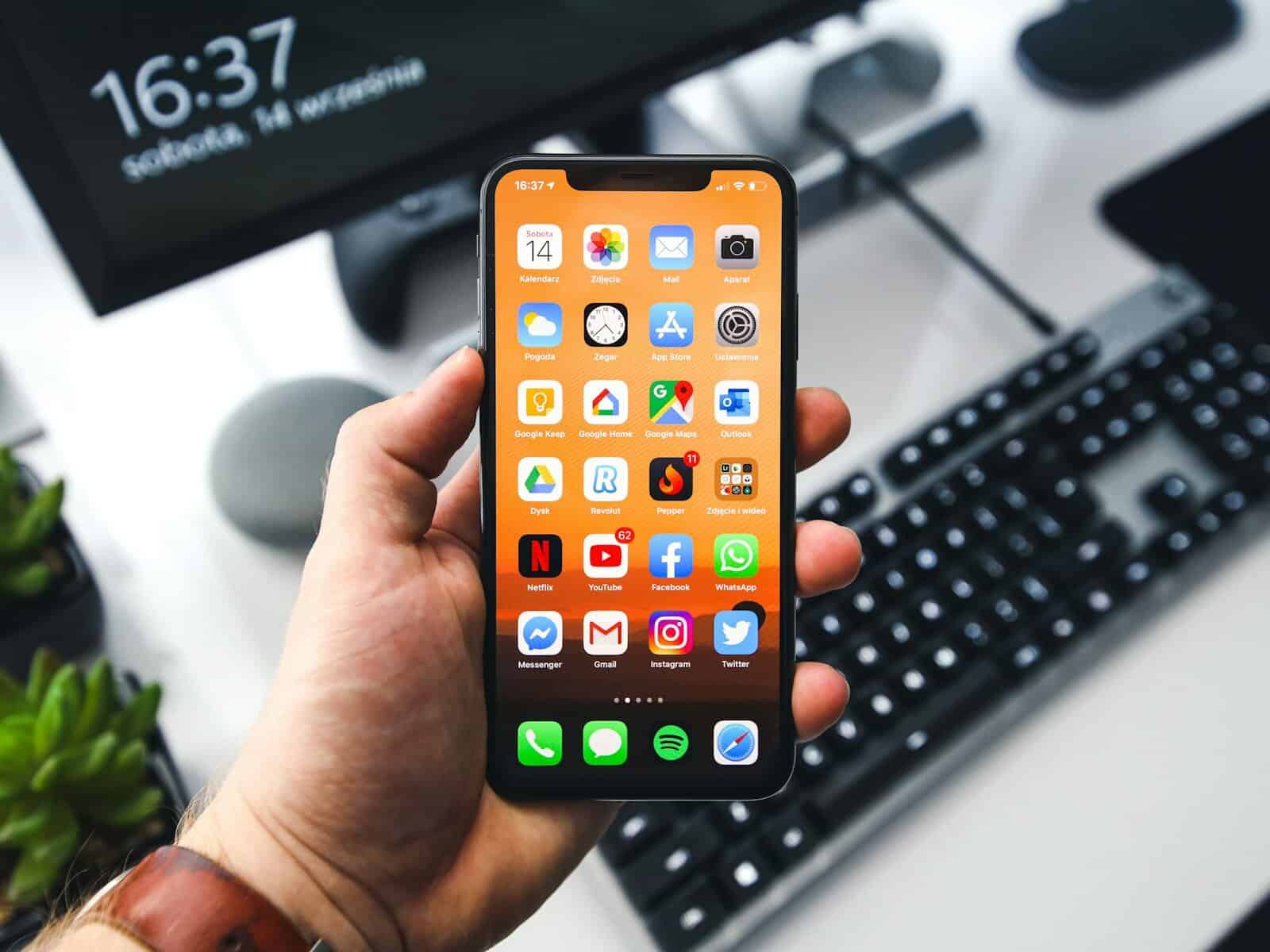
Have you ever felt overwhelmed by the number of apps on your iPhone home screen? Apple’s App Library feature, introduced in iOS 14, offers a smarter way to organize your apps without cluttering your home screen. You can customize how new apps appear on your device by going to Settings > Home Screen & App Library and choosing between “Add to Home Screen” or “App Library Only” options.
This hidden setting gives you control over your digital space and helps maintain a cleaner interface. When you select “App Library Only,” newly downloaded apps will automatically be sorted into appropriate categories in the App Library without appearing on your home screen. This small change can make a big difference in how you interact with your device daily.
Beyond controlling where new apps appear, the App Library settings also let you show or hide notification badges and customize how your apps are organized. These simple adjustments can streamline your iPhone experience and make finding the apps you need faster and easier.
App Library Settings: How to Customize Your Digital Workspace
The App Library on iPhone and iPad is a powerful tool that automatically organizes all your apps into smart categories like Social, Productivity, Entertainment, and more. Introduced in iOS 14, it remains a key feature in iOS 18 and iPadOS 18, helping you keep your Home Screen clean and easy to navigate.
In this guide, you’ll learn how to access, customize, and manage your App Library settings for an optimized experience.
🔍 What Is the App Library?
The App Library is located at the end of your Home Screen pages. It automatically sorts all your installed apps into folders based on their category and usage frequency. You can also use the search bar at the top to quickly find any app.
According to Apple Support, the App Library is designed to make app management easier by reducing clutter and improving accessibility.
📂 How to Access the App Library
- Unlock your iPhone or iPad.
- Swipe left through all your Home Screen pages.
- The last page is your App Library.
You’ll see:
- Smart folders (e.g., Social, Utilities, Games)
- Suggestions based on your usage
- Recently Added apps
You can tap any folder to open it or use the search bar at the top to locate an app instantly (source: PCMag).
⚙️ App Library Settings and Customization Options
While the App Library itself doesn’t have a dedicated “Settings” page, you can control how apps appear and behave through Home Screen settings.
1. Change Where New Apps Go
You can choose whether new apps appear on the Home Screen or only in the App Library.
Steps:
- Go to Settings → Home Screen & App Library.
- Under “Newly Downloaded Apps,” select:
- Add to Home Screen – places new apps on both the Home Screen and App Library.
- App Library Only – keeps new apps hidden from the Home Screen, visible only in the App Library.
This setting helps keep your Home Screen neat and organized (source: Setapp).
2. Hide Home Screen Pages
If you prefer a minimalist look, you can hide entire Home Screen pages.
Steps:
- Touch and hold an empty area on your Home Screen.
- Tap the dots above the dock.
- Uncheck the pages you want to hide.
- Tap Done.
Your apps will still be accessible through the App Library, even if their Home Screen pages are hidden.
3. Search and Sort Apps Efficiently
At the top of the App Library, use the search bar to find apps alphabetically.
You can also scroll down to view an A–Z list of all apps installed on your device.
4. Delete or Offload Apps from the App Library
You can manage storage directly through the App Library.
To delete or offload an app:
- Find the app in the App Library.
- Press and hold the app icon.
- Tap Delete App or Remove App.
- Confirm your choice.
Deleting removes the app completely, while offloading keeps its data for future reinstallation.
🧠 Pro Tips for Using the App Library
- Use Siri Suggestions: The top-left folder in the App Library shows apps Siri predicts you’ll use next.
- Quick Launch: Swipe down on the App Library to open the search bar instantly.
- Combine with Focus Modes: Hide certain Home Screens when using specific Focus modes (like Work or Sleep).
- Organize by Habit: Keep frequently used apps on the Home Screen and let the App Library store the rest.
❓ Common Questions
Q: Can I rename App Library folders?
No, folders in the App Library are automatically named and sorted by iOS.
Q: Can I move apps out of the App Library?
Yes. Tap and hold an app in the App Library, then drag it to your Home Screen.
Q: Can I disable the App Library?
No, the App Library is a built-in feature and cannot be turned off.
✅ Summary
| Feature | Description |
|---|---|
| Access | Swipe left past the last Home Screen page |
| Customization | Control where new apps appear |
| Organization | Apps sorted automatically by category |
| Search | Find apps alphabetically or via search bar |
| Management | Delete, offload, or move apps easily |
🏁 Final Thoughts
The App Library is one of iOS’s most useful features for keeping your iPhone or iPad organized. While you can’t fully customize its layout, the available settings give you control over how new apps are added and how your Home Screen looks.
With a few tweaks, you can create a clean, efficient, and personalized app experience.
Sources:
- Apple Support – Find and Use Your Apps in App Library
- PCMag – How to Use the App Library
- Setapp – How to Use the App Library on iPhone
- iGeeksBlog – How to Use App Library on iPhone
Key Takeaways
- You can control whether new apps appear on your home screen or only in App Library through Settings > Home Screen & App Library.
- Access your App Library by swiping left past your last home screen page on iPhone or iPad.
- You can customize which apps appear in certain categories by adjusting your Siri & Search settings.
Understanding the App Library
The App Library simplifies how you manage your apps by automatically organizing them into categories. This feature helps reduce home screen clutter while keeping all your apps accessible through a dedicated interface.
Evolution From iOS 14 to iOS 18
The App Library was first introduced in iOS 14 as part of Apple’s effort to help users better organize their devices. Before this, all downloaded apps had to appear somewhere on your home screens, often creating cluttered pages of icons.
In iOS 14, you could find your apps in the App Library by swiping left past your last home screen. The system automatically sorted apps into predefined categories like Social, Productivity, and Entertainment.
iOS 15 and 16 brought refinements to the search functionality and category organization. iOS 17 improved suggestion algorithms based on usage patterns.
iOS 18 introduces more customization options for the App Library, including the ability to rename categories and manually adjust which apps appear in certain groups. You can also pin favorite categories to the top for easier access.
The Role of the App Library in Organizing Apps
The App Library serves as a central hub for all installed applications on your device. It uses smart categorization to automatically sort your apps into logical groups, making it easier to find what you need without endless scrolling.
Each category displays up to four app icons, with smaller icons representing additional apps in that category. Tapping the small icons expands to show all apps within that group.
The search field at the top provides a quick way to locate specific apps, showing results as you type. It also displays an alphabetical list of all installed apps.
You can control how new app downloads appear by going to Settings > Home Screen & App Library. Choose either:
- Add to Home Screen: Adds new apps to both the Home Screen and App Library
- App Library Only: Adds new apps only to the App Library, reducing home screen clutter
Differences Between iPhone and iPad App Library
The App Library functions differently between iPhone and iPad devices. On iPhone, you access the App Library by swiping left past your last home screen page. It takes up the full screen and shows all categories at once.
iPads didn’t receive the App Library until iPadOS 15. On iPad, the App Library appears in the dock as an icon rather than at the end of your home screens. Tapping this icon opens the App Library in a floating window that you can use without leaving your current screen.
iPad App Library also offers enhanced multitasking capabilities. You can drag apps directly from the Library into Split View or Slide Over formats for improved productivity.
Both devices allow you to customize which apps appear in certain categories by adjusting settings in Siri & Search, though iPadOS provides some additional sorting options due to its productivity focus.
Navigating the App Library
The App Library on iPhone organizes all your apps in one convenient place, making it easier to find what you need without endless scrolling through home screens. This feature uses smart categorization and search tools to help you quickly access any app.
Accessing and Using Spotlight Search
Finding apps in the App Library is quick with Spotlight Search. When in the App Library, simply swipe down on the screen to reveal the search bar at the top. Type the name of the app you’re looking for, and results will appear instantly below.
You can also access Spotlight Search from any home screen by swiping down in the middle of the screen. This works even when you’re not in the App Library.
For faster access to frequently used apps, you can customize which apps appear in search results. Go to Settings → Siri & Search, select an app, and toggle on the options for showing the app in search results.
Pro tip: Use the keyboard to type just the first few letters of an app name—the search is smart enough to find what you need with minimal typing.
Browsing Categories and Alphabetical List
The App Library automatically sorts your apps into logical categories like Social, Productivity, and Entertainment. Each category displays the four most-used apps in that group, with the rest accessible by tapping the small app cluster in the corner.
To see a complete alphabetical list of all your apps, swipe up or tap the search field at the top of the App Library. This view shows every app on your device in A-Z order.
You can quickly jump to specific letters by tapping the alphabetical index on the right side of the screen. This is especially useful if you have many apps installed.
Note: You cannot manually reorganize apps within categories, as the App Library sorting is automatic based on how you use your apps.
Understanding the ‘Suggestions’ and ‘Recently Added’ Sections
The Suggestions folder in the top-left corner of the App Library shows apps your iPhone thinks you might want to use right now. This selection changes throughout the day based on your usage patterns, time of day, and location.
The Recently Added section displays apps you’ve downloaded within the past few days. This makes it easy to find new apps without hunting through your home screens or other categories.
You can control how new apps appear on your device by going to Settings → Home Screen & App Library. Choose either “Add to Home Screen” to place new downloads on both your home screen and in the App Library, or select “App Library Only” to keep your home screens uncluttered.
Customizing App Library Settings
The App Library on iPhone helps organize your apps automatically. You can control how it works to match your personal preferences.
Adding and Removing Apps from the App Library
You can choose which apps appear in your App Library. To customize which apps show up, go to Settings → Siri & Search. This menu lets you control which apps are suggested and appear in search results.
If you want to remove an app from your Home Screen but keep it in the App Library, simply press and hold the app icon until a menu appears. Then tap Remove App and choose Remove from Home Screen. The app will disappear from your Home Screen but remain available in the App Library.
To access the App Library, swipe left on your Home Screen until you reach the end. All your apps will be automatically sorted into categories.
Managing New App Downloads
You can control where newly downloaded apps appear on your iPhone. To set your preference:
- Open Settings
- Tap Home Screen & App Library
- Choose one of two options:
- Add to Home Screen: Places new apps on both your Home Screen and in App Library
- App Library Only: New apps will only appear in the App Library
This setting determines whether your Home Screen gets cluttered with new app icons. Using the “App Library Only” option keeps your Home Screen tidy while still giving you access to all your apps.
Resetting the Home Screen Layout
If your Home Screen becomes too disorganized, you can reset it to the default layout. This doesn’t delete any apps but rearranges them to the factory default positions.
To reset your Home Screen layout:
- Go to Settings
- Tap General
- Scroll down and select Transfer or Reset iPhone
- Tap Reset
- Choose Reset Home Screen Layout
Your apps will return to their original positions. Default Apple apps will appear on the first pages, and your downloaded apps will be arranged alphabetically on subsequent pages.
This is useful if you want a fresh start with your app organization or if your Home Screen has become difficult to navigate.
App Library and Home Screen Integration
The App Library and Home Screen features on iPhone offer powerful customization options to organize your digital space. You can control how new apps appear and how you interact with your existing apps across both environments.
Using Widgets on Home Screen
Widgets bring information from your apps right to your Home Screen without needing to open them. To add a widget, press and hold an empty area on your Home Screen until apps jiggle, then tap the “+” button in the top corner.
You can choose different widget sizes depending on how much information you want to see. Small widgets take up four app spaces, while medium and large widgets take up more room but show additional details.
Widget stacks let you combine multiple widgets in one space to save room. Create a stack by dragging one widget on top of another, then swipe through them to see different information.
Smart Stacks automatically rotate widgets throughout the day based on your usage patterns, showing you relevant information when you typically need it.
Adjusting App Icons and Notification Badges
You can control where new app downloads appear by going to Settings > Home Screen & App Library. Choose “Add to Home Screen” to place apps on both the Home Screen and App Library, or select “App Library Only” to keep your Home Screen less cluttered.
To move apps between locations, press and hold an app in the App Library, then select “Add to Home Screen” from the menu. Alternatively, you can drag the app directly to your Home Screen.
Notification badges (the red circles with numbers) can be customized in Settings. You can toggle them on or off for specific apps or allow them to appear on apps in the App Library by adjusting your notification settings.
Change app icon size by using App View options in Settings. Choose between standard view or a more compact layout depending on how many apps you want visible at once.
Advanced Usage and Tips
The App Library offers several advanced features that can enhance your iPhone experience. These tools can help you work more efficiently and solve common problems that might arise.
Optimizing App Library for Productivity
You can choose how new apps appear on your iPhone by going to Settings > Home Screen & App Library. Select either “Add to Home Screen” or “App Library Only” depending on how you prefer to organize your apps.
To quickly find specific apps, use the alphabetical list view by swiping down when in the App Library. This gives you a complete A-Z list of all installed apps.
Did you know you can customize which apps appear in search results? Go to Settings > Siri & Search, select an app, and toggle “Show App in Search” to control its visibility.
Create folders on your home screen for frequently used apps while keeping others in the App Library. This hybrid approach gives you quick access to essential tools without cluttering your screens.
Troubleshooting Common App Library Issues
If apps are appearing in the wrong categories, restart your device. Press and hold the power button with either volume button, then slide to power off. This simple step often fixes categorization problems.
Can’t find an app? Remember that the App Library automatically organizes your apps into folders. Try using the search bar at the top of the App Library screen if you can’t locate something.
If app notification badges aren’t appearing in the App Library, check your settings. Go to Settings > Home Screen & App Library and make sure notification badges are enabled.
For persistent issues, try offloading and reinstalling problematic apps. Go to Settings > General > iPhone Storage, select the app, and tap “Offload App” followed by reinstallation from the App Library.
Frequently Asked Questions
The App Library on iPhone offers numerous customization options to help organize your apps efficiently. Here are answers to common questions about managing and optimizing your App Library settings.
How can I customize the organization of my App Library on an iPhone?
You can change how new apps appear on your iPhone by going to Settings > Home Screen & App Library. There you’ll find options to either add new downloads to your Home Screen or send them directly to App Library only.
This setting helps you maintain a cleaner Home Screen by deciding where new app downloads should appear by default.
What is the process to hide specific apps from appearing in the App Library?
The App Library will always show all installed apps, but you can remove apps from your Home Screen while keeping them in the App Library.
To hide an app from your Home Screen, press and hold the app icon until a menu appears, then select “Remove App” followed by “Remove from Home Screen.”
How do I retrieve applications that have been moved to the App Library?
Finding apps in your App Library is simple. Swipe left on your Home Screen until you reach the App Library page.
You can then either browse the categories, use the alphabetical list (swipe down in App Library), or use the search bar at the top of the App Library to quickly locate your app.
To move an app back to your Home Screen, press and hold the app icon in the App Library, then select “Add to Home Screen.”
Is it possible to automatically sort apps alphabetically in the iPhone’s App Library?
The App Library automatically organizes your apps into preset categories. While you can’t change the main category view to alphabetical, you can quickly access an alphabetical list.
Simply swipe down when in the App Library view to see all your apps listed alphabetically. This makes finding specific apps easier when you know the name.
What are the optimal settings for the App Library to enhance usability on an iPhone?
For better App Library usability, consider setting new app downloads to “App Library Only” in your Home Screen settings. This keeps your Home Screen tidy while still giving you access to all apps.
You can also use the search function at the top of the App Library to quickly find apps instead of scrolling through categories.
Remember that you can always pull down on any Home Screen to search for apps, which is often faster than navigating to the App Library.
How can I manage the categorization of apps within my iPhone’s App Library?
Unfortunately, Apple doesn’t currently allow manual customization of app categories in the App Library. The system automatically sorts apps based on their function.
While many users would like customizable categories, this feature isn’t available yet. Apps are placed into categories based on their metadata and how Apple’s system classifies them.
You can focus on organizing your Home Screen pages instead, keeping your most important apps there and letting the App Library handle the rest.