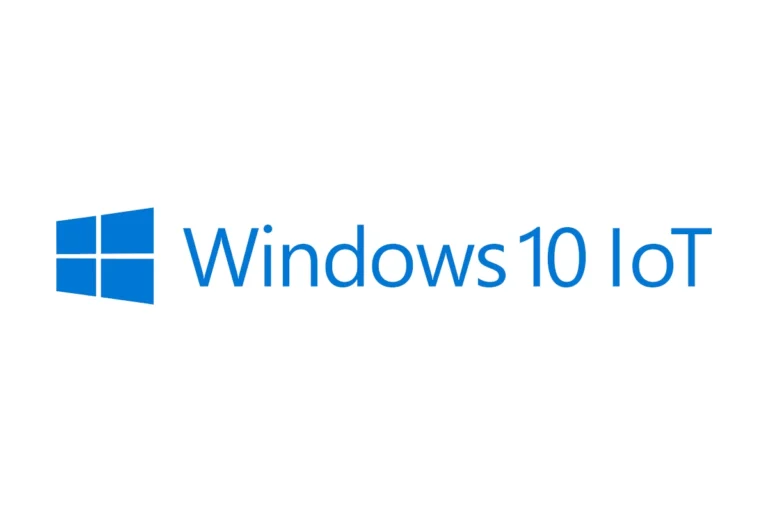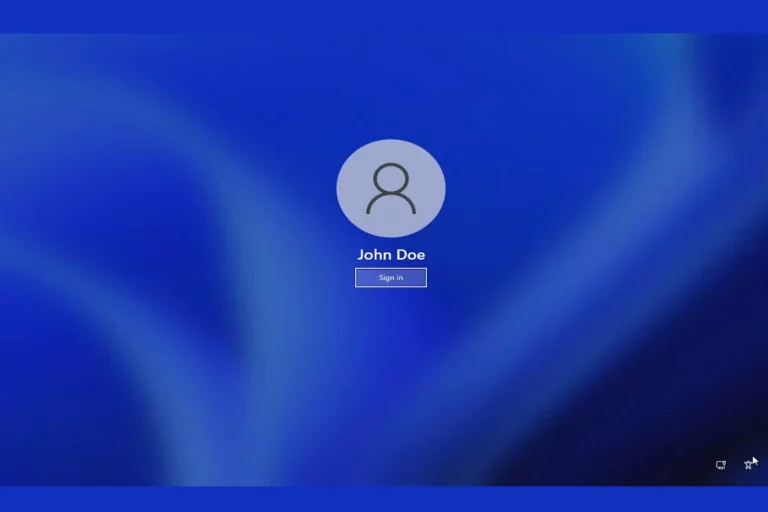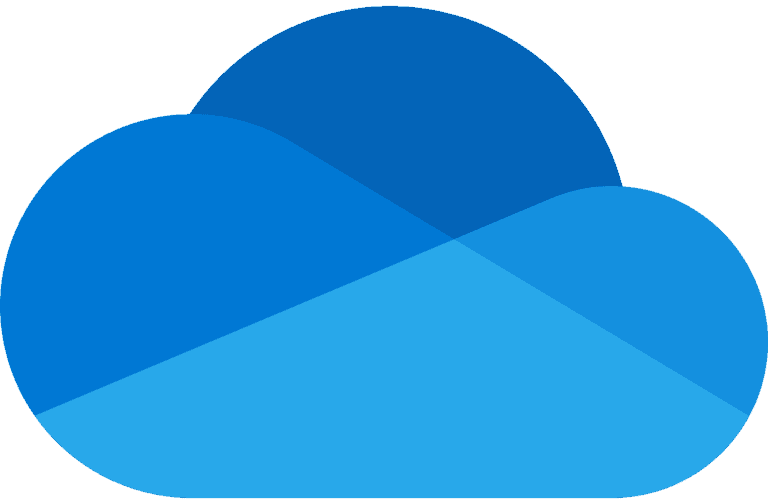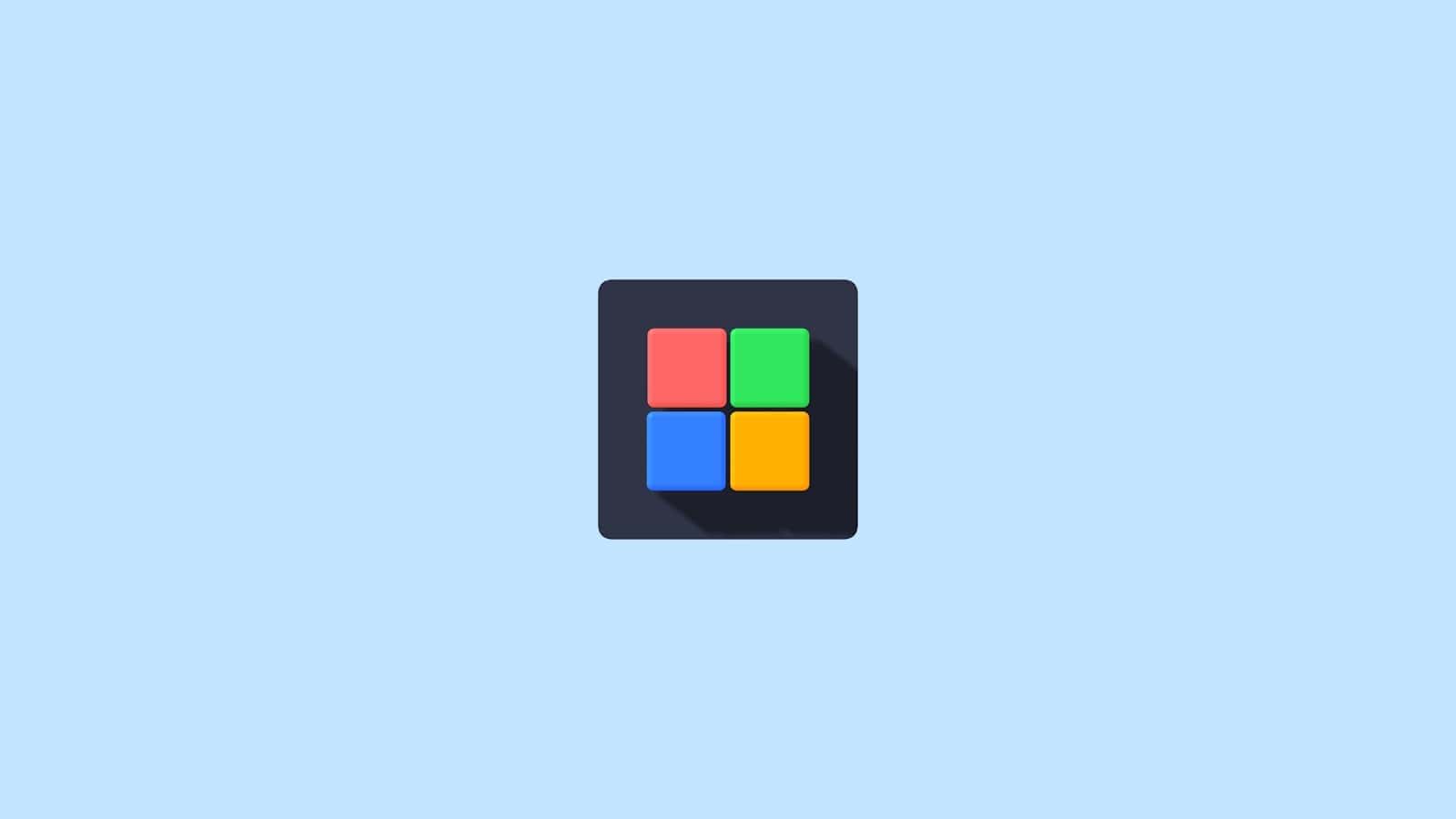
Windows 11 version 24H2, released in October 2024, brings significant improvements to Microsoft’s latest operating system. This update enhances performance, functionality, and user experience across various aspects of the system. The 24H2 update reduces installation time, restart time, and CPU usage for monthly updates, making the upgrade process smoother and less disruptive for users.
The new version introduces features like HDR background support and voice clarity, catering to users with diverse needs and preferences. It also improves application compatibility on Arm-based PCs through the Prism emulator, expanding the range of devices that can run Windows 11 efficiently.
For IT professionals and system administrators, Windows 11 24H2 offers enhanced management capabilities through Windows Server Update Services, Windows Update for Business, and the Microsoft 365 admin center. These tools provide greater control over the update process in enterprise environments.
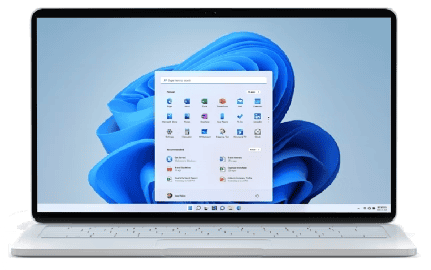
Windows 11 24H2 Release Date
The update started rolling out to all users on October 1, 2024. Version 24H2 introduces the first Long-Term Servicing Channel (LTSC) editions based on Windows 11, along with new subscription variants of both LTSC and non-LTSC IoT Enterprise editions.
Windows 11 24H2: A Deep Dive into the Latest Update
Key Features and Improvements
Windows 11 24H2, also known as the Windows 11 2024 Update, introduces a range of enhancements designed to improve performance, streamline updates, and enhance user experience. Some key highlights include:
- Faster Update Experience: Microsoft has significantly reduced the installation time, restart time, and CPU usage for monthly updates. This means less disruption and more efficient use of system resources.
- Smaller Update Downloads: Enhancements to the handling of feature updates, including Microsoft Edge, result in smaller download sizes for most users.
- Improved Security: 24H2 brings security improvements, including strengthened safeguards against malware and phishing attacks.
- Focus on Accessibility: This update continues Microsoft’s commitment to accessibility, with improvements to existing features and the introduction of new tools to make Windows 11 more usable for everyone.
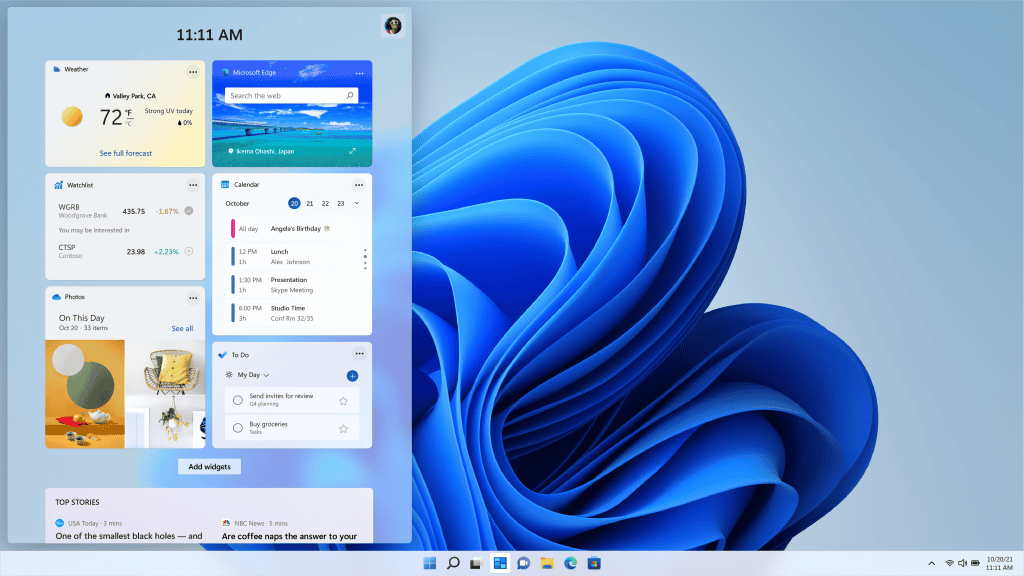
Notable Changes for Users
While 24H2 may not introduce a radical visual overhaul, users will notice several changes and improvements in their day-to-day interaction with Windows 11:
- Refined Taskbar: The taskbar has been refined with improved responsiveness and subtle design tweaks.
- Enhanced File Explorer: File Explorer now offers a more streamlined experience, with improved search functionality and better integration with cloud storage services.
- Updated Settings App: The Settings app has been reorganized and redesigned for easier navigation and access to key system settings.
Compatibility and Availability
Windows 11 24H2 is available for devices running Windows 11 versions 22H2 and 23H2. Microsoft is employing a phased rollout, prioritizing eligible devices with the “Get the latest updates as soon as they’re available” setting turned on.
| Feature | Description |
| Faster Updates | Reduced installation, restart times, and CPU usage. |
| Smaller Downloads | Optimized update delivery for reduced download sizes. |
| Enhanced Security | Strengthened malware and phishing protection |
| Improved Accessibility | New and improved accessibility features for a more inclusive experience. |
To check for the update manually:
- Open the Settings app.
- Go to Windows Update.
- Click Check for updates.
If your device is compatible and the update is available, it will download and install automatically. You will be prompted to restart your device to complete the installation.
Tests Of Windows 11 24H2
First test of Windows 11, version 24H2
For the first test, we started with a typical scenario of updating a well-maintained device with the February 2024 security base image (Build 22621.3155) to the following month’s update. We were able to integrate our new servicing stack into Windows 11, version 22H2 to allow us to test an identical security update payload installation with the old versus new servicing stack. We then compared Windows 11, version 22H2 servicing stack against the changes we made in Windows 11, version 24H2.
| Improvement | % Change |
| Installation time | 45.6% faster |
| Restart time | 39.7% faster |
| CPU usage time(Windows Update) | 15.3% less |
The testing parameters were as follows:
- Starting OS image: Windows 11 Enterprise, version 22H2 (the February 2024 security base image, Build 22621.3155)
- Security update installed: March 2024 security update
- Devices tested: Azure virtual machines (VMs) with size Standard_A8_v2 VMs (8 vCPUs, 16 GB RAM, SSD storage)
Second test of Windows 11, version 24H2
The second test imitated updating a device that is out of date by 18 months, an atypical scenario. Again, we compared Windows 11, version 22H2 servicing stack against the changes we made in Windows 11, version 24H2. As with the first test, we tested an identical security update payload installation with the old versus new servicing stack.
| Improvement | % Change |
| Installation time | 43.6% faster |
| Restart time | 33.5% faster |
| CPU usage time(Windows Update) | 25% less |
The testing parameters were as follows:
- Starting OS image: Windows 11 Enterprise, version 22H2 (the original base image, Build 22621.1)
- Security update installed: March 2024 security update
- Devices tested: Azure virtual machines (VMs) with size Standard_A8_v2 VMs (8 vCPUs, 16 GB RAM, SSD storage)
Key Takeaways
- Windows 11 24H2 improves update efficiency with faster installation and reduced CPU usage
- New features include HDR background support and enhanced voice clarity
- The update offers better application compatibility for Arm-based PCs
What’s New in Windows 11 Version 24H2
Windows 11 Version 24H2 brings important security updates and new features. Users can expect improved protection and added functionality.
Security Enhancements
The 24H2 update focuses on strengthening Windows 11’s defenses. Microsoft has upgraded the Windows Local Administrator Password Solution (LAPS). This tool now offers better policy controls and automatic account management.
Personal Data Encryption has been enhanced to protect user information. This feature safeguards files and data from unauthorized access, even if a device is lost or stolen.
The security baseline has been updated. This provides IT professionals with the latest recommended security settings for Windows 11 systems.
New Features and Functional Improvements
File Explorer gets a boost in 24H2. Users will notice faster performance and a more intuitive interface. The update makes finding and managing files easier.
Wi-Fi 7 support is a standout addition. This enables faster wireless connections on compatible hardware. Users can enjoy improved speeds and lower latency for their online activities.
Voice Clarity has been expanded to more users. This feature enhances audio quality during voice calls and recordings. It reduces background noise and makes voices clearer.
The Prism emulator improves app compatibility on Arm-based PCs. This allows more Windows applications to run smoothly on these devices.
Installation and Upgrade Pathways
Windows 11 24H2 offers several ways to install or upgrade the operating system. Users can choose the method that best fits their needs and technical skills.
Preparing for Installation
Before installing Windows 11 24H2, check if your device meets the system requirements. Make sure you have at least 64 GB of storage and 4 GB of RAM. Back up your important files to prevent data loss. Update your current Windows version and drivers to avoid compatibility issues.
Create a Microsoft account if you don’t have one. It’s needed for some features and simplifies the setup process. Download the Windows 11 Installation Assistant or create installation media using the Media Creation Tool.
For businesses, test the update on a small group of devices first. Use Windows Server Update Services to manage and control the rollout across your organization.
Upgrade Methods
The easiest way to get Windows 11 24H2 is through Windows Update. Open Settings > Windows Update and click “Check for updates.” If available, you’ll see an option to download and install.
For a fresh start, perform a clean install. Boot from a USB drive or DVD with the Windows 11 24H2 installation files. Follow the on-screen instructions to set up your system from scratch.
An in-place upgrade keeps your files and most settings. Run the Windows 11 Installation Assistant or use an ISO file to start the process. This method is less disruptive but may carry over some issues from your previous installation.
Post-Installation Configuration
After installing Windows 11 24H2, set up your privacy settings. Choose which data you want to share with Microsoft. Install essential apps and update them through the Microsoft Store.
Customize your desktop, taskbar, and Start menu to suit your preferences. Set up Windows Hello for secure sign-in using facial recognition or fingerprints if your device supports it.
Check Device Manager to ensure all drivers are up to date. If you notice any missing drivers, visit your device manufacturer’s website to download them. Finally, run Windows Update again to get the latest security patches and bug fixes.
Compatibility and Management
Windows 11 24H2 brings updates to system requirements and compatibility, along with new tools for enterprise management. These changes aim to improve performance and security while streamlining administration for businesses.
System Requirements and Compatibility
Windows 11 24H2 maintains similar hardware requirements to previous versions. PCs need a 1 GHz or faster processor with at least 2 cores, 4 GB of RAM, and 64 GB of storage. Secure Boot and TPM 2.0 remain mandatory for installation.
Most existing Windows 10 devices can upgrade smoothly. However, older hardware may face compatibility issues. Microsoft provides tools to check if a PC meets the requirements.
The new update improves app compatibility, especially for Arm-based PCs. The Prism emulator enhances performance for x86 apps running on Arm devices. This broadens the range of software available to Arm PC users.
Virtual machines also see better support in 24H2. The update allows for easier VM creation and management within Windows 11 Pro and Enterprise editions.
Enterprise and Business Management Tools
Windows 11 24H2 introduces enhanced features for IT administrators. The Local Administrator Password Solution (LAPS) now includes policy improvements and automatic account management.
Microsoft 365 Admin Center integrates more closely with Windows 11, allowing centralized management of devices and users. This simplifies tasks like software deployment and security policy enforcement.
New deployment tools make rolling out 24H2 easier for businesses. Windows Autopatch and Windows Autopilot work with Microsoft Intune to automate updates and device provisioning.
App Control for Business gets updates in 24H2, giving IT more granular control over which applications can run in corporate environments. This helps maintain security while allowing necessary software flexibility.
Support and Troubleshooting
Windows 11 version 24H2 offers improved update mechanisms and enterprise resources. Microsoft provides tools to help users and IT admins resolve common issues and manage deployments.
Update Process and Known Issues
Windows Update handles the rollout of version 24H2 to eligible devices. Microsoft takes a phased approach, releasing the update when data shows a device is ready. Some PCs may encounter safeguard holds that temporarily block the update to prevent potential problems.
Users can check Windows Release Health for info on known issues and fixes. Common problems include:
- Update failures
- Driver compatibility issues
- Performance slowdowns
To troubleshoot update errors:
- Run the Windows Update troubleshooter
- Clear the update cache
- Use the Update Assistant tool
For stubborn issues, a clean install may be needed as a last resort.
Enterprise Support and Resources
Large organizations have access to extra tools for managing 24H2 rollouts:
- Windows Update for Business allows controlled feature updates
- Deployment tools like WSUS help stage updates
- PowerShell cmdlets enable remote update management
IT teams should test 24H2 thoroughly in pilot groups before wide deployment. Key resources:
- Release Information dashboard
- Windows IT Pro Blog
- Tech Community forums
Microsoft offers support options for critical issues, including:
- Premier Support
- Advanced Support for Partners
- Microsoft 365 admin center
Proper planning and testing helps ensure smooth enterprise upgrades to 24H2.
Frequently Asked Questions
Windows 11 24H2 brings several updates and changes. Users have common questions about downloading, features, and potential issues.
How can I download the Windows 11 24H2 update?
Users can get the Windows 11 24H2 update through Windows Update. Open Settings, go to Windows Update, and click “Check for updates.” If available, the update will appear for download and installation.
What are the new features included in Windows 11 24H2?
Windows 11 24H2 adds improvements to the user interface and system performance. It includes updates to the Start menu, taskbar, and File Explorer. The new version also enhances security features and brings refinements to existing tools.
Why is the Windows 11 24H2 update not appearing for my system?
The update may not show up if the system doesn’t meet the requirements. Check if the PC has the latest drivers and enough storage space. Microsoft often rolls out updates in phases, so it might not be available for all users at once.
What is the official release date for Windows 11 24H2?
Microsoft released Windows 11 24H2 in October 2024. The exact date may vary as the company typically staggers the rollout to manage server load and address any early issues.
How large is the Windows 11 24H2 update file size?
The size of the Windows 11 24H2 update varies based on the current system version. For most users, it ranges from 3 to 4 GB. Those on older versions may see larger download sizes.
What known issues are there with Windows 11 24H2?
Some users report compatibility issues with certain apps after updating to 24H2. There are also isolated cases of slower performance on some hardware configurations. Microsoft is working on fixes for these problems through subsequent updates.