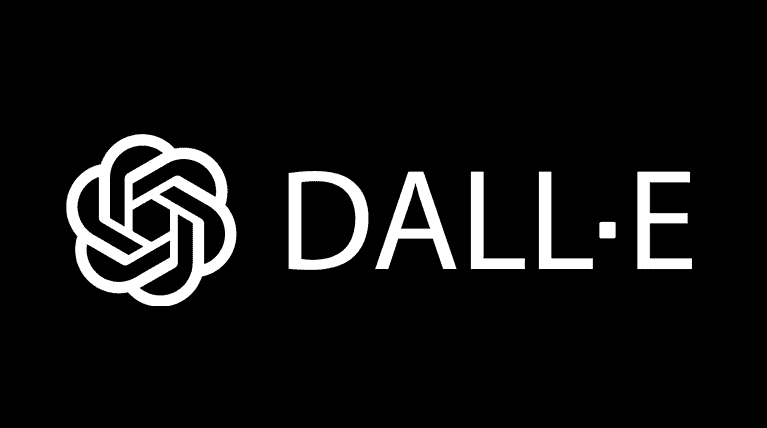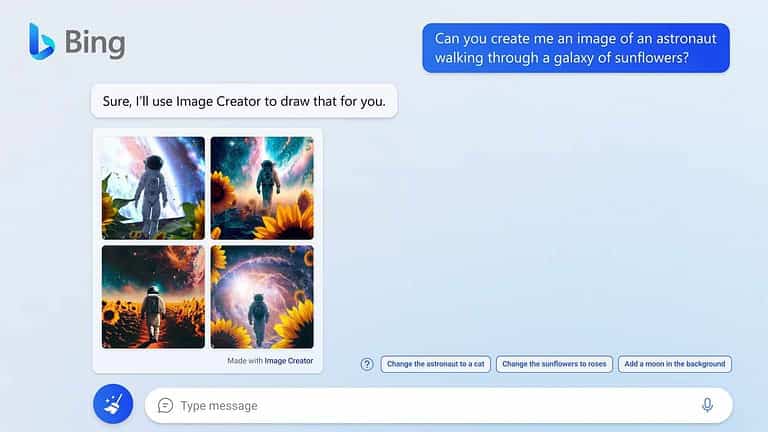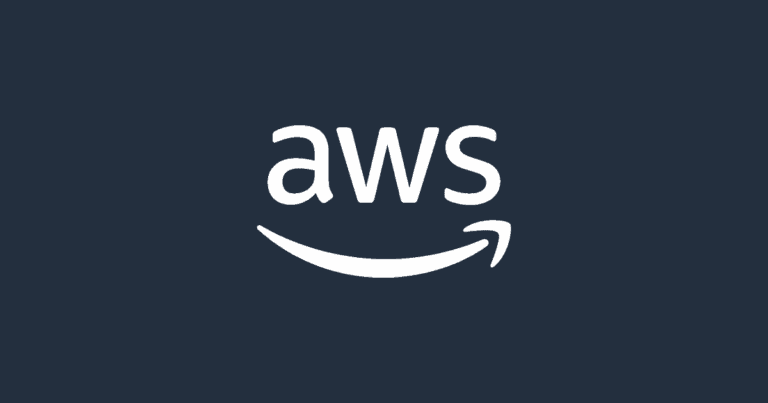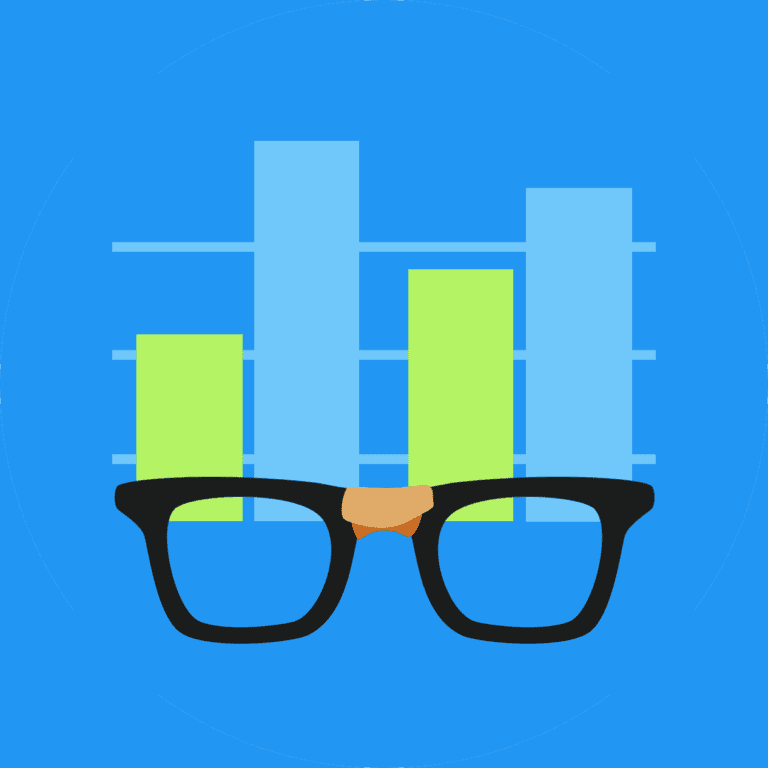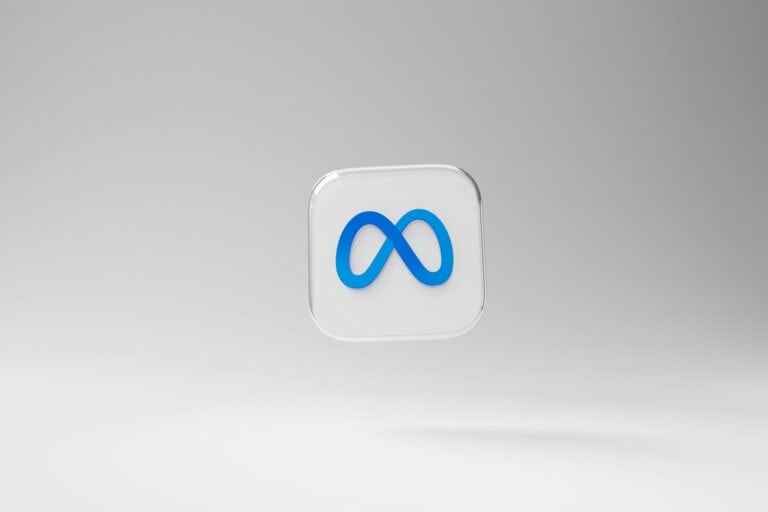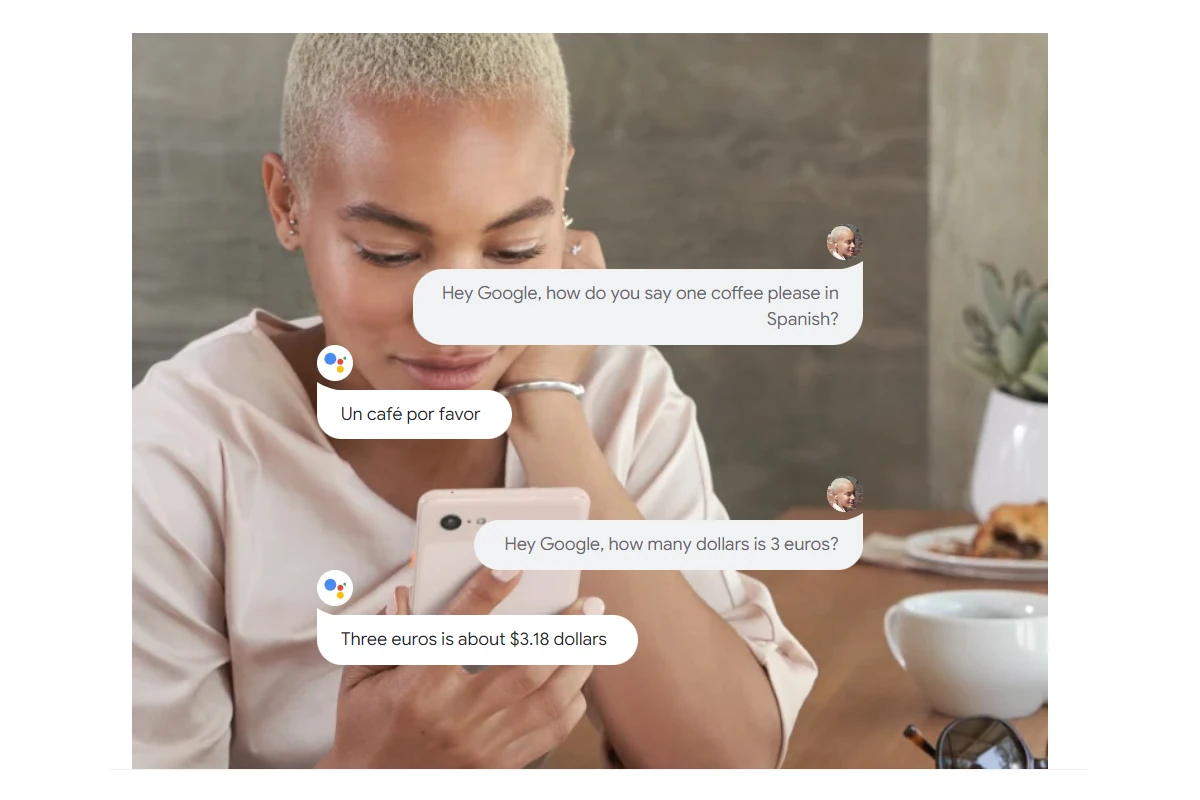
Google’s Gemini app has become a prominent digital assistant, but some users prefer to disable it. To turn off Gemini on Android devices, open the Gemini app, tap the profile picture, select Settings, scroll to Digital assistants from Google, and choose Google Assistant. This process allows users to switch back to the familiar Google Assistant interface.
For those using Gemini in Google Messages, disabling it is straightforward. Users can access Messages settings, find the “Gemini in Messages” option, and toggle off the “Show Gemini button” feature. This action removes Gemini’s presence from the messaging app, reverting to the standard interface.
Google provides options to manage Gemini activity across various platforms. Users can adjust auto-delete settings or completely turn off Gemini Apps Activity in their Google Account. This level of control helps maintain privacy and customizes the digital assistant experience according to individual preferences.
Disabling Google Gemini on Android
Turning off Google Gemini on your Android device involves managing its presence in various applications. Here’s a breakdown of how to disable Gemini in different contexts:
Disabling Gemini Apps Activity
- Go to gemini.google.com on your Android device.
- Tap Menu (three horizontal lines) > Activity.
- Select Turn off or Turn off and delete activity.
Note that even with Gemini Apps Activity turned off, conversations are saved for up to 72 hours for service improvement and feedback processing.
Switching from Gemini to Google Assistant
- Open the Gemini app.
- Tap your profile picture > Settings.
- Scroll down and choose Digital assistants from Google.
- Select Google Assistant.
Turning Off Gemini in Google Messages
- Open the Messages app.
- Tap the Profile Icon > Messages Settings.
- Find and toggle off Show Gemini button.
Remember that these steps may vary slightly depending on your Android device and the version of the Gemini app you have installed. Always ensure your apps are updated to the latest versions for the most accurate settings and options.
Key Takeaways
- Turning off Gemini involves accessing app settings and selecting alternative assistants
- Google Messages users can disable Gemini through the app’s settings menu
- Managing Gemini activity is possible through Google Account controls
Understanding Gemini and Its Role Within Google
Gemini is Google’s advanced artificial intelligence system that integrates with various Google services. It uses machine learning to enhance user experiences across search, productivity tools, and other applications.
Definition and Purpose of Gemini
Gemini is Google’s latest AI model designed to process and generate text, images, and code. It aims to improve Google’s services by providing more intelligent and context-aware responses to user queries. Gemini uses deep learning techniques to understand natural language, analyze data, and create human-like outputs.
The AI system comes in different versions, each tailored for specific tasks and computational requirements. Gemini can power chatbots, assist in content creation, and enhance search results with AI-generated summaries.
Integration with Google Services
Google has incorporated Gemini into several of its core products and services. In Google Search, Gemini powers AI Overviews, providing users with concise summaries of search topics. The Google app on mobile devices uses Gemini to offer more intelligent suggestions and answers.
Gemini also enhances Google Workspace applications. It can help draft emails, generate text in Google Docs, and create presentations in Google Slides. For developers, Gemini offers APIs to build AI-powered applications and services.
The integration raises important data privacy considerations. Google stores Gemini conversations for 72 hours to improve service quality and process feedback. Users can manage their Gemini activity through privacy settings in their Google accounts.
Disabling Gemini Features in Google Apps
Google offers various ways to control Gemini features across its apps. Users can adjust settings to manage their privacy and customize their experience.
Turning Off Gemini in Google Search
To disable Gemini in Google Search, users need to access their Google Account settings. Go to the “Data & Privacy” section and look for “Web & App Activity.” Turn this setting off to prevent Gemini from using search history to personalize results.
Users can also clear their existing Gemini-related activity. In the Google Account dashboard, find “My Activity” and select “Gemini Apps activity.” Choose the option to delete all activity or select specific items to remove.
For a temporary solution, users can use incognito mode in their browser. This prevents Gemini from accessing search history during that session.
Managing Gemini Preferences in the Google App
The Google app allows users to adjust Gemini settings directly. Open the app and tap on the profile picture in the top right corner. Select “Settings” and then “Google Assistant.”
Look for “Gemini” or “AI features” in this menu. Users can toggle specific Gemini functions on or off. Options may include personalized suggestions, voice interactions, or content recommendations.
Some users might prefer to keep certain Gemini features active. The app settings let them choose which aspects of Gemini to use, balancing convenience with privacy concerns.
Handling Data Privacy with Gemini and Google Assistant
Google Assistant and Gemini are closely linked. To manage data privacy, users should review their Google Assistant settings. Open Google Assistant and say “Hey Google, open Assistant settings.”
In the settings, find “Your data in the Assistant.” This section allows users to delete their Assistant activity, which includes Gemini interactions. Users can set up auto-delete options for their data.
For stricter privacy, users can turn off personalization features. This limits Gemini’s access to personal data but may reduce the Assistant’s ability to provide tailored responses. Google offers a “Guest mode” for temporary privacy without changing overall settings.
Navigating Device Settings for Gemini
Turning off Gemini on your device involves adjusting settings in the Google app and Google account. These steps help users manage their AI assistant preferences and data privacy.
Accessing Gemini Settings on Mobile Devices
Open the Google app on your Android phone. Tap your profile picture in the top-right corner to access the settings menu. Select “Settings” from the list of options. Scroll down to find “Digital assistants from Google” near the bottom of the menu.
Tap “Digital assistants from Google” to view your AI assistant options. You’ll see choices for Gemini and Google Assistant. Select your preferred assistant or turn off both to disable AI features completely.
If you can’t find these options, update your Google app to the latest version. Some devices may have slightly different menu layouts, but the general process remains similar.
Configuring Google Account Settings for Gemini
Visit the Google Account settings website on your computer or mobile browser. Sign in with your Google account credentials. Navigate to the “Data & Privacy” section.
Look for “AI & Personalization” settings. Here you can manage Gemini’s access to your Google services like Gmail and Google Drive. Toggle off permissions for services you don’t want Gemini to access.
Review your activity controls. You can pause or delete Gemini-related activity data. This helps protect your privacy and limits the information Gemini can use to personalize your experience.
Remember to save your changes before exiting the settings page. These adjustments affect Gemini’s functionality across all your devices linked to the same Google account.
Alternative Digital Assistants and Search Engines
Digital assistants and search engines offer various options beyond Google Gemini. Users can explore alternatives that may better suit their needs and preferences.
Comparing Google Gemini with Other Assistants
Google Gemini faces competition from established digital assistants like Apple’s Siri, Amazon’s Alexa, and Microsoft’s Cortana. Siri excels in iOS integration, providing seamless control of Apple devices. Alexa shines in smart home automation and third-party skill integration. Cortana offers strong Windows integration and productivity features.
Each assistant has unique strengths:
- Siri: Natural language processing, iOS ecosystem integration
- Alexa: Smart home control, vast skill library
- Cortana: Microsoft Office integration, cross-platform availability
Users should consider their primary devices and ecosystems when choosing an assistant. Privacy-focused individuals may prefer open-source alternatives like Mycroft AI.
Exploring Search Engine Options Beyond Google Gemini
While Google dominates the search market, alternatives exist for users seeking different features or privacy protections. Microsoft’s Bing offers a visually rich search experience with integrated AI features. DuckDuckGo prioritizes user privacy by not tracking search history or personal information.
Key search engine alternatives include:
- Bing: AI-powered features, image search capabilities
- DuckDuckGo: Enhanced privacy, no personalized results
- Ecosia: Eco-friendly option that plants trees with search revenue
Users can set these alternatives as default search engines in their browsers. Some offer unique features like Ecosia’s environmental focus or Startpage’s Google results with added privacy protection.
Frequently Asked Questions
Turning off Gemini services varies depending on the device and specific Google product. Users can disable Gemini features across different platforms and applications.
How can I disable Gemini on my iPhone to revert to traditional Google services?
Open the Google app on your iPhone. Tap your profile picture in the top right corner. Go to Settings and select General. Find the AI features option and toggle it off.
What are the steps to turn off Gemini features in Google Chrome?
Launch Google Chrome on your computer. Click the three-dot menu in the top right. Select Settings, then Privacy and security. Find the AI features section and turn off Gemini integration.
What is the method for switching off Gemini on an Android device?
Go to your Android phone’s Settings. Tap on Google or Google Services. Look for AI & personalization options. Toggle off Gemini features to disable them.
Can Gemini be turned off on an iPad, and if so, how?
Yes, Gemini can be turned off on an iPad. Open the Google app. Tap your profile icon. Go to Settings > General. Find AI features and switch them off.
Is it possible to disable Gemini on a Google phone and return to Google Assistant?
On Google phones, go to Settings. Tap on Apps & notifications. Select Assistant. Choose “See all Assistant settings.” Find the option to switch back to Google Assistant.
How can I remove Gemini integration from Gmail and Google Messages?
For Gmail, open settings on the web interface. Look for AI features or Smart Compose options. Disable Gemini-related features. In Google Messages, tap the three-dot menu. Select Settings > Suggestions. Turn off AI-powered suggestions.