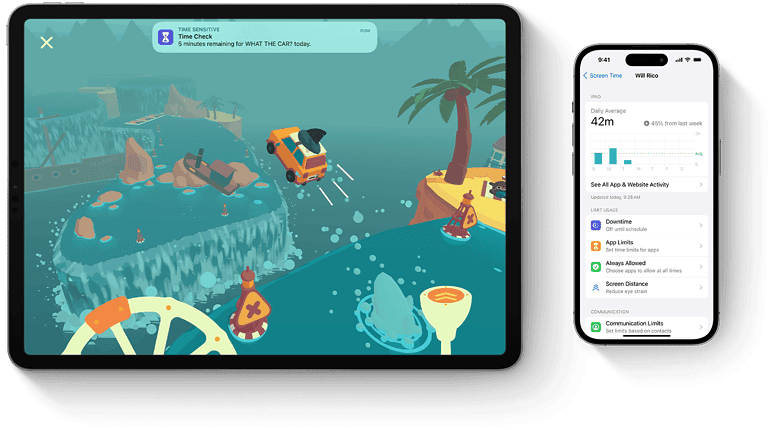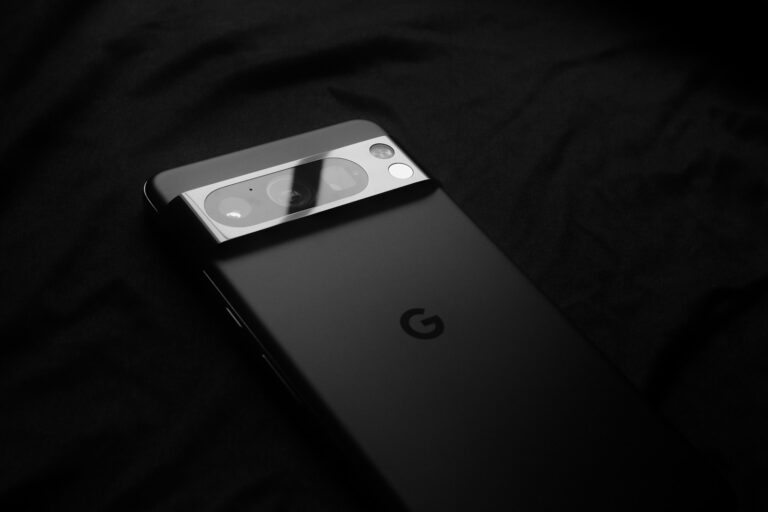AMD Radeon GPUs are powerful graphics solutions, but like any complex hardware, they can run into occasional driver or installation issues. Whether you’re upgrading hardware, switching from NVIDIA, or troubleshooting a recent driver update, encountering a Radeon error code can be frustrating.
This enhanced guide breaks down the most common AMD Radeon error codes—182, 1603, 43, and 31—with clear explanations and up-to-date resolutions based on industry knowledge and community fixes.
Error Code 182: “Installer Did Not Detect Compatible AMD Hardware”
What it means:
The AMD Adrenalin installer doesn’t recognize your GPU as a supported device. This can happen when using older or unsupported hardware, or when Windows mistakenly identifies the GPU.
Common Causes:
- Using legacy GPUs no longer supported by newer drivers (e.g., Radeon HD 7000 series or older)
- Corrupt Windows registry entries from prior driver installs
- Hybrid graphics systems where integrated GPUs (like Vega) conflict with dedicated ones
Solutions:
- Check compatibility: Use AMD’s Product Compatibility List to ensure your GPU is still supported by the latest Adrenalin driver.
- Use DDU (Display Driver Uninstaller):
- Boot into Safe Mode
- Completely remove existing AMD drivers
- Manual Driver Install (Community Workaround):
- Let Adrenalin fail
- Open Device Manager → Right-click GPU → Update Driver → Browse manually to:
C:\AMD\[driver version]\Packages\Drivers\Display\WT6A_INF - This installs the base driver; rerun Adrenalin afterward to restore full software functionality.
- Disable integrated GPU (if applicable):
- Enter BIOS and turn off integrated graphics to avoid detection conflicts.
Error Code 1603: “General Installation Error”
What it means:
Something blocked the installation of Radeon Software—often due to system conflicts or incomplete driver removal.
Likely Causes:
- Antivirus or security software interfering during install
- Remnants of older AMD/NVIDIA drivers
- Corrupted Visual C++ Redistributables
- Windows background services not running
Fixes:
- Run AMD Cleanup Utility or DDU before reinstalling drivers.
- Fully update Windows: Compatibility issues often stem from missing security patches or system files.
- Temporarily disable antivirus/firewall during driver installation.
- Repair Visual C++ Runtimes: Install both x86 and x64 versions from Microsoft’s website.
- Run Windows repair tools:
DISM /Online /Cleanup-Image /RestoreHealth sfc /scannow
Error Code 43: “Windows Has Stopped This Device Because It Has Reported Problems”
What it means:
This error indicates a failure in GPU communication—often at the hardware or driver level. It frequently appears after a Windows update or hardware swap.
Key Fixes:
- Update BIOS and Chipset drivers: Especially crucial if you’re running Ryzen or Threadripper platforms.
- Physically reseat GPU: Reseat the graphics card, check PCIe slot for dust, and ensure power connectors are secure.
- Check power supply: Underpowered or failing PSUs can intermittently cause this error.
- Use DISM and SFC to repair OS corruption.
If you’re using a GPU in a virtualized environment (e.g., passthrough with Proxmox or Hyper-V), ensure you have the correct IOMMU and ACS settings enabled.
Error Code 31: “This Device Is Not Working Properly Because Windows Cannot Load the Drivers”
What it means:
A driver is present, but Windows fails to initialize it—often due to conflicting software layers or corrupted registry entries.
Common Causes:
- Improper shutdown during a driver update
- Corrupted registry entries (especially UpperFilters/LowerFilters)
- Using beta or incompatible drivers on older Windows builds
How to Fix It:
- Run DDU and reinstall AMD drivers using official WHQL versions.
- Run DISM and SFC:
DISM /Online /Cleanup-Image /RestoreHealth sfc /scannow - Apply all pending Windows updates.
- Registry Fix (Advanced Users Only):
- Open
regeditand go to:HKEY_LOCAL_MACHINE\SYSTEM\CurrentControlSet\Control\Class\ {4D36E968-E325-11CE-BFC1-08002BE10318} - Delete
UpperFiltersandLowerFilterskeys (if present) - Reboot
- Open
- Check hardware: If switching GPUs, confirm your motherboard’s BIOS supports the current GPU generation. Reset CMOS if necessary.
At-a-Glance: AMD Radeon Error Comparison
| Error Code | What It Means | Common Triggers | Fix Steps |
|---|---|---|---|
| 182 | No compatible AMD hardware found | Legacy GPU, hybrid graphics conflict | DDU → Manual INF install → BIOS tweak |
| 1603 | Generic installation failure | Antivirus, corrupted C++ libraries, old drivers | Cleanup → Windows Update → Disable AV → C++ repair → DISM/SFC |
| 43 | GPU hardware/software failure | BIOS/firmware issue, PSU instability | Reseat GPU → BIOS update → Power check → DISM/SFC |
| 31 | Driver won’t load despite being installed | Registry conflict, Windows version mismatch | Registry cleanup → DDU → WHQL driver → Windows repair tools |
Final Tips for Troubleshooting Radeon Errors
- Avoid beta drivers unless testing-specific fixes.
- Use WHQL-certified drivers from AMD’s official site.
- Always update your motherboard BIOS and chipset drivers when switching GPUs.
- Use Display Driver Uninstaller (DDU) in Safe Mode for all GPU vendor transitions (especially NVIDIA → AMD).
- Log your errors and report to AMD via their bug report tool.
Discord Stream Issues
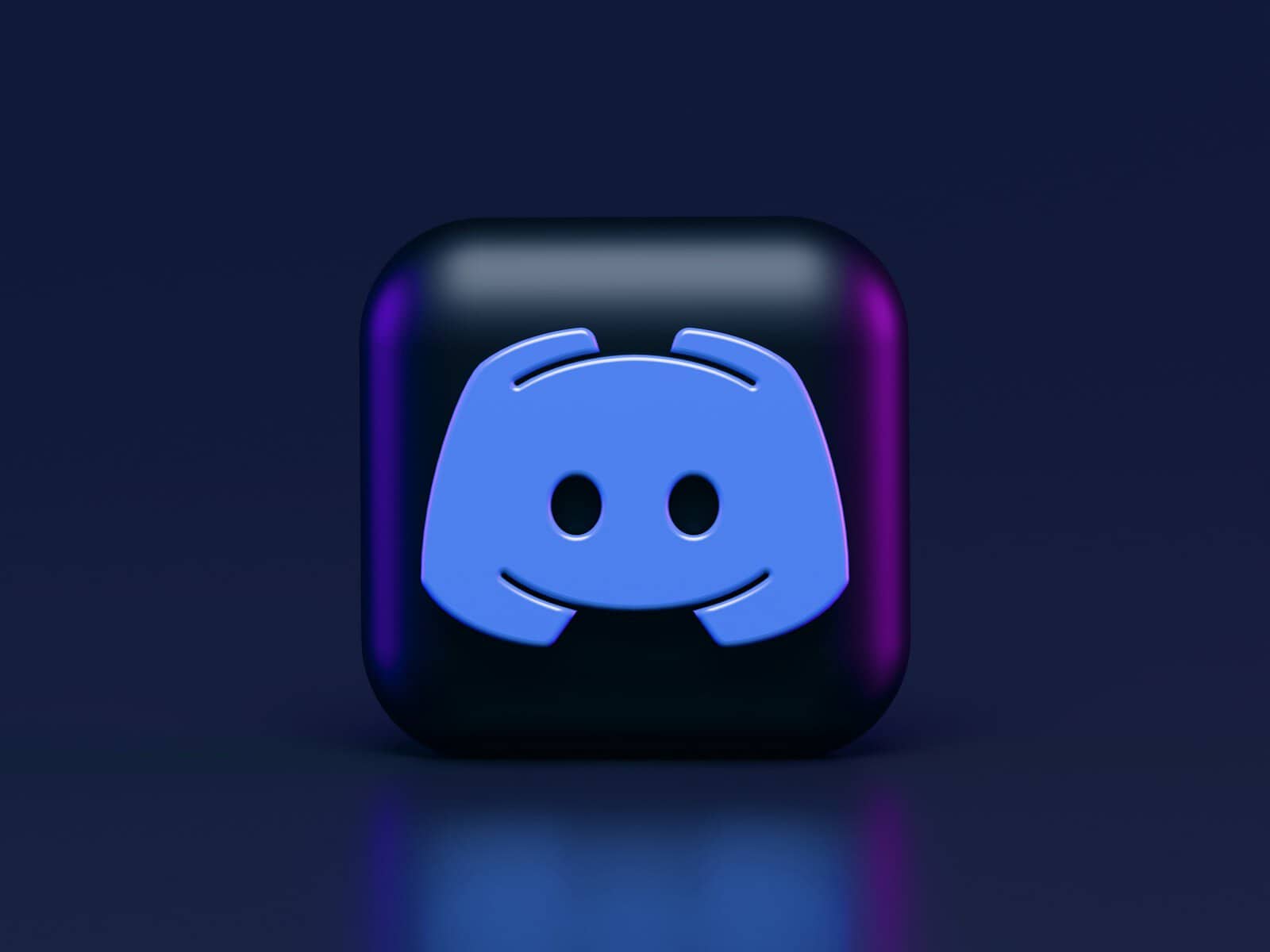
Discord stream lagging can frustrate both streamers and viewers. This common issue often stems from internet connection problems, incorrect settings, or hardware limitations. Fixing Discord stream lag usually involves adjusting stream quality, updating drivers, and optimizing network settings.
Users can take several steps to improve their Discord streaming experience. Lowering stream quality, disabling hardware acceleration, and closing bandwidth-heavy applications can help reduce lag. Switching to a wired Ethernet connection instead of Wi-Fi may also significantly improve stream stability.
For persistent issues, users might need to clear Discord’s cache, update their GPU drivers, or run Discord as an administrator. These technical solutions can resolve underlying problems causing stream lag and enhance overall performance.
Discord Stream Lagging? Here’s What To Do
Discord has become a go-to platform for gamers and communities to connect, chat, and, most importantly, share their gameplay through streaming. However, nothing sours the experience faster than a lagging stream. If your Discord stream is stuttering, freezing, or showing significant delays, this guide will help you troubleshoot and optimize your setup for a smoother streaming experience.
1. Check Your Internet Connection
A stable and fast internet connection is the bedrock of good streaming.
- Run a Speed Test: Use a reliable online speed test (e.g., Speedtest.net) to check your upload and download speeds. Discord recommends an upload speed of at least 10 Mbps for smooth streaming, especially at higher resolutions and frame rates.
- Wired Connection: If you’re on Wi-Fi, consider switching to an Ethernet cable. Wired connections are inherently more stable and less prone to interference.
- Minimize Network Usage: Ensure no other devices on your network are hogging bandwidth (e.g., large downloads, other streams, or multiple users online).
- Restart Your Router/Modem: A simple reboot can often resolve minor network glitches.
2. Adjust Discord Stream Settings
Discord offers several settings that can significantly impact stream performance.
- Lower Resolution and Frame Rate: This is often the most effective solution.
- During a stream, click the “Stream Quality” gear icon.
- Try lowering the resolution (e.g., from 1080p to 720p) and the frame rate (e.g., from 60 FPS to 30 FPS).
- Experiment with these settings until you find a balance between quality and performance.
- Hardware Acceleration:
- Go to User Settings > Voice & Video.
- Toggle “Hardware Acceleration” on or off and see if it makes a difference. Sometimes, your GPU might struggle with Discord’s hardware acceleration, while other times, it’s necessary for optimal performance.
- Enable/Disable QoS (Quality of Service) High Packet Priority:
- In User Settings > Voice & Video, try toggling “Enable Quality of Service High Packet Priority.” This setting prioritizes Discord’s network traffic, which can be helpful if your internet is congested. However, in some cases, it can conflict with certain network configurations.
3. Optimize Your PC’s Performance
Your computer’s resources play a crucial role in streaming.
- Close Unnecessary Applications: Before streaming, close any applications or browser tabs running in the background that consume significant CPU, GPU, or RAM.
- Update Graphics Drivers: Outdated graphics drivers can lead to performance issues. Visit your graphics card manufacturer’s website (NVIDIA, AMD, Intel) to download and install the latest drivers.
- Monitor Resource Usage: Use Task Manager (Ctrl+Shift+Esc) to monitor your CPU, GPU, and RAM usage while streaming. If any of these are consistently at or near 100%, it indicates a bottleneck.
- Game Settings: If you’re streaming a game, lower the in-game graphics settings. This reduces the load on your GPU and frees up resources for streaming.
- Overlays: Disable any in-game overlays from other applications (e.g., Steam Overlay, GeForce Experience Overlay) that might conflict with Discord.
4. Check Discord’s Regional Server
Sometimes, the issue might be related to the Discord server region you’re connected to.
- Change Voice Region: If you’re in a voice channel, look for the “Voice Region” setting (usually found in the channel’s settings if you have permissions). Try switching to a different, closer region to reduce latency.
5. Firewall and Antivirus Interference
Your firewall or antivirus software might be interfering with Discord’s connection.
- Temporarily Disable (with caution): As a test, temporarily disable your firewall and antivirus to see if the stream improves. If it does, you’ll need to add Discord as an exception in your security software.
- Add Discord to Exceptions: Consult your firewall and antivirus software’s documentation on how to add an application to their trusted list or exceptions.
6. Reinstall Discord
If all else fails, a clean reinstallation of Discord can sometimes resolve persistent issues.
- Uninstall Discord: Go to your computer’s “Add or remove programs” settings and uninstall Discord.
- Delete Residual Files: After uninstalling, delete the Discord folders in
%appdata%and%localappdata%.- Press
Win + R, type%appdata%, and press Enter. Delete the “Discord” folder. - Press
Win + R, type%localappdata%, and press Enter. Delete the “Discord” folder.
- Press
- Reboot Your PC: Restart your computer before reinstalling.
- Download and Reinstall: Download the latest version of Discord from the official website (discord.com) and reinstall it.
By systematically working through these troubleshooting steps, you should be able to identify and resolve the cause of your Discord stream lagging, leading to a much smoother and more enjoyable streaming experience for both you and your viewers.
Key Takeaways
- Discord stream lag often results from connection issues, settings, or hardware limitations
- Adjusting stream quality and network settings can improve streaming performance
- Advanced solutions include updating drivers and optimizing Discord’s configuration
Understanding Discord Stream Lag
Discord stream lag can significantly impact the user experience. It stems from various factors and affects both system performance and stream quality.
Causes of Discord Stream Lag
Discord stream lag often results from insufficient bandwidth or network congestion. Outdated graphics drivers can also contribute to streaming issues. High CPU usage from other applications may interfere with smooth streaming. Incorrect Discord settings, particularly in the Voice & Video section, can lead to lag problems. Some users experience lag due to server-side issues or distance from Discord’s servers.
Hardware limitations, such as inadequate RAM or outdated processors, can hinder streaming performance. Overloaded Wi-Fi networks or weak signals frequently cause lag spikes during streams.
Impact of System Resources and Internet Connection
System resources play a crucial role in Discord stream quality. A computer with limited RAM or an older CPU may struggle to process video data efficiently. This can result in choppy streams or delayed audio. Graphics cards handle much of the encoding work for HD video streaming. Outdated or underpowered GPUs may cause frame drops or poor image quality.
Internet connection speed and stability are vital for smooth Discord streams. A stable internet connection with sufficient upload bandwidth is essential for HD video streaming. Users with slower internet speeds may need to lower their stream quality settings. Wired Ethernet connections typically provide more consistent performance than Wi-Fi for streaming.
Optimizing Discord Settings
Adjusting key Discord settings can significantly improve stream performance. These optimizations target stream quality, cache management, and video codec preferences to reduce lag and enhance the overall streaming experience.
Adjusting Stream Quality Settings
Discord offers several options to fine-tune stream quality. In the User Settings menu, navigate to the Voice & Video section. Here, you can adjust the stream resolution and frame rate. Lower resolutions like 720p at 30 fps often provide a good balance between quality and performance.
For smoother streams, enable the “Quality of Service High Packet Priority” option. This setting helps prioritize Discord traffic on your network, potentially reducing lag. If you’re experiencing issues, try disabling hardware acceleration in the Advanced settings.
Consider lowering the stream quality if you’re still facing lag. While this may slightly reduce visual fidelity, it can greatly improve stream stability.
Configuring Discord Cache
Managing Discord’s cache can help improve overall performance, including stream quality. To clear the cache, close Discord completely. Navigate to %appdata%/discord/ on Windows or ~/Library/Application Support/discord/ on macOS.
Delete the Cache, Code Cache, and GPUCache folders. This action removes temporary files that may be causing issues. Restart Discord after clearing the cache.
To prevent cache buildup, consider setting up a scheduled task to clear these folders periodically. This maintenance can help keep Discord running smoothly over time.
Managing Video Codec Preferences
Discord uses video codecs to compress and transmit video data. By default, it uses the OpenH264 Video Codec provided by Cisco Systems, Inc. However, this codec can sometimes cause streaming issues.
To change codec settings, go to User Settings > Voice & Video > Advanced. Here, you can disable the OpenH264 Video Codec. This action forces Discord to use an alternative codec, which may improve stream performance.
If you’re using a dedicated GPU, ensure your graphics drivers are up to date. Current drivers often include optimizations for video encoding, which can benefit Discord streaming.
Technical Solutions to Improve Streaming
Addressing Discord stream lag issues requires a multi-faceted approach. These solutions target hardware, network, and software components to enhance streaming performance.
Updating Device Drivers
Outdated drivers can cause significant streaming problems. Graphics card drivers are especially crucial for smooth video rendering. Users should regularly check for and install the latest GPU drivers from their manufacturer’s website. For NVIDIA cards, use GeForce Experience. AMD users can utilize Radeon Software.
Windows 10 sometimes installs generic drivers. These may not offer optimal performance. To ensure the best drivers are installed:
- Open Device Manager
- Right-click on the graphics card
- Select “Update driver”
- Choose “Search automatically for updated driver software”
If Windows doesn’t find new drivers, visit the GPU manufacturer’s website directly.
Network Enhancements
A stable internet connection is vital for lag-free Discord streaming. Users should consider switching to a wired Ethernet connection instead of Wi-Fi. Ethernet cables provide faster, more reliable speeds.
To further improve network performance:
- Enable Quality of Service (QoS) in Discord settings
- Close bandwidth-heavy applications while streaming
- Restart the router to clear its cache
- Contact the internet service provider to check for service issues
For Discord Nitro subscribers, increasing stream quality settings may help if the network can handle it.
Discord Application and Support
Discord’s built-in settings can significantly impact streaming performance. Users should experiment with these options:
- Disable hardware acceleration in Discord settings
- Lower the stream quality to 720p at 30 FPS
- Turn off the in-game overlay feature
If issues persist, try these steps:
- Update Discord to the latest version
- Clear Discord’s cache
- Reinstall the application
For unresolved problems, contacting Discord Support is recommended. They can provide personalized troubleshooting steps based on specific user configurations and issues.
Additional Troubleshooting Steps
Resolving Discord stream lag often requires advanced techniques. These methods focus on using diagnostic tools and addressing software conflicts to improve streaming performance.
Using Diagnostic Tools
Windows Troubleshooter can identify network issues affecting Discord streams. To use it, open the Control Panel, select “Troubleshooting,” and run the “Network and Internet” troubleshooter. This tool checks for common problems and suggests fixes.
Discord’s built-in voice diagnostics help pinpoint audio-related issues. Users can access this feature in Discord settings under “Voice & Video.” Running the test provides insights into microphone and speaker functionality.
For more detailed analysis, third-party network monitoring tools like Wireshark can track packet loss and latency. These tools offer in-depth information about network performance during Discord streams.
Handling Software Conflicts
Background applications can interfere with Discord streaming. Users should close unnecessary programs, especially those that use significant CPU or network resources. Task Manager helps identify resource-intensive apps.
Disabling the Discord overlay can reduce conflicts with games and other applications. This setting is found in Discord’s “Overlay” options. Turning it off may improve stream performance in some cases.
Resetting Discord voice settings can resolve conflicts caused by misconfigured audio options. Users can do this by clicking the gear icon next to their username in a voice channel and selecting “Reset Voice Settings.”
Enabling or disabling hardware acceleration in Discord settings may help, depending on the system’s capabilities. This option is located in the “Advanced” section of Discord settings.
Frequently Asked Questions
Discord streaming lag can occur due to various factors, even with a good internet connection. Users may encounter issues on different devices or when others join their stream. Here are some common questions and solutions for Discord streaming problems.
What causes lag during Discord streaming even when internet connectivity is good?
Lag during Discord streaming can stem from hardware limitations or software conflicts. Outdated graphics drivers or running too many background applications can strain system resources. Users should close unnecessary programs and update their drivers to improve stream performance.
How can I resolve lag issues on Discord when streaming to viewers on mobile?
Mobile viewers may experience lag due to device limitations or network constraints. Streamers can lower their stream quality settings to reduce bandwidth requirements. Mobile viewers should ensure they have a stable connection and close other apps to free up device resources.
What should I do if my Discord stream is smooth until someone joins?
Sudden lag when viewers join may indicate bandwidth issues. Streamers should check their upload speed and consider lowering stream quality. Viewers can try lowering their receive quality in Discord settings to reduce strain on the streamer’s connection.
Why does Discord stream quality deteriorate while gaming?
Gaming while streaming demands significant system resources. This can lead to performance drops in both the game and stream. Users should adjust in-game graphics settings and limit background processes to allocate more resources to streaming.
Is there a way to fix audio delay during Discord streams?
Audio delay often results from desynchronization between video and audio streams. Users can try adjusting Discord’s voice processing settings or switching audio devices. Restarting the Discord application or updating audio drivers may also resolve this issue.
How can I prevent Discord streams from being laggy for my audience?
To minimize lag for viewers, streamers should use a wired internet connection and close unnecessary applications. Setting an appropriate bitrate and resolution for the stream based on available upload speed is crucial. Regular PC maintenance and updates can also help maintain smooth streaming performance.