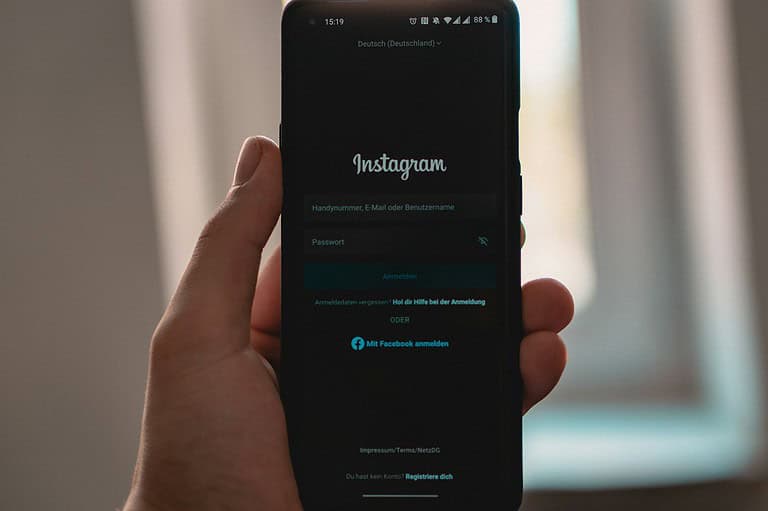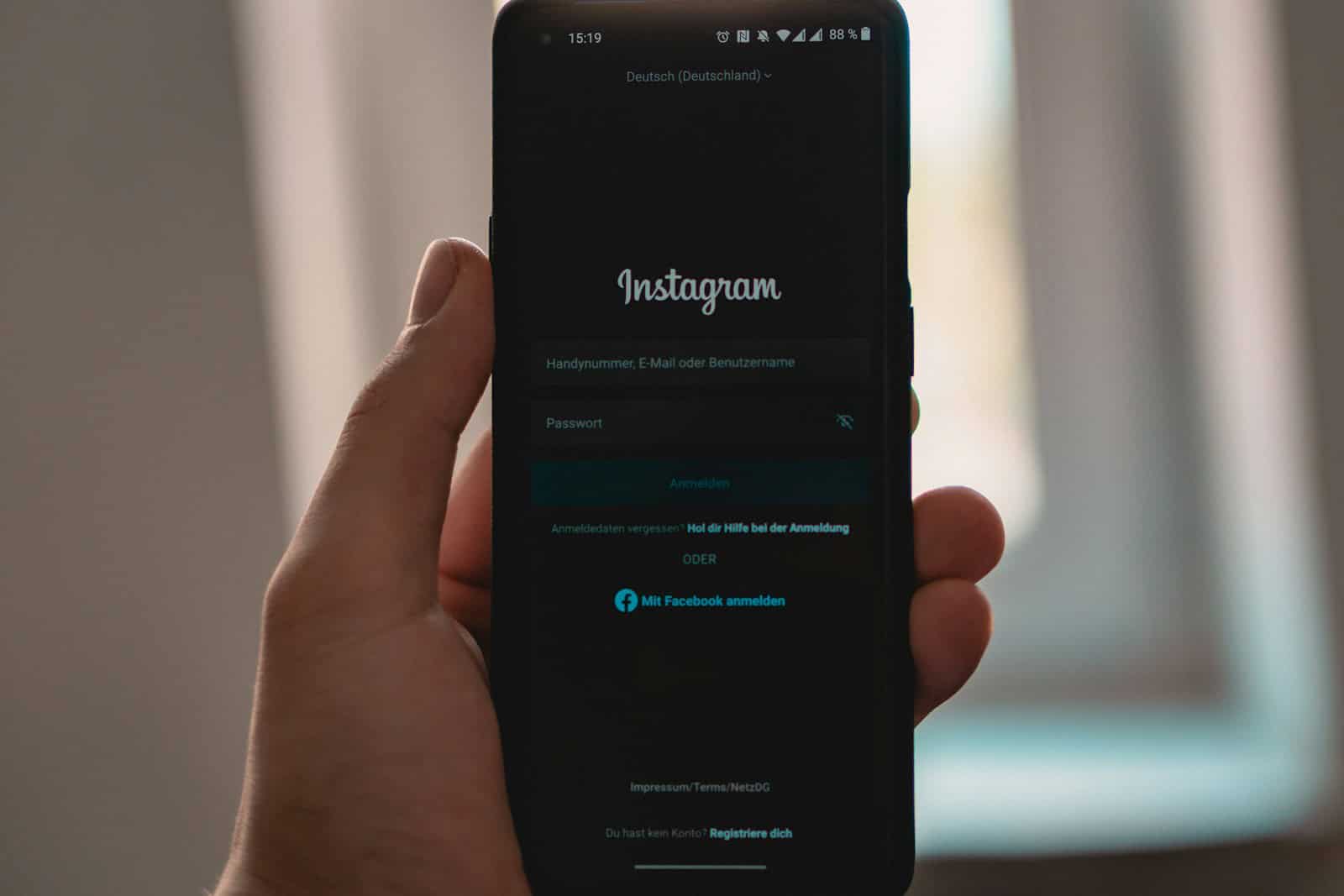
Instagram bugs can be frustrating when you’re trying to share moments or connect with friends. Most issues have simple solutions that don’t require technical knowledge. Restarting your device is often the quickest way to fix many Instagram problems, including crashes, loading errors, and glitches in the feed.
When basic fixes don’t work, checking your internet connection can solve many issues. Whether you’re experiencing the dreaded “Something went wrong” message or problems with posting content, a stable connection makes a big difference. Instagram occasionally experiences server issues that affect all users, so sometimes patience is the only solution.
For persistent problems, updating the Instagram app often resolves bugs and glitches that cause the app to crash or malfunction. Most users find that keeping their app updated prevents common errors and provides access to the newest features without technical complications.
Common Instagram Bugs and How to Fix Them
Instagram bugs can hit when you least expect them—whether you’re trying to upload a Story, send a DM, or refresh your feed. Here’s a deep dive into the most frequent problems users encounter and exactly how to troubleshoot each one.
1. Instagram Keeps Crashing
If the app crashes as soon as you open it or while you’re scrolling, it’s often a result of a corrupt cache, outdated app version, or an internal conflict with your phone’s OS.
Fixes:
- Force close the app and reopen it
- Clear the app cache (Settings > Apps > Instagram > Storage > Clear Cache)
- Update the app through the App Store or Google Play
- Reboot your device
- If it still crashes, uninstall and reinstall Instagram
2. Can’t Post Stories, Photos, or Reels
Sometimes uploads get stuck at “Posting…” or just disappear. This is typically caused by weak internet, server issues, or temporary bugs in the app’s media pipeline.
Fixes:
- Check your internet (switch between Wi-Fi and cellular)
- Try posting in Airplane Mode, then reconnect and retry
- Reduce file size or resolution if you’re using edited media
- Use Instagram Web to try uploading from a browser as a workaround
3. Messages Not Sending or Vanishing
Instagram DMs glitch often—especially when switching between primary and general inboxes or if the servers are under stress.
Fixes:
- Log out and log back in
- Clear app cache
- Use a different device or log into Instagram via browser
- Avoid using third-party keyboards or stickers in messages, which sometimes cause bugs
- Check for restricted or blocked accounts if only certain DMs are affected
4. Feed Not Refreshing
The endless loading wheel when refreshing your feed usually means server issues or problems with your app version.
Fixes:
- Make sure your internet connection is stable
- Restart your phone
- Clear cache and update the app
- Log out, then log back in
- Try switching between personal and professional account modes, which can refresh backend sync
5. Story Viewer Count Not Updating or Disappearing
Instagram sometimes delays story analytics or resets them prematurely due to ongoing system maintenance.
Fixes:
- Wait a few hours; stats often update later
- Avoid using VPNs or logging in from multiple devices at once
- Keep the app updated—Instagram frequently patches story viewer bugs
6. Music Not Working in Stories
This bug can be region-specific or related to account type (business accounts often have limited music options).
Fixes:
- Switch your account type to Personal or Creator in Settings
- Reinstall the app
- Change the region temporarily in your device settings and reopen the app
- Use the music sticker manually instead of selecting it during creation
7. Reels Freezing or Audio Not Syncing
When Reels lag or the audio is off, it’s often a codec issue or a bug in Instagram’s rendering engine.
Fixes:
- Restart your device
- Use native camera apps for recording, then upload to Reels
- Clear the cache and free up RAM
- Compress the video using a third-party app before uploading
8. “We Limit How Often…” Error or Action Blocked
This is Instagram’s way of saying you’ve triggered spam filters—usually from too many likes, comments, or follows in a short span.
Fixes:
- Stop all activity for 24–48 hours
- Remove third-party apps that interact with your account
- Change your password to reset session tokens
- Appeal through Settings > Help > Report a Problem
9. Account Glitches After Username or Bio Changes
Some users experience profile changes not saving, or their content temporarily vanishing after editing bios or usernames.
Fixes:
- Log out and log back in to refresh account data
- Wait it out—Instagram servers can take a few hours to sync profile updates
- Use a different device or browser to make profile changes
10. App Not Opening At All
When Instagram refuses to launch, it’s usually due to system-level conflicts.
Fixes:
- Clear cache and storage
- Uninstall and reinstall the app
- Remove unused apps to free system resources
- Update your phone’s OS
- Try opening Instagram from a browser
By staying up to date with the latest fixes and keeping your app version current, you can avoid most of Instagram’s common bugs. If all else fails, reporting the problem through the in-app support menu is always an option—just don’t expect a fast response.
Key Takeaways
- Restarting your device solves many Instagram problems immediately without technical troubleshooting.
- Checking your internet connection and updating the app addresses most common Instagram errors.
- When personal troubleshooting fails, the issue may be a temporary server problem affecting all Instagram users.
Understanding Instagram Errors
Instagram errors can be frustrating but understanding what they mean is the first step to solving them. Most problems fall into recognizable patterns that have straightforward solutions once properly identified.
Common Instagram Bug Symptoms
Instagram bugs typically show up in predictable ways. Users often experience the app suddenly crashing when attempting to open it or while browsing. Another common issue is the endless loading circle that never resolves.
Some users encounter error messages stating “Couldn’t refresh feed” or “Something went wrong.” These notifications usually appear when the app fails to connect to Instagram’s servers.
Story uploads may fail without explanation, or direct messages might not send properly. In other cases, the app might freeze on a particular screen or refuse to load images and videos.
Features like comments, likes, or follows sometimes stop working temporarily. These symptoms often appear after app updates or during times of heavy traffic on Instagram’s network.
Differentiating Between User and Server Issues
Knowing whether an error stems from the user’s device or Instagram’s servers helps determine the solution. User-side problems typically affect only one person and can be resolved through actions like restarting the device or clearing the app’s cache.
A good way to check is to try accessing Instagram on a different device or through a web browser. If it works elsewhere, the issue is likely with the original device or app installation.
Server issues, on the other hand, affect many users simultaneously. These problems appear when Instagram is performing maintenance or experiencing technical difficulties. During server outages, error messages often indicate that Instagram is “down” or “unavailable.”
Checking downdetector websites or social media can confirm if others are experiencing the same problems. Server issues typically resolve on their own as Instagram’s technical team addresses them.
Network connectivity problems fall somewhere in between. They might appear to be Instagram errors but actually result from poor internet connections or restrictive network settings.
Immediate Troubleshooting Steps
When Instagram doesn’t work properly, several quick fixes can solve most common problems. These solutions address the root causes of many Instagram bugs without requiring technical expertise or customer support.
Checking Your Internet Connection
Poor internet connectivity often causes Instagram to malfunction. Start by verifying your connection is working properly.
First, open your web browser and try loading a different website. If other sites also fail to load, your internet connection is likely the problem.
Check if your device is connected to Wi-Fi or mobile data. On most smartphones, look for the Wi-Fi or data icon at the top of your screen. If you’re on Wi-Fi, try moving closer to your router to improve signal strength.
Try switching between Wi-Fi and mobile data to see if the problem resolves. Sometimes one connection works better than the other for Instagram.
If possible, test Instagram on another network entirely. This helps determine if the issue is with your specific network or with Instagram’s servers.
Restarting Instagram
A simple app restart can fix many common Instagram glitches and bugs without much effort.
First, completely close the Instagram app. On most devices, swipe up from the bottom of your screen (or use your app switcher) to view all open apps, then swipe Instagram away to close it.
Wait about 10 seconds before reopening the app. This gives Instagram enough time to clear temporary data that might be causing issues.
If Instagram still doesn’t work properly, try logging out and back in. Tap your profile picture, go to settings, scroll down to find the logout option, then log back in with your credentials.
Check if Instagram needs an update by visiting your device’s app store. Outdated versions often contain bugs that have been fixed in newer releases.
Restarting Your Device
When simpler fixes don’t work, restarting your entire device often resolves Instagram problems by clearing system memory and refreshing all connections.
For iPhones: Press and hold the side button and either volume button until the power slider appears. Drag the slider to turn off your iPhone. After it shuts down completely, press and hold the side button again until the Apple logo appears.
For Android phones: Press and hold the power button until the power menu appears. Tap “Restart” or “Reboot.” Some Android devices may require holding the power button for 10-15 seconds to force a restart.
After your device restarts, wait for all systems to load properly before opening Instagram again. This gives background services time to initialize correctly.
A device restart fixes many technical problems by clearing temporary files and refreshing your system’s resources.
Advanced Troubleshooting Techniques
When simple fixes don’t solve your Instagram problems, it’s time to try more powerful solutions. These methods can resolve persistent issues that basic troubleshooting can’t fix.
Clearing Instagram Cache and Data
Cache buildup is a common reason for Instagram glitches and slowdowns. To clear Instagram cache on Android, go to Settings > Apps > Instagram > Storage > Clear Cache. This removes temporary files without deleting your account information.
For iPhone users, the process is different since iOS doesn’t allow direct cache clearing. Users need to:
- Offload the app (Settings > General > iPhone Storage > Instagram > Offload App)
- Reinstall the app
- Sign back in
Clearing data (rather than just cache) is more thorough but requires logging in again. On Android, tap “Clear Data” instead of “Clear Cache.” This removes all app information including login details and preferences.
Users report faster performance and fewer bugs after clearing Instagram caches regularly.
Reinstalling the Instagram App
When cache clearing doesn’t work, a complete reinstall often fixes stubborn Instagram problems. Before uninstalling, users should note their login credentials as they’ll need them again.
To properly reinstall:
- Uninstall completely – Remove the app from your device
- Restart your device – This clears any remaining temporary files
- Download fresh – Get the latest version from the App Store or Google Play
- Install and log in – Set up the app again
This process creates a fresh installation without corrupted files or outdated configurations. Many users find that reinstalling resolves persistent issues like loading errors, posting problems, and notification glitches.
Logging in via Facebook
When direct Instagram login fails, logging in via Facebook offers an alternative path. This method requires that users have previously connected their Instagram and Facebook accounts.
To log in this way:
- Open Instagram
- Tap “Log in with Facebook” on the login screen
- Approve any permission requests
This bypasses Instagram credential issues and can resolve authentication problems. The Facebook login creates a secure connection through Facebook’s authentication system.
This method is particularly helpful when password reset emails aren’t being received or when Instagram’s authentication servers are experiencing problems. Users should ensure their Facebook account is secure before using this method.
Account-Specific Issues
Sometimes Instagram problems affect only one account while others work fine. These issues often relate to account settings, credentials, or specific restrictions placed on your profile.
Verifying Account Credentials
If your Instagram account isn’t working properly, first check that you’re using the correct login information. Typing mistakes in usernames or passwords are common reasons for access problems.
Try to reset your password if you’re unsure about your current credentials. Some users have reported success by resetting their password and then logging in through an incognito browser window.
Two-factor authentication can sometimes cause login issues. Verify that you have access to the phone number or authentication app connected to your account.
Check if your account has been flagged for unusual activity. Instagram sometimes restricts accounts showing suspicious behavior patterns like rapid following/unfollowing or excessive commenting.
Resolving Login Challenges
When Instagram presents a login challenge, respond promptly with the requested verification. These challenges help protect your account from unauthorized access.
If you’re experiencing repeated login failures, try these steps:
- Clear the app’s cache and data through your device settings
- Update the Instagram app to the latest version
- Try logging in from a different device or web browser
- Wait 24-48 hours if you’ve had multiple failed login attempts
For persistent login problems, contact Instagram support directly. Provide specific details about your issue, including any error messages you receive and steps you’ve already taken to resolve the problem.
Technical Support and Resources
When facing persistent Instagram bugs, knowing where to get help is essential. Instagram offers official support channels while third-party tools can provide additional solutions for specific problems.
Contacting Instagram Support
Instagram provides several ways to reach their support team when experiencing technical issues. Users can report problems directly through the app by going to Settings > Help > Report a Problem. This method sends details about the error directly to Instagram’s technical team.
For account-specific issues, the Help Center offers guided troubleshooting steps. Users should first ensure they’re running the latest version of the app before reporting problems.
When experiencing technical errors that display specific error messages, taking screenshots can help support staff better understand the issue. Many users find that Instagram’s troubleshooting guides provide solutions for common problems before needing direct contact.
Response times vary, but urgent issues like account security typically receive faster attention.
Utilizing Third-Party Tools
Several third-party applications can help diagnose and sometimes fix Instagram bugs when official support is slow to respond. Network analysis tools can identify if connection issues are causing Instagram errors rather than the app itself.
MiniTool MovieMaker and similar video editing tools can help resolve video upload issues by converting content to Instagram-compatible formats before posting. This often solves common upload failures.
Online services like JustAnswer provide expert technical support specifically for social media platforms, offering personalized assistance for complex Instagram problems.
Social media management platforms often include diagnostic features that can identify when Instagram’s API is experiencing issues versus problems with specific accounts. These tools provide real-time status updates about Instagram’s services.
Staying Updated and Informed
Staying on top of Instagram’s status and updates helps users quickly determine if bugs are widespread issues or isolated problems. Being informed allows for faster problem-solving and reduces frustration when dealing with app glitches.
Monitoring Instagram Server Status
When Instagram isn’t working properly, it’s important to check if the problem affects everyone or just your account. Several reliable websites track Instagram’s server status in real-time.
Downdetector and IsItDownRightNow are popular platforms that monitor outages by collecting user reports. These sites show outage maps and problem trends, helping users identify if there’s a widespread server issue.
Users can also check the official Instagram status page for system health information. This page displays current performance metrics and any ongoing incidents.
Twitter search is another effective method. Searching terms like “Instagram down” reveals if others are experiencing similar problems. Large spikes in these tweets often indicate a platform-wide outage.
Following Official Instagram Updates
The most reliable source for Instagram updates is through their official channels. The company regularly communicates important information about bugs, fixes, and planned maintenance.
Instagram’s official Twitter account (@instagram) frequently posts announcements about known issues and resolutions. Following this account provides timely notifications about platform changes and problems.
The Instagram Help Center contains comprehensive troubleshooting guides and status updates. Bookmark this resource for quick access during technical difficulties.
Instagram often updates its blog with important technical changes and new features. These posts may include information about known bugs and upcoming fixes.
Setting up Google Alerts for “Instagram update” or “Instagram fix” can deliver news about platform changes directly to your inbox. This passive monitoring method ensures you don’t miss important announcements.
Frequently Asked Questions
Instagram users often encounter various issues that can disrupt their experience on the platform. These common problems have specific troubleshooting steps that can help restore normal functionality quickly.
What steps can be taken to troubleshoot Instagram if it’s not working on my device?
Users should first check their internet connection to ensure it’s stable and working properly. Sometimes switching between Wi-Fi and mobile data can help identify connection issues.
Restarting the device is another effective first step that resolves many temporary glitches. If problems persist, users can try force-closing the Instagram app and reopening it.
Clearing the app cache can help resolve loading issues. This process removes temporary data that might be causing conflicts without deleting any personal information.
How can I report a specific problem to Instagram support via email?
Users can report issues by going to their profile and tapping the menu icon, then selecting “Settings and Privacy.” From there, they should choose “Help” and then “Report a Problem.”
Instagram provides options to shake the phone to report a problem while using the app or to navigate through specific help topics. Users should include detailed information about the issue, including screenshots if possible.
When reporting via the help center, being specific about the problem encountered will help Instagram’s support team provide more relevant assistance.
What is the process to restart Instagram when it encounters issues?
For most devices, users can restart Instagram by fully closing the app and reopening it. On iOS, this involves swiping up from the bottom (or double-clicking the home button on older models) to access open apps, then swiping Instagram off the screen.
On Android devices, users can tap the recent apps button and swipe Instagram away or tap the “X” if available. After closing completely, they should wait a few seconds before reopening the app.
If simple restarts don’t work, uninstalling and reinstalling the app often resolves more persistent issues.
How do I contact Instagram support for immediate assistance?
Instagram offers support through the Help Center within the app. Users can access this by going to their profile, tapping the menu icon, then selecting “Settings and Privacy,” followed by “Help.”
The “Report a Problem” option allows users to submit specific issues directly to the support team. For account-specific problems, the “Support Requests” section helps track open cases.
While Instagram doesn’t offer phone support, users with urgent issues can sometimes receive faster assistance by reporting problems through Facebook’s business support channels if they have linked accounts.
What should be done to rectify an issue with the Instagram homepage not loading properly?
Checking for app updates is an essential first step, as outdated versions may experience compatibility issues. Users should visit their device’s app store to ensure they have the latest version installed.
Clearing the cache can help resolve loading problems. On Android, this can be done through device settings, while iOS users may need to offload and reinstall the app.
If the homepage still won’t load, users should check if Instagram is experiencing a widespread outage by visiting downdetector or checking Instagram’s official Twitter account for service updates.
How can an Instagram follow bug be resolved effectively?
When users experience problems with following accounts, they should first try logging out and logging back into their account. This simple step refreshes the connection to Instagram’s servers.
If specific accounts can’t be followed, users should check if they’ve reached Instagram’s following limit (around 7,500 accounts) or if they’re attempting to follow too many accounts too quickly, which can trigger temporary restrictions.
For persistent follow bugs, performing a complete reinstallation of the app often resolves the issue by refreshing all app data and connections.