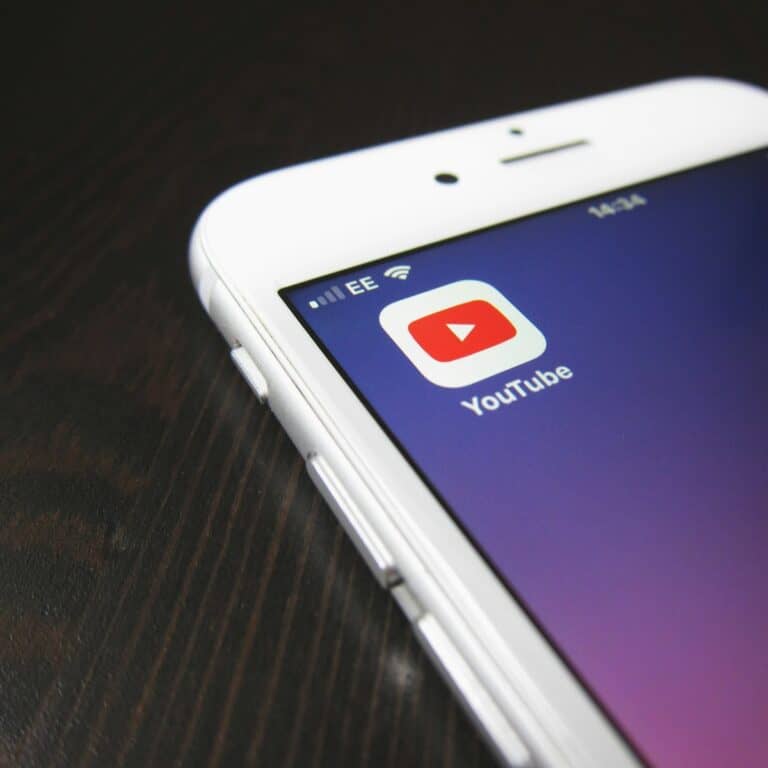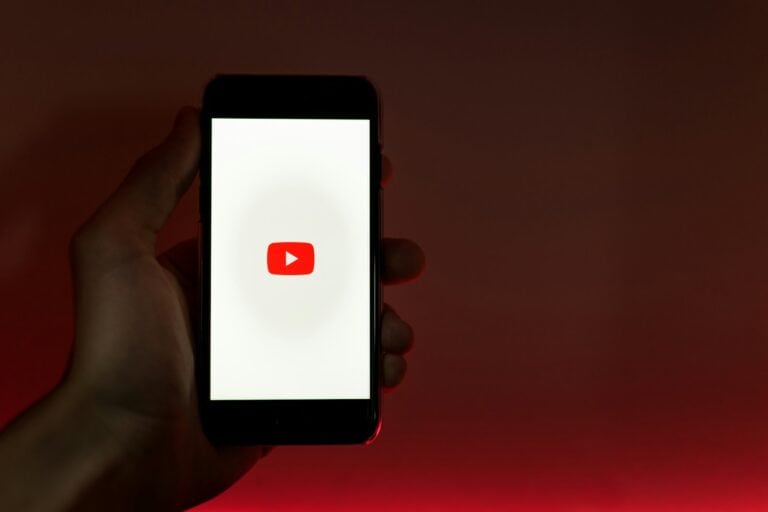Playing music with Alexa is simpler than most people think. You just need to say “Alexa, play music” and your Amazon Echo device will start streaming songs from your default music service. You can control your music experience with voice commands like “play,” “pause,” “skip,” or ask for specific songs, artists, genres, and playlists to personalize your listening experience. No touching buttons or scrolling through screens—just ask and listen.
Setting up your preferred music service takes only a minute in the Alexa app. You can link popular streaming services like Spotify, Apple Music, or Amazon Music to make Alexa play exactly what you want. This connectivity transforms your Echo device into a powerful speaker that responds to your voice commands instantly.
Alexa Top Voice Commands for Streaming Your Favorite Songs
If you love listening to music hands-free, Alexa makes it effortless. With just your voice, you can stream songs, playlists, and radio stations from your favorite services like Amazon Music, Spotify, Apple Music, Pandora, and more.
This guide covers the top Alexa voice commands for streaming music, how to set your default music service, and some pro tips to get the best listening experience.
🎤 1. Getting Started with Music on Alexa
Before you start asking Alexa to play music, make sure your device is ready:
- Open the Alexa app on your phone.
- Tap More → Settings → Music & Podcasts.
- Link your preferred streaming service (e.g., Amazon Music, Spotify, Apple Music, or Pandora).
- Set your default service so you don’t have to specify it every time.
💡 Tip: You can also connect Bluetooth speakers or headphones for better sound quality (source: Amazon Customer Service – Music with Alexa).
🎶 2. Basic Alexa Music Commands
Once your music service is set up, try these essential voice commands:
- “Alexa, play music.”
- “Alexa, play some pop music.”
- “Alexa, play [artist name].”
- “Alexa, play the song [song title].”
- “Alexa, play the album [album name].”
- “Alexa, play [genre] music.” (e.g., “Alexa, play jazz music.”)
- “Alexa, stop the music.”
- “Alexa, pause/resume the music.”
These work across most streaming platforms connected to Alexa-enabled devices like Echo, Echo Dot, or Echo Show (source: Amazon Alexa Entertainment).
🎧 3. Commands for Specific Streaming Services
Amazon Music
- “Alexa, play my liked songs.”
- “Alexa, play the top hits on Amazon Music.”
- “Alexa, play new releases.”
Spotify
- “Alexa, play my Discover Weekly on Spotify.”
- “Alexa, play my workout playlist on Spotify.”
- “Alexa, play [artist] radio on Spotify.”
Apple Music
- “Alexa, play my library on Apple Music.”
- “Alexa, play on Apple Music.”
- “Alexa, play the latest from [artist] on Apple Music.”
Pandora
- “Alexa, play my [station name] station on Pandora.”
- “Alexa, thumbs up this song.”
- “Alexa, skip this track.”
🔁 4. Controlling Playback and Volume
Alexa gives you full voice control over playback and sound levels. Try these commands:
- “Alexa, next song.”
- “Alexa, previous song.”
- “Alexa, shuffle my playlist.”
- “Alexa, repeat this song.”
- “Alexa, volume up/down.”
- “Alexa, set volume to 5.”
- “Alexa, mute/unmute.”
💡 You can also use Tap Gestures on select Echo devices (like Echo Dot 5th Gen or Echo Studio 2025) to pause or resume playback by tapping the top of the device (source: Amazon Customer Service – Tap Gestures).
🏠 5. Multi-Room Music Commands
If you have multiple Echo devices, you can group them together for synchronized playback throughout your home.
To set up:
- Open the Alexa app → Devices → Combine Speakers → Multi-room music.
- Choose your Echo devices and name the group (e.g., “Everywhere” or “Downstairs”).
Then say:
- “Alexa, play jazz everywhere.”
- “Alexa, play party music on the downstairs group.”
🎙️ 6. Personalized and Mood-Based Commands
Alexa can tailor music to your mood or activity. Try these examples:
- “Alexa, play relaxing music.”
- “Alexa, play music for studying.”
- “Alexa, play happy songs.”
- “Alexa, play dinner music.”
- “Alexa, play 90s hits.”
You can also say:
- “Alexa, what song is this?”
- “Alexa, add this song to my playlist.”
- “Alexa, who sings this?”
🔊 7. Troubleshooting Music Playback
If Alexa isn’t playing your music correctly:
- Make sure your default music service is set under Settings → Music & Podcasts.
- Check that your Wi-Fi connection is stable.
- Say, “Alexa, switch to [service name]” to confirm the right platform.
- Restart your Echo device if playback issues persist (source: Amazon Alexa Devices Help).
🧠 8. Pro Tips for a Better Music Experience
- Create Alexa routines to start music automatically (e.g., “Good Morning” routine plays your favorite playlist).
- Use Alexa Equalizer controls: “Alexa, set bass to maximum.”
- Try spatial audio if you have Echo Studio for immersive sound.
- Connect your phone via Bluetooth to stream directly from YouTube or other apps.
🏁 Final Thoughts
With these top Alexa voice commands, you can easily stream your favorite songs, control playback, and enjoy music anywhere in your home — completely hands-free. Whether you prefer Amazon Music, Spotify, or Apple Music, Alexa makes it simple to play exactly what you want, when you want.
Sources:
- Amazon Customer Service – Music with Alexa
- Amazon Alexa Entertainment
- Amazon Customer Service – Tap Gestures
- Amazon Alexa Devices Help
Key Takeaways
- Simply say “Alexa, play music” to start listening instantly through your default streaming service.
- You can control playback with common voice commands and request specific songs, artists, or genres.
- Set up your preferred music services in the Alexa app for a personalized listening experience across all your Amazon Echo devices.
Understanding Voice Commands
The key to getting the most out of Alexa for music playback lies in knowing the right phrases to use and how to speak them clearly.
Activating Alexa with Voice
To start using voice commands, you need to wake your Echo device first. Simply say the wake word “Alexa” followed by your request. You can customize this wake word to “Echo,” “Amazon,” or “Computer” through the Alexa app settings if you prefer.
Make sure you speak clearly and are within hearing range of your device. Background noise can sometimes interfere with Alexa’s ability to hear you properly.
If you have multiple Echo devices, the closest one will respond. You can also use the Alexa app to issue voice commands when you’re not near your device.
For best results, wait for the light ring on your Echo to illuminate before giving your command.
Common Music Playback Commands
Alexa recognizes a wide variety of music-related voice commands. The most basic ones include:
- “Alexa, play music” (plays from your default music service)
- “Alexa, pause” or “Alexa, stop”
- “Alexa, resume” to continue playback
- “Alexa, next song” or “Alexa, previous song”
- “Alexa, volume up/down” or “Alexa, set volume to 5”
You can be more specific by requesting particular songs, artists, genres, or playlists: “Alexa, play jazz music” or “Alexa, play songs by Taylor Swift.”
For streaming services, try commands like “Alexa, play my Discover Weekly on Spotify” or “Alexa, play relaxing music on Amazon Music.” These common playback commands work across most music services.
Setting Up Alexa Music Services
Getting your favorite music playing on Alexa requires a few simple setup steps. With the right configuration, you can quickly access millions of songs with just your voice.
Using the Alexa App
To start playing music through Alexa, you’ll need to use the Alexa app on your smartphone or tablet. Begin by opening the app and tapping on the “Devices” tab at the bottom of the screen. Select the Echo device you want to set up for music playback.
You can also access music settings through the main menu. Tap “More” in the lower right corner, then select “Settings.” From here, you’ll find “Music & Podcasts” which contains all your music service options.
The app lets you customize how Alexa responds to music commands. You can set preferences for explicit content filtering, which is especially useful for households with children.
Linking Music Services to Alexa
Alexa works with many popular music services including Amazon Music, Spotify, Apple Music, Pandora, and more. To link a new service, tap on “Music & Podcasts” in the Alexa app settings, then select “Link New Service.”
Follow the prompts to log in to your chosen music service account. You’ll need to authorize Alexa to access your account. This typically requires entering your username and password for that service.
After linking, you can set a default music service by selecting “Default Services” in the Music settings. This tells Alexa which service to use when you don’t specify one in your voice command.
For premium services like Spotify Premium, you’ll need an active subscription to access all features through Alexa. Free accounts may have limitations on commands and playback options.
Amazon Echo Device Integration
Amazon Echo devices offer seamless music playback when properly connected to your networks and speakers. Setting up these connections is essential for getting the most out of your Alexa music experience.
Connecting Echo to Wi-Fi
To start playing music on your Echo device, you first need to connect it to your Wi-Fi network. Open the Alexa app on your smartphone and select “Devices” at the bottom of the screen. Tap the “+” icon, then select “Add Device.”
Choose “Amazon Echo” from the list, then follow the on-screen instructions. The app will guide you through the entire process, including putting your Echo in setup mode (usually indicated by an orange light ring).
Make sure you’re connecting to a 2.4GHz Wi-Fi network, as some Echo devices don’t support 5GHz networks. If you experience connection issues, try:
- Moving your Echo closer to your router
- Restarting your router
- Ensuring you’ve entered the correct Wi-Fi password
A stable Wi-Fi connection ensures your music plays without interruption on your Echo device.
Pairing Echo with Bluetooth Speakers
You can enhance your Echo’s sound quality by pairing it with external Bluetooth speakers. To set this up, place your Bluetooth speaker in pairing mode according to its instructions.
Open the Alexa app and go to “Devices.” Select your Echo device, then tap “Bluetooth Devices” and choose “Pair A New Device.” Alexa will search for available devices in the area.
Select your Bluetooth speaker from the list of discovered devices. Once paired, you can say, “Alexa, connect to my Bluetooth speaker” anytime you want to use it.
For multi-room audio, you can create speaker groups. Go to “Devices” in the Alexa app, tap the “+” icon, and select “Combine Speakers.” Choose Multi-Room Music and follow the app instructions to group your speakers together.
Exploring Amazon Music Offerings
Amazon Music gives you several ways to enjoy songs through your Alexa devices. The service has different tiers with varying features to fit your listening needs and budget.
Amazon Music Free vs. Unlimited
The free version of Amazon Music offers a taste of what the service provides. With Amazon Music Free on Alexa, you can access ad-supported playlists and stations. This basic tier lets you enjoy music without any subscription costs.
However, the free version has limitations. You’ll hear ads between songs and can’t request specific tracks. Instead, you can ask for artists, genres, or playlists.
For a more complete experience, Amazon Music Unlimited removes these restrictions. This paid music provider service gives you on-demand access to over 100 million songs. You can request any specific song, album, or artist directly through your Echo device.
The pricing varies based on whether you want an individual plan, family plan, or the Echo-only plan that works with just one device.
Amazon Music Unlimited Features
With an Amazon Music Unlimited subscription, you unlock the full potential of music on your Alexa devices. The service offers high-quality streaming with options for HD and Ultra HD audio on compatible devices.
You can play Amazon Music on Echo by simply using voice commands like “Alexa, play Taylor Swift” or “Alexa, play relaxing music.” The service also supports offline listening through the mobile app.
Key features include:
- Hands-free listening through voice commands
- Personalized recommendations based on your preferences
- Exclusive content including live recordings and originals
- Lyrics display on screen-equipped devices
You can also cast music from your phone app to your Echo speaker when you want more control over your selections.
Playing Music and Managing Playlists
Alexa makes it easy to enjoy your favorite tunes with simple voice commands. You can access music libraries, create custom playlists, and discover new music without lifting a finger.
Creating and Editing Playlists
To create a playlist with Alexa, you can use the Amazon Music app or ask Alexa directly. Say “Alexa, create a new playlist called
” to get started. When you hear a song you want to add to your collection, simply say “Alexa, add this song to my
playlist.”
If you’ve created playlists in the Amazon Music app, you can play them through your Echo device by saying “Alexa, play
.” No need to add “my” before the playlist name.
To edit playlists, open the Amazon Music app, find your playlist, and make changes there. You can also check what playlist is currently playing by opening the Amazon Music app, which shows your current playback.
Playing Albums and Artists
Accessing your favorite artists and albums with Alexa is straightforward. Say “Alexa, play music by [artist name]” to hear a selection of their popular tracks. For specific albums, try “Alexa, play the album [album name] by [artist].”
You can also request specific songs: “Alexa, play [song title] by [artist name].” If you want to hear more from an artist you’re enjoying, say “Alexa, play more like this.”
Control your music with simple commands like “Alexa, pause,” “Alexa, resume,” or “Alexa, skip.” You can also adjust volume by saying “Alexa, volume up/down” or “Alexa, set volume to 5.”
For your music services, set your default music provider in the Alexa app under Settings > Music & Podcasts.
Discovering Music by Genre
Alexa can help you explore new music based on genres you enjoy. Try saying “Alexa, play [genre] music” to hear a selection of tracks from categories like pop, rock, jazz, classical, or hip-hop.
For more specific moods, you can request combinations like “Alexa, play relaxing jazz music” or “Alexa, play upbeat workout music.” These commands create auto-generated playlists suited to your request.
You can also discover new music by asking “Alexa, play the top songs in [genre]” to hear what’s currently popular. If you hear something you like, ask “Alexa, what song is this?” to learn more about the track.
Remember that some Alexa music features vary by country and device type, so availability may depend on your location and Echo model.
Using External Music Services
Your Amazon Echo can play music from various services beyond Amazon Music. Connecting your favorite streaming platforms gives you more listening options and flexibility when asking Alexa to play your tunes.
Streaming with Spotify and Pandora
To connect external music services to your Echo, open the Alexa app and tap More > Music & Podcasts > Link New Service. You’ll see popular options like Spotify and Pandora available for linking.
After selecting your preferred service, you’ll need to sign in with your credentials and authorize Alexa to access your account. Once connected, you can set this service as your default music provider in the Alexa app settings.
When asking Alexa to play music, you can specify which service to use by saying: “Alexa, play jazz on Spotify” or “Alexa, play my Summer playlist on Pandora.” If you’ve set a default service, you can simply say “Alexa, play music” and it will use that service automatically.
Spotify and Pandora offer different features through Echo devices, including playlists, stations, and personalized recommendations.
Casting Music to Echo Devices
You can cast music from your phone or tablet directly to your Echo devices. This works well when you want to control playback from your device rather than using voice commands.
For Spotify users, the “Devices Available” feature lets you select your Echo as an output device. Simply open Spotify on your phone, play a song, and tap the devices icon at the bottom to choose your Echo.
You can also use Bluetooth to connect your phone to Echo. Say “Alexa, pair Bluetooth” and select your Echo from your phone’s Bluetooth settings. Once paired, audio from any app will play through your Echo speaker.
For personal music collections, Plex or My Media Server allow you to stream your own MP3s to Echo devices. Set up the server on your computer, install the skill, and you can ask Alexa to play music from your personal library.
Interacting with Podcasts
Alexa makes it easy to enjoy your favorite podcasts with simple voice commands. You can discover new shows and continue listening to episodes you’ve started across all your Echo devices.
Finding and Playing Podcasts
To start listening to podcasts, you need to set up your preferred podcast service in the Alexa app. Open the app, tap “More,” select “Settings,” scroll down to “Music and Podcasts,” and then link your favorite podcast provider.
Once connected, you can use straightforward commands like “Alexa, play the Daily podcast” or “Alexa, find podcasts about cooking.” Alexa will search your linked services for matching content.
If you pause a podcast, you can resume it later with “Alexa, resume my podcast.” For multi-room setups, specify the location by saying “Alexa, resume my podcast in the bedroom.”
Your listening progress syncs across all your devices, so you can start on your Echo Dot and continue on your phone. During playback, use commands like “Alexa, pause,” “Alexa, skip forward 30 seconds,” or “Alexa, next episode.”
Audio Formats and Quality
Alexa devices offer various audio quality options, with some capable of playing high-definition music. Understanding what formats are supported and how to optimize your listening experience can make a big difference in sound quality.
Supported Audio File Formats
Alexa supports several common audio formats when playing music. Your Echo devices can handle MP3, AAC, and FLAC formats among others. MP3 is the most common format but offers lower quality compared to lossless options.
For audiobooks and podcasts, M4A and M4B formats are compatible with Alexa devices. These formats support ID3 tags that help organize metadata like artist, album, and title information.
If you’re looking for premium sound, FLAC files offer lossless audio quality. The Echo Studio can play 24-bit hi-fi tracks, providing a richer listening experience than standard formats.
Enhancing Audio Playback Quality
To get the best sound from your Alexa device, consider streaming in HD or Ultra HD quality. Amazon Music HD defines standard HD Quality as 16-bit/44.1kHz, while Ultra HD offers even higher resolution.
You can check your current audio quality during playback. Simply look for the SD/HD/Ultra HD badge on the Now Playing screen to view streaming details.
Premium Echo devices support advanced audio formats like Dolby Atmos and Sony 360 Reality Audio. These formats create immersive, spatial sound experiences that go beyond traditional stereo.
Your bit rate and sample rate affect audio clarity significantly. Higher sample rates (up to 192 kHz) capture more audio detail, while higher bit rates reduce compression artifacts in your music.
Troubleshooting and Support
When your Alexa device won’t play music, a few simple fixes can get your tunes flowing again. The solutions typically involve checking your internet connection, subscription status, or device settings.
Common Playback Issues
If Alexa responds but won’t play music, first check your internet connection. A weak signal often causes playback problems even when voice commands work fine.
Make sure your music subscription is active. Sometimes subscriptions expire or payment methods fail without notification. Sign into your Amazon or Spotify account to verify your status.
Try a quick restart of your device. Unplug your Echo, wait about a minute, then plug it back in. This often clears temporary glitches.
If Alexa says “I’m having trouble playing songs from your library,” try these steps:
- Update your Alexa app to the latest version
- Remove and reconnect your music service in Settings
- Ensure your Echo device is connected to the correct Amazon account
Maintaining Bluetooth Connections
Bluetooth issues frequently disrupt music playback. When pairing fails, put your Echo in pairing mode by saying, “Alexa, pair” and make sure your device’s Bluetooth is enabled.
Keep your music device within 30 feet of your Echo for optimal connection. Walls and electronic interference can reduce this range considerably.
If music cuts out during playback, try these fixes:
- Move your device closer to the Echo
- Remove other paired devices you’re not using
- Restart both your Echo and music device
- Clear previous Bluetooth connections in the Alexa app
Remember that some older phones and tablets have limited Bluetooth capabilities that may affect music quality or connection stability.
Contacting Customer Support
When troubleshooting doesn’t resolve your music playback issues, Amazon’s customer support can help. The fastest way to reach them is through the Alexa app.
To access support in the app:
- Open the Alexa app
- Tap on More in the bottom right
- Select Help & Feedback
- Choose Contact Us
You can also visit the Amazon help forum where community experts often provide solutions to common problems.
When contacting support, be ready with your:
- Echo model
- Music service you’re trying to use
- Steps you’ve already taken to fix the issue
- Any error messages Alexa provides
This information helps support agents diagnose your problem more efficiently.
Optimizing the Music Experience
Getting the most from Alexa’s music capabilities requires some thoughtful setup and integration. By customizing your preferences and connecting with other smart devices, you can create a seamless listening experience throughout your home.
Personalizing Alexa’s Music Settings
To enhance your music experience, start by selecting your preferred music service in the Alexa app. You can choose from options like Amazon Music, Spotify, Apple Music, and others.
Make sure to fill in all your metadata for better recognition. This helps Alexa quickly find the music you want when you make voice requests.
For artists and content creators, deliver your music at least one week before release so Alexa has time to learn about it. This improves discovery and accessibility.
Create custom voice commands for your favorite playlists. Try saying “Alexa, play my workout mix” instead of specifying the playlist name each time.
You can also adjust sound settings for each Echo device. Use commands like “Alexa, increase the bass” or set up EQ preferences in the device settings for optimal sound quality in different rooms.
Integrating with Smart Home Devices
Your Echo device becomes even more powerful when connected to your smart home ecosystem. Set up routines that combine music with other actions, such as “Alexa, good morning” to play news and your favorite playlist while turning on lights.
Link multiple Echo speakers for synchronized whole-home audio. This creates an immersive experience as you move between rooms.
The Alexa app allows you to group smart speakers for targeted playback. You might create a “Downstairs” group with all your first-floor Echo devices.
Your Echo Dot can serve as a hub for controlling music on other compatible devices. Try commands like “Alexa, play jazz on the living room TV” to extend music beyond just speakers.
Alexa can also handle compound requests like “Alexa, dim the lights and play relaxing music” to create the perfect atmosphere with minimal effort.
Downloading Music for Offline Use
Amazon Music allows you to download songs for offline listening, which is helpful when you’re traveling or have limited data. This feature requires an Amazon Music Unlimited or Amazon Music Standard subscription.
Using Amazon Music Converter
To download music from Amazon Music, you’ll need the Amazon Music app on your device. Open the app and find the song, album, or playlist you want to download. Look for the download icon (usually a downward arrow) next to the content and tap it to save it to your device.
For Android phone users, the process is straightforward. After installing the Amazon Music app, sign in with your Amazon account. Browse or search for the music you want to download. When you find it, tap the three dots menu next to the title and select “Download.” The content will be saved to your device for offline playback.
If you have music files in formats not supported by Amazon Music, you might need an Amazon Music Converter to make them compatible. These third-party tools can convert files into formats that work with the service.
Managing Downloaded Songs
Once you’ve downloaded music, you’ll need to know how to access and manage these files. In the Amazon Music app, look for the “Downloads” or “Offline Music” section. This is where all your downloaded songs are stored.
To check your download status, go to Settings and look for “Download Settings” or a similar option. Here you can see how much storage space your music is using and manage download quality.
It’s important to note that Echo devices don’t support downloading music for offline playback, but you can play downloaded content from your phone through Bluetooth connection.
To remove downloads, find the downloaded content, tap the three dots menu next to the title, and select “Remove Download.” This frees up space without removing the content from your library.
Frequently Asked Questions
Many users have questions about how to effectively use music with Alexa devices. The following questions address common scenarios from basic voice commands to connecting different devices.
How can I set up Alexa to play music for free?
You can set up Alexa to play music for free using Amazon Prime Music if you’re a Prime member. This service comes included with your Prime membership and offers a catalog of about 2 million songs.
To set up free music, open the Alexa app and go to Settings > Music & Podcasts. Select Amazon Music and follow the prompts to link your account.
You can also use free services like Spotify Free or Pandora’s free tier. Go to the Alexa app, select Settings > Music & Podcasts, then choose the service you want to add and follow the linking instructions.
What are the voice commands to initiate music playback on Alexa?
You can start music playback by using simple voice commands with Alexa. The most basic command is “Alexa, play music,” which will play from your default music service.
For more specific requests, try commands like “Alexa, play some jazz music” or “Alexa, play music on the Wireless Speaker” if you have multiple devices.
You can also request specific artists, songs, or playlists with commands such as “Alexa, play Taylor Swift” or “Alexa, play my workout playlist.”
Controlling playback is simple with commands like “Alexa, pause,” “Alexa, resume,” “Alexa, next song,” or “Alexa, volume up.”
Is it possible to play my personal music collection on Alexa devices?
Yes, you can play your personal music collection on Alexa devices. One method is to upload your personal music to Amazon Music using the Amazon Music app on your computer.
Another option is to use My Media for Alexa skill, which allows you to stream music from your personal server to your Alexa device.
You can also connect your phone or tablet to your Echo device via Bluetooth. Just say, “Alexa, pair” and then connect to your Echo from your device’s Bluetooth settings.
Can Alexa stream music from an iPhone?
Yes, Alexa can stream music from your iPhone through Bluetooth connection. To set this up, say “Alexa, pair” and then go to your iPhone’s Bluetooth settings to connect to your Echo device.
You can also use the Apple Music skill for Alexa. Open the Alexa app, go to Skills & Games, search for Apple Music, and follow the instructions to link your Apple Music account.
Once connected, you can request songs from your Apple Music library by saying “Alexa, play my playlist from Apple Music” or “Alexa, play artist on Apple Music.”
How do I play music on Alexa through an Android phone?
To play music on Alexa from your Android phone, you can use Bluetooth pairing. Say “Alexa, pair” to your Echo device and then connect through your Android phone’s Bluetooth settings.
Another method is to use music streaming apps that are compatible with Alexa, such as Spotify or Amazon Music. Link these services in the Alexa app under Settings > Music & Podcasts.
You can also cast music from some Android music apps directly to Alexa devices if they support this feature. Look for the cast icon in your music app and select your Alexa device.
What steps are involved in downloading music for Alexa-enabled devices?
To download music for offline playback on Alexa devices, you need an Amazon Music Unlimited subscription. Open the Amazon Music app on your mobile device and find the song, album, or playlist you want to download.
Tap the three dots menu next to the music selection and choose “Download.” The music will download to your device and can be accessed through the Alexa app even without an internet connection.
Note that downloaded music is only available on the specific Echo device where you downloaded it. You’ll need to repeat the process for each Echo device where you want offline music access.