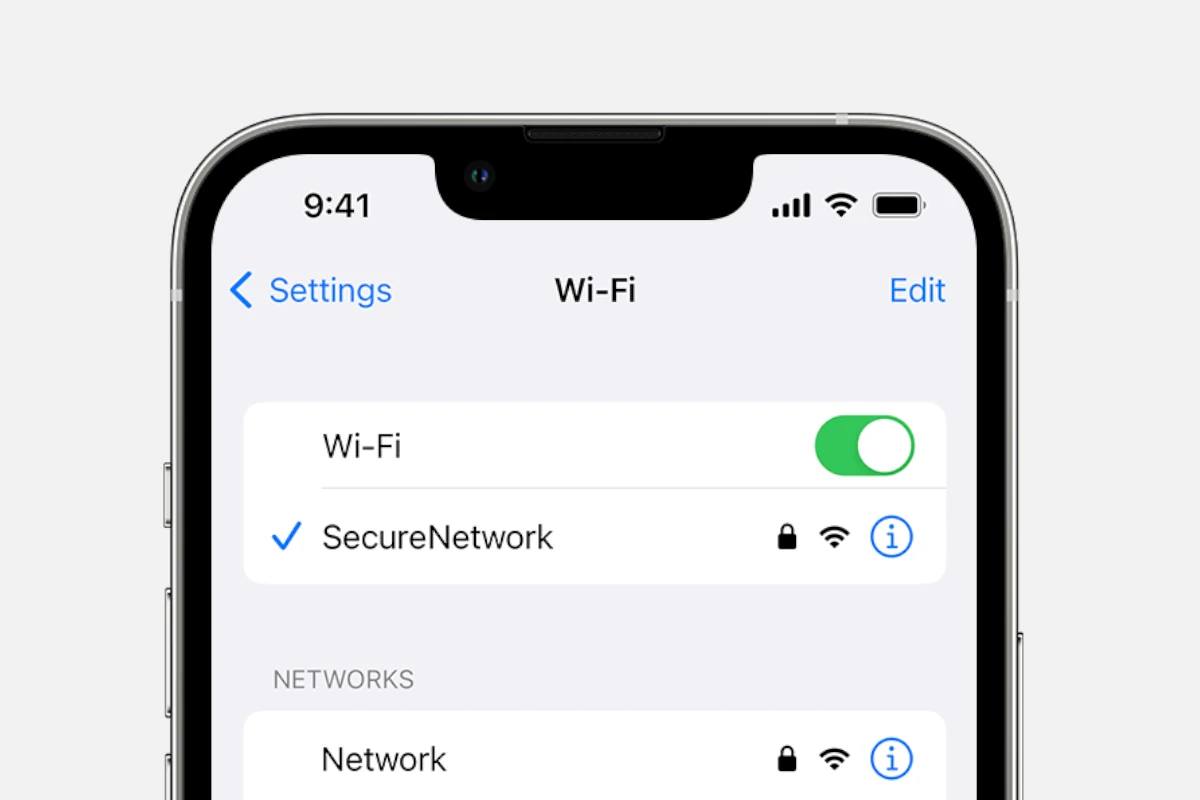
Wi-Fi connectivity issues can be frustrating for iPhone users. A common problem is the iPhone repeatedly disconnecting from Wi-Fi networks. Several effective solutions exist to fix an iPhone that keeps dropping its Wi-Fi connection. These range from simple steps like restarting devices to more technical fixes involving network settings.
Troubleshooting Wi-Fi problems on an iPhone often starts with basic steps. Users can try rebooting their router and iPhone. Updating iOS software and resetting network settings are also helpful strategies. For persistent issues, checking for wireless interference or switching Wi-Fi frequencies may resolve the problem.
Reliable Wi-Fi connectivity is crucial for optimal iPhone performance. By addressing Wi-Fi disconnection issues promptly, users can ensure smooth internet access on their devices. This enables uninterrupted use of online services, apps, and features that rely on a stable internet connection.
Quick Fixes to Try First
1. Restart Your iPhone
The simplest solution is often the most effective. A quick restart can resolve temporary software glitches affecting your WiFi connection.
- Press and hold the power button and volume button until the slider appears
- Drag the slider to power off
- Wait 30 seconds, then turn your iPhone back on
2. Restart Your WiFi Network
Sometimes the issue lies with your router, not your iPhone.
- Unplug your router for 30 seconds
- Plug it back in and wait for it to fully restart
- Test your iPhone’s connection once the network is back online
3. Update Your iPhone
Outdated iOS versions can cause WiFi connectivity issues (source: Apple Community).
- Go to Settings > General > Software Update
- Install any available updates
- Restart your iPhone after updating
Advanced Troubleshooting Steps
4. Forget and Reconnect to WiFi Network
- Go to Settings > WiFi
- Tap the “i” icon next to your network name
- Select “Forget This Network”
- Reconnect by selecting the network and entering your password
5. Reset Network Settings
This will clear all saved WiFi passwords and network configurations:
- Go to Settings > General > Transfer or Reset iPhone > Reset
- Select “Reset Network Settings”
- Enter your passcode when prompted
- Reconnect to your WiFi networks
6. Check for Interference
- Move closer to your router to test signal strength
- Remove physical obstacles between your iPhone and router
- Check if other devices are experiencing similar issues
7. Disable WiFi Assist
WiFi Assist can cause your iPhone to switch between WiFi and cellular data:
- Go to Settings > Cellular
- Scroll down and toggle off “WiFi Assist”
8. Reset Location & Privacy Settings
- Go to Settings > General > Transfer or Reset iPhone > Reset
- Select “Reset Location & Privacy”
- This can resolve location-based WiFi issues
When Basic Solutions Don’t Work
9. Check Router Settings
- Ensure your router firmware is up to date
- Try changing your WiFi channel (especially if using 2.4GHz)
- Consider switching between 2.4GHz and 5GHz bands if available
10. Use iOS System Recovery Tools
If software issues persist, third-party troubleshooting utilities like iOS System Recovery can help diagnose and automatically fix software errors that may be causing WiFi disconnection problems (source: AppGeeker).
Determining If It’s Your iPhone or Router
Before diving deep into troubleshooting, figure out where the problem lies (source: Business Insider):
- Test other devices: Do laptops, tablets, or other phones disconnect from the same network?
- Try different networks: Does your iPhone disconnect from other WiFi networks (work, public WiFi, etc.)?
- Check timing: Does disconnection happen at specific times or during certain activities?
Prevention Tips
- Keep your iPhone and router firmware updated
- Avoid placing your router near other electronic devices that may cause interference
- Regularly restart your router (monthly is recommended)
- Monitor for iOS updates that specifically mention WiFi improvements
When to Seek Further Help
If none of these solutions work, the issue may require professional attention. Contact Apple Support or visit an Apple Store, as there could be a hardware problem with your iPhone’s WiFi antenna or a more complex software issue requiring specialized diagnostics.
Remember, frequent WiFi disconnections can quickly drain your cellular data allowance, so addressing this issue promptly is important for both connectivity and cost reasons
Key Takeaways
- Wi-Fi disconnection issues on iPhones can often be resolved through simple troubleshooting steps
- Updating iOS and resetting network settings are effective solutions for many Wi-Fi connectivity problems
- Regular maintenance of both the iPhone and Wi-Fi router helps prevent recurring connection issues
Understanding Wi-Fi Connectivity Issues
Wi-Fi disconnection problems on iPhones can stem from various sources. Signal strength, interference, and device settings all play crucial roles in maintaining a stable connection.
Common Causes of Wi-Fi Disconnection
Outdated software often leads to connectivity issues. iPhones with old iOS versions may struggle to maintain Wi-Fi connections. Network settings can also cause problems. Incorrect IP configurations or DNS settings may result in frequent disconnections.
Router problems are another common culprit. Older routers might not support newer iPhone models effectively. Overloaded routers serving too many devices can lead to unstable connections.
iPhone hardware issues occasionally cause Wi-Fi problems. A faulty Wi-Fi antenna or chip can result in persistent disconnections. In such cases, professional repair may be necessary.
Signal Interference Factors
Physical obstructions significantly impact Wi-Fi signals. Walls, floors, and large objects can weaken signals, causing iPhones to disconnect. Distance from the router also affects signal strength. The further an iPhone is from the router, the more likely it is to lose connection.
Electronic devices can interfere with Wi-Fi signals. Microwaves, cordless phones, and Bluetooth devices may disrupt Wi-Fi frequencies. Other nearby Wi-Fi networks can also cause interference, especially in crowded areas like apartments.
To minimize interference:
- Place the router in a central, elevated location
- Reduce obstacles between the iPhone and router
- Use the 5GHz band if available, as it’s less prone to interference
How Wi-Fi Assist Affects Connectivity
Wi-Fi Assist is an iOS feature designed to improve internet connectivity. It automatically switches to cellular data when Wi-Fi signals are weak. This can sometimes cause perceived Wi-Fi disconnections.
Wi-Fi Assist may lead to unexpected cellular data usage. Users might think they’re on Wi-Fi when actually using cellular data. This can result in higher data bills for some users.
To manage Wi-Fi Assist:
- Go to Settings > Cellular
- Scroll down to Wi-Fi Assist
- Toggle the feature on or off as needed
Disabling Wi-Fi Assist can help identify true Wi-Fi connection issues. It ensures the iPhone stays on Wi-Fi even with weak signals, allowing users to better troubleshoot connectivity problems.
Troubleshooting Wi-Fi Connection Problems
Wi-Fi disconnection issues on iPhones can be frustrating. Several effective solutions exist to address these problems and restore stable connectivity.
Resetting Network Settings
Resetting network settings often resolves persistent Wi-Fi connection issues. To do this:
- Go to Settings > General > Transfer or Reset iPhone
- Tap “Reset”
- Select “Reset Network Settings“
- Enter your passcode when prompted
This process erases all saved Wi-Fi networks and passwords. Users will need to reconnect to known networks afterward. It also resets cellular settings and VPN configurations.
Network Configuration and Auto-Join Settings
Proper network configuration can prevent frequent disconnections. Users should:
• Ensure Auto-Join is enabled for their home network
• Forget problematic networks and rejoin
• Check router settings for potential conflicts
To enable Auto-Join:
- Go to Settings > Wi-Fi
- Tap the “i” icon next to the network name
- Toggle on “Auto-Join”
If issues persist, users can try forgetting the network entirely and reconnecting from scratch.
Updating iOS to Resolve Wi-Fi Issues
iOS updates often include fixes for Wi-Fi connectivity problems. To check for updates:
- Go to Settings > General > Software Update
- If an update is available, tap “Download and Install”
- Ensure the device is connected to power and Wi-Fi during the update
Recent iOS versions have addressed various Wi-Fi bugs. Keeping the iPhone updated can prevent many common connection issues.
After updating, users should test their Wi-Fi connection to see if the problem is resolved. If disconnections continue, contacting Apple Support or the internet service provider may be necessary.
Technical Solutions and Fixes
Several effective methods can resolve iPhone Wi-Fi disconnection issues. These solutions range from simple resets to more advanced troubleshooting techniques.
Power Cycling Your Wi-Fi Router and Modem
Power cycling your router and modem often solves connectivity problems. This process refreshes the network connection and clears temporary glitches.
- Unplug both the router and modem from power.
- Wait 30 seconds.
- Plug the modem back in and wait for it to fully restart.
- Plug in the router and allow it to boot up completely.
- Reconnect your iPhone to the Wi-Fi network.
This simple reset can resolve many common Wi-Fi issues. If problems persist, check if other devices can connect to verify if the issue is specific to your iPhone.
Adjusting the Wi-Fi Router’s Frequency Band
Wi-Fi routers typically broadcast on two frequency bands: 2.4 GHz and 5 GHz. Switching between these bands can improve connection stability.
2.4 GHz:
• Longer range
• Better wall penetration
• More prone to interference
5 GHz:
• Faster speeds
• Less crowded
• Shorter range
To change the frequency band:
- Access your router’s settings page
- Look for “Wireless” or “Wi-Fi” settings
- Select the desired frequency band
- Save changes and reconnect your iPhone
Try both bands to determine which provides the most stable connection for your iPhone.
Contacting Apple Support
If basic troubleshooting fails, Apple Support can offer advanced solutions. They can:
• Run remote diagnostics on your iPhone
• Check for software conflicts
• Identify hardware issues
Contact options:
- Phone support
- Online chat
- In-person at an Apple Store
Prepare the following information:
• iPhone model and iOS version
• Recent changes to settings or apps
• Specific symptoms and frequency of disconnections
Apple Support may recommend:
• iOS updates
• Network settings reset
• Hardware inspection
Their expertise can resolve complex Wi-Fi issues not fixable through basic troubleshooting.
Best Practices for Reliable Wi-Fi Connectivity
Maintaining a stable Wi-Fi connection on an iPhone requires attention to signal strength and device settings. Proper configuration can significantly improve connectivity and reduce disconnections.
Securing a Strong Wi-Fi Signal
Place the router in a central location, away from walls and metal objects. Check for interference from other electronic devices. Update the router’s firmware regularly for optimal performance. Consider a Wi-Fi extender for larger spaces.
Use the 5GHz band when possible, as it offers faster speeds and less interference. Set the router to a less crowded channel using a Wi-Fi analyzer app. Keep the router’s antennas positioned vertically for better signal distribution.
Change the Wi-Fi password periodically to enhance security and prevent unauthorized access. A strong password helps maintain network stability by limiting users.
Managing VPN and Airplane Mode Settings
VPNs can sometimes cause Wi-Fi disconnections. If using a VPN, choose a reliable service and server location. Disconnect and reconnect the VPN if issues persist.
Disable VPN when not needed to reduce connection strain. Some apps may work better with VPN off.
Toggle Airplane Mode on for 30 seconds, then off. This resets network connections and can resolve connectivity issues.
Ensure Airplane Mode is fully disabled when not in use. Partial activation can interfere with Wi-Fi signals.
Update iOS regularly to fix known Wi-Fi bugs. Check for carrier settings updates, which can improve network compatibility.
Frequently Asked Questions
iPhone users often encounter WiFi connectivity issues. These problems can stem from various sources, including software glitches, network settings, and hardware conflicts.
Why does my iPhone frequently lose its WiFi connection?
iPhones may disconnect from WiFi due to outdated software, network interference, or router problems. Updating iOS, restarting the device, and checking router settings can help resolve this issue.
What causes the WiFi disconnection issue on iPhones with iOS 18?
iOS 18 WiFi disconnections may result from software bugs or compatibility issues with certain router models. Apple regularly releases patches to address these problems in new iOS versions.
How can I prevent my iPhone from disconnecting from WiFi when locked?
To keep WiFi connected when locked, users should check their iPhone’s power-saving settings. Disabling WiFi assist and adjusting auto-lock settings can help maintain a stable connection.
Is there a reason my iPhone disconnects from both WiFi and Bluetooth simultaneously?
Simultaneous WiFi and Bluetooth disconnections often indicate a system-wide issue. This problem may be caused by software conflicts or hardware malfunctions. A device restart or reset can often resolve this.
After updating my iPhone, why does it keep disconnecting from the WiFi network?
Post-update WiFi disconnections can occur due to changes in network settings or incompatibilities with the new iOS version. Resetting network settings or performing a clean install of iOS may fix this problem.
What should I do if my iPhone repeatedly says incorrect password and disconnects from WiFi?
If an iPhone shows incorrect password errors and disconnects from WiFi, users should first verify the password. Forgetting the network and reconnecting, or resetting network settings, can often resolve this issue.






