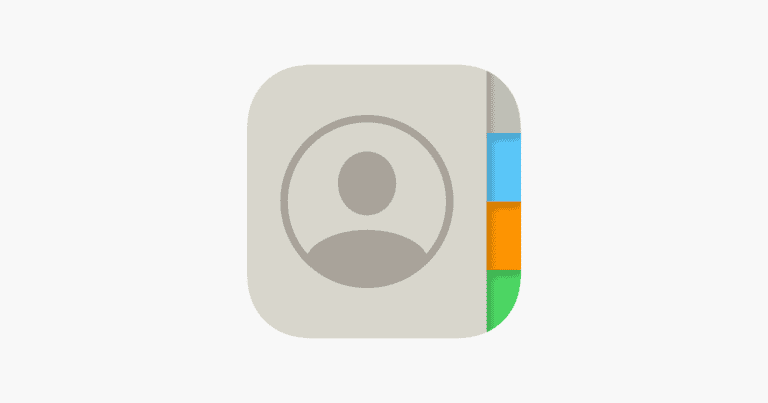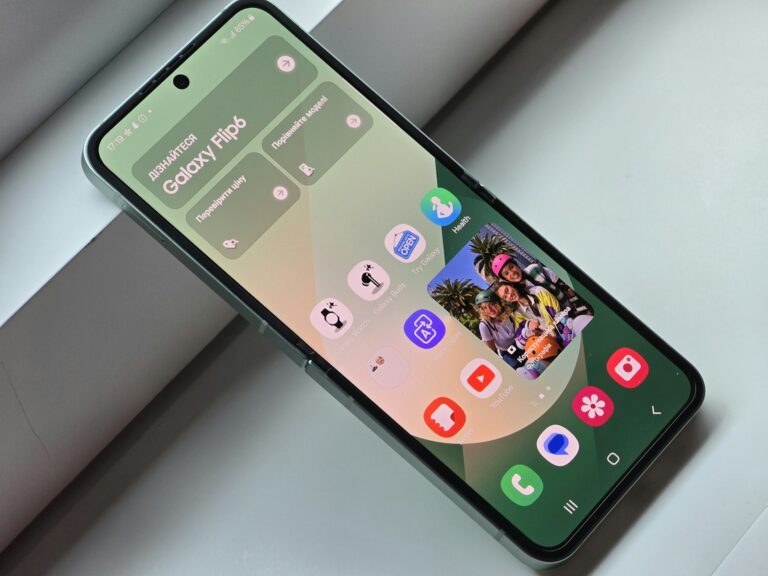Screen sharing on FaceTime can be a useful feature, but sometimes users encounter issues that prevent them from using it. The most common reasons for unavailable screen sharing include outdated software, disabled settings, or incompatible devices.
To fix this problem, users should first check if their device is running the latest version of iOS or iPadOS. Updating the operating system often resolves many software-related issues. Additionally, verifying that SharePlay is enabled in the FaceTime settings can unlock screen sharing capabilities.
If these basic steps don’t work, users may need to restart their device or toggle FaceTime off and on. In some cases, the issue may lie with the other participant’s device, so both parties should ensure their software and settings are up to date.
Why “Share My Screen” Is Unavailable — Full Guide
Screen sharing is essential for meetings, presentations, and remote collaboration. When it doesn’t work, the cause is usually permissions, software settings, or network restrictions. Let’s go through the most common reasons and solutions.
1. 🔒 Missing Permissions
Cause: Your operating system or app doesn’t have permission to record or share your screen.
Fix:
- On macOS:
- Go to System Settings → Privacy & Security → Screen Recording.
- Ensure your meeting app (Zoom, Teams, Google Meet, etc.) is enabled.
- Restart the app after granting permission.
(source: Apple Support)
- On Windows:
- Check that your app is allowed to record or present screens under Privacy → Screen Capture or App Permissions.
- Run the app as an administrator if necessary.
2. ⚙️ App Settings Misconfigured
Cause: The meeting or collaboration app has screen sharing disabled by default.
Fix:
- Zoom: Go to Settings → Share Screen and ensure “Who can share?” is set to All Participants or Host Only as needed (Zoom Support).
- Microsoft Teams: Check Meeting Options → Who can present? and ensure you have presenter rights (Microsoft Q&A).
- Google Meet: Make sure you’re using the correct browser (Chrome or Edge) and that “Screen sharing” is allowed in site permissions.
3. 🧱 Browser or App Restrictions
Cause: Browser security settings or outdated app versions can block screen sharing.
Fix:
- Update your browser or app to the latest version.
- In Chrome, check Settings → Privacy and Security → Site Settings → Screen Capture and allow access.
- Clear cache or try using an incognito/private window.
4. 🕸️ Network or Firewall Restrictions
Cause: Your network admin or firewall blocks screen sharing traffic.
Fix:
- If you’re on a corporate or school network, contact your IT department.
- Try switching to a personal network or mobile hotspot to test.
- Ensure that ports used by your meeting app (e.g., Zoom uses TCP 443, 8801–8810) are not blocked.
5. 🧩 Outdated or Conflicting Software
Cause: Old versions of your OS, browser extensions, or drivers can cause compatibility issues.
Fix:
- Update your operating system and graphics drivers.
- Disable unnecessary browser extensions or overlays (e.g., screen recorders, virtual cameras).
- Restart your device after updates.
6. 🪟 Multiple Displays or Virtual Desktops
Cause: The app can’t detect which display to share.
Fix:
- Disconnect extra monitors temporarily.
- In your app’s screen share dialog, manually select the correct window or display.
7. 👥 Meeting Role or Account Limitations
Cause: Some platforms restrict screen sharing to hosts or premium users.
Fix:
- Ask the host to make you a presenter or co-host.
- Check if your account type (e.g., free Zoom user) supports screen sharing.
✅ Quick Troubleshooting Checklist
- Restart your meeting app.
- Check OS screen recording permissions.
- Update your app/browser.
- Verify meeting role (host/presenter).
- Test on another network or device.
💡 Tip:
If your screen goes black when sharing, it’s often due to hardware acceleration or GPU conflicts. Try disabling hardware acceleration in your app’s settings (especially in Chrome, Zoom, or Teams).
In summary:
“Share My Screen” may be unavailable due to missing permissions, app settings, or network restrictions. Start by checking OS-level privacy settings, then verify app permissions and network access. With these steps, you can usually restore screen sharing in minutes.
Sources:
- Apple Support – If you can’t share Mac computer screens
- Zoom Support – Screen sharing not working
- Microsoft Q&A – I can’t share my screen on Teams meetings
- Tech Famed – Why Can’t I Share My Screen?
- Zight – Screen Sharing Not Working? Common Fixes Explained
Key Takeaways
- Screen sharing issues often stem from outdated software or disabled settings
- Updating the device and enabling SharePlay in FaceTime settings can resolve many problems
- Restarting the device or checking the other participant’s setup may be necessary for persistent issues
Understanding SharePlay and Screen Share
SharePlay and screen sharing features enable iPhone and iPad users to connect and collaborate remotely. These tools have become essential for virtual interactions, allowing people to share their device screens during FaceTime calls.
Overview of SharePlay
SharePlay is a feature introduced in iOS 15 that enhances FaceTime calls. It allows users to share experiences like watching movies, listening to music, or browsing apps together. SharePlay syncs content across devices, ensuring everyone sees the same thing at the same time.
To use SharePlay, both parties need compatible iOS devices running iOS 15.1 or later. Users must enable SharePlay in their device settings. Once activated, SharePlay options appear during FaceTime calls, letting users start shared activities.
SharePlay works with various apps, including Apple TV+, Apple Music, and supported third-party applications. It creates a shared playback experience, with controls available to all participants.
How Screen Sharing Works on iOS
Screen sharing on iOS devices lets users display their screen to others during FaceTime calls. This feature is useful for presentations, troubleshooting, or showing content that isn’t SharePlay-compatible.
To share your screen, start a FaceTime call and tap the screen share button. Both parties need iOS 15 or later for this feature to work. The person sharing can choose to share their entire screen or a specific app.
During screen sharing, the sharer’s device displays a red indicator. They can stop sharing at any time. Viewers see the shared screen in real-time but can’t control it. For privacy, notifications are hidden while sharing.
Screen sharing requires a stable internet connection for smooth performance. It works best on Wi-Fi networks but can use cellular data if needed.
Troubleshooting Common Screen Share Issues
Screen sharing problems can be frustrating, but many issues have simple solutions. These troubleshooting steps address greyed-out options, connectivity problems, and software settings to get your screen sharing working again.
When Share My Screen Is Greyed Out
A greyed-out screen share option often indicates a permissions or settings issue. Check your device’s privacy settings to ensure screen sharing is allowed. For iPhones, go to Settings > FaceTime and toggle on “FaceTime Screen Sharing” if available.
Restart your device to refresh system processes. This can resolve temporary glitches causing the greyed-out issue. If problems persist, try signing out of FaceTime and signing back in.
Remove any emojis from contact names, as these can sometimes interfere with FaceTime features. Update your iOS to the latest version to ensure compatibility with current screen sharing features.
Resolving Connectivity Problems
Poor internet connection is a common cause of screen sharing issues. Connect to a strong, stable Wi-Fi network. Test your internet speed to ensure it meets the minimum requirements for screen sharing.
If using cellular data, switch to Wi-Fi for a more reliable connection. Close background apps to free up bandwidth. Consider moving closer to your router to improve signal strength.
Reset your network settings if connectivity issues persist. On iPhone, go to Settings > General > Reset > Reset Network Settings. Note that this will remove saved Wi-Fi passwords.
Software and Settings Verification
Ensure your device’s operating system is up to date. Software updates often include fixes for screen sharing bugs. For iPhones, check Settings > General > Software Update.
Verify that screen sharing is enabled in your video call app’s settings. For FaceTime, ensure SharePlay is turned on if available. Some third-party apps may require additional permissions.
Clear the app’s cache or reinstall it if issues continue. This can resolve conflicts caused by corrupted data. Remember to back up important information before uninstalling.
Advanced Troubleshooting Techniques
Screen sharing issues can persist even after basic troubleshooting. These advanced techniques focus on Apple ID, FaceTime, and software updates to resolve persistent problems.
Apple ID and FaceTime
Apple ID problems can cause screen sharing to be unavailable. Users should sign out of their Apple ID on all devices and sign back in. This refreshes account settings and can resolve syncing issues.
FaceTime settings may also need attention. Users can try toggling FaceTime off and on in Settings. If issues persist, removing and re-adding FaceTime contacts can help.
Some users report success by removing emojis from their Apple ID display name. While seemingly unrelated, this fix has worked for many.
Reinstallation and Updates
Reinstalling FaceTime can resolve deep-seated issues. Users should first delete the FaceTime app, restart their device, then reinstall from the App Store. This process clears cached data that might be causing problems.
Software updates are crucial. Users should check for and install any available iOS or macOS updates. These often include bug fixes for screen sharing features.
If problems continue, a full system restore might be necessary. Users should back up their data before performing this step. A clean install can eliminate software conflicts affecting screen sharing.
Contacting Support
When screen sharing issues persist, seeking expert assistance can be crucial. Professional support channels and community resources offer valuable help for resolving technical problems.
When to Seek Further Help
Contact Apple Support if basic troubleshooting steps fail to resolve screen sharing problems. Signs it’s time to reach out include persistent error messages, inability to enable SharePlay, or issues across multiple devices. Apple’s support team can provide personalized guidance and advanced solutions.
Before contacting support, gather relevant information:
- iPhone model and iOS version
- Recent software updates or changes
- Specific error messages encountered
- Steps already taken to troubleshoot
Apple offers various support options:
- Phone support
- Online chat
- Email support
- In-person appointments at Apple Stores
Keep your Apple ID and device details handy when contacting support for quicker assistance.
Utilizing Community Resources
The Apple Support Community is a valuable resource for troubleshooting screen sharing issues. This forum connects users with knowledgeable community members and Apple experts.
Benefits of the Apple Support Community:
- Quick responses to common problems
- Real-world solutions from experienced users
- Access to a wide range of topics and discussions
To effectively use the community:
- Search existing threads for similar issues
- Provide clear details about your problem
- Engage with helpful responses and follow-up questions
Other useful community resources include:
- Reddit’s r/AppleHelp subreddit
- Twitter’s @AppleSupport account
- Tech-focused YouTube channels
These platforms often offer timely advice and workarounds for newly discovered issues.
Frequently Asked Questions
Screen sharing issues on iOS devices can arise from various factors. These problems often have straightforward solutions that users can implement themselves.
What are the common reasons for screen sharing being unavailable on iOS devices?
Outdated iOS versions can prevent screen sharing. Disabled SharePlay settings may also cause this issue. Poor internet connectivity frequently interrupts screen sharing attempts. Some apps might not support the feature, limiting its availability.
How can I troubleshoot screen sharing issues on my iPhone?
Check for iOS updates and install them if available. Ensure SharePlay is enabled in FaceTime settings. Restart your iPhone to clear temporary glitches. Verify your internet connection is stable and strong. Try using a different app that supports screen sharing.
Why might screen sharing not work during a FaceTime call?
Both participants need iOS 15.1 or later for screen sharing. SharePlay must be turned on in FaceTime settings. Insufficient internet bandwidth can hinder screen sharing. Certain content may be restricted due to copyright protections.
What steps can be taken to resolve screen sharing problems on Skype?
Update Skype to the latest version. Check your device’s screen recording permissions. Restart the Skype application. Ensure your internet connection is stable. Try using Skype on a different device to isolate the issue.
Is screen sharing compatibility affected by different versions of iOS?
iOS versions play a crucial role in screen sharing compatibility. Older iOS versions may lack the feature entirely. Users should keep their devices updated to the latest iOS for full functionality. Some newer features might only work on recent iOS versions.
What to do if SharePlay is saying ‘unavailable’ on my device?
Verify that your device supports SharePlay. Update to the latest iOS version. Check if SharePlay is enabled in FaceTime settings. Ensure you’re signed in to your Apple ID. Restart your device if the issue persists.