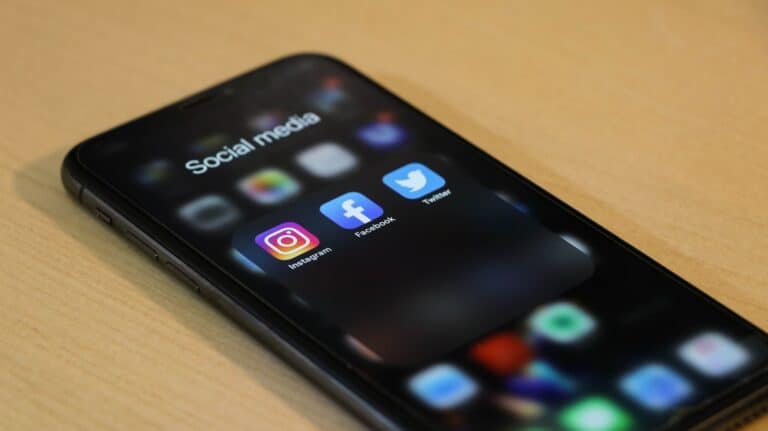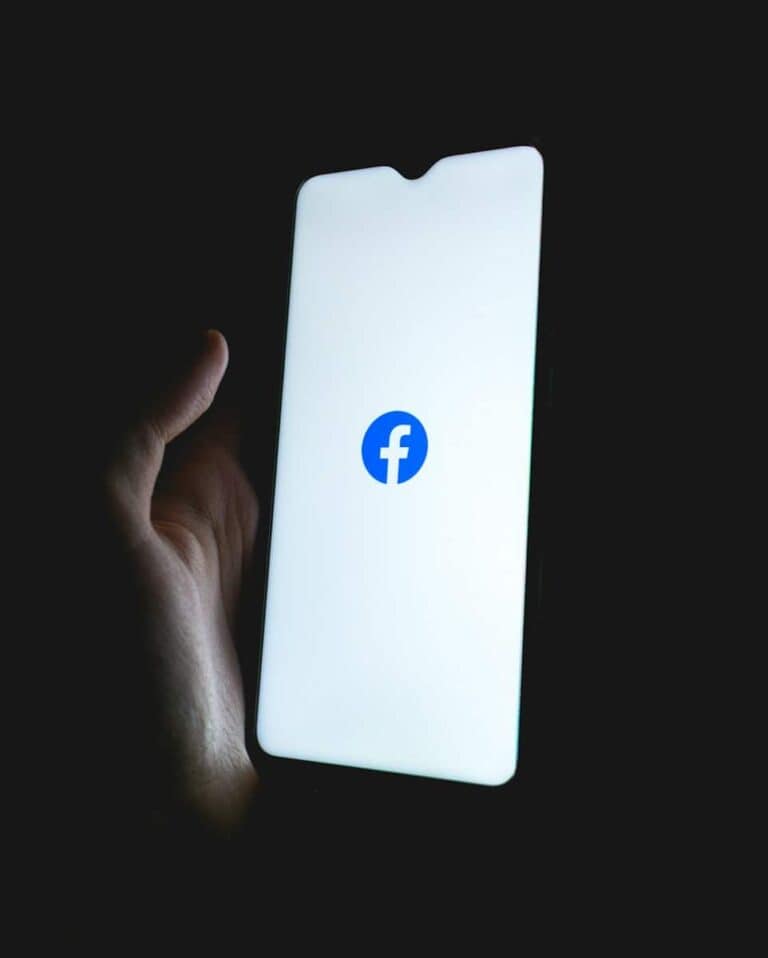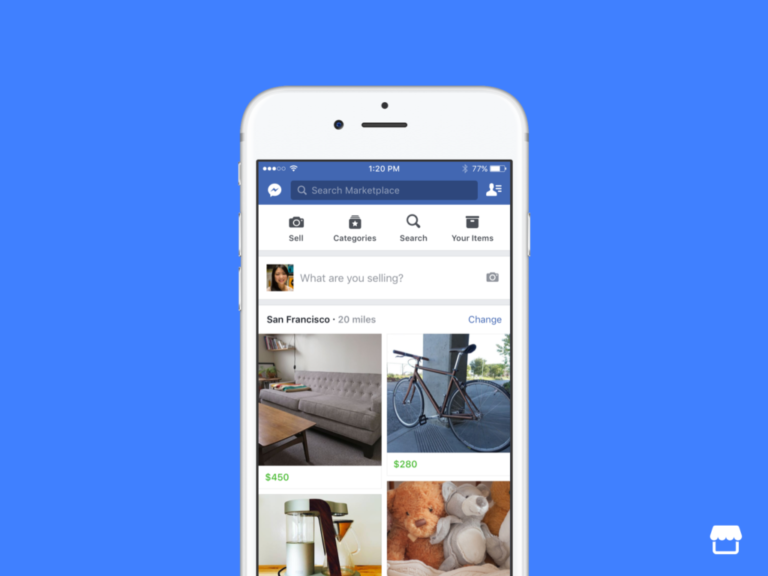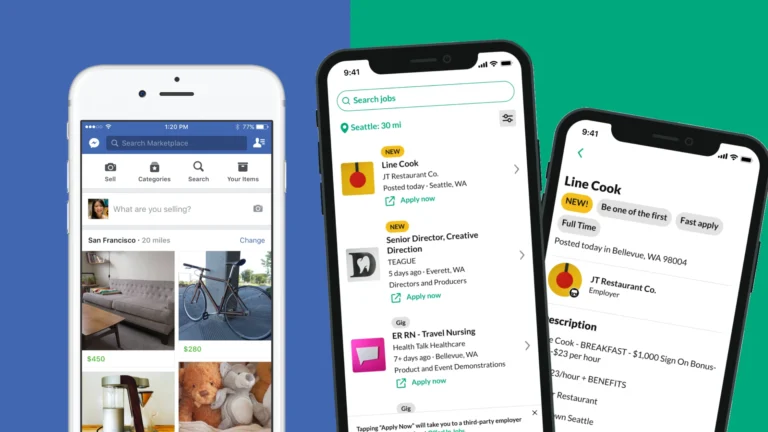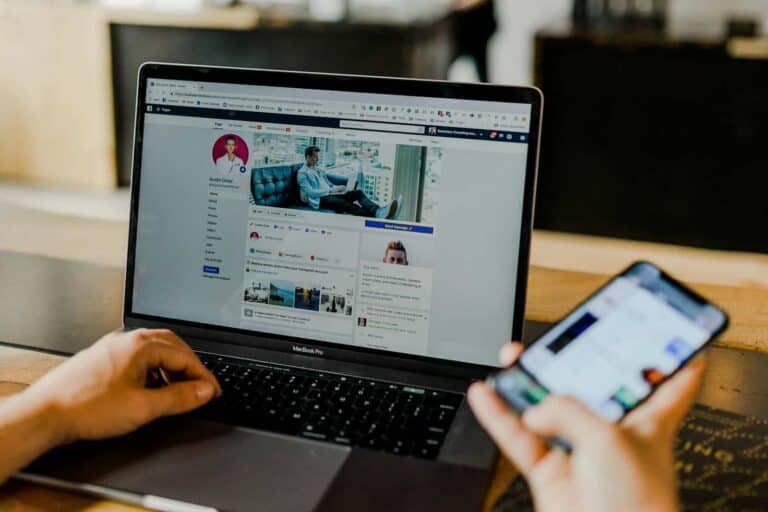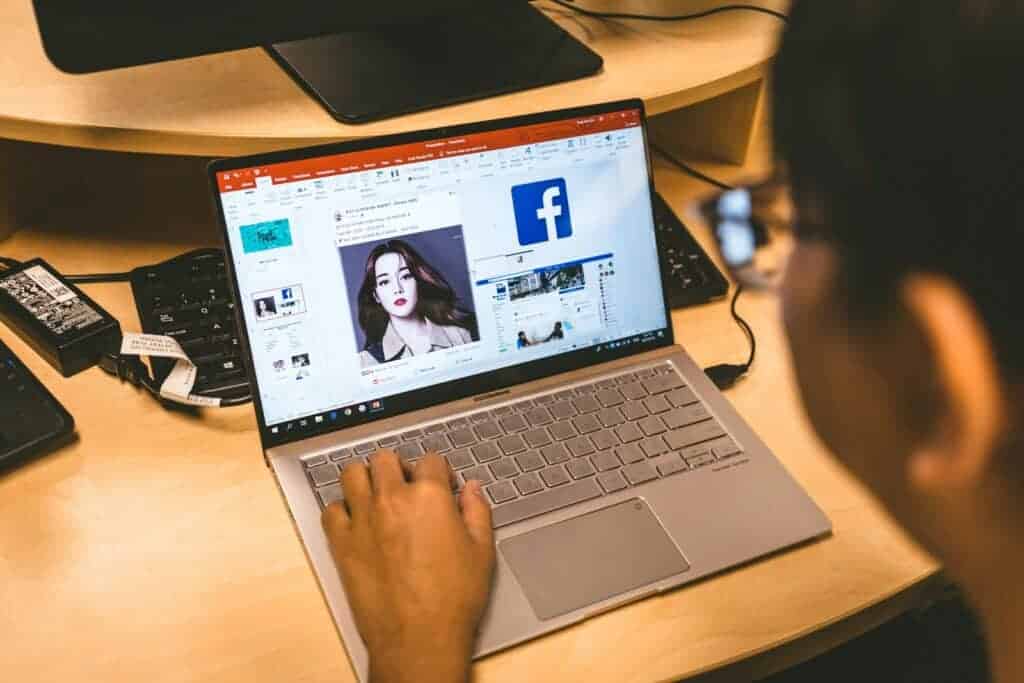
Facebook users often wonder if they can delete all their friends at once. While Facebook doesn’t provide a built-in feature to remove all friends simultaneously, there are several methods to streamline the process of unfriending multiple contacts.
Many people accumulate hundreds or even thousands of Facebook friends over time. Deleting these connections one by one can be time-consuming. Fortunately, third-party tools and browser extensions offer solutions for mass removal of Facebook friends.
Users should consider their reasons for wanting to delete all friends before taking action. Unfriending can have social consequences, so it’s wise to review connections carefully. For those determined to clean up their friend list, exploring efficient methods can save time and effort.
Can You Delete All Friends In Bulk on Facebook
No, there is no way to delete all your Facebook friends at once, but you can use browser extensions or third-party apps to unfriend multiple people at once:
- Friend Remover: A browser extension that lets you select all your friends and then remove them
- Block Party: An app that lets you mass select and remove friends with one click
- Mass Facebook Friends Deleter: A Chrome extension that lets you unfriend a group of friends or remove all friends at once
You can also delete friend requests one by one by going to Friends and clicking the Delete button next to each request. To delete friend requests you sent, you can click See All in the top right, then click the three dots and select View Send Requests. From there, you can click Cancel to delete all the requests.
You can also create multiple Facebook accounts to separate out different groups of friends.
Managing Your Facebook Friends List
It can be a bit of a pain to manage a large Facebook friends list, especially if you’ve accumulated many connections over the years. While Facebook doesn’t offer a built-in “unfriend all” button, there are a few ways to make the process of removing multiple friends a bit easier.
Using Browser Extensions or Third-Party Apps
- Browser Extensions: Several browser extensions, like “Mass Facebook Friends Deleter” for Chrome, can help you unfriend multiple Facebook friends at once. These extensions typically add a button or menu to your Facebook page that allows you to select multiple friends and remove them.
- Third-Party Apps: Some third-party apps claim to offer bulk unfriending functionality. However, exercise caution when using such apps. Make sure they are from reputable developers and be aware of the permissions you grant them.
Important Note: Facebook has been known to crack down on tools that automate actions like mass unfriending. Using these methods could potentially violate Facebook’s terms of service and put your account at risk. Proceed with caution and use these tools responsibly.
Manual Unfriending
If you prefer to have more control over who you unfriend, you can always do it manually. Here’s how:
- Go to the profile of the person you want to unfriend.
- Click on the “Friends” button.
- Select “Unfriend.”
While this method takes more time, it allows you to be selective about who you remove from your friends list.
Other Options
- “Take a Break” Feature: If you don’t want to unfriend someone but want to see less of their posts, you can use Facebook’s “Take a Break” feature. This allows you to limit your interaction with someone without completely removing them from your friends list.
- Unfollow: Unfollowing someone hides their posts from your newsfeed without unfriending them. This is a good option if you want to stay connected but don’t want to see their updates.
Remember, managing your Facebook friends list is a personal choice. Choose the method that best suits your needs and preferences.
Key Takeaways
- Facebook lacks a native feature for deleting all friends at once
- Third-party tools can help remove multiple friends more efficiently
- Users should carefully consider the impact before mass unfriending
Understanding Your Facebook Friends List
Facebook friends lists can be complex to manage, especially for users with many connections. The list shows all accepted friend requests and allows users to view profiles, posts, and interact with contacts.
Friend requests play a key role in building the friends list. Users receive notifications when someone sends a request. They can choose to accept, decline, or leave requests pending.
Facebook organizes friends lists in different ways:
- Alphabetical order
- Most recent interactions
- Custom lists created by the user
Users can filter their friends list using these options:
| Filter Option | Description |
|---|---|
| All Friends | Shows entire friends list |
| Recently Added | Displays newest connections |
| Birthdays | Friends with upcoming birthdays |
| Work | Contacts from work or school |
| Current City | Friends in the same location |
Managing a large friends list can be challenging. Facebook doesn’t offer a built-in feature to delete all friends at once. Users must remove friends individually or use third-party tools for bulk actions.
Regular maintenance of the friends list helps keep it organized. Users can unfriend, unfollow, or add people to specific lists for better content control.
Methods to Delete Facebook Friends
Facebook offers different ways to remove friends from your account. You can delete friends individually or use methods to remove multiple connections at once.
Delete Friends One by One
Removing Facebook friends individually is a straightforward process. Navigate to the friend’s profile page and click the “Friends” button. Select “Unfriend” from the dropdown menu. This action removes the person from your friend list without notifying them.
You can also unfriend someone through your Friends list. Go to your profile page and click on “Friends.” Locate the person you want to remove and click the three dots next to their name. Choose “Unfriend” from the options provided.
This method allows for careful selection of who to remove but can be time-consuming for large friend lists.
Remove Multiple Facebook Friends
Facebook doesn’t offer a built-in feature to delete multiple friends at once. However, there are workarounds to streamline the process.
One method involves creating a Facebook group. Add all the friends you want to remove to this group. Once added, you can remove them from your friend list more efficiently by accessing the group members list.
Browser extensions can also help. These tools allow you to select multiple friends and delete them with a single click. Be cautious when using third-party extensions and ensure they are from trusted sources.
For those who prefer not to use external tools, the “Unfollow” feature is an alternative. It keeps people on your friend list but hides their posts from your news feed.
Tools for Mass Deletion of Facebook Friends
Several tools exist to help users remove multiple Facebook friends at once. These options range from built-in features to third-party applications, each with their own advantages.
Facebook Mobile App
The Facebook mobile app offers a straightforward way to delete friends in bulk. Users can access their friend list and remove multiple contacts without leaving the app. This method is convenient for those who prefer managing their accounts on mobile devices.
To use this feature, open the Facebook app and go to your profile. Tap on the “Friends” tab to view your list. Select the friends you want to remove by tapping on their profiles. Once you’ve chosen the desired contacts, use the “Unfriend” option to remove them all at once.
This built-in tool is safe and doesn’t require granting access to third-party applications. However, it may be time-consuming for users with extensive friend lists.
Browser Extension
Browser extensions provide a faster way to delete multiple Facebook friends. These tools work directly within your web browser, offering a more efficient process for managing large friend lists.
Popular extensions like “All Friends Remover for Facebook” and “Friend Remover Pro” add buttons to Facebook’s interface. These buttons allow users to select and remove multiple friends quickly.
To use a browser extension:
- Install the extension from your browser’s store
- Log into Facebook
- Navigate to your friends list
- Use the extension’s interface to select and remove friends
While convenient, users should be cautious when granting permissions to browser extensions. Choose reputable tools with positive reviews and a history of regular updates.
Third-Party Applications
Third-party applications offer advanced features for managing Facebook friends. These tools often provide additional functionality beyond mass deletion, such as analyzing friend activity or sorting contacts.
Apps like “Mass Friends Deleter” allow users to remove friends based on specific criteria. For example, you can delete inactive friends or those who haven’t interacted with your posts in a certain time period.
To use a third-party app:
- Find a reputable application
- Grant necessary permissions
- Follow the app’s instructions for bulk friend removal
These applications can be powerful, but they require access to your Facebook account. Users should carefully review the app’s privacy policy and permissions before use.
Best Practices When Removing Friends on Facebook
Facebook users should be careful when removing friends. It’s wise to review connections periodically and remove those no longer relevant.
Before unfriending, consider hiding posts from certain friends instead. This keeps the connection but reduces unwanted content in the news feed.
When deciding to remove friends, do it discreetly. The person won’t be notified, but they may notice if they visit your profile later.
It’s helpful to organize friends into lists. This makes it easier to manage large numbers of connections and identify those to remove.
Users should be aware that removing a friend also removes them from any private lists or groups you’ve added them to.
After unfriending someone, check privacy settings. Ensure former friends can’t see posts or information you want to keep private.
If you’re concerned about hurting feelings, consider explaining your reasons privately before removing the connection.
Remember, removing friends is not permanent. You can always send a new friend request later if you change your mind.
For those looking to start fresh, creating a new Facebook account might be easier than removing all friends individually.
Frequently Asked Questions
Facebook does not offer a built-in feature to delete all friends at once. However, there are workarounds and third-party options that users can explore.
Is there a feature to unfriend multiple Facebook contacts at once?
Facebook lacks an official feature for mass unfriending. Users must remove friends individually through the platform’s interface. This process can be time-consuming for those with large friend lists.
How does one unfriend all Facebook contacts simultaneously on mobile?
The Facebook mobile app does not support bulk friend removal. Users need to unfriend contacts one by one. This limitation applies to both iOS and Android versions of the app.
What are the limitations on the number of friends you can unfriend daily on Facebook?
Facebook does not publicly disclose specific limits on unfriending. Rapid, large-scale friend removals may trigger automated security measures. Users should proceed cautiously when removing multiple friends in a short period.
Can you use a script or browser extension to remove several Facebook friends at once?
Third-party browser extensions claim to offer mass unfriending capabilities. These tools are not officially supported by Facebook. Users should exercise caution when granting access to their accounts through such extensions.
How do I perform a mass friend removal on Facebook using an iPhone?
iPhones do not have a native method for bulk unfriending on Facebook. Users must manually remove friends through the Facebook app or website. The process remains the same as on other devices.
What steps should be taken to delete multiple Facebook friends at once on an Android device?
Android devices face the same limitations as other platforms. Users cannot delete multiple friends simultaneously through the official Facebook app. Manual removal remains the primary method for managing friend lists on Android.