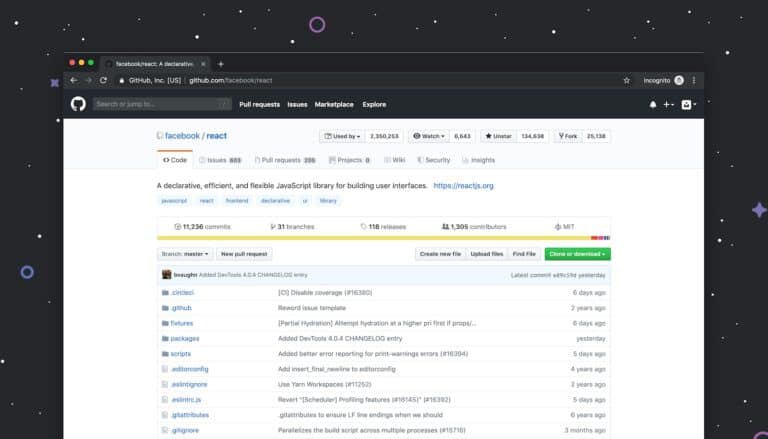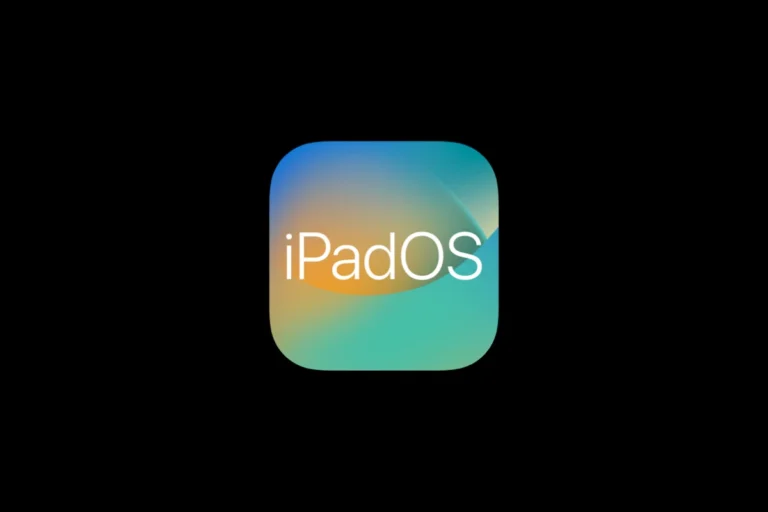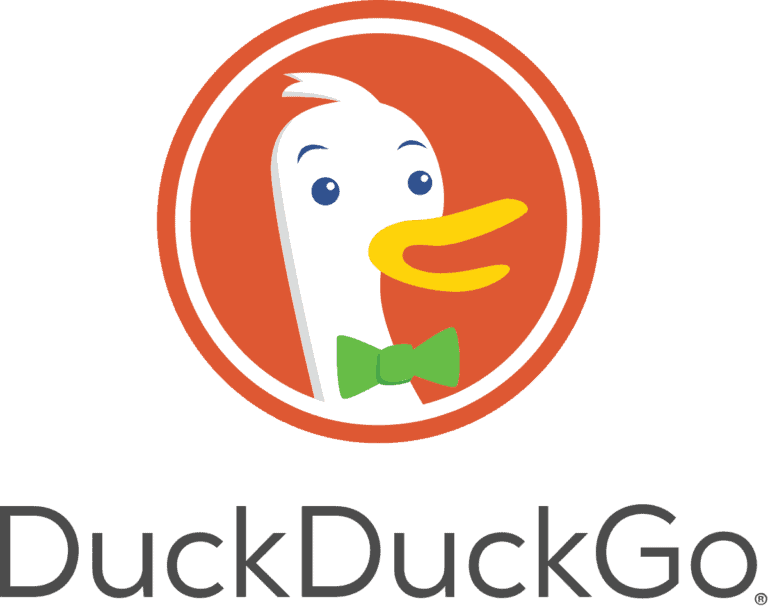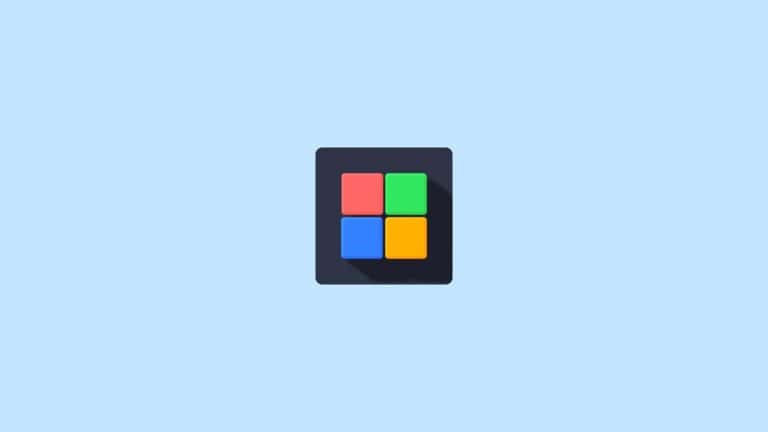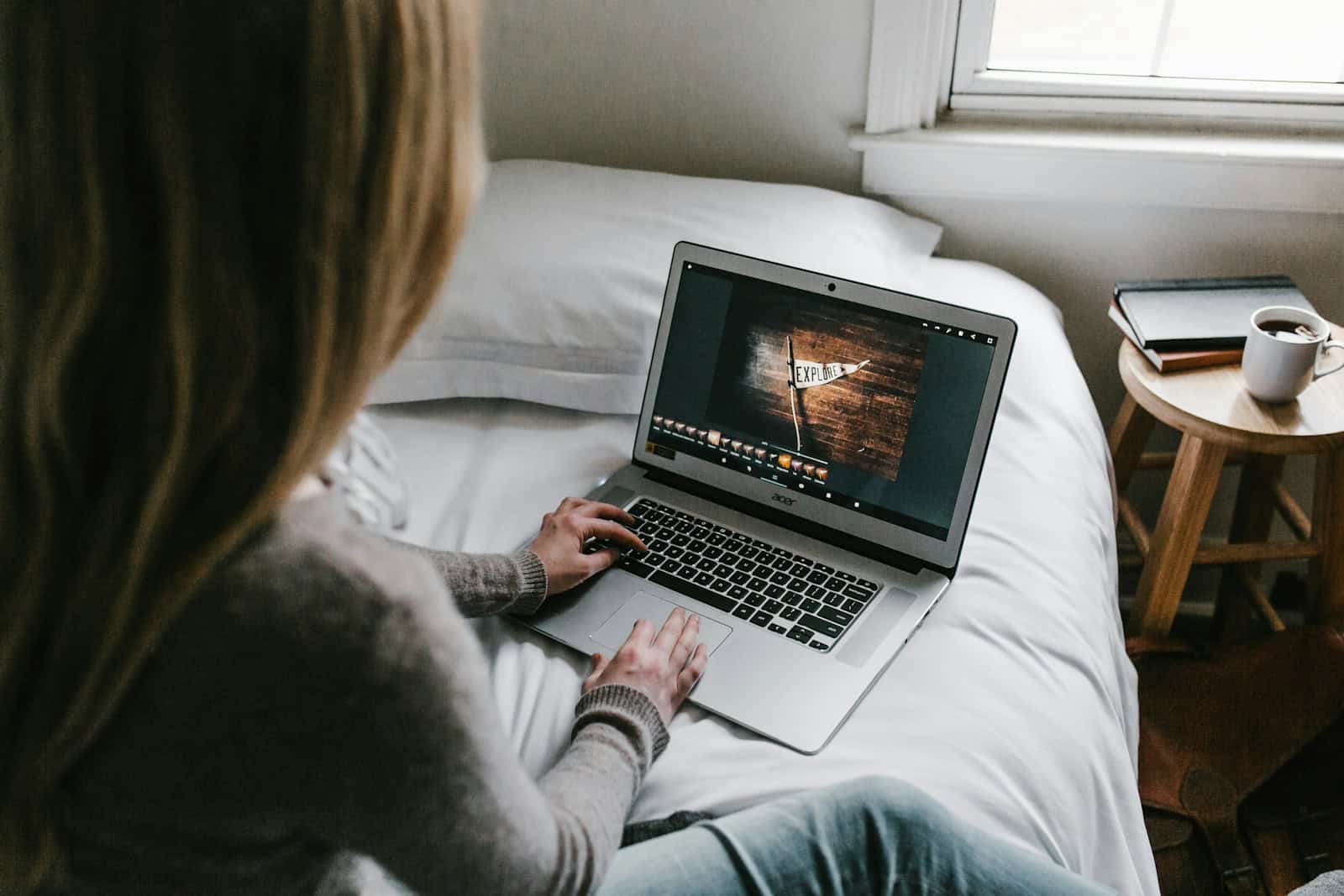
Chrome://flags/#ash-debug-shortcuts is a hidden feature in Chrome OS that enables debugging keyboard shortcuts. This tool allows users to toggle hardware components like touchscreens and touchpads using simple key combinations. It provides quick access to advanced settings, making it useful for troubleshooting and customizing Chromebook functionality.
To activate this feature, users can enter the flag address in their Chrome browser and enable the “Debugging keyboard shortcuts” option. After restarting the device, new shortcuts become available. For example, pressing Search + Shift + P simultaneously can turn the touchpad on or off, offering a convenient way to manage input devices.
This flag is particularly helpful for users who need to quickly disable certain hardware features or diagnose issues with their Chromebook. It adds an extra layer of control over the device’s components without requiring complex system modifications.
Enable Debugging Shortcuts on Chrome OS
The chrome://flags/#ash-debug-shortcuts flag in Chrome OS unlocks a set of powerful keyboard shortcuts designed for debugging and managing the Ash window manager, which controls the Chrome OS interface. Enabling these shortcuts can help developers and advanced users quickly toggle hardware features and system modes without digging through menus.
What Is ash-debug-shortcuts?
- Ash is the window manager and user interface shell for Chrome OS.
- The ash-debug-shortcuts flag activates special keyboard shortcuts that assist in debugging, troubleshooting, and system customization.
- These shortcuts provide quick access to toggling hardware features like touchpad, tablet mode, and more.
How to Enable ash-debug-shortcuts
- Open Chrome on your Chromebook.
- In the address bar, type:
chrome://flags/#ash-debug-shortcuts - Find the Debugging keyboard shortcuts flag.
- Change the setting from Default to Enabled.
- Restart your Chromebook to apply changes.
Useful Debugging Keyboard Shortcuts
Once enabled, you can use various key combinations to toggle features. For example:
- Toggle touchpad on/off:
PressSearch + Shift + Psimultaneously. - Other shortcuts may include toggling tablet mode, enabling/disabling hardware components, or switching display modes depending on your Chrome OS version.
Why Use ash-debug-shortcuts?
- Faster troubleshooting: Quickly enable or disable hardware features without navigating settings.
- Development convenience: Helps developers test features and debug Chrome OS apps.
- Customization: Allows power users to tailor their device behavior on the fly.
Important Notes
- These shortcuts are intended for advanced users and developers.
- Misuse may lead to unexpected system behavior.
- If you encounter issues, disable the flag by returning to
chrome://flagsand setting it back to Default.
By enabling chrome://flags/#ash-debug-shortcuts, you gain quick access to handy debugging tools that streamline managing your Chromebook’s hardware and system modes.
Key Takeaways
- Chrome://flags/#ash-debug-shortcuts enables advanced keyboard controls on Chromebooks
- Users can toggle hardware components like touchscreens with simple key combinations
- This feature aids in troubleshooting and customizing Chromebook functionality
Understanding Chrome://Flags
Chrome://flags is a hidden settings page that allows users to enable experimental features in the Chrome browser. It offers advanced options for customization and productivity enhancements.
Overview of Chrome Flags
Chrome://flags is a settings page in the Chrome browser. Users access it by typing “chrome://flags” in the address bar. The page lists experimental features not yet ready for widespread use. These features can enhance browser functionality or performance.
Chrome developers use flags to test new capabilities. Some flags may become permanent features. Others might be removed. The flags page includes a warning about potential risks. Users should exercise caution when enabling flags.
Each flag has a brief description and a dropdown menu. The menu allows users to enable, disable, or reset the flag to default. Chrome organizes flags by categories for easier navigation.
Enabling and Disabling Features
To enable a flag, users navigate to chrome://flags in their Chrome browser. They can use the search bar to find specific flags. Clicking the dropdown menu next to a flag allows selection of “Enabled” or “Disabled” options.
After changing flag settings, Chrome requires a restart. A blue “Relaunch” button appears at the bottom of the page. Clicking this button restarts the browser and applies the changes.
Some flags may cause unexpected behavior. Users can reset all flags to default using the “Reset all” button at the top of the page. This action helps troubleshoot browser issues caused by experimental features.
Chrome OS users can access additional flags. These flags may affect system-wide features beyond the browser. The #ash-debug-shortcuts flag, for example, enables debugging keyboard shortcuts on Chrome OS devices.
Ash-Debug-Shortcuts in Chrome OS
Chrome OS offers powerful debugging tools through Ash-Debug-Shortcuts. These shortcuts provide developers and advanced users with quick access to system features and diagnostic information.
What Are Ash-Debug-Shortcuts
Ash-Debug-Shortcuts are keyboard combinations that activate hidden debugging tools in Chrome OS. These shortcuts help developers test and troubleshoot the Ash window manager, which controls the graphical interface of Chrome OS.
Developers use these shortcuts to:
- Toggle UI elements
- Test tablet mode transitions
- Check system information
- Modify display settings
For example, pressing Ctrl+Alt+Shift+T opens the system tray for inspection. Another useful shortcut, Ctrl+Alt+Shift+F, toggles fullscreen mode for the current window.
These tools are invaluable for identifying and fixing issues in Chrome OS. They allow quick access to features that would otherwise require multiple steps to reach through regular menus.
Accessing Ash-Debug-Shortcuts
To use Ash-Debug-Shortcuts, users must first enable them in Chrome flags. Here’s how to do it:
- Open Chrome browser
- Type “chrome://flags” in the address bar
- Search for “ash-debug-shortcuts”
- Change the setting to “Enabled”
- Restart the device
After enabling, users can access various debugging functions using keyboard combinations. Most shortcuts start with Ctrl+Alt+Shift followed by another key.
A full list of available shortcuts can be found in Chrome OS documentation. Users should exercise caution when using these tools, as they can affect system stability if used incorrectly.
Navigating and Using Debugging Shortcuts
Debugging shortcuts in Chrome OS provide powerful tools for developers and testers. These keyboard combinations offer quick access to various features and settings, streamlining the debugging process.
List of Debugging Keyboard Shortcuts
Chrome OS offers a range of debugging shortcuts to enhance productivity. Here are some key combinations:
- Ctrl + Alt + Shift + T: Opens a new crosh terminal window
- Ctrl + Alt + Shift + S: Takes a screenshot of the entire screen
- Ctrl + Alt + Shift + M: Toggles mirror mode for displays
- Ctrl + Alt + Shift + B: Toggles the display of the shelf (taskbar)
- Ctrl + Alt + Shift + P: Shows system UI debug borders
These shortcuts work after enabling the ash-debug-shortcuts flag in chrome://flags. Users can access advanced debugging features by combining different keys.
Best Practices for Debugging
Effective debugging on Chrome OS involves using shortcuts strategically. Here are some tips:
- Enable the ash-debug-shortcuts flag before starting.
- Familiarize yourself with common shortcuts to save time.
- Use screenshots (Ctrl + Alt + Shift + S) to capture issues.
- Combine shortcuts for more complex debugging tasks.
- Keep a list of frequently used shortcuts handy.
Regularly practice using these shortcuts to improve efficiency. Start with basic combinations and gradually incorporate more advanced ones into your workflow.
Frequently Asked Questions
Chrome OS users often encounter questions about debug shortcuts and touchscreen functionality. These topics are crucial for troubleshooting and customizing Chromebook settings.
What are the steps to enable debug keyboard shortcuts on a Chromebook?
To enable debug keyboard shortcuts on a Chromebook:
- Open Chrome and type “chrome://flags” in the address bar.
- Search for “#ash-debug-shortcuts” in the search box.
- Click the dropdown menu next to the flag and select “Enabled”.
- Restart Chrome to apply the changes.
How can I disable the touchscreen functionality on a school Chromebook?
Disabling the touchscreen on a school Chromebook can be done using keyboard shortcuts:
- Enable the #ash-debug-shortcuts flag in Chrome.
- Press Search + Shift + T to toggle the touchscreen on or off.
This method works on most Chromebook models without requiring administrative access.
What methods are available for debugging touchscreen issues on a Chromebook?
Chromebook users can debug touchscreen issues using these methods:
- Use the Search + Shift + T shortcut to toggle the touchscreen.
- Check for system updates in Chrome OS settings.
- Perform a hard reset by holding the power button for 10 seconds.
These steps help isolate hardware or software-related touchscreen problems.
Which command is used to reset the touchpad and touchscreen on a Chromebook?
Chrome OS does not have a specific command to reset the touchpad and touchscreen simultaneously. Users can try these alternatives:
- Restart the Chromebook to refresh all input devices.
- Use Search + Shift + P to toggle the touchpad on and off.
- Apply Search + Shift + T to toggle the touchscreen.
These shortcuts require the #ash-debug-shortcuts flag to be enabled.
What is the purpose of chrome://flags/#ash-debug-shortcuts in Chrome OS?
The chrome://flags/#ash-debug-shortcuts flag serves several purposes:
- It enables advanced debugging shortcuts for developers.
- Users gain access to quick toggles for various system features.
- It allows for testing and troubleshooting Chrome OS components.
This flag is particularly useful for developers and power users who need granular control over Chrome OS settings.
Can I access debug functionalities on a Chromebook without Developer Mode?
Yes, users can access certain debug functionalities without entering Developer Mode:
- Enable the #ash-debug-shortcuts flag in chrome://flags.
- Use keyboard shortcuts like Search + Shift + T for touchscreen control.
- Access chrome://system for detailed system information.
These methods provide debugging tools while maintaining system security.