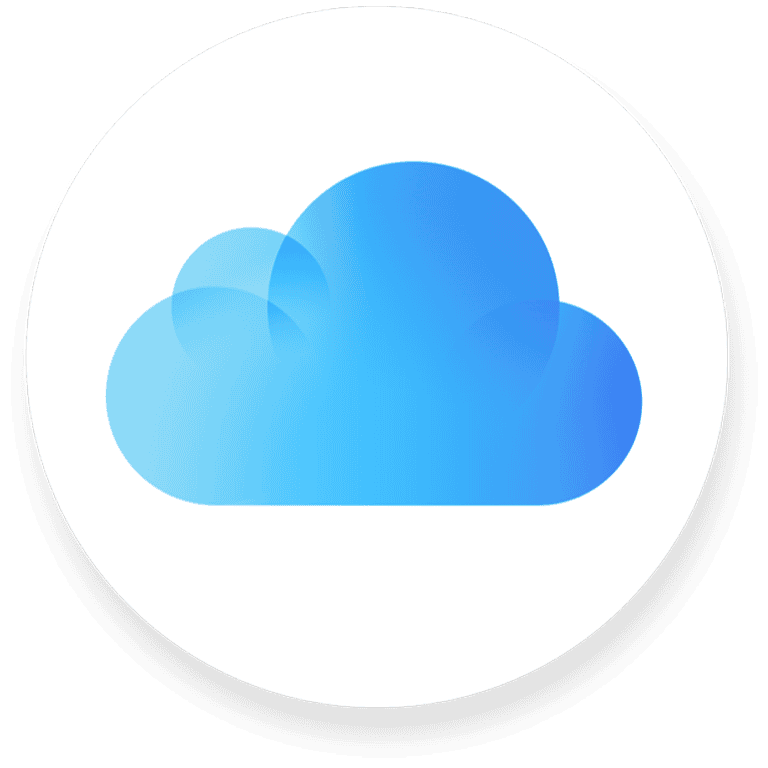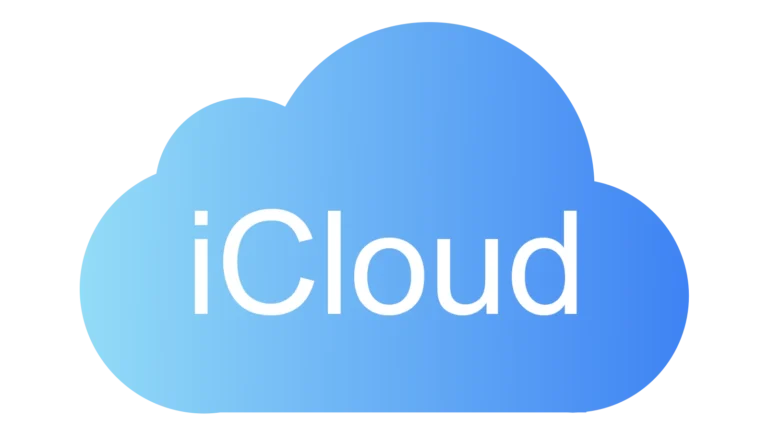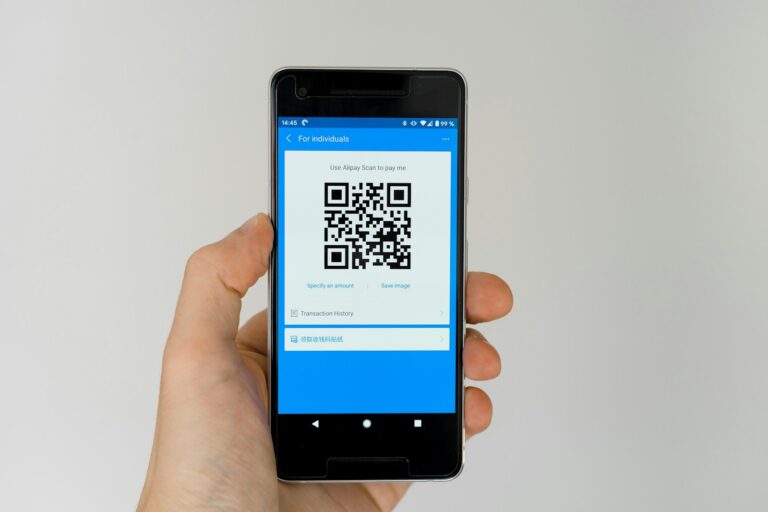Have you ever wondered what happens behind the scenes when you type a website address into your browser? DNS settings play a crucial role in this process, acting as the internet’s phonebook by translating human-friendly website names into computer-readable IP addresses. Changing your DNS settings can significantly improve your browsing speed, enhance your online privacy, and help bypass certain regional restrictions.
Many people stick with the default DNS servers provided by their internet service providers, unaware that alternatives like Google’s Public DNS (8.8.8.8 and 8.8.4.4) might offer better performance. Modifying these settings is surprisingly simple, whether you’re using a Windows PC, Mac, or mobile device. You can access these options through your network settings in just a few clicks.
By setting up both primary and secondary DNS servers, you ensure a backup system is in place if your main DNS server experiences problems. This redundancy helps maintain a reliable connection to the websites you visit daily, preventing those frustrating “server not found” errors that can interrupt your workflow.
DNS Settings: A Guide to Optimizing Your Network Configuration (2025)
Every time you visit a website, your device relies on the Domain Name System (DNS) to translate human-friendly URLs (like www.google.com) into machine-readable IP addresses.
While most people never think about DNS, optimizing your DNS settings can dramatically improve your internet speed, privacy, and reliability. This guide explains what DNS is, how it works, and how to configure it for optimal performance on your devices and network.
🧠 What Is DNS?
DNS (Domain Name System) is often called the “phonebook of the internet.”
When you type a website address into your browser, DNS servers translate that domain name into a numerical IP address (like 142.250.190.78) that computers use to locate each other on the internet.
Example:
- You type:
www.apple.com - DNS resolves it to:
17.253.144.10 - Your browser connects to that IP to load the site.
Without DNS, you’d have to memorize long strings of numbers for every website you visit — not exactly user-friendly.
(Source: Lifewire – Understanding 802.11 and Network Standards)
⚙️ Why Change Your DNS Settings?
Most devices use the default DNS servers provided by your Internet Service Provider (ISP). However, these are often slower, less secure, and less private than third-party alternatives.
Switching to a better DNS provider can offer:
✅ 1. Faster Browsing
Some DNS servers cache results more efficiently, reducing lookup times and improving website load speeds.
🔒 2. Enhanced Privacy
Privacy-focused DNS providers don’t log your browsing activity or sell your data to advertisers.
🛡️ 3. Better Security
Modern DNS services block malicious domains, phishing sites, and malware distribution servers.
🚫 4. Content Filtering
Family-friendly DNS options can block adult or inappropriate content automatically.
🌍 Popular DNS Providers (2025)
Here are some of the most trusted and high-performance DNS providers today:
| Provider | Primary DNS | Secondary DNS | Features |
|---|---|---|---|
| Google Public DNS | 8.8.8.8 | 8.8.4.4 | Fast, reliable, global network |
| Cloudflare DNS | 1.1.1.1 | 1.0.0.1 | Privacy-first, DNS over HTTPS/TLS |
| OpenDNS (Cisco) | 208.67.222.222 | 208.67.220.220 | Custom filtering, phishing protection |
| Quad9 | 9.9.9.9 | 149.112.112.112 | Security-focused, blocks malicious domains |
| AdGuard DNS | 94.140.14.14 | 94.140.15.15 | Ad and tracker blocking |
(Sources: Cloudflare DNS, Google Public DNS, Quad9.net)
📱 How to Change DNS Settings
On iPhone / iPad
- Go to Settings → Wi-Fi.
- Tap the (i) next to your connected network.
- Scroll to Configure DNS → Manual.
- Tap Add Server and enter your preferred DNS (e.g.,
1.1.1.1,1.0.0.1). - Tap Save.
On Android
- Open Settings → Network & Internet → Internet.
- Tap your network → Advanced → Private DNS.
- Select Private DNS provider hostname and enter
- For Cloudflare:
1dot1dot1dot1.cloudflare-dns.com
- For Cloudflare:
- Tap Save.
On Windows 11 / 10
- Open Settings → Network & Internet → Advanced network settings.
- Select your active network → Edit DNS settings.
- Choose Manual, enable IPv4, and enter:
- Preferred DNS:
1.1.1.1 - Alternate DNS:
1.0.0.1
- Preferred DNS:
- Save changes.
On macOS
- Go to System Settings → Network → Wi-Fi → Details.
- Click DNS.
- Add new servers (e.g.,
8.8.8.8,1.1.1.1). - Click OK → Apply.
On Routers
Changing the DNS at the router level applies it to all connected devices.
- Log into your router’s admin panel (usually
192.168.1.1or192.168.0.1). - Find Internet / WAN / DNS Settings.
- Enter your chosen DNS servers.
- Save and reboot your router.
(Tip: Router DNS settings override device-level configurations.)
🔐 Advanced DNS Features to Know
DNS over HTTPS (DoH) / DNS over TLS (DoT)
Encrypts DNS queries to prevent ISPs or hackers from seeing which sites you visit.
- Cloudflare, Google, and Quad9 all support DoH and DoT.
DNS Caching
Your device and router cache DNS responses to speed up repeat visits.
Clearing your DNS cache can fix issues like outdated IPs or website errors.
Split DNS
Used in corporate or VPN environments to resolve internal and external domains differently.
🧰 Troubleshooting DNS Issues
If websites aren’t loading after changing DNS:
- Clear your DNS cache:
- Windows:
ipconfig /flushdns - Mac:
sudo dscacheutil -flushcache; sudo killall -HUP mDNSResponder
- Windows:
- Restart your router or device.
- Try switching to another DNS provider.
If problems persist, revert to your ISP’s default DNS temporarily.
🚀 Pro Tips for Optimization
- Use Cloudflare’s 1.1.1.1 app for automatic DNS encryption on mobile.
- Combine AdGuard DNS with browser ad-blockers for cleaner browsing.
- Benchmark DNS speed using tools like DNSPerf or GRC’s DNS Benchmark.
- Keep your router firmware updated for the best DNS performance.
🏁 Conclusion
Optimizing your DNS settings is one of the simplest yet most effective ways to improve your internet experience. Whether you want faster browsing, more privacy, or better security, switching to a trusted DNS provider can make a noticeable difference.
Your DNS choice determines how quickly — and safely — you connect to everything online. Take a few minutes to configure it right, and your entire network will thank you.
Sources:
Key Takeaways
- Changing your DNS settings can boost browsing speed and improve security without requiring technical expertise.
- You should configure both primary and secondary DNS servers to ensure reliable internet access even when one server fails.
- Different devices have unique methods for changing DNS settings, but most can be found in network configuration menus.
Understanding DNS
DNS settings form the backbone of how we navigate the internet. Without these crucial configurations, we’d all be typing long strings of numbers instead of easy-to-remember website names.
What Is DNS?
DNS (Domain Name System) is essentially the phonebook of the internet, translating human-friendly domain names into IP addresses that computers use to identify each other. When you type “www.example.com” into your browser, DNS translates this into a numeric IP address like 192.0.2.1.
This translation is necessary because while humans prefer memorable domain names, computers and networking equipment need IP addresses to route traffic correctly. Without DNS, you would need to memorize complex number sequences for every website you visit.
DNS was created in 1983 to solve the scaling problem of the early internet, replacing the cumbersome HOSTS.TXT file system that required manual updates. Today’s DNS system is distributed, hierarchical, and capable of handling billions of queries daily.
How DNS Works
The DNS lookup process involves several steps working behind the scenes whenever you enter a website address:
- Request initiation – You type a domain name in your browser
- DNS resolver check – Your computer checks its local cache
- Recursive query – Your DNS resolver contacts root servers
- Domain resolution – The query travels through TLD servers to authoritative servers
- Response return – The IP address is sent back to your browser
This entire process typically happens in milliseconds. Your computer stores recent lookups in its cache to speed up future visits to the same websites. DNS uses both UDP and TCP protocols, with UDP handling most standard queries due to its speed advantage.
If any server in the chain fails to respond, the resolver will try alternative servers, ensuring reliability through redundancy.
Types of DNS Servers
Different types of DNS servers play specific roles in the resolution process:
DNS Resolver: Your entry point to the DNS system, typically provided by your ISP or services like Google DNS (8.8.8.8). These servers handle the recursive lookup process on your behalf.
Root Servers: The top of the DNS hierarchy with 13 root server systems distributed worldwide. They direct resolvers to the appropriate TLD servers.
TLD Servers: Manage domain information for top-level domains like .com, .org, or country codes like .uk.
Authoritative Servers: Hold the actual DNS records for specific domains. These include Primary DNS Servers (master) that contain the original zone files and Secondary DNS Servers that provide redundancy by maintaining copies of these records.
Each server type works together to ensure reliable domain resolution across the global internet.
Configuring DNS Settings
Changing your DNS settings can improve your internet speed and enhance online privacy. DNS configuration is straightforward once you know where to access these settings on your device.
Accessing DNS Settings
On Windows, you can access DNS settings through the Settings app. Press Windows+I to open Settings, then click on Networks & Internet and scroll down to Advanced Network Settings. From there, you can view and modify your current DNS configuration.
For mobile devices like iPhones, you can access DNS settings by opening Settings → Wi-Fi. Then tap the info icon next to your connected network and select Configure DNS.
On Windows Server, you’ll need to use administrative tools. Open the Start menu and select Windows Administrative Tools > DNS to access the DNS management console.
Modifying DNS Server Addresses
To change your DNS servers, you’ll need to switch from automatic to manual configuration. Common DNS providers include:
| Provider | Primary DNS | Secondary DNS |
|---|---|---|
| 8.8.8.8 | 8.8.4.4 | |
| Cloudflare | 1.1.1.1 | 1.0.0.1 |
| OpenDNS | 208.67.222.222 | 208.67.220.220 |
When modifying settings, always enter both primary and secondary addresses. This ensures you have a backup if the primary server fails.
After entering new DNS addresses, save your settings and restart your network connection for changes to take effect. You can verify the changes worked by checking your connection properties or using online DNS lookup tools.
Admin Guide to DNS Configuration
For system administrators, DNS configuration involves more complex tasks. On Windows Server, you can install the DNS Server role through Server Manager or PowerShell. Once installed, you’ll need to configure zones and records.
Key DNS server configuration tasks include:
- Setting up forward and reverse lookup zones
- Configuring DNS forwarders
- Implementing DNS security measures
- Setting up conditional forwarders
Regular maintenance is essential for proper DNS functioning. DNS troubleshooting often involves checking logs, verifying record configurations, and testing name resolution.
For multi-server environments, consider implementing DNS replication to ensure high availability and fault tolerance. Always document your DNS infrastructure and maintain a backup of your DNS configuration.
Primary and Secondary DNS
DNS servers play a critical role in translating domain names into IP addresses. Understanding the difference between primary and secondary DNS helps ensure your website stays online and accessible to users.
Setting Up Primary DNS
To set up a primary DNS server, you need to create and maintain zone files that contain all the DNS records for your domain. These files store important information like A records, CNAME records, and MX records.
First, choose a reliable DNS provider or set up your own server if you have the technical expertise. Many hosting companies offer DNS management tools that simplify this process.
When configuring your primary DNS, consider these important settings:
- TTL (Time to Live): Determines how long DNS records are cached
- Record types: A, AAAA, CNAME, MX, TXT records as needed
- Zone transfers: Configure who can request zone transfers
Remember to secure your primary DNS with strong authentication to prevent unauthorized changes to your DNS records.
Considering Secondary DNS Servers
Secondary DNS servers provide reliability and redundancy for your DNS infrastructure. Unlike primary servers, secondary DNS servers don’t host the controlling zone files but instead receive copies through zone transfers.
You should choose secondary DNS providers that:
- Use different networks than your primary DNS
- Have good geographic distribution
- Offer robust security features
- Provide reliable uptime guarantees
Many experts recommend using two different DNS providers for primary and secondary DNS (for example, using 1.1.1.1 and 8.8.8.8) rather than using the same provider for both.
Setting up your secondary DNS typically involves configuring zone transfers from your primary server and establishing authentication between servers.
Failover and Redundancy
The main purpose of having both primary and secondary DNS servers is to create redundancy that prevents downtime. If your primary DNS server fails, the secondary takes over seamlessly.
For effective failover, consider these best practices:
- Configure appropriate refresh intervals for zone transfers
- Test your failover process regularly to ensure it works as expected
- Monitor both primary and secondary DNS servers for performance issues
Some DNS providers offer advanced configurations where a server can function as both primary and secondary on different IP addresses, which can be useful in certain specialized setups.
When properly configured, your DNS failover should be completely transparent to your users, maintaining continuous access to your website or services even during hardware failures or network outages.
Optimizing DNS Performance
DNS optimization can significantly improve your internet browsing speed and overall network performance. The right settings and strategies will reduce latency and make websites load faster.
Choosing the Fastest DNS Server
Finding the fastest DNS resolver for your location is crucial for optimal performance. Your default DNS provider from your internet service provider isn’t always the best option.
You can use DNS benchmarking tools to test different DNS services and find the one with the lowest response times for your location. Popular options include Google DNS (8.8.8.8), Cloudflare (1.1.1.1), and Quad9 (9.9.9.9).
Consider these factors when selecting a DNS server:
- Geographic proximity to your location
- Server reliability and uptime
- Security features like DNS filtering
- Support for DNS over HTTPS (DoH) or DNS over TLS (DoT)
Regularly test your DNS performance to ensure you’re getting the best speeds possible. Your optimal DNS server may change as providers upgrade their infrastructure.
Load Balancing Across DNS Servers
Using multiple DNS servers provides redundancy and improved performance. Configure your network to utilize both primary and secondary DNS servers to distribute DNS queries.
Most devices allow you to specify at least two DNS servers. If one server fails or is slow to respond, your system will automatically try the next one. This prevents single points of failure.
For business networks, consider implementing:
- Anycast DNS for geographic distribution
- DNS load balancers to spread queries evenly
- Health checks to remove underperforming servers
You can also set up failover policies based on response times. This ensures your network always uses the fastest available DNS server at any given moment.
Caching for Improved DNS Resolution
Proper DNS caching significantly reduces lookup times for frequently visited websites. Adjust the Time To Live (TTL) values in your DNS records to optimize caching behavior.
Longer TTL values mean DNS records stay cached longer, reducing the need for repeated lookups. However, if you frequently change your DNS records, shorter TTLs allow changes to propagate faster.
Optimizing your TTL strategies might include:
- Setting longer TTLs (24+ hours) for stable records
- Using shorter TTLs (5-60 minutes) for records that change often
- Adjusting the Start of Authority (SOA) record parameters
You can also reduce DNS lookups by consolidating resources under fewer domains and implementing DNS prefetching for critical resources. Modern browsers support DNS prefetching with the <link rel="dns-prefetch"> tag.
DNS Security Considerations
DNS security forms the backbone of your network’s protection against numerous online threats. Implementing robust security measures helps maintain the integrity of your network communications and prevents malicious actors from redirecting your traffic to harmful destinations.
Preventing DNS Attacks
DNS spoofing and cache poisoning represent significant threats to your network security. These attacks redirect users to malicious websites by corrupting DNS data. To protect against these threats:
- Implement DNSSEC (Domain Name System Security Extensions) to authenticate DNS responses
- Set up DNS monitoring to detect unusual traffic patterns
- Use redundant DNS servers to maintain service availability
Many organizations overlook DNS security, making it an easy target. Your DNS service provider should offer protection against DDoS attacks specifically targeting DNS infrastructure. This prevents attackers from overwhelming your servers and causing service outages.
Always verify your DNS records regularly to ensure they haven’t been tampered with. This simple practice can help you spot unauthorized changes before they cause damage.
Encrypted DNS Queries
Standard DNS queries travel across networks in plain text, making them vulnerable to eavesdropping. Implementing encrypted DNS protects your users’ privacy and prevents DNS-based threats.
DNS over HTTPS (DoH) and DNS over TLS (DoT) are two popular encryption protocols you should consider:
| Protocol | Port | Advantages |
|---|---|---|
| DoH | 443 | Uses standard HTTPS, bypasses firewalls |
| DoT | 853 | Dedicated port, easier to monitor |
When configuring encrypted DNS, you may need to update both server and client settings. Many modern browsers support DoH natively, giving your users additional protection even when they’re away from your network.
Consider using DNS providers that offer built-in encryption services for easier implementation across your organization.
Regularly Updating DNS Settings
Your DNS configuration isn’t a set-it-and-forget-it system. Regular maintenance ensures optimal security and performance. Best practices recommend reviewing your DNS settings quarterly.
Key updates to consider:
- Apply security patches to DNS server software
- Remove outdated or unused DNS records
- Update access control lists to restrict zone transfers
- Review and update TTL (Time To Live) values for critical records
You should also periodically test your DNS failover mechanisms. In case your primary DNS servers become unavailable, having properly configured secondary servers ensures continuous operation of your services.
Many security vulnerabilities arise from outdated configurations. Work with your IT team or DNS service provider to establish a regular review schedule that addresses both performance and security considerations.
Network and System Integration
DNS settings play a crucial role in how your network components communicate with each other. Proper integration ensures smooth data flow between systems and helps maintain network reliability and performance.
Incorporating DNS into Network Configuration
When setting up your network, you need to configure DNS settings on multiple levels. Start by configuring your DNS server to handle name resolution requests from clients on your network.
For Windows environments, you can access DNS settings through the Windows Administrative Tools menu. Look for the DNS option and right-click your server to begin configuration.
Your router typically serves as the DNS relay for your network devices. Enter your preferred DNS servers in the router’s configuration page. This becomes the default for all connected devices.
For individual devices, you might want to override the default settings. On Windows, navigate to the Network and Sharing Center and click on your active connection. Then select Properties to access TCP/IP settings.
Consider these DNS configuration best practices:
- Use at least two DNS servers for redundancy
- Configure DNS servers close to your network geographically
- Test DNS resolution regularly with tools like nslookup or dig
DNS and DHCP Interaction
DHCP and DNS work together to create a seamless network experience. DHCP assigns IP addresses to devices, while DNS translates domain names to those IP addresses.
When a device connects to your network, the DHCP server provides:
- An IP address
- Subnet mask
- DNS server addresses
- Default gateway
Modern DHCP servers can automatically update DNS records when they issue IP addresses. This dynamic DNS (DDNS) ensures your DNS database stays current with the latest IP assignments.
You should configure your DNS client settings to work optimally with DHCP. The recommended approach is to allow DHCP to provide DNS server information rather than hardcoding it.
For enterprise networks, consider configuring DNS scavenging. This process removes stale DNS records that are no longer valid, helping maintain a clean DNS database.
Domain Name Management
Managing your domain names effectively requires understanding the connection between DNS settings and domain functionality. Your domain’s performance depends on proper configuration and maintenance.
Linking Domain Names and DNS
Your domain name connects to your website through DNS settings. When you purchase a domain, you need to update DNS records to point to your website hosting provider.
To link your domain and DNS properly:
- Access your domain control panel – Log into your registrar account
- Locate DNS management – Find the DNS or domain settings section
- Set your DNS server addresses – Enter the server addresses provided by your hosting company
You can use either your registrar’s DNS servers or custom ones from your hosting provider. Many platforms like GoDaddy and Namecheap offer simple interfaces to manage these settings.
Remember that DNS changes can take 24-48 hours to fully propagate across the internet.
Domain Name Renewal and DNS Updates
Your DNS settings may need updates when you renew your domain or change hosting providers. Domain renewals typically maintain existing DNS configurations, but verification is crucial.
When renewing domains:
- Check expiration dates regularly to avoid disruptions
- Enable auto-renewal for critical domains
- Verify DNS settings after renewal completes
If changing hosts during renewal, you’ll need to update your DNS records with new server information. This process involves modifying A records, MX records, and other DNS settings.
Keeping documentation of your current DNS configuration is recommended before making changes. This serves as a backup if problems arise during transitions.
Troubleshooting DNS Issues
When DNS problems arise, they can prevent you from accessing websites or connecting to network resources. Finding and fixing these issues requires a systematic approach to identify the root cause.
Common DNS Configuration Errors
DNS configuration errors are often the main culprit behind connection issues. Check your IP configuration by running ipconfig /all in a command prompt to verify your DNS settings are correct.
Make sure your primary and secondary DNS server addresses are properly configured. For domain controllers, the primary DNS should be 127.0.0.1 and secondary can point to another DC.
Incorrect DNS entries can cause resolution failures. Check for:
- Duplicate entries
- Expired records
- Misconfigured zones
- Incorrect forwarding settings
If you’re having issues with unwanted network adapters, you can open Network Connections, access the TCP/IP properties, select Advanced > DNS, and clear unwanted settings.
Resolving Connectivity Problems
When facing DNS connectivity issues, start by clearing your DNS cache. You can do this by running ipconfig /flushdns in a command prompt. This removes outdated or corrupted DNS information from your system.
Try rebooting your computer and checking your hardware connections to ensure everything is properly connected. Sometimes the issue is as simple as a loose cable.
Use diagnostic tools to pinpoint problems:
- nslookup: Tests DNS resolution
- dig: Detailed DNS query information
- ping: Checks basic connectivity
These troubleshooting tools help identify where the DNS resolution process is failing. If you’re still experiencing issues, try temporarily changing your DNS servers to public options like Google (8.8.8.8) or Cloudflare (1.1.1.1) to determine if the problem is with your current DNS provider.
Frequently Asked Questions
Changing DNS settings can improve your internet experience by enhancing speed, security, and reliability. These common questions cover how to modify DNS across popular devices and platforms.
How can one modify DNS settings on an iPhone to improve internet connectivity?
To change DNS settings on your iPhone, go to Settings and tap on Wi-Fi. Find your connected network and tap the information icon (i) next to it.
Scroll down to find “Configure DNS” and tap it. Select “Manual” instead of “Automatic.” You can now add DNS servers by tapping “Add Server.”
Enter the DNS server addresses you want to use, such as Google Public DNS (8.8.8.8 and 8.8.4.4). Tap “Save” when finished, and your iPhone will now use your preferred DNS servers.
What are the steps to configure DNS settings on a Windows 10 system?
Open the Control Panel and navigate to Network and Internet > Network and Sharing Center > Change adapter settings.
Right-click on your active network connection (Wi-Fi or Ethernet) and select “Properties.” Select “Internet Protocol Version 4 (TCP/IPv4)” and click the Properties button.
Select “Use the following DNS server addresses” and enter your preferred DNS servers in the fields. Click OK to save changes and close all windows.
Your Windows 10 computer will now use your specified DNS servers for all internet connections through that network adapter.
How to change the DNS settings on an Android device to use a private DNS?
On newer Android devices (Android 9 or later), open the Settings app and tap on Network & Internet or Connections.
Select “Advanced” or “More” and then look for “Private DNS” option. Tap on it to see the available DNS options.
Select “Private DNS provider hostname” and enter your preferred DNS provider’s address (like dns.google). Tap Save or OK to apply the changes.
For older Android versions, you’ll need to modify each Wi-Fi network individually by long-pressing on the network name and selecting “Modify network.”
What process should be followed to adjust DNS settings on an Xbox console for better network performance?
On your Xbox, press the Xbox button on your controller to open the guide. Navigate to Settings > General > Network Settings.
Select “Advanced Settings” and then “DNS Settings.” Choose “Manual” instead of “Automatic.”
Enter your primary and secondary DNS server addresses. For example, you might use DNS services like 1.1.1.1 and 1.0.0.1 (Cloudflare) or 8.8.8.8 and 8.8.4.4 (Google).
After entering the DNS addresses, save your settings and restart your Xbox to ensure the changes take effect.
What is the method to update DNS settings in Google Chrome for faster browsing?
Chrome itself doesn’t have built-in DNS settings, but you can use Chrome’s flags to enable DNS-over-HTTPS for more secure browsing.
Type “chrome://flags” in the address bar and search for “DNS.” Look for “Secure DNS lookups” or “DNS-over-HTTPS” and enable it.
For more control, you can install Chrome extensions like “DNS Changer” that allow you to change DNS settings directly within Chrome. These work by routing traffic through their own systems.
Remember that browser-level DNS changes only affect that specific browser, not your entire system or other applications.
How can DNS settings be altered on a WiFi router to resolve connectivity issues?
Access your router’s admin panel by typing its IP address (often 192.168.0.1 or 192.168.1.1) in your browser. Log in with your credentials.
Find the DNS settings, usually under “WAN Setup,” “Internet,” or “Network Settings.” The exact location varies by router model.
Change from “Automatic” to “Manual” or “Static” DNS configuration. Enter your preferred DNS provider addresses in the provided fields.
Save your settings and restart your router. This change will affect all devices connected to your network, making it an efficient way to update DNS settings for your entire home.