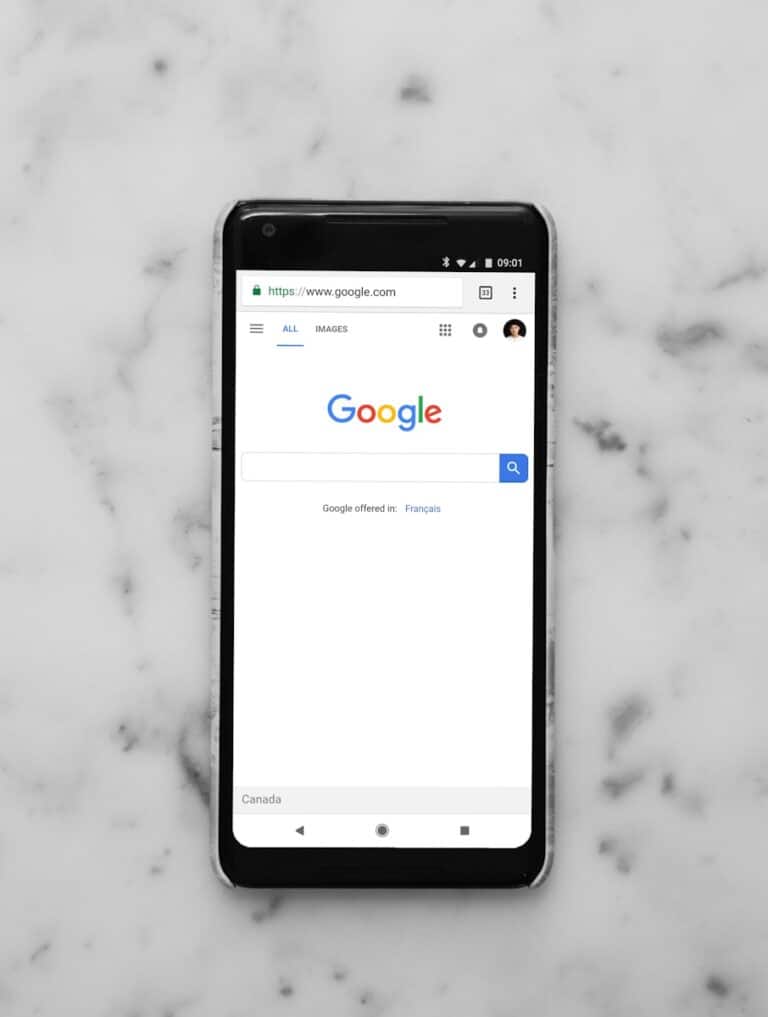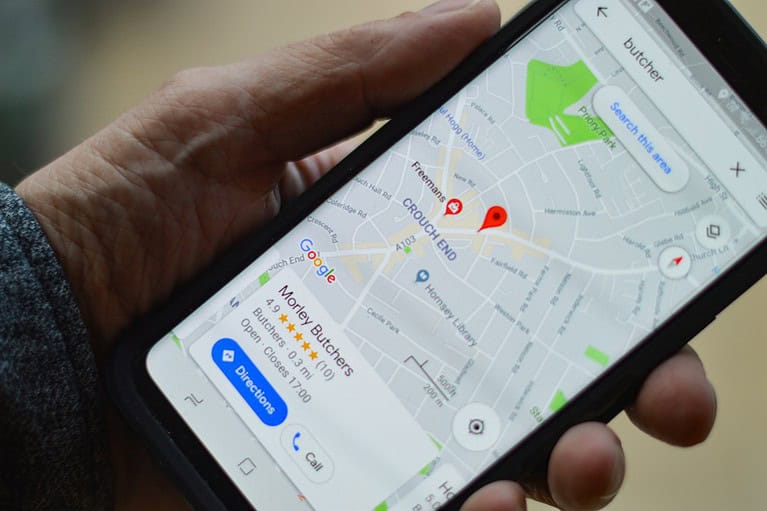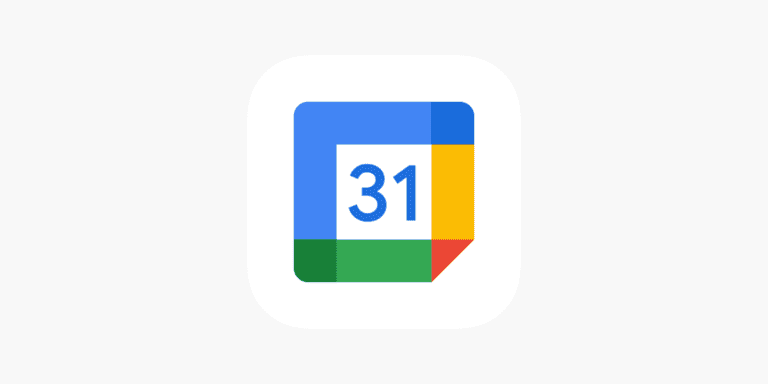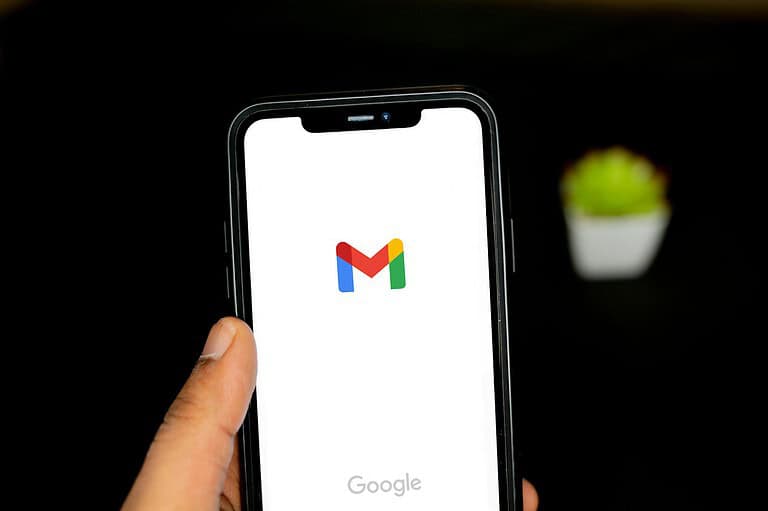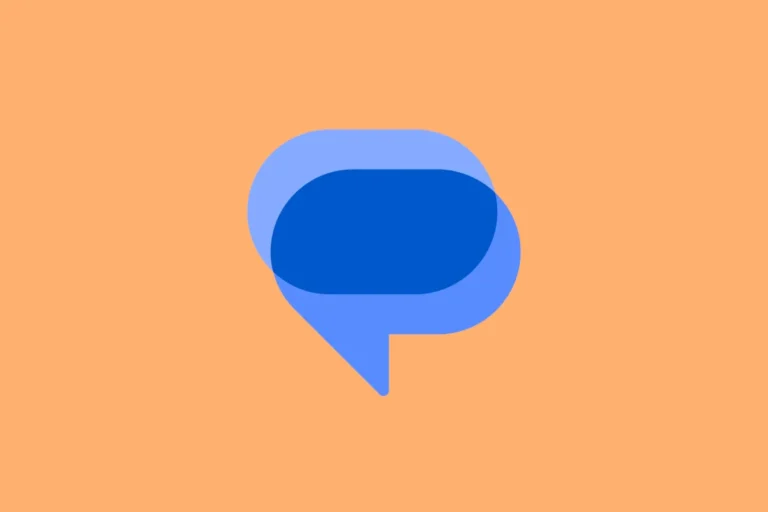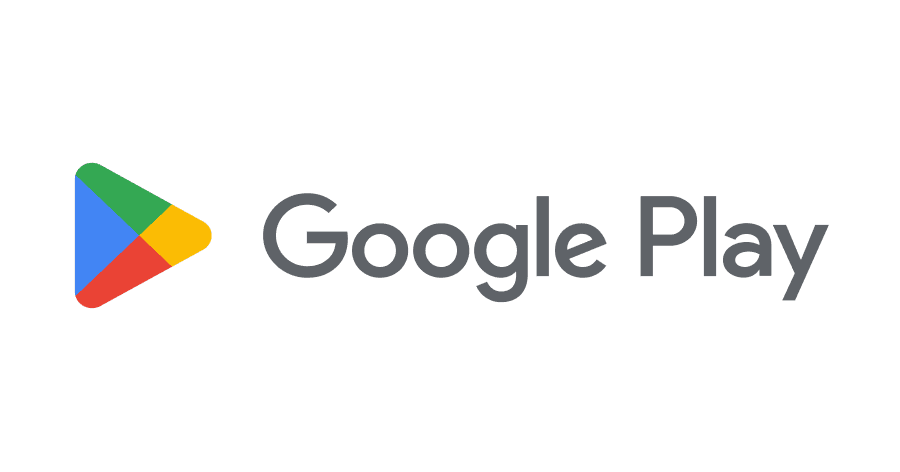
Google Play Services is a crucial component of Android devices, enabling apps to function properly and access essential features. When users encounter the “Google Play Services keeps stopping” error, it can disrupt their device’s performance and prevent apps from working correctly. The most effective solutions for this issue include updating Google Play Services, clearing its cache and data, and ensuring the device has sufficient storage space.
This error often occurs due to outdated software, corrupted app data, or conflicts with other applications. Users may experience frequent pop-up messages, app crashes, or reduced functionality of Google-related services. Resolving this problem typically involves a series of troubleshooting steps, ranging from simple restarts to more advanced system modifications.
How to Fix “Google Play Services Keeps Stopping”
Google Play Services is a core Android component that keeps apps updated, manages authentication, and enables background services. If it keeps crashing, your phone may become unstable. Here are all the proven fixes.
1. Restart Your Device
- Press and hold the Power button → select Restart.
- This clears temporary glitches that may cause Play Services to crash.
2. Clear Cache & Data (Most Common Fix)
- Open Settings → Apps → See all apps.
- Scroll to Google Play Services.
- Tap Storage & Cache.
- Tap Clear Cache, then Clear Storage/Data.
- Repeat the same for Google Play Store and Google Services Framework.
👉 This refreshes corrupted files that often cause crashes.
3. Update Google Play Services
- Go to Google Play Services on Play Store.
- Tap Update (if available).
- If not available, download the latest APK from APKMirror.
4. Uninstall Updates (Rollback)
If the latest update is buggy:
- Settings → Apps → Google Play Services.
- Tap the three dots (⋮) → Uninstall updates.
- Restart phone → Play Services will auto-update to a stable version.
5. Check Date & Time Settings
Incorrect date/time can break Google services.
- Go to Settings → System → Date & Time.
- Enable Automatic Date & Time and Automatic Time Zone.
6. Update Android System WebView
Many apps (including Play Services) rely on WebView.
- Go to Android System WebView on Play Store.
- Tap Update.
7. Free Up Storage Space
Low storage can cause system apps to crash.
- Delete unused apps, clear downloads, or move files to cloud storage.
- Aim for at least 1 GB free space.
8. Check for System Updates
- Settings → System → System Update.
- Install any pending updates to fix compatibility issues.
9. Boot into Safe Mode
- Hold Power button → tap & hold Power Off → select Safe Mode.
- If Play Services works fine in Safe Mode, a third-party app may be causing the crash. Uninstall recently installed apps.
10. Factory Reset (Last Resort)
If nothing works:
- Backup your data.
- Go to Settings → System → Reset → Factory Data Reset.
- Set up your phone again.
⚠️ Only do this if all other fixes fail.
✅ Quick Fix Checklist
- 🔄 Restart phone
- 🧹 Clear cache/data of Play Services & Play Store
- ⬆️ Update Play Services & WebView
- 🕒 Check date/time
- 📦 Free up storage
- ⚡ System update
- 🛡 Safe Mode test
- 🏭 Factory reset (last resort)
Key Takeaways
- Update Google Play Services and clear its cache to fix most stopping issues
- Ensure sufficient storage space and check for conflicting apps
- Perform a factory reset as a last resort if other methods fail
Understanding the Role of Google Play Services
Google Play Services is a crucial component for Android devices. It provides essential functionality and enables seamless integration between apps and the Android operating system.
Central Functions of Google Play Services
Google Play Services acts as a bridge between Android apps and Google’s core services. It manages critical tasks like user authentication, location services, and push notifications. This system app updates automatically, ensuring devices have access to the latest features and security patches.
Google Play Services also handles API calls, allowing apps to interact with Google’s services efficiently. It enables features like Google Maps integration, Google Sign-In, and cloud messaging. Without Google Play Services, many popular apps would lose key functionalities or fail to work altogether.
Impact on Android Devices
Google Play Services significantly influences the performance and capabilities of Android devices. It optimizes battery usage by consolidating background processes and reducing the need for individual apps to run constantly.
The service enhances device security by providing regular updates to protect against vulnerabilities. It also improves app performance by offering standardized APIs, reducing development time and ensuring consistency across different Android versions.
When Google Play Services encounters issues, it can disrupt normal device operation. Problems may manifest as app crashes, slow performance, or difficulty accessing Google services. Keeping Google Play Services updated is essential for maintaining a smooth Android experience.
Common Issues and Their Respective Solutions
Google Play Services issues can disrupt Android device functionality. Users often encounter specific errors and need reliable solutions to restore normal operation.
Errors: ‘Google Play Services Keeps Stopping’ and ‘Google Play Services Has Stopped’
These errors typically indicate a problem with the Google Play Services app. Users may see pop-up messages stating “Google Play Services keeps stopping” or “Google Play Services has stopped.” These issues can prevent access to Google-related features and apps.
Common causes include:
- Outdated Google Play Services
- Corrupted app data
- Insufficient storage space
- Conflicts with other apps
To resolve these errors, users should first try restarting their device. If the problem persists, clearing the app’s cache and data often helps. Uninstalling updates for Google Play Services can also be effective.
Troubleshooting Steps to Fix Google Play Services
Update Google Play Services: Open the Google Play Store and search for Google Play Services. If an update is available, install it.
Clear cache and data: Go to Settings > Apps > Google Play Services. Tap “Storage” and select “Clear Cache” and “Clear Data.”
Check date and time: Ensure the device’s date, time, and time zone are set correctly.
Verify internet connection: A stable internet connection is crucial for Google Play Services to function properly.
Grant required permissions: Review and grant necessary permissions for Google Play Services in the device settings.
Update Android System WebView: An outdated WebView can cause issues. Update it through the Play Store.
Factory reset: As a last resort, perform a factory reset. Back up important data first.
Optimizing Google Play Services
Maintaining Google Play Services ensures smooth operation of Android devices. Regular upkeep and advanced management techniques can prevent issues and enhance performance.
Regular Maintenance for Stability
Clearing the cache is a simple yet effective way to optimize Google Play Services. Go to Settings > Apps > Google Play Services > Storage > Clear Cache. This removes temporary files that may cause conflicts.
Updating Google Play Services is crucial. Open the Google Play Store, tap your profile picture, select Settings > About > Play Store version. If an update is available, install it.
Re-enabling Google Play Services can resolve persistent problems. Navigate to Settings > Apps > Google Play Services > Disable > Enable. This action refreshes the service‘s connection to your device.
Advanced Management Options
Resetting app preferences can fix compatibility issues. Go to Settings > Apps > Reset app preferences. This restores default settings without deleting app data.
Disabling Google Play Services temporarily can help diagnose problems. Settings > Apps > Google Play Services > Disable. Note that this may affect other apps’ functionality.
Uninstalling updates for Google Play Services is a last resort. Settings > Apps > Google Play Services > Uninstall updates. This reverts the app to its factory version.
Checking device storage is important. Low storage can impair Google Play Services. Delete unnecessary files or apps to free up space.
Frequently Asked Questions
Google Play Services issues can be frustrating for Android users. These common questions address key troubleshooting steps and potential solutions.
How do I fix Google Play Services that keeps stopping?
Clear the app’s cache and data. Go to Settings > Apps > Google Play Services > Storage. Tap “Clear Cache” and “Clear Data”. Restart your device.
Update Google Play Services. Open the Google Play Store and search for “Google Play Services”. If an update is available, install it.
If problems persist, uninstall updates. Go to Settings > Apps > Google Play Services > Menu > Uninstall updates. This reverts the app to its factory version.
Why does my Google Play keep crashing?
Insufficient storage space can cause crashes. Free up space by deleting unused apps and files.
Outdated system software may lead to conflicts. Check for and install any available Android updates.
Corrupted app data can trigger crashes. Clear the Play Store’s cache and data in Settings > Apps > Google Play Store > Storage.
What are the steps to troubleshoot Google Play Services on a Samsung tablet when it stops working?
Restart the tablet. This simple step often resolves temporary glitches.
Check for system updates. Go to Settings > Software update > Download and install.
Clear the app’s cache and data. Navigate to Settings > Apps > Google Play Services > Storage.
Is there a current issue with Google Play Services?
Check Google’s Workspace Status Dashboard for any reported outages or issues.
Visit downdetector.com and search for “Google Play Services” to see if others are reporting problems.
How can I resolve the issue if I cannot uninstall updates for Google Play Services?
Boot into Safe Mode. Press and hold the power button, then tap and hold “Power off” until the Safe Mode option appears.
In Safe Mode, try uninstalling updates again. If successful, restart your device normally.
If issues persist, consider a factory reset as a last resort. Back up your data first.
What are the implications of disabling Google Play Services on my device?
Many apps depend on Google Play Services. Disabling it may cause these apps to malfunction or stop working.
You’ll lose access to Google-specific features like location services and push notifications.
Your device’s security may be compromised, as Play Services delivers important security updates.