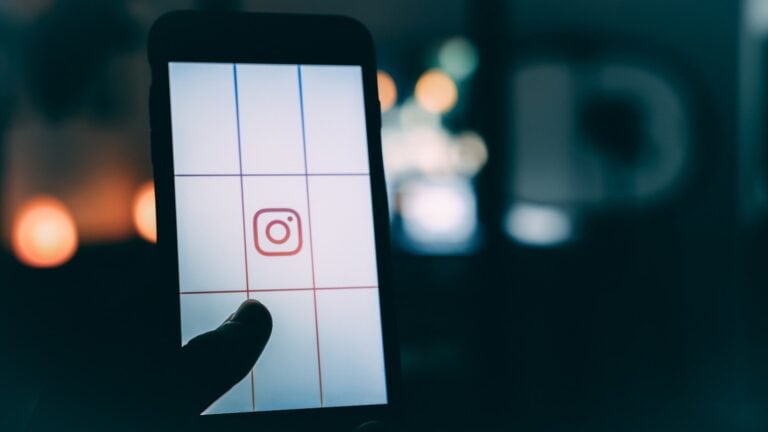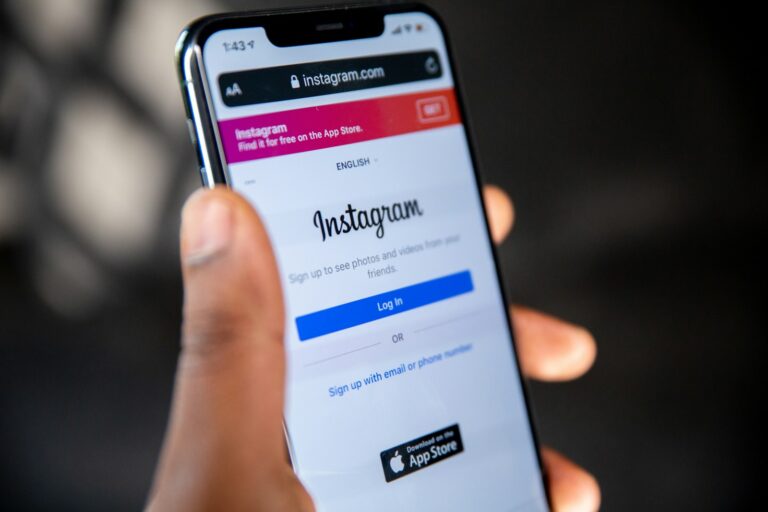Instagram’s Quiet Mode feature helps users manage their time on the app by pausing notifications. For those who want to re-engage with their feeds, turning off Quiet Mode is simple. To disable Quiet Mode on Instagram, go to your profile, tap the menu icon, select Notifications, and toggle off Quiet Mode.
This process takes just a few taps and allows users to receive notifications again. Instagram introduced Quiet Mode to promote digital well-being and help users focus on other activities without constant interruptions from the app.
Users can customize Quiet Mode to fit their schedules. They can set specific times for it to activate automatically, ensuring uninterrupted focus during work or study hours while staying connected during leisure time.
How to Turn Off Quiet Mode on Instagram
Instagram’s Quiet Mode is designed to pause notifications and show your friends that you’re unavailable. If you want to start receiving notifications again, here’s how to disable it.
🔹 On iPhone or Android (Mobile App)
- Open the Instagram app.
- Tap your profile picture (bottom-right).
- Tap the ☰ menu (three lines) in the top-right corner.
- Go to Settings and Privacy.
- Scroll down to Notifications → Quiet Mode.
- Toggle the Quiet Mode switch OFF.
👉 Once off, your notifications will return immediately, and your activity status will no longer show “In Quiet Mode.”
🔹 On Desktop (Web Browser)
- Go to Instagram.com and log in.
- Click your profile picture (top-right).
- Select Settings.
- Go to Notifications.
- Find Quiet Mode and toggle it off.
🔹 Extra Tips
- If you scheduled Quiet Mode (e.g., 10 PM – 7 AM), you’ll need to remove or adjust the schedule under the same settings.
- If you’re still not receiving notifications after turning it off, check your phone’s system notification settings to ensure Instagram notifications are allowed.
✅ Quick Summary:
- Mobile: Profile → Menu → Settings and Privacy → Notifications → Quiet Mode → Toggle Off
- Web: Profile → Settings → Notifications → Quiet Mode → Toggle Off
Key Takeaways
- Quiet Mode pauses Instagram notifications to reduce distractions
- Users can turn off Quiet Mode through the app’s Notification settings
- Customizable schedules allow for balanced social media use
Understanding Quiet Mode on Instagram
Instagram’s Quiet Mode helps users manage their time on the app. This feature pauses notifications and sets an auto-reply status for messages.
The Purpose of Quiet Mode
Quiet Mode aims to reduce digital distractions. It gives users control over their Instagram activity by setting specific times to pause notifications. This feature helps people focus on work, study, or personal time without constant alerts.
Quiet Mode differs from Do Not Disturb settings. It’s specific to Instagram and doesn’t affect other apps. Users can customize their Quiet Mode schedule to fit their daily routines.
The feature also sends an auto-reply to direct messages. This informs others that the user is not actively checking Instagram.
Impact on Social Media Use
Quiet Mode can positively affect social media habits. It encourages mindful app usage and helps combat social media addiction. Users report improved focus and productivity when using this feature.
By reducing constant notifications, Quiet Mode may decrease screen time. This can lead to better sleep patterns and reduced anxiety related to social media use.
The feature also promotes digital wellbeing. It allows users to set boundaries and take breaks from Instagram without deleting the app. This balance helps maintain social connections while prioritizing real-life activities.
Enabling and Disabling Quiet Mode
Instagram’s Quiet Mode feature lets users control notifications and manage their time on the app. Users can easily turn this mode on or off and set custom schedules to fit their needs.
How to Enable Quiet Mode
To turn on Quiet Mode, open Instagram and go to your profile. Tap the three-line menu icon in the top right corner. Select “Settings” and then “Notifications”. Find “Quiet Mode” near the top of the menu and tap it. Toggle the switch to enable Quiet Mode.
When active, Quiet Mode pauses notifications and shows an “In Quiet Mode” status to others. You can customize auto-replies sent to people who message you during this time.
Instagram will ask if you want to set a schedule or turn it on immediately. Choose your preferred option to complete the setup.
How to Disable Quiet Mode
Turning off Quiet Mode follows a similar process. Go to your profile and tap the menu icon. Select “Settings”, then “Notifications”, and find “Quiet Mode”. Toggle the switch to disable it.
You’ll see a popup asking if you want to turn it off now or wait until the scheduled end time. Choose your preferred option.
When you disable Quiet Mode, you’ll start receiving notifications again. Your status will no longer show “In Quiet Mode” to others.
Setting a Schedule for Quiet Mode
Instagram allows users to set a custom schedule for Quiet Mode. This feature is useful for creating a consistent routine.
To set a schedule, go to Quiet Mode settings. Tap “Set schedule” and choose your preferred start and end times. You can set different schedules for weekdays and weekends.
The app will automatically enable and disable Quiet Mode based on your schedule. You can still manually override these settings at any time.
Remember to review and adjust your schedule as needed to maintain a healthy balance between app usage and personal time.
Managing Notifications and Messages
Instagram offers various options to control notifications and messages. Users can customize settings to manage their experience and maintain focus.
Adjusting Notification Settings
Instagram provides granular control over notifications. Users can access these settings by tapping their profile icon, selecting the menu, and choosing “Settings and privacy.” In the Notifications section, they can toggle on or off different types of alerts.
Options include push notifications for likes, comments, and new followers. Users can also customize notification preferences for specific accounts they follow. This allows for prioritizing important updates while minimizing distractions.
Instagram offers time-sensitive notifications for breaking news or live videos. Users can enable or disable these based on their interests and needs.
Using Auto-reply Messages
Auto-reply messages help manage expectations when users are unavailable. To set up an auto-reply:
- Go to Settings
- Select Notifications
- Tap “Messages”
- Enable “Show Your Status”
- Customize the auto-reply message
This feature is particularly useful during busy periods or vacations. It informs contacts that responses may be delayed without leaving messages unanswered.
Auto-replies can be personalized to reflect individual circumstances or professional needs. Users can update these messages as their availability changes.
Controlling Activity Status
Activity status shows when a user was last active on Instagram. To manage this:
- Go to Settings
- Select Privacy
- Tap “Activity Status”
- Toggle the setting on or off
Turning off activity status prevents others from seeing when you’re online. This can help maintain privacy and reduce pressure to respond immediately.
Users can still see others’ activity status even if they hide their own. To completely opt out, they must disable their own status.
Controlling activity status can be useful for managing work-life balance and setting boundaries on social media use.
Customizing Quiet Mode Features
Instagram’s Quiet Mode offers flexible customization options. Users can tailor the feature to fit their schedules and preferences.
Setting Time Limits
Instagram allows users to set specific time limits for Quiet Mode. To adjust these settings:
- Open the Instagram app
- Tap the profile icon
- Go to Settings > Notifications > Quiet Mode
- Select “Set schedule”
- Choose start and end times
Users can create different schedules for weekdays and weekends. This helps maintain a consistent routine while allowing for flexibility on days off.
The app sends reminders when Quiet Mode is about to start. This feature ensures users don’t miss important notifications before the quiet period begins.
Pausing Notifications Temporarily
For quick breaks from notifications, Instagram offers a temporary pause option:
- Access Notifications settings
- Tap “Pause All”
- Choose a duration (15 minutes to 8 hours)
This feature is ideal for short-term focus periods or meetings. Users don’t need to adjust their regular Quiet Mode schedule.
To resume notifications early:
- Go to Notifications settings
- Tap “Turn On Notifications”
The app provides a summary of missed notifications once the pause ends. This helps users catch up on important updates without feeling overwhelmed.
Frequently Asked Questions
Instagram users often have questions about managing Quiet Mode. Here are some common inquiries and their solutions.
How can Quiet Mode be disabled on Instagram for iOS devices?
To turn off Quiet Mode on an iPhone:
- Open Instagram and go to your profile
- Tap the menu icon in the top right
- Select Settings and privacy
- Choose Notifications
- Tap Quiet Mode
- Toggle off the Quiet Mode switch
What is the process for deactivating Quiet Mode on Instagram using an Android phone?
Android users can disable Quiet Mode by:
- Opening Instagram and tapping their profile picture
- Selecting the menu icon
- Going to Settings and privacy > Notifications
- Tapping Quiet Mode
- Switching off the Quiet Mode toggle
Can Quiet Mode on Instagram be turned off permanently, and if so, how?
Users can turn off Quiet Mode permanently by:
- Following the steps to disable Quiet Mode
- Ensuring the toggle is switched off
- Not scheduling any future Quiet Mode sessions
This prevents Quiet Mode from automatically activating again.
Is it possible to disable Quiet Mode for a specific individual on Instagram?
Instagram does not allow users to disable Quiet Mode for specific individuals. Quiet Mode is an all-or-nothing feature that affects all notifications when active.
What steps are involved in turning off scheduled Quiet Mode on Instagram?
To turn off scheduled Quiet Mode:
- Go to Settings and privacy > Notifications > Quiet Mode
- Tap on the scheduled time
- Select “Turn off schedule”
- Confirm the action
This removes any pre-set Quiet Mode schedules.
Why has Quiet Mode been automatically activated on my Instagram account?
Quiet Mode may activate automatically if:
- The user previously set a schedule
- Instagram detects late-night activity (for teen accounts)
- The device’s do not disturb settings are synced with Instagram
Users can check their Quiet Mode settings to identify and adjust any automatic activation triggers.