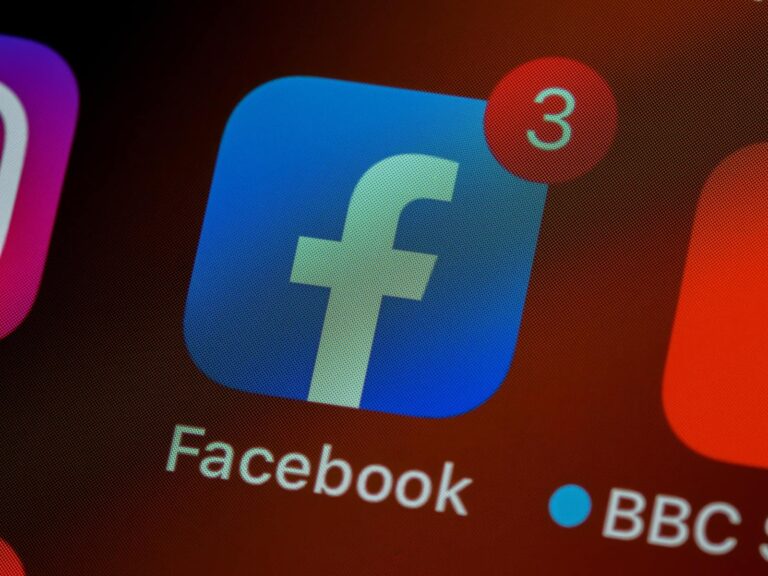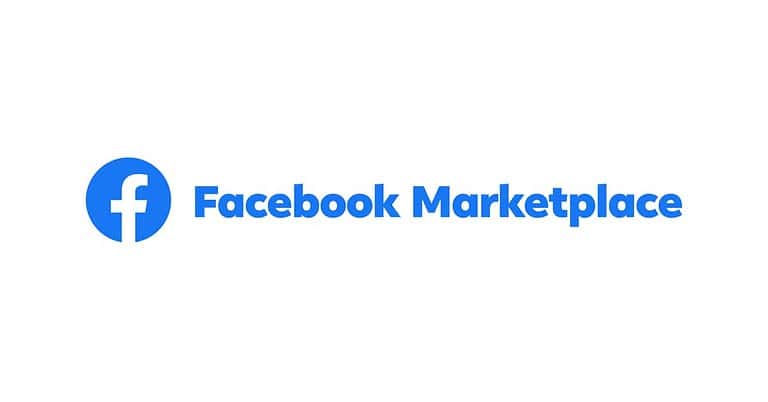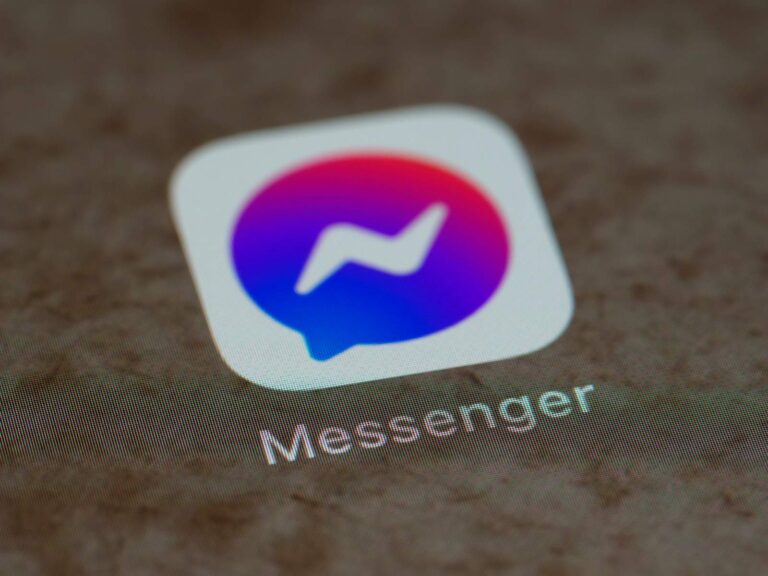Facebook sharing is a powerful way to increase visibility and engagement for your content. By adding a share button to your website or ensuring it’s enabled on your Facebook posts, you can make it easy for visitors to spread your content across their networks. To enable the Facebook share button on your website, you simply need to use Facebook’s Code Configurator where you can paste your URL and generate the necessary code.
Making your Facebook posts shareable requires checking your privacy settings. If you’re wondering why your public post doesn’t have a share option, you may need to edit the audience settings of your post. Sometimes even public posts might not display the share button if they contain certain types of content or if there are temporary issues with Facebook’s platform.
The share button isn’t just convenient for users—it’s essential for businesses and content creators looking to expand their reach. When properly implemented, it can significantly boost your content’s visibility and help you connect with new audiences through the power of social sharing.
Steps To Enable The Facebook Share Button
The Facebook Share Button is a powerful tool that allows users to easily share content from your website to their Facebook timeline, groups, or friends via Facebook Messenger. Unlike the simple “Like” button, the Share button enables users to add personalized messages and reach a broader audience. This guide will walk you through enabling the Facebook Share Button on your website and individual posts.
Understanding the Facebook Share Button
The Share button lets people add a personalized message to links before sharing on their timeline, in groups, or to their friends via a Facebook Message (source: Meta for Developers).
Share Button vs. Like Button
- Share Button: Users can add personal comments and share to timeline, groups, or messages
- Like Button: Simple one-click interaction that appears in friends’ activity feeds
- Reach: Share button typically generates more visibility and engagement
Method 1: Using Facebook’s Official Share Button Plugin
Step 1: Access Facebook’s Developer Tools
- Go to Facebook for Developers
- Navigate to the “Share Button” documentation page
- Click on the “Get Code” or configuration tool
Step 2: Configure Your Share Button
- Enter your URL: Add the webpage URL you want people to share
- Choose layout: Select from these options:
- Button: Standard button with Facebook logo
- Button Count: Shows number of shares
- Box Count: Displays share count above the button
- Set button size: Choose “small” or “large”
- Mobile-friendly: Ensure mobile optimization is enabled
Step 3: Get the Code
Facebook provides two code snippets:
HTML5 Version (Recommended):
<div id="fb-root"></div>
<script async defer crossorigin="anonymous"
src="https://connect.facebook.net/en_US/sdk.js#xfbml=1&version=v19.0"></script>
<div class="fb-share-button"
data-href="https://your-website.com/page-url"
data-layout="button"
data-size="large">
</div>
iframe Version:
<iframe src="https://www.facebook.com/plugins/share_button.php?href=https%3A%2F%2Fyour-website.com%2Fpage-url&layout=button&size=large&width=77&height=28&appId"
width="77"
height="28"
style="border:none;overflow:hidden"
scrolling="no"
frameborder="0"
allowfullscreen="true">
</iframe>
Step 4: Implement the Code
- Add SDK: Place the JavaScript SDK code just after your opening
<body>tag - Insert Button: Add the share button div where you want it to appear
- Customize URL: Replace “your-website.com/page-url” with your actual page URL
- Test: Save and test the button functionality
Method 2: Simple URL-Based Share Button
Creating a Custom Share Button
The Facebook Share button doesn’t require having a Facebook developer account or creating a Facebook app, if you will use it only on your website (source: Tuts and Tips).
HTML Implementation
<a href="https://www.facebook.com/sharer/sharer.php?u=https://your-website.com/page-url"
target="_blank"
rel="noopener noreferrer">
<button>Share on Facebook</button>
</a>
Enhanced Custom Button with Styling
<a href="https://www.facebook.com/sharer/sharer.php?u=https://your-website.com/page-url"e=Your custom message here"
target="_blank"
rel="noopener noreferrer"
class="facebook-share-button">
<img src="facebook-icon.png" alt="Facebook"> Share on Facebook
</a>
CSS Styling Example
.facebook-share-button {
background-color: #1877f2;
color: white;
padding: 10px 15px;
border-radius: 5px;
text-decoration: none;
display: inline-flex;
align-items: center;
gap: 8px;
font-family: Arial, sans-serif;
}
.facebook-share-button:hover {
background-color: #166fe5;
}
Method 3: Using Third-Party Social Sharing Plugins
WordPress Users
Popular WordPress Plugins:
- Social Warfare: Customizable social sharing buttons
- AddThis: Comprehensive sharing solution
- Jetpack: Includes Facebook sharing functionality
- Shared Counts: Lightweight sharing plugin
Installation Process:
- Go to your WordPress admin dashboard
- Navigate to Plugins > Add New
- Search for your chosen social sharing plugin
- Install and activate
- Configure Facebook sharing options in plugin settings
Website Builders
Wix:
- Go to Add > Social > Social Bar
- Add Facebook share button from the social media options
- Customize appearance and positioning
Squarespace:
- Edit the page where you want the share button
- Add a Social Links block
- Configure to include Facebook sharing
Shopify:
- Access your theme editor
- Add social sharing snippet to product or blog templates
- Enable Facebook sharing in theme settings
Method 4: JavaScript-Based Dynamic Sharing
Advanced Dynamic Implementation
function shareOnFacebook(url, title) {
const shareUrl = `https://www.facebook.com/sharer/sharer.php?u=${encodeURIComponent(url)}"e=${encodeURIComponent(title)}`;
window.open(shareUrl, 'facebook-share-dialog', 'width=626,height=436');
}
// HTML Button
<button onclick="shareOnFacebook(window.location.href, document.title)">
Share on Facebook
</button>
jQuery Implementation
$(document).ready(function() {
$('.facebook-share').click(function(e) {
e.preventDefault();
const url = $(this).data('url') || window.location.href;
const title = $(this).data('title') || document.title;
FB.ui({
method: 'share',
href: url,
quote: title
}, function(response){
if (response && !response.error_message) {
console.log('Sharing completed successfully');
} else {
console.log('Error occurred during sharing');
}
});
});
});
Enabling Share Button on Facebook Posts
For Individual Posts
By enabling the share button on your Facebook posts or website, you can increase the reach and visibility of your content (source: UMA Technology).
- Create or edit your Facebook post
- Check privacy settings: Posts set to “Public” automatically have share buttons
- Private posts: Only visible to friends; sharing is limited
- Business pages: Share buttons appear automatically on public posts
For Facebook Pages
- Go to your Facebook Page settings
- Navigate to “General” settings
- Look for “Post Privacy Gating” option
- Ensure posts are set to public for maximum shareability
- Enable “Allow others to share posts from your Page”
Customization Options
Visual Customization
- Button size: Small, medium, or large
- Layout options: Button only, with counter, or box count
- Color scheme: Match your website’s branding
- Custom icons: Use your own Facebook icon designs
Functional Customization
- Pre-filled messages: Add default sharing text
- Tracking: Implement analytics to track sharing activity
- Mobile optimization: Ensure buttons work on all devices
- Loading optimization: Use async loading to prevent page slowdown
Best Practices and Optimization
SEO and Meta Tags
Ensure your pages have proper Open Graph meta tags for better sharing:
<meta property="og:url" content="https://your-website.com/page-url">
<meta property="og:type" content="article">
<meta property="og:title" content="Your Page Title">
<meta property="og:description" content="Brief description of your content">
<meta property="og:image" content="https://your-website.com/image.jpg">
<meta property="fb:app_id" content="your-facebook-app-id">
Performance Optimization
This manner doesn’t add the facebook junk code, that would slow your page (source: Stack Overflow).
Optimization Tips:
- Use the simple URL method for fastest loading
- Load Facebook SDK asynchronously
- Consider lazy loading for below-the-fold buttons
- Minimize HTTP requests by bundling social scripts
User Experience
- Place share buttons prominently but not intrusively
- Use consistent styling across all social buttons
- Ensure buttons are mobile-friendly
- Test sharing functionality regularly
Troubleshooting Common Issues
Share Button Not Appearing
- Check code placement: Ensure JavaScript SDK is loaded before button code
- Verify URL format: Make sure URLs are properly encoded
- Privacy settings: Confirm content is set to public
- Browser testing: Test across different browsers and devices
Sharing Wrong Content
- Update Open Graph tags: Ensure meta tags are current
- Use Facebook Debugger: Test URLs at developers.facebook.com/tools/debug/
- Clear Facebook cache: Force Facebook to re-scrape your page
- Check canonical URLs: Ensure consistent URL structure
Button Styling Issues
- CSS conflicts: Check for conflicting stylesheets
- Responsive design: Test button appearance on mobile devices
- Loading delays: Ensure buttons appear promptly after page load
Analytics and Tracking
Measuring Share Button Performance
- Facebook Analytics: Track sharing activity through Facebook Insights
- Google Analytics: Set up social tracking events
- Custom tracking: Implement JavaScript tracking for detailed analytics
Key Metrics to Monitor
- Number of shares per page/post
- Click-through rates from shared content
- Engagement on shared posts
- Traffic generated from Facebook shares
Conclusion
Enabling the Facebook Share Button is a straightforward process that can significantly increase your content’s reach and engagement. Whether you choose the official Facebook plugin for full functionality or a simple custom implementation for better performance, the Share button is available on web, iOS and Android applications. It is customizable for different languages (source: Tuts and Tips).
The key is choosing the method that best fits your technical requirements, performance needs, and user experience goals. Remember to optimize your content with proper meta tags, test across different devices, and monitor sharing analytics to maximize the effectiveness of your Facebook Share Button implementation.
Key Takeaways
- The Facebook share button can be added to any website using the official Meta Developers Code Configurator tool.
- For Facebook posts to be shareable, they must have public privacy settings and the appropriate audience selection.
- Troubleshooting missing share buttons may involve checking content type restrictions or updating your website’s integration with Facebook’s API.
Understanding Facebook Share Buttons
Facebook’s sharing tools help people spread content across the social network. These buttons are essential for websites looking to increase their reach and engagement.
The Role of the Share Button
The Share button lets people add personalized messages to links before sharing content on their timeline, in groups, or via Facebook Messages. This feature gives users control over how they present content to their audience.
Share buttons serve as powerful distribution tools that can significantly increase a post’s visibility. When someone shares content, it appears in their friends’ feeds, potentially reaching hundreds or thousands of new viewers.
Website owners and content creators benefit greatly from implementing share buttons. They enable:
- Expanded reach beyond your original audience
- Increased engagement with your content
- Higher traffic to your website or page
- Greater brand awareness through social proof
Differences Between Share and Like Buttons
The Share and Like buttons serve different purposes on Facebook. The Like button is a quick way for users to show appreciation for content without actually distributing it to others. It’s a simple one-click endorsement.
The Share button, however, actively promotes content distribution by creating a new post. When users share content, they can:
- Add their own comments or context
- Choose where to post (profile, group, or private message)
- Control the visibility settings
- Reach a broader audience than a simple Like
These differences make sharing more powerful for content distribution. Likes indicate popularity, but shares drive actual traffic and new audiences to content.
Businesses should encourage sharing over liking when possible, as shares typically generate more meaningful engagement and reach.
Enabling the Facebook Share Button on Your Website
Adding a Facebook Share button to your website allows visitors to easily share your content on their Facebook profiles. This simple addition can significantly increase your content’s reach and engagement without requiring complex coding skills.
Acquiring the Share Button Code from Facebook
To get started, you’ll need to obtain the official share button code from Facebook. Visit the Meta for Developers website and navigate to the Share Button section. Here you’ll find the Code Configurator tool which helps generate the proper code.
The process is straightforward:
- Enter the URL you want users to share
- Choose your preferred button layout (standard, button count, or box count)
- Set the width and whether to show friends’ faces
- Select your language preference
After configuring these options, Facebook generates two code snippets: the JavaScript SDK and the button code itself. Both pieces are essential for proper functionality.
Integrating the Share Button into Your Site’s HTML
Once you have the code, it’s time to add it to your website. The integration involves two main steps:
First, place the JavaScript SDK code right after the opening <body> tag in your HTML document. This only needs to be added once per page, even if you’re using multiple Facebook buttons.
<div id="fb-root"></div>
<script async defer crossorigin="anonymous" src="https://connect.facebook.net/en_US/sdk.js#xfbml=1&version=v17.0" nonce="randomString"></script>
Next, insert the button code exactly where you want the share button to appear on your page. This could be at the end of blog posts, product pages, or anywhere you want to encourage sharing.
Testing the Share Button Functionality
Before publishing, it’s crucial to test your Facebook Share button thoroughly. Open your website in different browsers (Chrome, Firefox, Safari) to ensure consistent performance across platforms.
Click the button to verify it opens the Facebook sharing dialog with the correct information. Check that the title, description, and image preview display as expected. If any elements appear incorrect, you may need to adjust your page’s Open Graph meta tags.
For mobile testing, ensure the button directs users to the Facebook app rather than the browser version when possible. This creates a smoother user experience and higher sharing completion rates.
If the button isn’t working properly, verify that both code snippets are correctly implemented and that no JavaScript errors appear in your browser’s console.
Enabling Sharing to Multiple Social Media Platforms
Facebook’s share button is just the beginning. Expanding your content’s reach across different platforms can significantly increase engagement and visibility. Here’s how to set up multi-platform sharing capabilities.
Adding Multiple Social Media Platforms
To expand sharing beyond Facebook, you need to add buttons for other platforms. Start by accessing your website’s sharing settings or plugin options. Most content management systems offer built-in social sharing tools.
Look for the “Social Sharing” or “Share Buttons” section in your website settings. Select the platforms you want to include such as Twitter, LinkedIn, Pinterest, and WhatsApp. These platforms reach different audiences and serve different content-sharing purposes.
For WordPress users, plugins like Social Media Share Buttons make this process simple. After installation, navigate to the plugin settings and check the boxes next to your preferred platforms.
Make sure to arrange the buttons in order of importance. Most websites place Facebook first, followed by Twitter and LinkedIn due to their high usage rates.
Customizing Share Buttons for Different Platforms
Each social platform has unique sharing requirements and display options. Customization ensures optimal performance across all channels.
Adjust the size and appearance of your share icons to match your website’s design. Most sharing tools allow you to choose between text links, round buttons, square buttons, or branded icons.
For Twitter sharing, customize the pre-populated message to include relevant hashtags and your username. This increases discoverability and proper attribution.
LinkedIn sharing works best with professional content, so configure these buttons to appear prominently on business-related pages. For Pinterest, enable image sharing capabilities since this platform is visually driven.
Consider using floating share buttons that stay visible as users scroll through your content. This increases the likelihood of sharing at any point during content consumption.
Test your buttons on mobile devices to ensure they display correctly and don’t interfere with the user experience on smaller screens.
Optimizing the User Experience for Sharing
Creating an effective sharing experience requires thoughtful design and strategic placement. When users can easily find and use share buttons, your content reaches a wider audience naturally.
Positioning Your Share Buttons for Maximum Visibility
The location of your Facebook share buttons significantly impacts their usage rates. Place buttons where users naturally look or pause during their browsing journey.
Top-performing positions include:
- Above the fold – visible without scrolling
- End of content – after users finish reading
- Floating sidebar – follows users as they scroll
- Within content breaks – strategically placed between paragraphs
A Facebook share button should never compete with primary content but complement it instead. Mobile optimization is crucial as more than 80% of social sharing happens on mobile devices.
Test different positions with analytics tools to determine what works best for your specific audience. Some websites see up to 30% higher engagement with floating buttons compared to static ones.
Design Considerations for Share Buttons
The visual design of share buttons plays a crucial role in user engagement. Clean, recognizable buttons with the official Facebook blue color and logo tend to perform best.
Size matters – buttons should be:
- Large enough to tap on mobile (at least 44x44px)
- Visually distinct from surrounding elements
- Properly spaced to prevent accidental clicks
Include a share count when numbers are impressive, as social proof encourages additional sharing. For lower counts, consider hiding numbers to avoid negative social proof.
Animation effects like subtle hover states can increase click-through rates by up to 15%. However, accessibility considerations must be addressed, including keyboard navigation and screen reader compatibility.
The button text should clearly communicate the action. “Share on Facebook” performs better than generic “Share” labels according to best practices for implementing Facebook sharing.
Troubleshooting Common Issues with Facebook Share Buttons
When Facebook share buttons don’t work properly, users may face several common problems that can be resolved through specific troubleshooting steps. Privacy settings and technical issues often lie at the root of most sharing difficulties.
Solving Integration Problems
Facebook share button integration issues typically occur during initial setup or after website updates. If the button doesn’t appear on your site, first verify you’ve added the correct Facebook SDK code to your page. The SDK must be placed before the closing </body> tag in your HTML.
Check that your website’s domain is properly configured in your Facebook Developer account. Unconfigured domains may prevent buttons from displaying correctly. You can verify this in the Facebook App Dashboard under Settings > Basic.
Privacy settings can also affect integration. If content isn’t being shared properly, ensure the page is set to “public” visibility. As one user noted, privacy settings can restrict sharing capabilities if posts are limited to “friends only.”
For WordPress users experiencing integration problems, try disabling and re-enabling the share button plugin, as some forums suggest there might be bugs requiring plugin updates.
Addressing Share Button Malfunction
When share buttons appear but don’t function correctly, first use Facebook’s Sharing Debugger tool to identify issues. This tool can reveal problems with Open Graph meta tags that control how content displays when shared.
One common malfunction occurs when buttons don’t display content properly. This often happens because of missing or incorrect Open Graph tags. Using the “see this in share dialog” option in the debug tool helps confirm if content displays correctly.
Clear your browser cache and cookies if buttons suddenly stop working. Sometimes old data interferes with proper button functionality.
Try temporarily disabling other social media plugins which may conflict with Facebook’s share button functionality. According to some user reports, toggling the “allow users to share posts” setting resolves issues when the share button disappears despite public content settings.
For persistent malfunctions, try implementing the button using a different method. Facebook offers several implementation options including the Share Dialog, the Feed Dialog, and simple URL sharing.
Maintaining and Updating Your Share Buttons
Once you’ve enabled Facebook share buttons on your page, regular maintenance ensures they continue to function properly and effectively drive engagement. Keeping track of performance and adapting to platform changes are essential practices for long-term success.
Keeping Track of Performance Analytics
Facebook provides built-in analytics tools that help track how share buttons perform over time. Page administrators should regularly check these metrics through Facebook Insights to understand user engagement patterns.
Key metrics to monitor include:
- Click-through rates on shared content
- Conversion rates from shares to website visits
- Engagement levels on shared posts
- Geographic distribution of users sharing content
Analytics data helps determine which content resonates most with audiences. By examining these patterns, page owners can refine their content strategy to encourage more sharing activity.
Setting up a monthly review schedule helps identify trends and anomalies in sharing behavior. Many businesses create simple dashboards to visualize this data for easier interpretation.
Updating Buttons to Reflect Changes in Social Media Platforms
Facebook frequently updates its platform features and design elements, requiring regular maintenance of share buttons. When Facebook releases updates, buttons may need adjustments to maintain functionality.
Platform changes that commonly affect share buttons include:
- API modifications that change how buttons connect to Facebook
- New sharing formats or capabilities
- Updated privacy settings that affect sharing permissions
- Design refreshes that alter button appearance
To stay current, page administrators should check for updates to the Facebook developer documentation at least quarterly. When changes occur, testing share buttons across multiple devices and browsers ensures consistent functionality.
After making updates, always remember to clear cache on test devices. This prevents outdated versions from displaying and confirms the changes are working properly.
Frequently Asked Questions
Facebook’s share button functionality can sometimes confuse users when it seems to disappear or doesn’t work as expected. The following questions address common issues and solutions for enabling and managing share options across different Facebook features.
How can I activate the share option for posts on my Facebook page?
To enable sharing on your Facebook page posts, you need to check your privacy settings. Go to your page settings and look for the “Privacy” section.
Make sure your posts are set to “Public” as private or limited visibility posts cannot be shared. If managing a business page, this option should be enabled by default for maximum reach.
You can also enable the share button by clicking the three dots next to your post and selecting the appropriate sharing permissions.
What steps are needed to enable sharing for my stories on Facebook?
Facebook Stories have different sharing settings than regular posts. To enable sharing for stories, users should tap on the settings icon before publishing.
Select “Story Settings” and toggle on the “Allow Resharing” option. This permits followers to share the story to their own stories or send it as a message.
Remember that stories will still disappear after 24 hours, even when shared by others.
What is the process for allowing share functionality in a Facebook group I manage?
Group administrators can control share settings through the group management panel. Navigate to “Group Settings” and look for the “Posting Permissions” section.
Adjust the “Allow Members to Share Group Content” setting to enable sharing. For private groups, sharing may be limited to only within the group or completely disabled.
Administrators may need to balance privacy concerns with content reach when determining appropriate share settings.
How do I resolve the issue when the share button is not visible on my Facebook page post?
When the share button isn’t visible on a page post, first check if the content was posted as “Public.” Private or restricted posts won’t display share options.
For business pages, try refreshing the page or clearing your browser cache as this often resolves display issues with the share button.
If the problem persists, ensure you’re using the latest version of the Facebook app or try accessing the page through a different browser or device.
In situations where there is no share button, how can I share someone else’s Facebook post?
When a share button is missing, users can click the three dots or downward arrow at the top right of a post to access additional options. The share option may be located there instead.
If sharing options are still not available, the post creator likely has restricted sharing through their privacy settings. In this case, users cannot share the post directly.
As an alternative, users can take a screenshot or copy the post link (if available) and create a new post with this content, while crediting the original source.
Where can I find the option to adjust share settings for individual Facebook posts?
Individual post share settings can be adjusted when creating the post or afterward. Click the audience selector (usually shown as a globe, friends icon, or padlock) before posting.
For existing posts, click the three dots in the top right corner of the post and select “Edit Privacy” or “Edit Audience” to modify who can see and share the content.
Facebook also offers additional customization through their developer tools for websites wanting to implement Facebook share buttons directly.