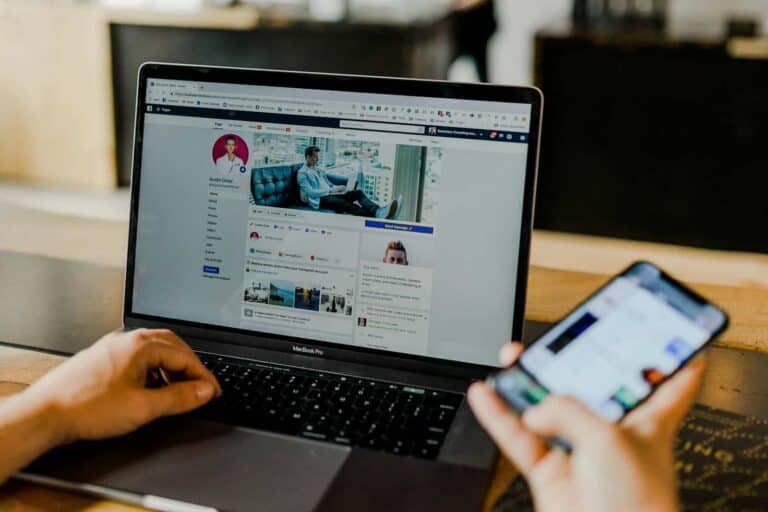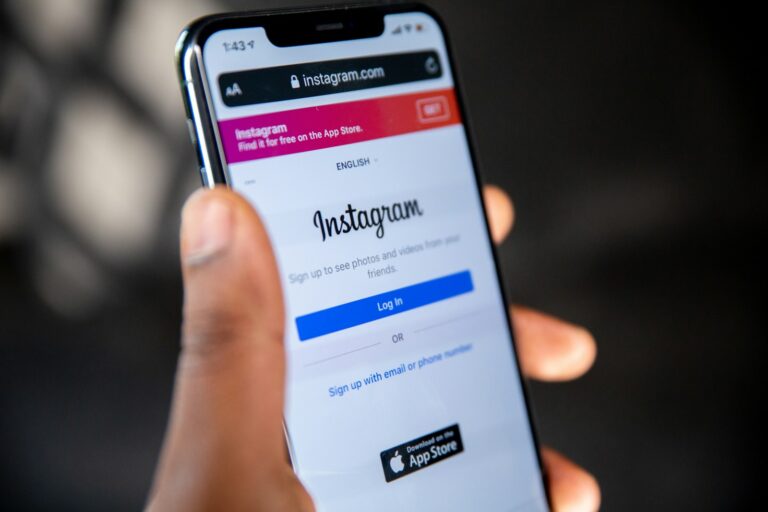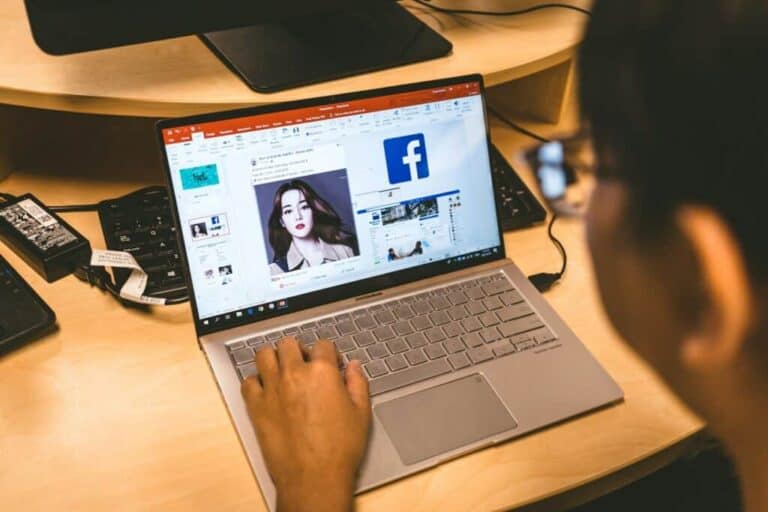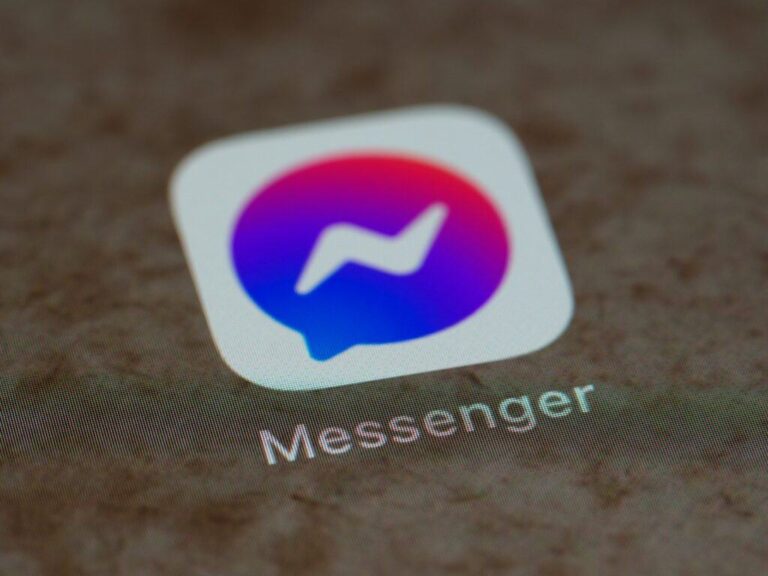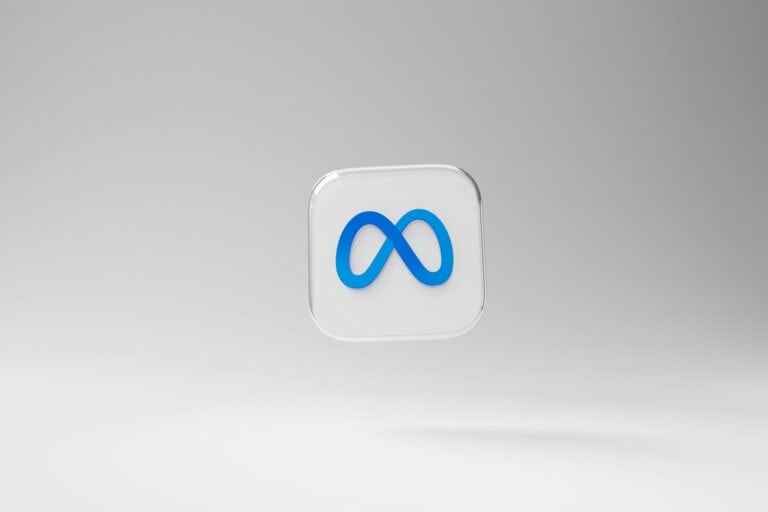Thinking about deleting Facebook? You’re not alone. Many iPhone users seek to reduce social media use or protect their privacy by removing their accounts. To delete your Facebook account on iPhone, go to Menu > Settings & privacy > Settings, then scroll to Accounts Center, select Account ownership and control, and tap Delete account.
The process is straightforward but permanent. When you delete your Facebook account, you’ll lose access to your profile, photos, posts, and connections. Facebook offers a grace period where you can change your mind, but eventually, all your data will be removed from their servers.
Before taking this step, consider downloading your data and informing close contacts about alternative ways to stay in touch. Some users prefer to temporarily deactivate their accounts instead of permanent deletion, which you can do in less than 60 seconds while keeping your data intact for when you might want to return.
How To Delete Your Facebook Account on iPhone
Here are the step-by-step instructions to delete your Facebook account on an iPhone:
⚠️ Note: Deleting your Facebook account is permanent after 30 days. All your posts, messages, and data will be lost unless you cancel the deletion within that time.
✅ Steps to Permanently Delete Your Facebook Account:
- Open the Facebook app on your iPhone.
- Tap the menu icon (☰) — usually at the bottom right.
- Scroll down and tap Settings & privacy, then tap Settings.
- Under Account Center, tap See more in Account Center.
- Choose Personal details → then tap Account ownership and control.
- Tap Deactivation or deletion.
- Select the account you want to delete (if you have multiple connected accounts).
- Choose Delete account and tap Continue.
- Facebook will offer options like downloading your data or switching to deactivation — scroll down and tap Continue to account deletion.
- Enter your password when prompted and confirm the deletion.
What Happens Next?
- Your account enters a 30-day grace period.
- If you log in again during that time, you can cancel the deletion.
- After 30 days, your account and data will be permanently deleted and cannot be recovered.
Key Takeaways
- Deleting your Facebook account on iPhone requires accessing the Accounts Center settings and following the deletion confirmation steps.
- The deletion process includes a grace period where you can log back in to cancel the deletion before your account is permanently removed.
- Consider downloading your Facebook data and informing contacts before deletion to preserve important information and connections.
Understanding Account Ownership and Control
Facebook gives users control over their accounts through specific settings that determine who can access their information and how their data is managed. These controls are crucial for maintaining privacy and security when using the platform.
The Role of the Facebook Account in Social Media
Facebook accounts serve as digital identities across Meta’s family of apps. They store personal information, content, and connections that users have built over time.
When considering account deletion, it’s important to understand that your Facebook account may be linked to other services. Many websites and apps allow users to log in using Facebook credentials, which creates connections between platforms.
Users can manage these connections through privacy settings. The Account Ownership and Control section provides tools to:
- Review connected apps and websites
- Manage login permissions
- Control data sharing between services
Facebook’s terms of service give users rights to their content, but Meta maintains infrastructure control. This distinction matters when deciding between deactivation and permanent deletion.
Meta Accounts Center and Its Implications
The Meta Accounts Center is a unified control panel for managing services across Meta’s platforms, including Facebook, Instagram, and WhatsApp. This centralized system affects how account deletion works.
When accessing deletion options on an iPhone, users must navigate to Settings & Privacy > Settings > Accounts Center > Personal details > Account ownership and control. From there, they can select “Deactivation or deletion” to begin the process.
The Accounts Center offers two primary options:
- Temporary deactivation: Hides your profile but preserves data
- Permanent deletion: Removes all content and personal information
Meta implemented a 30-day grace period for account deletion. During this time, logging in will cancel the deletion process. This safety feature prevents accidental loss of account access.
Users should download their information before deletion using the “Download Your Information” tool. This creates a backup of photos, posts, and other content that would otherwise be lost.
Pre-Deletion Considerations
Before permanently deleting a Facebook account on iPhone, users should take several important steps to preserve their data and understand how deletion affects connected services. Proper preparation ensures a smooth transition away from the platform.
Backing Up Your Data
Facebook stores years of photos, messages, and memories that users might want to keep. To save this content before deletion, users can download a copy of their information through the Facebook settings.
To back up Facebook data on iPhone:
- Open the Facebook app
- Tap the Menu (three lines) in the bottom right
- Scroll to Settings & Privacy > Settings
- Find “Your Facebook Information”
- Select “Download Your Information”
Users can select which data types to download (photos, posts, messages) and choose a date range. Facebook will create an archive and send a notification when it’s ready to download. This process may take several hours or days depending on account size.
Unlinking Facebook from Other Apps and Services
Many apps and websites allow login through Facebook credentials. Before deletion, users should identify and change login methods for these services.
To find connected apps:
- Go to Settings & Privacy > Settings
- Tap “Apps and Websites”
- Review all connected applications
For each connected service, users should:
- Create new login credentials where needed
- Update payment information if Facebook Pay was used
- Remove Facebook permissions from third-party apps
This step prevents future login issues with favorite services. Some users may be surprised by how many services they’ve connected to Facebook over the years.
Understanding the Implications for Messenger and Connected Apps
Deleting a Facebook account affects access to Messenger and other Facebook-owned services. Users should consider how deletion impacts their broader social network.
Impact on Facebook services:
| Service | Effect of Facebook Deletion |
|---|---|
| Messenger | Chat history deleted; account deactivated |
| Remains active if separately created | |
| Remains active; linked profile info may change | |
| Marketplace | Listings and activity removed |
| Ads/Business | Business pages require separate management |
Friends will no longer be able to contact the user through Messenger after deletion. If the user wants to keep Messenger access without Facebook, they should consider deactivation instead of deletion.
Some Facebook data may remain visible to others temporarily even after deletion, especially content shared in groups or with friends.
Steps to Delete Facebook Account on iPhone
Deleting a Facebook account through an iPhone requires navigating through specific settings in the app. The process involves two main steps that users must follow carefully to ensure their account is properly deleted.
Accessing Account Settings on the Facebook App
To begin the deletion process, users need to open the Facebook app on their iPhone. They should tap the menu button (three horizontal lines) located in the bottom right corner of the screen.
From the menu, they need to scroll down and select Settings & Privacy, then tap Settings.
Next, they should navigate to See more in Accounts Center which contains the account management options. This section houses all the critical controls for managing their Facebook presence.
Some users might need to enter their Password at this stage to verify their identity. This security measure ensures that only the account owner can make such significant changes.
Requesting Account Deletion
Once in the Accounts Center, users should locate and select the Accounts ownership and control settings. This area contains the options for managing account access.
From there, they can select the option to delete their account permanently. Facebook will present information about what happens when an account is deleted.
Users should be aware that:
- Account deletion is permanent after the grace period
- Personal information and posts will be removed
- Messages sent to friends may remain in their inboxes
- Downloaded data will not be automatically deleted from their iPhone Storage
After reviewing this information, they can confirm their decision to permanently delete their Facebook account. Facebook typically offers a recovery period of 30 days during which users can log back in to cancel the deletion.
Alternatives to Account Deletion
If you’re not ready to permanently delete your Facebook account, there are less drastic options. These alternatives let you take a break or increase your privacy while keeping your account intact for future use.
Temporarily Deactivate Facebook Account
Temporarily deactivating your Facebook account is a middle-ground solution that hides your profile without permanent deletion. When you deactivate your Facebook account, your profile becomes invisible to other users.
To deactivate on iPhone:
- Open the Facebook app
- Tap the menu icon (three lines)
- Scroll down and tap Settings & Privacy > Settings
- Select Account Ownership and Control
- Tap Deactivation and Deletion
- Choose Deactivate Account
Messages and comments disappear, but all data remains stored. Users can reactivate Facebook anytime by simply logging back in with their credentials.
Adjusting Privacy Settings for Greater Control
Modifying privacy settings allows users to maintain their Facebook presence while limiting data exposure and controlling who sees their content.
To adjust privacy settings on iPhone:
- Tap the menu icon (three lines)
- Select Settings & Privacy > Settings > Privacy
- Review each section including:
- Posts: Control who can see future and past posts
- Profile information: Manage visibility of profile details
- Blocking: Restrict specific people from contacting you
Users should also review apps connected to Facebook and revoke permissions where necessary. The Privacy Checkup tool guides users through important privacy settings in a step-by-step process.
Regular privacy audits help maintain control without the need for account deletion or deactivation.
Post-Deletion Actions
After deleting your Facebook account, there are important steps to take to ensure your digital privacy and confirm the deletion process worked correctly. These actions help you maintain control over any remaining personal data.
Confirmation of Account Deletion
Once you’ve permanently deleted your Facebook account, you should receive an email confirmation from Facebook. This email serves as proof that your deletion request was processed.
If you don’t receive this confirmation within 24 hours, check your spam folder. You can also verify deletion by attempting to log in to Facebook after the 30-day grace period. A successful deletion will prevent any login attempts.
Some users report contacting Meta through their Help Center if confirmation issues arise.
Remember that Facebook’s full deletion process takes up to 90 days to complete, though your profile becomes invisible to others immediately after the 30-day grace period.
Managing Personal Data Post-Deletion
Even after account deletion, some personal data might remain in Facebook’s systems. Users should be aware that certain information like messages sent to friends will remain in their inboxes.
Before deletion, it’s wise to:
- Download a copy of your Facebook data
- Revoke access to any apps or services connected to your Facebook login
- Clear browsing data related to Facebook from your iPhone
Facebook’s policy states they retain some anonymized data even after account deletion. This typically includes IP addresses and some usage information, though it’s no longer connected to your identity.
For enhanced privacy, consider changing passwords on accounts that previously used Facebook login services. Some users also clear cookies and browsing history on their iPhones to remove all Facebook-related tracking.
Impact on Content and Contacts
Deleting a Facebook account affects all the content you’ve created and your connections with others. Understanding these implications helps you make an informed decision and prepare accordingly.
What Happens to Your Posts and Messages
When you permanently delete your Facebook account, all your posts, photos, and videos will be removed from the platform. This deletion is irreversible after the grace period ends. Facebook does allow you to download a copy of your data before deletion, which includes posts, photos, and videos you’ve shared.
Messages sent through Facebook Messenger present a unique situation. While your messages disappear from your view, copies remain in your friends’ inboxes. They will still see past conversations, but your profile picture will change to a generic icon.
Comments you’ve made on other people’s posts will remain visible but will appear from an “Facebook User” rather than your name. Any groups you’ve created will need a new admin, or they’ll be disbanded when your account is deleted.
Effect on Your Friends List and Comments
Your entire friends list will lose connection to your profile when you delete your account. Friends won’t be able to tag you, invite you to events, or find you in searches. This can impact your social networking significantly, especially if Facebook is your primary means of staying connected.
If you’ve used Facebook to log into other apps and services, you’ll need to create new login credentials for these platforms. It’s important to disconnect Facebook from these third-party services before deletion.
Business pages you manage will need new administrators assigned before account deletion. Otherwise, these pages may become inaccessible. Similarly, any Facebook events you’ve created will remain, but you’ll no longer be listed as the host.
Remember that deleting is different from deactivating. With deactivation, your profile becomes temporarily invisible but all connections remain intact when you return.
Frequently Encountered Issues
Deleting a Facebook account on iPhone can sometimes lead to unexpected challenges. Users may face technical problems during the deletion process or need to recover access to their accounts after having second thoughts.
Troubleshooting Deletion Delays and Errors
When trying to delete a Facebook account, users sometimes encounter error messages or extended processing times. These issues can be frustrating but often have solutions.
If the deletion option isn’t appearing, users should ensure they’re using the latest version of the Facebook app. Outdated apps may not display the current account management options.
Connection problems can also interrupt the deletion process. Switching from mobile data to a stable Wi-Fi connection often resolves this issue.
Some users report being stuck in a loop when trying to access the deletion page. In such cases, they should:
- Clear the app cache
- Restart their iPhone
- Try the process using a mobile browser instead of the app
Facebook typically enforces a 30-day grace period before permanent deletion. During this time, any login attempt will cancel the deletion request.
Dealing with Regain of Account Access
Users who change their minds about deleting their accounts have options to recover access, but timing is critical.
Within the 30-day grace period, regaining access is straightforward. Users simply need to log back into their accounts using their existing credentials to cancel the deletion process.
If a user mistakenly initiated account deletion instead of deactivation, they can still recover their profile and data during this period. After logging in, Facebook will ask if they want to cancel the deletion request.
For those who simply wanted a temporary break, deactivation might be more appropriate than deletion. Deactivated accounts can be reactivated at any time by logging in again.
If privacy concerns prompted deletion, users should remember to disconnect Facebook from other apps before finalizing the process. This prevents unexpected access issues with third-party services.
Frequently Asked Questions
Facebook account management on iPhones involves specific processes for both temporary deactivation and permanent deletion. Users often have questions about data retention, alternative methods, and troubleshooting common issues.
What are the steps to permanently delete a Facebook account using an iPhone?
To permanently delete a Facebook account on iPhone, users need to access their account settings. First, open the Facebook app and tap on the menu icon (three horizontal lines).
Next, scroll down and tap on “Settings & Privacy,” then select “Settings” and scroll to “Personal Information.” From there, select “Account Ownership and Control.”
Choose “Deactivation or deletion” and select the account. Then tap Delete account followed by “Continue.” Users will need to enter their password and follow the on-screen instructions to complete the process.
Can one deactivate their Facebook account temporarily through an iPhone app?
Yes, users can temporarily deactivate their Facebook account through the iPhone app. This option allows people to take a break without permanently removing their profile.
To deactivate, follow the same initial steps as deletion by going to “Settings & Privacy” then “Settings.” Scroll to find “Account Ownership and Control” and select “Deactivation or deletion.”
Choose the “Deactivate Account” option instead of deletion. Facebook will retain the user’s information, and they can reactivate by simply logging back in whenever they wish.
Is there a way to delete a Facebook account directly from the iPhone’s Facebook application?
Yes, the Facebook account can be deleted directly through the iPhone app. The process involves accessing the account settings within the application itself.
Users should tap the menu icon, go to “Settings & Privacy,” then “Settings,” and navigate to “Personal Information.” From there, they can select “Account Ownership and Control” and choose “Deactivation or deletion.”
This method provides full deletion capabilities without requiring users to visit Facebook’s website on a browser.
What should be done if the option to delete a Facebook account is not available on an iPhone?
If the deletion option isn’t visible in the app, users should try updating the Facebook application to the latest version. Outdated apps sometimes lack current features.
Another solution is to use Safari or another mobile browser to visit the Facebook Help Center and access the deletion page directly. This bypasses any app limitations.
Users can also delete their Facebook account in iPhone Settings by going to Settings > Facebook, tapping their name, and selecting “Delete Account.”
How can one ensure all data is removed when deleting a Facebook account from an iPhone?
Before deleting, users should download a copy of their Facebook data. This option is available in Settings under “Your Facebook Information.”
Users should also review linked apps and services that use Facebook login and establish alternative login methods. This prevents losing access to those services.
After initiating deletion, users must avoid logging back in during the 30-day grace period, as this cancels the deletion request and reactivates the account.
Are deletion and deactivation processes different on Facebook’s iPhone application?
Yes, the processes have significant differences. Deactivation is temporary and preserves all account data, allowing users to return whenever they choose.
Deletion, conversely, permanently removes the account and all associated data after a 30-day waiting period. This action cannot be undone once the grace period expires.
Both options are accessed through the same menu path in the iPhone app, but they serve very different purposes depending on the user’s intentions.