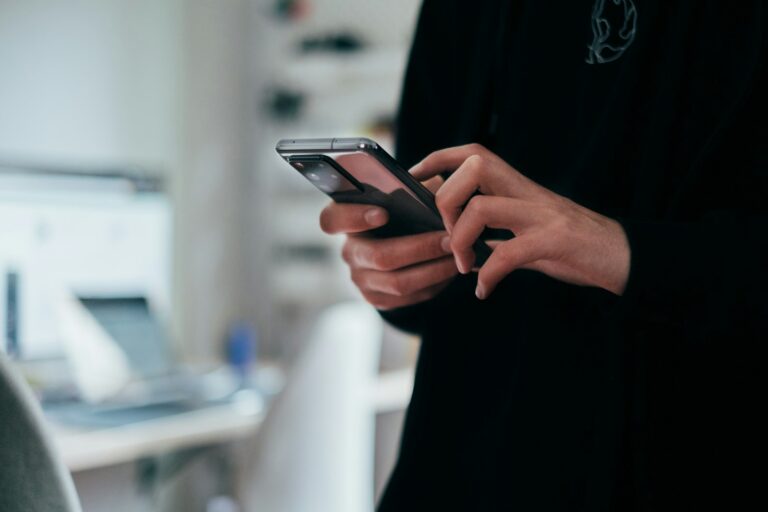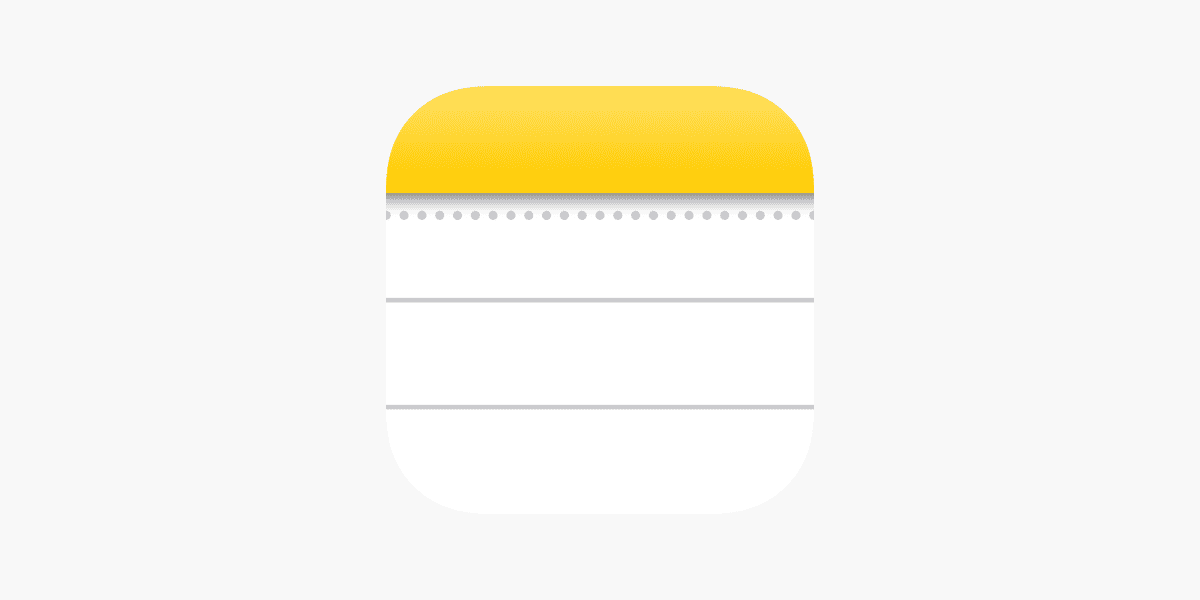
Accidentally deleting important notes on your iPhone can be stressful, but there are several ways to recover them. The Recently Deleted folder in the Notes app keeps deleted notes for up to 30 days, allowing users to easily restore lost information. This feature provides a safety net for those moments of accidental deletion or hasty clean-ups.
For notes older than 30 days or those not found in the Recently Deleted folder, other recovery options exist. Users can restore notes from iCloud backups or access them through iCloud.com. These methods offer additional chances to retrieve valuable information that might otherwise be lost forever.
iPhone users who regularly create and manage notes should familiarize themselves with these recovery techniques. Understanding how to navigate the Notes app and utilize iCloud features can save time and prevent frustration when important information needs to be retrieved quickly.
Recover Permanently Deleted Notes on iPhone: The Complete Guide (2025)
Accidentally deleted an important note on your iPhone — and even emptied the “Recently Deleted” folder? Don’t panic. In most cases, your notes can still be recovered using iCloud, iTunes backups, or specialized recovery software.
This guide walks you through every reliable method to restore permanently deleted notes on iPhone.
🔍 Step 1: Check the “Recently Deleted” Folder
Before doing anything advanced, start with the simplest step.
- Open the Notes app.
- Tap Folders → Recently Deleted.
- Look for your missing note.
- Tap Edit, select the note, and choose Move To… → pick your desired folder.
⏳ Notes remain in the “Recently Deleted” folder for 30 days before being permanently removed.
(Source: Apple Gazette)
☁️ Step 2: Recover from iCloud.com
If your notes were synced to iCloud, there’s a good chance they can be recovered from the web version.
Steps:
- Go to iCloud.com and sign in with your Apple ID.
- Click Notes.
- Check all folders — including Recently Deleted.
- If you find your missing note, copy its contents or email it to yourself.
💡 iCloud keeps a separate version of Notes, so even if it’s gone from your iPhone, it might still exist on the cloud.
(Source: SimplyMac)
💾 Step 3: Restore from an iCloud Backup
If the note was deleted more than 30 days ago, you can restore an older backup that contains it.
Steps:
- Go to Settings → [Your Name] → iCloud → iCloud Backup.
- Check the date of your last backup — it should be from before the note was deleted.
- Go to Settings → General → Transfer or Reset iPhone → Erase All Content and Settings.
- After reset, choose Restore from iCloud Backup and sign in with your Apple ID.
- Select the backup that contains your deleted notes.
⚠️ This will replace your current data with the contents of the chosen backup.
(Source: AppGeeker)
💻 Step 4: Restore from an iTunes or Finder Backup
If you regularly back up your iPhone to your computer, you can restore deleted notes from one of those backups.
Steps:
- Connect your iPhone to your Mac or PC.
- Open Finder (macOS Catalina or later) or iTunes (Windows/macOS Mojave or earlier).
- Select your device.
- Click Restore Backup and choose a backup that predates the deletion.
- Wait for the process to complete, then check your Notes app.
💡 This method restores all data from that backup — not just Notes.
(Source: iSumsoft)
🧠 Step 5: Use Third-Party iOS Recovery Software
If no backups are available, third-party recovery tools can often extract deleted notes directly from your iPhone’s storage.
Popular options:
- iMobie PhoneRescue
- Dr.Fone – Data Recovery (iOS)
- Tenorshare UltData
- iMyFone D-Back
How to use:
- Download and install the recovery tool on your computer.
- Connect your iPhone via USB.
- Choose Recover from iOS Device or Recover from iCloud/iTunes Backup.
- Scan for deleted Notes.
- Preview and restore the ones you need.
🧩 These tools can sometimes recover notes deleted months ago, even if they’re not in iCloud or backups.
(Source: MobiKin)
🛡️ Step 6: Check for Notes Synced to Other Accounts
Sometimes, Notes are synced with other email accounts (like Gmail, Yahoo, or Outlook).
Steps:
- Go to Settings → Mail → Accounts.
- Tap each account and ensure Notes is toggled ON.
- Return to the Notes app and check if the missing note reappears under that account’s folder.
🧭 Step 7: Prevent Future Data Loss
To avoid losing notes permanently again:
- Enable iCloud Notes sync:
Go to Settings → [Your Name] → iCloud → Notes → ON. - Regularly back up your iPhone (iCloud or iTunes).
- Avoid deleting Notes from the Recently Deleted folder unless sure.
- Consider exporting critical notes to email or PDF.
✅ Final Thoughts
Even if Notes are “permanently deleted,” they’re often still recoverable — especially if you act quickly and have backups enabled.
Start with iCloud.com and backup restoration, and if those fail, third-party recovery tools offer a strong last resort.
Sources:
- SimplyMac – Recover Permanently Deleted Notes on iPhone
- AppGeeker – How to Recover Permanently Deleted Notes on iPhone
- MobiKin – 4 Easy Ways to Recover Permanently Deleted Notes on iPhone
- iSumsoft – How to Recover Permanently Deleted Notes on iPhone
- Apple Gazette – How to Recover Deleted Notes on iPhone
Key Takeaways
- The Recently Deleted folder stores deleted notes for 30 days
- iCloud backups and iCloud.com provide additional recovery options
- Regular backups and familiarity with recovery methods enhance data security
Understanding the Structure of the Notes App on iOS
The Notes app on iOS offers a straightforward organization system for creating and managing digital notes. Users can create, edit, and organize text notes, checklists, and other content types within a folder-based structure.
Navigating the Notes App
The Notes app interface consists of a main screen displaying folders and notes. Users can create new folders to organize notes by tapping the “New Folder” option. The app supports nested folders for more detailed organization. To create a new note, users tap the compose button in the bottom right corner.
Notes can contain text, images, sketches, and attachments. The app provides formatting options like bold, italic, and bullet points. Users can pin important notes to the top of their list for quick access. The search function helps find specific notes by keywords or content.
How the Recently Deleted Folder Works
The Recently Deleted folder acts as a safety net for accidentally deleted notes. When a user deletes a note, it moves to this folder instead of being permanently erased. Notes remain in the Recently Deleted folder for 30 days before automatic permanent deletion.
To recover a note from this folder:
- Open the Notes app
- Tap “Folders” to view all folders
- Select “Recently Deleted”
- Choose the note to recover
- Tap “Recover” to move it back to its original location
Users can also manually delete notes from this folder to remove them permanently before the 30-day period ends.
Differences Across iOS Versions
iOS updates have brought changes to the Notes app’s functionality and interface. iOS 15 introduced tags for easier note organization and categorization. Users can add multiple tags to a single note, improving searchability.
Older iOS versions may lack certain features like:
- Collaborative note sharing
- Locked notes with password protection
- Scanning documents directly within the app
Recent iOS versions offer improved syncing capabilities across devices using iCloud. This ensures notes remain up-to-date on all linked Apple devices. The app’s interface has also been refined for better usability on different screen sizes, from iPhones to iPads.
Methods to Recover Deleted Notes on iPhone
iPhone users have several options to retrieve lost notes. These methods range from built-in features to third-party tools, offering varying levels of complexity and success rates.
Recovering Notes from iCloud
iCloud offers a straightforward way to recover deleted notes. Users can access their iCloud account on a web browser or through the Notes app on their iPhone. To recover notes from iCloud:
- Go to iCloud.com and sign in
- Click on Notes
- Look for the “Recently Deleted” folder
- Select the notes to restore
- Click “Recover”
Notes in the “Recently Deleted” folder stay there for 30 days before permanent deletion. This method works best for notes deleted within the past month.
Using iTunes Backup
iTunes backups provide another reliable option for note recovery. This method requires a computer with iTunes and a previous backup of the iPhone. To recover notes using iTunes:
- Connect the iPhone to the computer
- Open iTunes
- Select the device
- Click “Restore Backup”
- Choose the most recent backup containing the deleted notes
This process replaces all current data on the iPhone with the backup data. Users should create a new backup before proceeding to avoid losing recent changes.
Leveraging iPhone Data Recovery Tools
Third-party data recovery tools offer a more advanced solution for retrieving permanently deleted notes. These tools can scan the iPhone’s storage and recover data that’s no longer accessible through standard methods. Popular options include:
- Dr.Fone
- EaseUS MobiSaver
- PhoneRescue
To use these tools:
- Download and install the recovery software
- Connect the iPhone to the computer
- Run a scan on the device
- Select the notes to recover
- Save the recovered notes to the computer or iPhone
These tools often offer free trials but require payment for full functionality. They can recover notes deleted long ago, making them useful for older data loss incidents.
Managing and Securing Your Notes with Apple ID
Apple ID plays a key role in syncing and protecting notes across Apple devices. It enables seamless access to notes and provides security features to safeguard sensitive information.
Syncing Notes Across Devices
Apple ID allows users to sync notes across iPhone, iPad, and Mac devices. This feature ensures that notes are up-to-date on all linked devices. To enable syncing:
- Go to Settings on your iPhone
- Tap your name at the top
- Select iCloud
- Toggle on Notes
Notes will now sync automatically when connected to the internet. This synchronization works for both text and attachments like images or documents.
Users can access their notes on iCloud.com by signing in with their Apple ID. This web access proves useful when Apple devices are unavailable.
Account Settings and Security
Apple ID offers several security measures to protect notes:
- Two-factor authentication adds an extra layer of security
- App-specific passwords can be created for third-party apps
- Account recovery options help regain access if forgotten
To enhance note security:
- Use a strong, unique password for your Apple ID
- Enable two-factor authentication in account settings
- Regularly review linked devices and remove any unfamiliar ones
Apple also provides the option to lock individual notes with a password or Face ID/Touch ID. This feature protects sensitive information within specific notes.
Exploring Alternative Recovery Solutions
When standard methods fail to retrieve permanently deleted iPhone notes, alternative solutions can provide additional options. These approaches leverage third-party tools and existing email services to maximize recovery chances.
Third-Party Software and Services
Several third-party applications offer specialized iPhone notes recovery capabilities. These tools often use advanced algorithms to scan device storage and recover lost data. Some popular options include Dr.Fone, PhoneRescue, and Tenorshare UltData.
These apps typically require installation on a computer. Users then connect their iPhone and follow step-by-step instructions. The software scans the device for deleted notes and presents recoverable items.
Success rates vary depending on factors like time since deletion and device usage. Some tools offer free trials or money-back guarantees, allowing users to test effectiveness before purchasing.
Email Service Integration for Backup
Many iPhone users sync their notes with email services like Gmail or Yahoo. This integration can serve as an unintended backup method for recovering deleted notes.
To check for synced notes:
- Open the Mail app on the iPhone
- Navigate to the Notes folder within the email account
- Look for any missing notes that may have been saved there
Users can also access their email account through a web browser to search for synced notes. This method works best if note syncing was enabled before deletion occurred.
Email services often retain deleted items in trash folders for a period. Checking these folders may reveal notes removed from the device but still present in the email account.
Frequently Asked Questions
Recovering deleted notes on an iPhone can be complex. Various methods exist depending on the situation and available backups.
Is it possible to recover notes that have been permanently deleted on an iPhone?
Yes, it’s possible to recover permanently deleted notes on an iPhone in some cases. The Recently Deleted folder keeps notes for 30 days. Users can also restore from iCloud backups or use third-party recovery tools.
What are the steps to restore deleted iPhone notes without having an iCloud backup?
Without an iCloud backup, users can check the Recently Deleted folder in the Notes app. If the notes aren’t there, iTunes backups may help. Connect the iPhone to a computer and use iTunes to restore a backup containing the deleted notes.
Can permanently erased iPhone notes be retrieved without any backup?
Retrieving permanently erased iPhone notes without a backup is challenging. Third-party data recovery software might help in some cases. These tools scan the iPhone’s storage for recoverable data.
How can one restore notes on an iPhone from an iCloud backup?
To restore notes from an iCloud backup, users need to erase their iPhone and set it up as new. During setup, choose “Restore from iCloud Backup” and select the backup containing the deleted notes.
Are there methods to recover notes on an iPhone when the ‘Recently Deleted’ folder is missing?
If the Recently Deleted folder is missing, users can check iCloud.com for their notes. Signing in to iCloud.com and accessing Notes there may reveal deleted content. Restoring from a backup is another option.
What are the options for restoring notes from an iPhone backup file?
Users can restore notes from an iPhone backup file using iTunes or Finder. Connect the iPhone to a computer, open iTunes or Finder, and choose “Restore Backup.” Select the backup containing the deleted notes and wait for the process to complete.