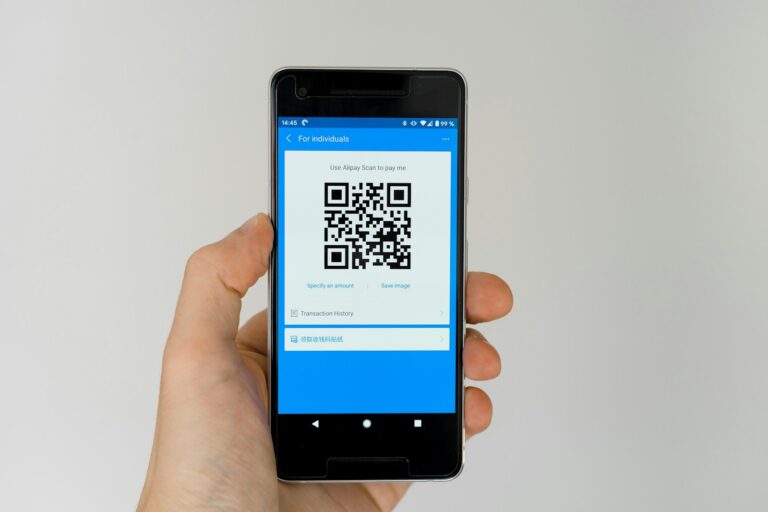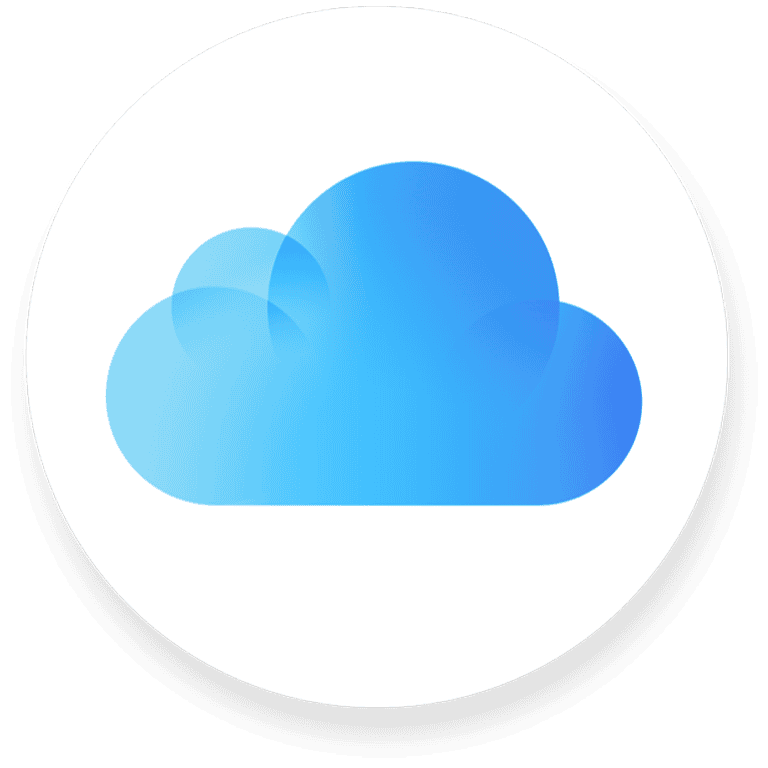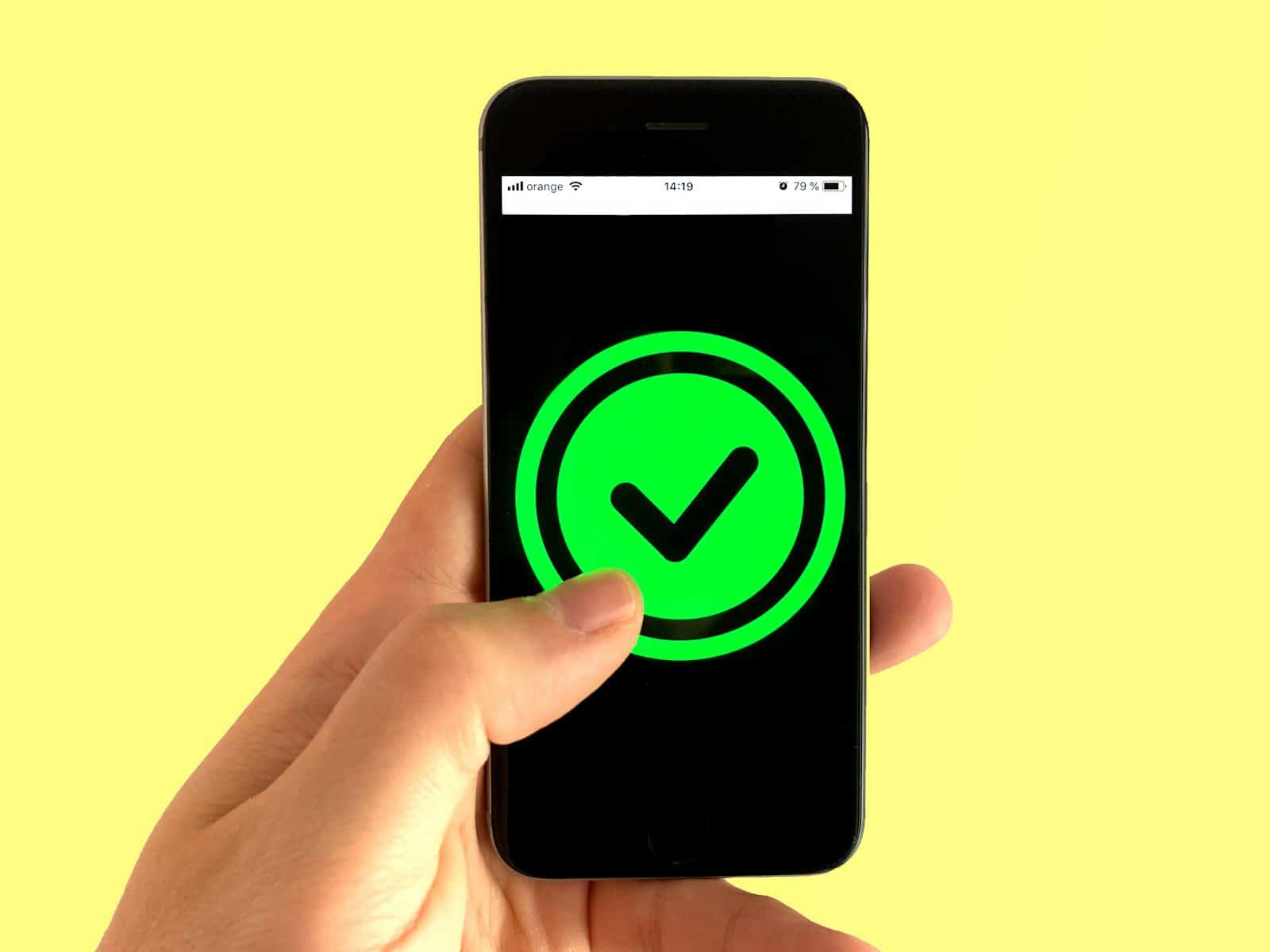
Mobile hotspots often shut off due to various reasons, causing frustration for users who rely on them for internet access. Common causes include battery saving settings, inactivity timeouts, and automatic power-off features built into many devices. These settings aim to conserve battery life and data usage but can disrupt connectivity when not properly configured.
Network interference and signal strength issues can also lead to hotspot disconnections. Weak cellular signals or overcrowded Wi-Fi channels may cause the hotspot to turn off unexpectedly. Additionally, outdated software or conflicting apps on the device can contribute to instability in hotspot connections.
Users can take several steps to prevent their hotspots from turning off. Adjusting power-saving settings, updating device software, and ensuring a strong cellular signal can help maintain a stable connection. For persistent issues, contacting the device manufacturer or cellular provider may be necessary to resolve underlying technical problems.
Why Does My Hotspot Keep Turning Off? Common Reasons and Fixes
If your mobile hotspot keeps disconnecting or turning off unexpectedly, you’re not alone. This is a common problem across Android, iPhone, Windows, and even some mobile carrier hotspots. Fortunately, the reasons are usually easy to identify—and fix.
Here are the most likely causes behind an unstable or self-disabling hotspot:
1. Power Saving Settings Are Disabling It
Most devices have built-in battery optimization settings that shut off unused or low-priority features—including mobile hotspots—to conserve energy.
How to Fix It:
- Android:
- Go to Settings > Battery > Battery Saver and disable it.
- Check Settings > Network & Internet > Hotspot & tethering > Turn off hotspot automatically and disable this option.
- iPhone:
- Go to Settings > Personal Hotspot and ensure “Allow Others to Join” is turned on.
- If Low Power Mode is enabled under Battery Settings, turn it off.
2. Automatic Timeout Settings
Some devices automatically turn off the hotspot if no devices are connected after a few minutes.
Fix:
- Android users can often find an auto-off timer in:
Settings > Network & Internet > Hotspot & tethering > Advanced > Timeout setting- Change it to a longer duration or disable it entirely.
- iPhones don’t let you change this setting directly, but keeping a device connected can prevent auto shut-off.
3. Overheating or Device Throttling
If your phone or tablet is running hot, the operating system may disable hotspot functionality to cool things down.
How to Fix:
- Avoid using the hotspot while charging.
- Don’t stream or run intensive apps at the same time.
- Give your device some rest and avoid using it in direct sunlight.
4. Carrier or Data Plan Restrictions
Some mobile carriers place limits on hotspot usage, especially with prepaid or limited-data plans.
What to Look For:
- Throttling after hitting a data cap
- Carrier disabling the hotspot after a few minutes of use
- Requirement to use a specific hotspot-enabled plan
Fix:
- Check your mobile plan details.
- Contact your carrier to confirm whether your hotspot feature is supported or limited.
- Consider upgrading to a plan with better hotspot support.
5. Software Bugs or Outdated Firmware
Bugs in your phone’s software can cause the hotspot to fail or drop unexpectedly.
Fix:
- Make sure your phone is running the latest version of Android or iOS.
- Restart your phone.
- Reset network settings (this will also reset Wi-Fi, Bluetooth, and VPN settings):
- iPhone: Settings > General > Transfer or Reset > Reset > Reset Network Settings
- Android: Settings > System > Reset > Reset Wi-Fi, mobile & Bluetooth
6. Wi-Fi Interference or Poor Signal
Your hotspot might be turning off or dropping connections due to interference from other devices or a weak mobile signal.
Solutions:
- Try switching your phone’s location (closer to a window, away from appliances).
- If available, use 5GHz hotspot instead of 2.4GHz for less interference:
- Android: Hotspot settings > AP Band
- iPhone: Not available for manual selection, but newer models may auto-switch.
7. Device Overload or Too Many Connections
Most phones limit the number of simultaneous connections (often 5–10 devices). Exceeding that can cause the hotspot to crash or reboot.
Fix:
- Disconnect unused devices.
- Set a device limit in the hotspot settings.
- Monitor data usage and performance.
Quick Reference Table
| Issue | Solution |
|---|---|
| Power/Battery Saver | Disable battery saver mode |
| Auto Timeout | Change timeout settings (Android only) |
| Overheating | Let device cool, avoid multitasking |
| Carrier Limitations | Check plan details, contact carrier |
| Software Bug | Update OS, reset network settings |
| Wi-Fi Interference | Move location, switch hotspot band (if possible) |
| Too Many Devices Connected | Limit devices to 5 or fewer |
Keeping your mobile hotspot stable requires a mix of good device hygiene, understanding your carrier limitations, and making a few quick setting changes. Whether you’re working remotely or gaming on the go, these fixes can help you stay connected without the frustration of sudden disconnections.
Key Takeaways
- Hotspots may turn off due to power-saving settings, signal issues, or software conflicts
- Adjusting device settings and ensuring good signal strength can improve hotspot stability
- Regular software updates and troubleshooting can help resolve persistent connection problems
Understanding Hotspot Technology
Mobile hotspots enable internet sharing between devices. They rely on cellular data connections and device settings to function properly.
Mobile Hotspot and Wi-Fi Networks
Mobile hotspots create Wi-Fi networks using cellular data. Devices connect to this network like any other Wi-Fi connection. Hotspots broadcast a unique network name (SSID) and require a password for secure access.
Hotspot technology uses the device’s cellular modem to transmit data. It converts 3G, 4G, or 5G signals into a Wi-Fi signal. This allows multiple devices to share one cellular connection.
Hotspot performance depends on cellular signal strength and data plan limits. Weak signals or reaching data caps can cause disconnections or slow speeds.
Hotspot Timeout and Power Settings
Hotspots often have built-in timeout settings to conserve battery life. These settings automatically turn off the hotspot after a period of inactivity. Users can adjust timeout durations in their device settings.
Power saving modes can affect hotspot functionality. When battery levels drop, some devices disable hotspot features to preserve power. This can cause unexpected disconnections.
Tethering settings control how long the hotspot stays active. Users can modify these settings to extend hotspot uptime. However, longer active periods consume more battery power.
To maintain a stable hotspot connection, users should:
- Disable battery saver modes
- Adjust hotspot timeout settings
- Keep the device plugged in when possible
- Monitor cellular data usage
Common Causes for Hotspot Instability
Mobile hotspots can be unreliable due to various factors. These issues often stem from power management settings and conflicts within the device’s software or network.
Battery and Power Saving Issues
Many smartphones automatically disable hotspot functionality to conserve battery life. This can happen when the battery level drops below a certain threshold or when power-saving modes are activated. To prevent this:
- Disable Low Power Mode on iPhones or Power Saving Mode on Android devices.
- Keep the device plugged in while using the hotspot.
- Adjust battery optimization settings to exclude the hotspot feature.
Some devices have a timeout feature that turns off the hotspot after a period of inactivity. Check your hotspot settings and extend this timeout if possible.
Network and Software Conflicts
Software glitches and network conflicts can cause hotspot instability. These issues may arise from:
- Outdated operating systems or hotspot software
- Conflicts with other running apps
- Incorrect network settings
To address these problems:
- Update your device’s operating system and apps regularly.
- Close unnecessary background applications.
- Reset network settings if persistent issues occur.
Wi-Fi interference from nearby devices or networks can also disrupt hotspot connections. Try changing the hotspot’s broadcast channel in settings to reduce interference.
Troubleshooting Hotspot Connections
Mobile hotspots can be finicky. Common issues often stem from device settings or network configurations. Addressing these areas can help resolve most connection problems.
Checking Device and Network Settings
Start by examining your device’s hotspot settings. On Android, go to Settings > Network & Internet > Hotspot & Tethering > Wi-Fi Hotspot. For iPhones, navigate to Settings > Personal Hotspot. Ensure the hotspot is turned on and the password is correct.
Check your data plan. Some carriers limit hotspot usage or require a separate plan. Contact your provider if you’re unsure about your data allowances.
Verify that your device’s battery isn’t low. Hotspots can automatically shut off to conserve power. Keep your phone charged or connect it to a power source while using the hotspot.
Resetting Network and Hotspot Configurations
If checking settings doesn’t solve the issue, try resetting your network configurations. On Android, go to Settings > System > Reset options > Reset Mobile Network Settings. For iPhones, tap Settings > General > Transfer or Reset iPhone > Reset > Reset Network Settings.
Reboot your device after resetting. This can clear temporary glitches affecting the hotspot.
If problems persist, update your device’s operating system. Manufacturers often release patches that fix connectivity issues.
As a last resort, perform a factory reset. Back up your data first, as this will erase all device settings and information.
Optimization Strategies for Reliable Hotspot Use
Reliable hotspot use requires careful management of settings and data usage. Proper configuration and monitoring can significantly improve performance and prevent unexpected disconnections.
Adjusting Settings for Optimal Performance
To optimize hotspot performance, users should focus on key device settings. Increasing the timeout setting prevents the hotspot from turning off too quickly during periods of inactivity. Disabling battery saver mode while the hotspot is active can maintain a stable connection.
Users should also consider adjusting their device’s power saving mode to balance battery life with hotspot reliability. Keeping the device plugged in while using the hotspot ensures uninterrupted connectivity. For iOS users, the personal hotspot feature may need to be manually kept active in settings.
Regular updates to the device’s operating system can resolve known issues and improve hotspot stability. Wi-Fi analyzer apps can help identify less congested channels for improved signal quality.
Managing Data Usage and Connection Limits
Effective data management is crucial for maintaining a reliable hotspot connection. Setting a data usage limit prevents unexpected cutoffs due to plan restrictions. Users should monitor their data consumption regularly and adjust habits accordingly.
Many devices allow users to set connection limits, controlling the number of devices that can access the hotspot simultaneously. This helps maintain speed and stability for connected devices.
To reduce data usage, users can:
- Lower streaming quality on video platforms
- Disable automatic app updates over cellular
- Use data compression features in web browsers
- Limit background app refreshes
Implementing these strategies helps prevent excessive data usage and keeps the hotspot functioning reliably for essential tasks.
Frequently Asked Questions
Hotspot connectivity issues can be frustrating for users across different devices. Here are some common questions and solutions to help troubleshoot hotspot problems.
What causes a hotspot to disconnect frequently on iPhone devices?
iPhone hotspots may disconnect due to low battery, outdated iOS software, or network settings conflicts. Updating the iOS version and resetting network settings often resolves this issue. Some iPhones also have a feature that turns off the hotspot when no devices are connected for a certain period.
How can I prevent my Android hotspot from shutting down unexpectedly?
Android hotspots can shut down due to battery-saving features or overheating. To prevent this, disable battery optimization for the hotspot feature and ensure proper ventilation for your device. Some Android phones also have a setting to keep the hotspot active even when no devices are connected.
What are the common reasons for a hotspot turning off on iPhone 13 models?
iPhone 13 hotspots may turn off due to automatic timeout settings, low battery, or iOS bugs. Adjusting the Auto-Off timer in hotspot settings can help. Ensuring the latest iOS version is installed and performing a network settings reset can also resolve persistent issues.
How do I keep my hotspot active on my laptop?
To keep a laptop hotspot active, adjust power management settings to prevent the Wi-Fi adapter from turning off to save power. On Windows, this can be done in Device Manager. For MacBooks, disabling Power Nap and adjusting Energy Saver settings can help maintain an active hotspot connection.
What troubleshooting steps can resolve a hotspot turning off on Samsung smartphones?
For Samsung smartphones, clearing the cache partition, updating the device software, and resetting network settings can often resolve hotspot issues. Disabling power-saving modes and checking for conflicting VPN or security apps may also help keep the hotspot active.
Is there a setting that stops the hotspot from disconnecting when my iPhone is locked?
Yes, iPhones have a “Maximize Compatibility” setting in the Personal Hotspot menu. Enabling this can help prevent disconnections when the device is locked. Additionally, keeping the iPhone plugged in while using the hotspot can prevent battery-related shutoffs.